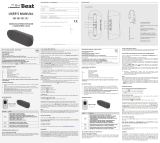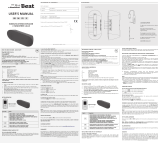Page is loading ...

GB-1
GB
TOSHIBA Bluetooth Module
Installation
This sheet provides information on installing the Bluetooth module in the
Satellite U200/PORTÉGÉ M500/Satellite Pro U200/TECRA M6.
Installing the Bluetooth module
1. Turn off the power - ensure that the Power indicator is off.
2. Remove all cables and peripherals that are connected to the computer.
3. Close the display panel and turn the computer upside down.
4. Remove the battery pack from the computer. For instructions on
removing the battery pack, refer to Chapter 6 in the online manual.
5. Remove ten screws.
Figure 1: Removing ten screws
This sheet is for information only. The Bluetooth module must be installed
by dealers of TOSHIBA or TOSHIBA OEM products.
Discharge static electricity from your body by touching a metal object,
before you handle the card.
Use a point size zero screwdriver.
BT_061215.fm Page 1 Monday, December 18, 2006 5:41 PM

GB-2
6. Turn the computer right side up and open the display panel.
7. Insert a thin object under the rim of the keyboard brace and lift it out.
8. Remove two screws securing the keyboard.
9. Lift up the back of the keyboard, rotate it toward you and lay in face
down on the palm rest.
Figure 2: Removing the keyboard brace and two screws
10. Remove one screw securing the keyboard support plate, lift the plate up
and out to remove it.
11. Disconnect the keyboard flexible cable from the connector and remove
the keyboard.
Figure 3: Removing the keyboard support plate and the keyboard
When you move the keyboard forward, do not touch the keys. Doing so
could cause misalignment. Hold the keyboard by the sides and lay it
gently on the palm rest. The keyboard is connected to the computer by the
keyboard flexible cable. Be careful not to apply tension to this cable when
you lift up the keyboard.
Keyboard brace
Screws
Keyboard support plate
Screw
Keyboard
BT_061215.fm Page 2 Monday, December 18, 2006 5:41 PM

GB-3
12. Peel off the insulators and disconnect three flexible cables from the
connectors.
Figure 4: Removing the insulators and the flexible cables
13. Remove two screws.
Figure 5: Removing two screws
14. Remove the cover assembly.
Figure 6: Removing the cover assembly
Flexible cable
Flexible cables
Insulators
Screws
Cover assembly
BT_061215.fm Page 3 Monday, December 18, 2006 5:41 PM

GB-4
15. Connect the antenna cable to the Bluetooth module.
16. Connect one end of the flexible cable to the Bluetooth module.
17. Connect the other end of the flexible cable to the connector on the
computer.
18. Seat the Bluetooth module and secure it with one flat-head screw.
Figure 7: Connecting the flexible cable and antenna cable
19. Seat the cover assembly and secure two screws.
20. Connect three flexible cables and apply two new insulators.
21. Place the keyboard as its face down on the palm rest and connect the
keyboard flexible cable.
22. Seat the keyboard support plate and secure one screw.
23. Seat the keyboard and secure two screws.
24. Seat the keyboard brace and press to secure latches.
25. Close the display panel and turn the computer upside down.
26. Secure ten screws.
27. Install the battery pack.
Hold the Bluetooth module by the sides only. Do not touch the connector
on the card or on the computer. Debris on the connectors may cause
access problems. Be careful not to apply pressure to the ICs on the
Bluetooth module.
Fold up a flexible cable after seating the Bluetooth module.
Flat-head screw
Bluetooth module
Antenna cable
Flexible
cable
When applying insulators, do not reuse the removed insulators. Use new
ones.
BT_061215.fm Page 4 Monday, December 18, 2006 5:41 PM

GB-5
Applying labels
The following figure shows the locations of labels.
Label positions
The letters A, B and C correspond to labels identified in later illustrations.
The applied labels will vary according to your computer’s configuration.
Figure 8: Label positions
New labels
Refer to figures above and below when you apply new labels.
1. Remove the battery pack. Refer to Chapter 6 in the online manual for
details.
2. Apply the Bluetooth label to position B.
3. Apply the Wireless LAN label to position A.
4. Apply the Singapore Regulatory label to position C. If your computer
already has the Singapore Regulatory label, you do not need to apply a
new label.
AB
C
BT_061215.fm Page 5 Monday, December 18, 2006 5:41 PM

GB-6
These labels are samples.
Figure 9: Bluetooth label
Figure 10: Wireless LAN labelBluetooth label
Figure 11: Singapore Regulatory label
BT_061215.fm Page 6 Monday, December 18, 2006 5:41 PM

DE-8
BT_061215.fm Page 8 Thursday, December 21, 2006 2:34 AM

ES-6
Estas etiquetas son muestras.
Figura 9: Etiqueta de Bluetooth
Figura 10: Etiqueta de LAN inalámbrica
Figura 11: Etiqueta de la legislación para Singapur
BT_061215.fm Page 6 Thursday, December 21, 2006 2:55 AM

NL-6
Deze labels zijn voorbeelden.
Afbeelding 9: Bluetooth-label
Afbeelding 10: Wireless LAN-label Bluetooth-label
Afbeelding 11: Officieel etiket voor Singapore
BT_061215.fm Page 6 Thursday, December 21, 2006 3:04 AM
/