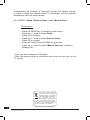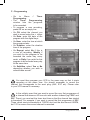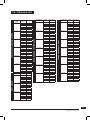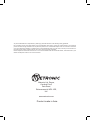Metronic Zapbox Gemini Twin Tuner - 441820 Owner's manual
- Category
- Receiver
- Type
- Owner's manual
This manual is also suitable for

Digital Terrestrial Receiver
MET742
Item code : 441820
zapbox Gemini Twin Tuner
110 - 250V~
50/60Hz - 40W
R
VCR /
DIGITAL
AUDIO
OPTICAL
L/G
R/D
AUDIO
VIDEO
S - VIDEO
ANTLOOP IN
LOOP OUT
TV/VCR
TV
+
-
B A
MENU
OK
Gemini Twin Tuner


3
Before installing your ZAPBOX Gemini it is important that you read and
understand the instructions completely.
Remember that contact with 230V AC mains can be lethal or can cause
severe electric shock. To avoid this risk :
• Neverremovethetopcoverofthereceiver.Therearenouser-
serviceablepartsinsideit,buttherearesomehigh-voltageliveparts.
• Neverattempttorepairyourreceiver.Pleasecontactyourretailer.
• Makesureallelectricalconnectorsareproperlymade.
• Donotplaceyourreceiverclosetosourcesofheat,suchasheater
or direct sunlight.
• Donotputanythingonyourreceiverwhichmightdriporspillontoit.
• Neverplacetheproductnearobjectsfilledwithwater.
• Donotusealiquidformtocleanyourreceiverorremote.Adrycloth
will be sufficient.
If you come across a word that you do not understand, please refer to the
Glossary at the end of this manual.
Your receiver only has one tuner, meaning that you cannot record a channel
other than the one you are watching.
TheremoterequirestwoAAA1.5Vbatteries.Ensuretheyareplacedcorrectly.
Please do not dispose of used batteries in your domestic bins. You should
bring them back to your point of sale and place them in the right container.
WARNING-IMPORTANT
ASSISTANCEANDADVICE
THIS PRODUCT HAS A 12-MONTH WARRANTY FROM THE
DATE OF PUCHASE. DURING THIS PERIOD, IN AN EVENT OF
ANY PROBLEMS, PLEASE RETURN TO THE RETAILER WITH
PROOF OF PURCHASE.

4
Programming the receiver is achieved through the various menus.
In order to make this manual easier to understand, we will describe
accessing a menu as shown below :
GotoMENU/Setup/Service Setup/xxxx/Manual Scan.
This means :
• PresstheMENUkeytoaccessthemainmenu.
• Pressthe6 arrow to select Setup.
• PressOKtoconfirm.
• Pressthe6 arrow to select Service Setup.
• PressOKtoconfirm.
• Enterthe4digitPINcode(0000onpurchase).
• Pressthe6 arrow to select Manual Scan and confirm by
pressingOK.
•NotethatxxxxmeansyourOINcode.
•Notethatwords writtenin boldletters arethose youcan seeon the
TV screen.
This symbol indicates that the
product must not be treated as
household waste. The harmfull
substances possibly contained in
the equipment may have
negative consequences on the environment
and / or the human health. At the end of its
life, bring any electronic equipment back to
your retailer or at the collection point that
your city or town puts at your disposal.

5
INDEX
1 Installation 06
2 Remote description 10
3 Receiver description 12
4 Daily use 13
5 Personalisingthechannelslisting 13
6 Parentallock 15
7 Resetting the receiver 16
8AdjustingtheTVsignal 17
9 Radios 17
10 Channel Search 17
11 UsingthereceiverwithaVCR 18
A-Programming 18
B-Connecting 19
12 TV guide 20
13 Whattodoifyouexperienceareceptionproblem 21
14 Glossary 23
15 Multiplexes-channels 24
16 Channelslist 25

6
1 - Installation
A - Simplified installation
Before plugging your receiver into the main source, connect the antenna directly
totheANTinputofthereceiver.Closetheloopwiththecoaxialleadprovided.
Connect the TV to the TV scart outlet of the receiver. Switch on the TV and
connect the receiver to the main source. Insert the batteries in the remote.
ZAPBOX
A
Screened cable. Replace in case of poor reception by
ahighqualitycable.

7
A red indicator appears on the
receiver. Press the ON/OFF
key of the remote. The green
indicator will light on and the
welcome screen appears on the
screen. If this is not the case, you
should double-check the scart
connectionsandorforcetheA/V
or EXT mode of your TV (refer
to theTV manual). Press OK to
start the installation.
The automatic channels lookup
will start. At the end, the first
channel will appear, meaning the
standard installation is done.
At the bottom of the screen, an
estimation of the remaining time
is displayed. Allow one or two
minutes for the receiver gives a
reliable estimation.
If the search has not found all channels (or none), this probably means
that you need to better the installation (see next paragraph). If no channels
are found after you have done so, this probably means that you area
isnotcoveredbyFreeview.

8
B - Wedging / adjusting the aerial
If no channels have been found through your current antenna, it means
that it probably is pointing towards an analogue only transmitter. If your area
is covered by digital, it means that the programs are coming from another
transmitter.Youwillhencehavetoadjusttheantenna.Therearetwopossible
options, as follows :
Option 1
You know at least one network number (between 21 and 69) used
in your area.
• GotoMenu/Setup/Service Setup
/xxxx / Manual Scan.
• Pressthe4 arrow until the number
oftheUHFnetworkthatemitsdigital
channelsappears(seechannelslist
page25).
• On TxMode, select 2k with
the 4arrow.
• OnGuard Interval , select 1/32 with
the 4arrow.
• Waitforafewseconds and monitor
the Quality and Level graphs.
• Swiveltheantennatomaximisereception.Whenyougetneartheemitter,
the Signal Level should increase, and then the Quality. 6 is the lowest
number for a stable image. If the Level does not increase, this means that
you have chosen an incorrect network number, or that the emission is too far
from your antenna.
• OnceyouhavereachedthemaximumLevel / Quality, screw the antenna
tightly.
• PressEXIT.
• GotoMenu/Setup/Service Setup/xxxx / Fullscan Replace Existing
Services.

9
Option 2
You are able to receive national channels in analogue and you have no idea
whatyoucanreceiveindigitalquality.
If you are certain that you can receive additional channels, but you do
not know which network is used for these channels, we advise that
you do the following :
Find a UHF antenna with high gain (at least 15 dB) and connect it to
the ANT input of the receiver. Adjust the antenna so it is in the same
position as the previous one and start an automatic channels search
(Go to Menu / Setup / Service Setup / xxxx / Fullscan Replace Existing
Services).
If you find channels that you were unable to receive with your previous
antenna,simplyreplaceitwiththenewone.Otherwise,swiveltheantenna1/8
of a turn and start another automatic search. As long as you do not find any
channels, continue the same process. You should end up receiving at least
a few channels.
• Findoneofthenewchannelsreceived.
• GotoMenu/Setup/Service Setup/xxxx / Manual Scan.
• Atthebottomofthescreen,youcanviewthereceptionlevel and quality.
• Turn the antenna to optimise the quality and level (quality must be
atleast6).
• Screwtheantennatightly.
• PressMenu to go back to the previous menu.
• Start an automatic search (Go to Menu / Setup / Service Setup / xxxx /
Fullscan Replace Existing Services).

123
4
56
7
0
8
9
060820
MENU
ST
EXIT
TV/R
AUDIO
AV
INFO
TXT
A B
A/B
P
P
V
V
EPG
LIST
FAV
OK
1
3
4
8
20
14
17
22
12
5
2
18
11
13
21
10
5
4
15
19
9
16
6
7

11
1 Digital keys. In normal use, they will allow you to enter the channel number you wish
to view. In programming mode, they will allow you to enter digital values.
2
ON/OFFkey:allowsyoutoputthereceiveronstandbyorswitchiton.Instandby,the
A/Vfeatureremainsavailablefortherecorder.Youcanhenceswitchofftheunitevenifa
recording is in progress.
3
MENUkey : allows you to enter the mainmenuorto come back to the previous menu
whenyouareinasub-menu.
4
34
keys : in the menu, they allow you to modify various parameters.
5
65
keys : in menus, these allow you to go from one line to another.
6
A B key. When this key is pressed, the VCR scart «tunes» to the same channels as the
TV scart, allowing you to record what you are watching. Afterwards, you can freely change
channelonTVwiththeCH+/-keys.
7
A/Bkey.AllowstomonitoronTVwhatisavailableonVCR.Pressthiskeyoncemoreto
come back in normal TV mode.
8 LIST key. displays the channel list.
9
AUDIOkey:allowsyoutoselectanalternativeaudiotrack.
10
EXITkey:allowsyoutoquitallmenusandgobacktothechannelyouwerewatching.
11
MUTEkey:pressthiskeyoncetostopthesound,andpressitasecondtimeforthesound
to come back.
12
OKkey:allowsyoutovalidateachoiceinthemenus.
13
TV/R key : to go from TV mode to Radio mode and back. When you are in
Radio Mode, the 6CH5 keys will list the radio services.
14 FAVkey:allowsyoutoaccessyourfavouritelist.Pressseveraltimestoselectthecorrect
FAVlistifyouhavedefinedmorethanone.ToexittheFAVmode,gotoMenu/Favourites
and select OFF.
13
15 EPGkey(ElectronicProgramsGuide):allowsyoutoviewtheprogramplayingatthattime
and the following ones.
16 Pagekey.TogoonepageUporDowninlonglists.
17 TEXTkey:displaysthedigitalteletextservice,ifavailable.
18 Color keys to navigate in the digital teletext, if broadcast by the operator. The red key
launchesthedigitalteletext,ifavailable.
19 AV key. Switches TV to AV mode. Allows you to view an analogue channel while recording
a digital channel.
20 INFOkey:Displaysinformationonthechannelyouarewatching(channelname,program,
nextprogram).
21 S-Tkey.Thisallowsyouto accessthesubtitlesselectionmenu.ThevalueisOFF= no
subtitles. When you activate the subtitles, they will appear after a short while, although this
can sometimes take longer.
22 Volumekeys.Inviewingmode,allowtoadjustthevolume.

12
3 -
Receiver Description
Infra-redreceiver(detectstheremoteinfra-redsignal).
Statusindicators:redwhentheproductisonstandby/greenwhen
it is switched on.
MENU,6CH5,6VOL5andOK
key, same as on remote control.
ON/OFFkey:allowsyoutoputthereceiveronstandbyorswitchiton.(In
standby, theA/V feature remains available for the recorder. You can hence
switch off the unit even if a recording is in progress.
TV scart outlet, to connect the receiver to the TV.
VCR scart plug.
Main power source.
Antenna input.
TV output.
ON/OFFswitch.
Digitalaudiooutputs(opticalandcoaxial).
Analogue audio outputs (to connect to your hi-fi system or to a video
transmitter).
Videooutput,(standardCVBS)
These connectors must be interconnected with the supplied cable.
110 - 250V~
50/60Hz - 40W
R
VCR /
DIGITAL
AUDIO
OPTICAL
L/G
R/D
AUDIO
VIDEO
S - VIDEO
ANTLOOP IN
LOOP OUT
TV/VCR
TV
+
-
B A
MENU
OK
Gemini Twin Tuner
A
D
F
E
A
B
H
I
E
C
D
F
G
J
K
L
M
C
L
M J GKH
I N
N
N
B

13
5 - Personalising the channels listing
Innormaluse,youwillonlyusethefollowingkeys(thefunctionofthesekeys
isexplainedinthepreviousparagraph):
• 6CH5 keys to change channels.
• MUTEtostopandbringbackthesound.
• Digitalkeystogodirectlytoachannel.
• EPGtoaccesstheprogramsguide.
• INFO to find out about the channel you are viewing
(name,program,nextprogram).
• REDtoaccessthedigitalteletext.
• ABtoselectwhatyouwanttorecord.
4 -
Daily use
There are two ways of personalising the channels list. The first way is
to create your favourite channels list. The second is to delete, move or
renameexistingchannels.
A - Favourite channels
Selecting channels
• GotoMenu/ Favourites.
• The first line indicates OFF,
meaning that the favourites
mode is inactive. In this OFF
mode, the
6CH5
key allow
you to access all TV services.
• Pressthegreenkeytocreatea
list and then the yellow key to
edit its content.
• Theleftpartshowsallservices
available.Usethe
65
keystoselectachannelandpressOKtoadditon
yourFAVlist.
• PressEXITwhenyouaredone.
N.B. AFAVlistmaycontainTVandRadioservicestogether.
Renaming a list
• GotoMenu/ Favourites.
• Use the
56
, keys to select the list you wish to rename (Favourites 1,
ifyoucreatedonlyonelist).

14
• Press the yellow key and
then the
4
key.
• Presstheyellowkeyagainto
view the keyboard.
• GotoDelete using the arrows
and press OK to delete the
unwanted letters.
• Usethearrowstoselectone
by one the letters of your
choice, and press OK for
every letter.
• Pressthegreenkeyto save
the changes.
• PressEXITtoquit.
Modifying the content of a favourites list
• GotoMenu/ Favourites.
• Usethe
56
keys to select the list you wish to edit.
• Presstheyellowkeyandthenthe
4
key.
• Presstheredkeytodeletethechannel.
• Tomoveachannel,goonitusingthecursor,pressthegreenkey,choose
a new place for it with the
56
keysandpressOKtoconfirm.
• PressEXITtoquit.
Viewing your favourite channels
SimplypresstheFAVkeyuntilthedesiredlistisshown.
Fromnowon,theCH+andCH-keyswillallowyoutogofromonechannel
toanotheramongstyourFAVlist.
To go back to the full channels list, go to Menu / Favourites, select OFF and
pressOKtoconfirm.

15
B - Modifying the channel list
Deleting channels
• GotoMenu/ Service Organiser.
• Usethe
56
keys to select the channel you wish to delete.
• PresstheREDkey.Youarethenrequestedtoenteracodetoconfirm.
• EnteryourPINcode(0000onpurchase).
• PressEXITtoquit.
Moving channels
• GotoMenu/ Service Organiser.
• Usethe
56
keys to select the channel you wish to move.
• Pressthegreenkeyandmovethechannelwhereyouwantittobeusing
the
56
keys.
• PressOKtoconfirmthenewposition.
• PressEXITtoquit.
N.B. Thechannelwillkeepitsprimarynumber.
Renaming a channel
• GotoMenu/ Service Organiser.
• Usethe
56
keys to select the channel you wish to rename.
• Presstheyellowkeytoviewthekeyboard.
• Go to Delete using the arrows and press OK to delete the unwanted
letters.
• Usethearrowstoselectonebyonethelettersofyourchoice,andpress
OKforeveryletter.
• Pressthegreenkeytosavethechanges.
• PressEXITtoquit.
6 - Parental Lock
Your ZAPBOX receiver is delivered with a secret code (PIN) which is 0000.
This code allows to lock channels that you do not wish others to access, or to
protect the settings of the receiver. We advise you to change this code.

16
ModifyingthePINcode
• GotoMenu/ Setup / Parental Control.
• Enterthe4-digitscode(0000onpurchase).
• SelectChange PINandpressOKtoconfirm.
• Enterthenew4-digitscode.
• Enterthiscodeoncemore.
• PressEXITtoquitandsavethechanges.
IMPORTANT !KeepyourPINcodesafe.
Locking channels
• GotoMenu/ Setup / Parental Control / xxxx / Lock Services.
• Usethe
56
keys to select the channel you wish to lock.
• PressOKtoconfirmandalocksymbolwillappearnexttothechannel.
• PressEXITtoquitandsavethechanges.
Censorship
The CensorshipparameterthatislocatedinMenu/Setup/Parental Control
allowsyoutoadjustanagelimit.ThestandardvalueisOFF(nolimits).Ifyou
adjust a new limit with arrow keys, the PIN code will be requested to view
the program that the operator decided can only be viewed by people older
thantheexistinglimit.
You should follow this process if the receiver becomes inoperative. You should
also reset the receiverifitshowsunexplainedproblems.
Resetting the receiver means that you will lose all personalised functions
(favourites,parentallocketc).
• GotoMenu/ Setup / Service Setup / xxxx / First Time Setup.
• EnteryourpincodeandconfirmbypressingOK.
• Themenuwilldisappearandthewelcomepagewillbedisplayed.
•Thereceiver is now back in its original configuration.
7 - Resetting the receiver

17
You can access the adjusting options for the TV signal in Menu / Setup /
TV Setup.
• OnAspect Ratio, select 4:3 or 16:9 depending on your screen format.
• If youhave a 4:3screen,you canchooseon widescreen the way a 16:9
image will appear on your TV.
- The CenterCutout mode increases the image size without
distorting it to fill the whole screen.
- TheFullFrame mode resizes the image horizontally in a 4:3 screen.
The image is therefore distorted.
- TheLetterbox mode shows a full image, with black strips at the top
and bottom of the screen.
• On Standard, choose between RGB and CVBS. The CVBS mode
(composite)givesanimageoflowerqualitythantheRGB,butiscompatible
with all TVs.
IMPORTANT !Ifyouhavea4:3screen,donotadjusttheAspect Ratio to 16:9 !
Apart from TV channels, terrestrial digital also allows you to receive
radio channels.
As soon as you press the TV/RAD key, you will switch to radio mode.
From then on, the 6CH5 keys will allow you to move from one
radiochanneltoanother.TogobacktotheTVmode,presstheTV/RADkey
once more.
9 - Radios
10 - Channel Search
You should follow this process when you have lost a channel or if new channels
are emitted by operators.
• GotoMenu/Setup/Service Setup/xxxx / Fullscan Replace Existing
Services.
The receiver will search for new channels and add them.
8 - Adjusting the TV signal

18
11 - Using the receiver with a VCR
A - Connecting.
Simply connect your VCR to the
VCR scart on your receiver, as
shown on the picture below.
The coaxial cable between the TV/
VCR connector and your TV allows
you to watch analogue channels.
To play a tape, the receiver should
be on standby. Simply insert the
tape and start playing. The image
will appear on the screen. If this is
notthecase,presstheTV/VCRkey
on your VCR remote.
B - Live-Recording.
To record a channel in «live» condi-
tions :
•
Enter the channel number to watch this channel on TV
•
PresstheABkey,yourarethenpromptedtoconfirmyourchoice,pressOK.
•
With your VCR or DVD recorder, select the AV input* and start the recording.
•
YoucanfreelychangechannelswithCH+/-keyswithoutaffectingyourrecor-
ding.
Receiver
Recorder
ZAPBOX
(option)
A V 2/Déc
TV/AV1
TVBACK
A V 1
*If necessary, refer to your VCR manual to make sure you are doing everything
correctly.For your information, this channelcan normally be found on many
VCRsbyselectingchannel1andbythenpressingtheCH6key once or twice.

19
C - Programming
• Go to Menu / Timer
Programming.
• The Timer Programming
window lists the programs
to be recorded.
• To program a new recording,
pressOKonanemptyline.
• On CN, select the channel you
wish to record using the keys
• On Date, enter the date of the
program with the digital keys.
• OnHour, enter the time at which
the program starts.
• On Duration, enter the duration
time of the program.
• On Repeat, select No if this is
a one off recording, Weekly if
you wish for the program to be
recorded the same day every
week, or Daily if you wish for this
program to be recorded every day
at the same time.
• On Subtitles, select Yes or No
depending whether you wish to
record these as well.
34
You must then program your VCR in the same way so that it starts
recording at the same time. You should remember to record the
channel that corresponds to the scart plug (AUX, EXT etc). Please refer
to your VCR manual if necessary.
Intheunlikelyeventthatyouwanttorecordtheveryrstprogrammeof
achannelthatsharesa24-hourslotwithanotherchannel(egCBBCand
BBCThree),youmustsetthetimerstarttimesothatthechannelhasstarted
tobroadcast.Forexample,ifyouwanttorecordtherstprogrammeofBBC
Three,whichstartstobroadcastat7:00PM,don’tsetthestarttimeat6:58PM,
but 7:01 to ensure the correct channel is recorded.

20
12 - TV Guide
Pressing the GUIDE key will allow you to access the list of programs playing
now or later.
The name of the program playing now appears in orange at the bottom right of
the screen. You can select the following program with the
arrow. A description
of the program selected appears at the top left of the screen.
Usethe56 keys to select programs on the following and previous channels.
Ifyouselectanotherchannel,youcanpre-viewitinthetoprightwindowpressing
theINFOkey,orinfullscreenbypressingOK.
Thebluekeydisplaysthefollowingdays’programs(aslongastheinformationis
emitted).Usetheyellowkeytogobackoneday.
When a program has been selected, you can press the red key to enter
the information details directly in the recordings Timer Programming. If you press
the red key for a program that is playing at that time, the recording will start and
you must confirm all changes by pressing EXIT.
If the selected program has not started yet, you can press the green button
to put a reminder on this program. In this case, a reminder will appear regardless
of what channel you are watching.
4
Page is loading ...
Page is loading ...
Page is loading ...
Page is loading ...
Page is loading ...
Page is loading ...
Page is loading ...
Page is loading ...
-
 1
1
-
 2
2
-
 3
3
-
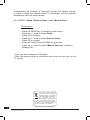 4
4
-
 5
5
-
 6
6
-
 7
7
-
 8
8
-
 9
9
-
 10
10
-
 11
11
-
 12
12
-
 13
13
-
 14
14
-
 15
15
-
 16
16
-
 17
17
-
 18
18
-
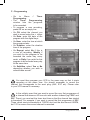 19
19
-
 20
20
-
 21
21
-
 22
22
-
 23
23
-
 24
24
-
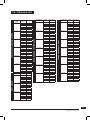 25
25
-
 26
26
-
 27
27
-
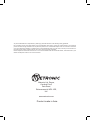 28
28
Metronic Zapbox Gemini Twin Tuner - 441820 Owner's manual
- Category
- Receiver
- Type
- Owner's manual
- This manual is also suitable for
Ask a question and I''ll find the answer in the document
Finding information in a document is now easier with AI
Related papers
-
Metronic ZAPBOX Owner's manual
-
Metronic ZAPBOX User manual
-
Metronic Zapbox DVR-01 User manual
-
Metronic Eco Digi Scart 441817 User manual
-
Metronic zapbox plus User manual
-
Metronic 441327-4 User manual
-
Metronic Eco zapbox 2 User manual
-
Metronic Zapbox 441803 User manual
-
Metronic Eco Digi Scart 441817 User manual
-
Metronic zapbox twin User manual
Other documents
-
Philips DSR 1000 User manual
-
Technicolor - Thomson Ferguson T 7025 UD User manual
-
Philips DTX6372 User manual
-
Hitachi 32LD8D20E A Instructions For Use Manual
-
Hitachi 32LD8D20UC Instructions For Use Manual
-
Hitachi 26LD2550B Instructions For Use Manual
-
Hitachi 37LD8D20E Instructions For Use Manual
-
Hitachi L32H01U Instructions For Use Manual
-
Hitachi L32HP01U User manual
-
Hitachi 37LD8D20U Instructions For Use Manual