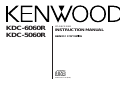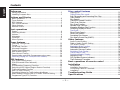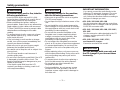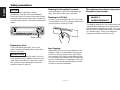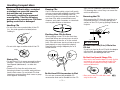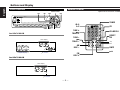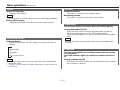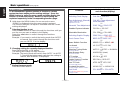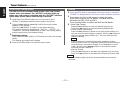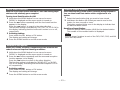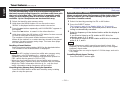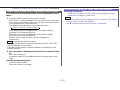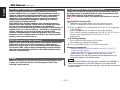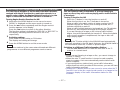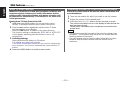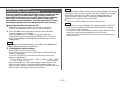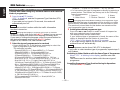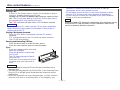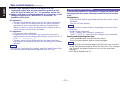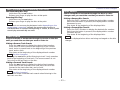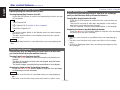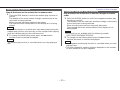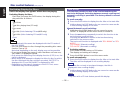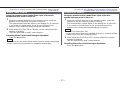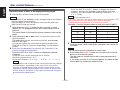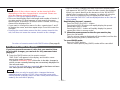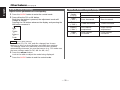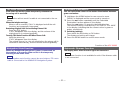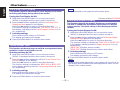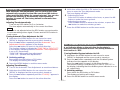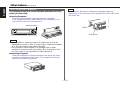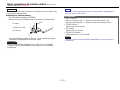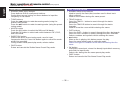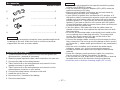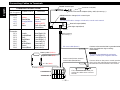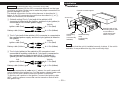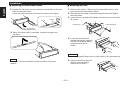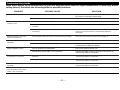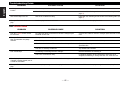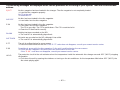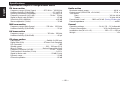Kenwood KDC-5060R User manual
- Category
- Car media receivers
- Type
- User manual
This manual is also suitable for

KDC-6060R
KDC-5060R
© B64-1077-00 (EW)
COMPACT
DIGITAL AUDIO
CD-RECEIVER
INSTRUCTION MANUAL

Contents
— 2 —
English
Before use
Safety precautions ........................................................................3
Handling Compact discs................................................................5
Buttons and Display
Basic operations............................................................................6
Tuner features...............................................................................6
RDS features.................................................................................7
Disc control features.....................................................................7
Other features...............................................................................8
Remote control .............................................................................8
Basic operations
Power............................................................................................9
Switching Modes..........................................................................9
Volume..........................................................................................9
Attenuator.....................................................................................9
Loudness ......................................................................................9
Menu System..............................................................................10
Tuner features
Selecting Tuning Mode...............................................................12
Tuning .........................................................................................12
Local Seek Function....................................................................13
Monaural Reception....................................................................13
Station Preset Memory...............................................................13
Auto Memory Entry.....................................................................14
Direct Access Tuning..................................................................14
Preset station seek with Programme service name...................15
Switching Display for Tuner (non-RDS station)...........................15
RDS features
RDS (Radio Data System) ...........................................................16
EON (Enhanced Other Network).................................................16
Alarm...........................................................................................16
AF(Alternative Frequency) Function............................................16
Restricting RDS Region (Region Restrict Function)....................17
Traffic Information Function........................................................17
Auto TP Seek Function................................................................18
Presetting Volume for Traffic Information/News ........................18
News Bulletin Function with PTY News Timeout Setting...........19
Programme Type (PTY) Function ................................................20
Disc control features
Playing CDs.................................................................................21
Playing Other Disc mode ............................................................22
Fast Forwarding and Reversing Disc Play...................................23
Track Search................................................................................23
Disc Search.................................................................................23
Track/Disc Repeat Function ........................................................24
Track Scan Function....................................................................24
Disc Scan Function......................................................................24
Random Play Function ................................................................25
Magazine Random Play Function................................................25
Switching Display for Discs.........................................................26
Text Scroll ...................................................................................26
Direct Track Search.....................................................................27
Direct Disc Search.......................................................................27
Presetting Disc Names ...............................................................28
Disc Name Preset Play (DNPP)...................................................29
Other features
Audio Control Setting..................................................................30
Table of Audio Control Setting ...................................................30
TEL Mute Function......................................................................31
Navigation Mute Function...........................................................31
Selectable Illumination................................................................31
Automatic Dimmer Funtion.........................................................31
Switching Clock Display..............................................................32
Touch Sensor Tone.....................................................................32
Switching Graphic Display...........................................................32
Adjusting Time............................................................................33
DSI (Disabled System Indicator)..................................................33
Theft Deterrent Faceplate...........................................................34
Basic operations of remote control
..........................35
Installation
Accessories.................................................................................37
Installation Procedure..................................................................37
Connecting Cables to Terminals .................................................38
Installation...................................................................................39
Troubleshooting Guide.......................................................41
Specifications.........................................................................44

— 3 —
To prevent injury and/or fire, take the
following precautions:
• Insert the unit all the way until it is fully
locked in place. Otherwise it may fly out of
place during collisions and other jolts.
• When extending the ignition, battery or
ground cables, make sure to use automotive-
grade cables or other cables with an area of
0.75mm
2
(AWG18) or more to prevent cable
deterioration and damage to the cable
coating.
• To prevent short circuits, never put or leave
any metallic objects (e.g., coins or metal
tools) inside the unit.
• If the unit starts to emit smoke or strange
smells, turn off the power immediately and
consult your Kenwood dealer.
• Make sure not to get your fingers caught
between the faceplate and the unit.
• Be careful not to drop the unit or subject it to
strong shock.
The unit may break or crack because it
contains glass parts.
• Do not touch the liquid crystal fluid if the LCD
is damaged or broken due to shock. The
liquid crystal fluid may be dangerous to your
health or even fatal.
If the liquid crystal fluid from the LCD
contacts your body or clothing, wash it off
with soap immediately.
2WARNING
To prevent damage to the machine,
take the following precautions:
• Make sure to ground the unit to a negative
12V DC power supply.
• Do not open the top or bottom covers of the
unit.
• Do not install the unit in a spot exposed to
direct sunlight or excessive heat or humidity.
Also avoid places with too much dust or the
possibility of water splashing.
• Do not set the removed faceplate or the
faceplate case in areas exposed to direct
sunlight, excessive heat or humidity. Also
avoid places with too much dust or the
possibility of water splashing.
• Do not subject the faceplate to excessive
shock, as it is a piece of precision equipment.
• To prevent deterioration, do not touch the
terminals of the unit or faceplate with your
fingers.
• When replacing a fuse, only use a new one
with the prescribed rating. Using a fuse with
the wrong rating may cause your unit to
malfunction.
• To prevent short circuits when replacing a
fuse, first disconnect the wiring harness.
• Do not place any object between the
faceplate and the unit.
• During installation, do not use any screws
except for the ones provided. The use of
improper screws might result in damage to
the main unit.
2CAUTION
IMPORTANT INFORMATION
You cannot connect the unit directly to the
following CD automatic changers. For users
who want to use older changers with the
unit, follow the directions below according to
the type of changer you own:
• KDC-C200 / KDC-C300 / KDC-C400
Use the extension cable and the control box
attached to the CD changer, and the optional
CA-DS100 converter cable.
• KDC-C301 / KDC-C600 / KDC-C800 / KDC-C601 /
KDC-C401
Use the extension cable attached to the CD
changer, and the optional CA-DS100
converter cable.
• KDC-C100 / KDC-C302 / C205 / C705 /
non-Kenwood CD changers
Cannot be used with this model.
You can damage both your unit and
the CD changer if you connect them
incorrectly.
2CAUTION
Safety precautions

— 4 —
English
Safety precautions
• If you experience problems during
installation, consult your Kenwood dealer.
• If the unit does not seem to be working right,
try pressing the reset button first. If that does
not solve the problem, consult your Kenwood
dealer.
Cleaning the Unit
If the front panel gets dirty, turn off the
power and wipe the panel with a dry silicon
cloth or soft cloth.
Do not wipe the panel with a stiff cloth or a
cloth dampened by volatile solvents such as
paint thinner and alcohol. They can scratch
the surface of the panel and/or cause the
indicator letters to peel off.
2CAUTION
NOTE
40W 4x
MENU
PWR
OFF
SCAN RDM REP D.SCN M.RDM
NAME.S
PTY
@
VOL ADJ
DISP/TEXT
LOUD
ATT
DISC
TI
AM
AUDIO
SRC
FM
123
4
56
Reset button
Cleaning the Faceplate Terminals
If the terminals on the unit or faceplate get
dirty, wipe them with a dry, soft cloth.
Cleaning the CD Slot
As dust can accumulate in the CD slot, clean
it occasionally. Your CDs can get scratched if
you put them in a dusty CD slot.
Lens Fogging
Right after you turn on the car heater in cold
weather, dew or condensation may form on
the lens in the CD player of the unit. Called
lens fogging, CDs may be impossible to play.
In such a situation, remove the disc and wait
for the condensation to evaporate. If the unit
still does not operate normally after a whilst,
consult your Kenwood dealer.
The marking of products using lasers
(Except for some areas)
The label is attached to the chassis/case and
says that the component uses laser beams
that have been classified as Class 1. It means
that the unit is utilizing laser beams that are
of a weaker class. There is no danger of
hazardous radiation outside the unit.
CLASS 1
LASER PRODUCT

Handling Compact discs
Playing a CD that is dirty, scratched
or warped can cause the sound to
skip and the unit to operate
incorrectly, resulting in worsened
sound quality. Take the following
precautions to prevent your CDs from
getting scratched or damaged.
Handling CDs
• Do not touch the recorded side of the CD
(i.e., the side opposite the label) when
holding it.
• Do not stick tape on either side of the CD.
Storing CDs
• Do not store CDs in areas exposed to direct
sunlight – such as a car seat or above the
fascia panel (dashboard) – or other hot
places.
• Remove CDs from the unit when not
listening to them for a whilst, and put them
back in their cases. Do not stack CDs that
have been removed from their cases or prop
them against something.
Cleaning CDs
If a CD has become dirty, wipe it off gently
using a commercially available cleaning cloth
or a soft cotton cloth, starting from the
centre of the disc and moving outward. Do
not clean CDs with conventional record
cleaners, anti- static formulas, or chemicals
such as paint thinner or benzene.
Checking New CDs for Burrs
When playing a new CD for the first time,
check that there are not any burrs stuck to
the perimeter of the disc or in the central
hole. CDs with burrs stuck on them may not
load properly or may skip whilst playing.
Remove burrs using a ballpoint pen or a
similar utensil.
Do Not Load CD Accessories in Slot
Do not use commercially available CD
accessories that can be loaded into the CD
slot, such as stabilisers, protective sheets, or
CD cleaning discs, since they can cause the
unit to malfunction.
Removing the CD
Only remove the CD from the machine in a
horizontal direction. You may damage the
surface of the CD if you try pulling it down as
it ejects.
Do Not Load 8-cm (3-in.) CDs in the
CD slot
If you try to load an 8-cm CD with its adapter
into the unit, the adapter might separate
from the CD and damage the unit.
Do Not Use Special Shape CDs
• Be sure to use round shape CDs only for this
unit and do not use any special shape CDs.
Use of special shape CDs may cause the
unit to malfunction.
• Be sure to use CDs with disc mark
only for this unit.
2CAUTION
Tape
Burrs
Burrs
COMPACT
DIGITAL AUDIO
— 5 —

— 6 —
English
40W 4x
MENU
PWR
OFF
SCAN RDM REP D.SCN M.RDM
NAME.S
PTY
@
VOL ADJ
DISP/TEXT
LOUD
ATT
DISC
TI
123
4
56
4
¢
SRC /
PWR OFF
FM
AM
MENU
uATT
d
ATT / LOUD
SRC
AM
FM
AUDIO
Buttons and Display
Basic operations
40W 4x
MENU
PWR
OFF
SCAN RDM REP D.SCN M.RDM
NAME.S
PTY
@
VOL ADJ
DISP/TEXT
LOUD
ATT
DISC
TI
AM
AUDIO
MENU AM
DISP
FM SRC4
¢
#1~6
SRC
FM
123
4
56
Tuner features
1 2
LOUD
III
AUTO
ATT
TI
FM
AM
ATT indicator
LOUD indicator
III
1
2
CHANGER
LOUD
AUTO
ATT
TI
for KDC-6060R
for KDC-5060R
ATT indicator
LOUD indicator
ST
1 2
I
AUTO
TI
FM
AM
AUTO indicator
Frequency
ST indicator
Band display
Preset station number
I
ST
1
2
CHANGER
LOUD
AUTO
TI
for KDC-6060R
for KDC-5060R
AUTO indicator
Frequency
ST indicator
Band display
Preset station number

— 7 —
40W 4x
MENU
PWR
OFF
SCAN RDM REP D.SCN M.RDM
NAME.S
PTY
@
VOL ADJ
DISP/TEXT
LOUD
ATT
DISC
TI
AUDIO
SRC
4
¢
FM
AM
MENU
DISP
38/
PTY
FM
AM
1 2 3
4
5 6
#1~6 TI /
VOL ADJ
RDS features
40W 4x
MENU
PWR
OFF
SCAN RDM REP D.SCN M.RDM
NAME.S
PTY
@
VOL ADJ
DISP/TEXT
LOUD
ATT
DISC
TI
1
4
¢
SRC
FM /DISC+
AM /DISC-
MENU
38
SCAN
RDM
REP
D.SCN
M.RDM
DISP/
NAME.S
SRC
AM
FM
4
5
2 3
6
AUDIO
Disc control features
NEWS
TEXT TP REG
1 2
III
AUTO
TA
TI
FM
AM
III
1
2
CHANGER
LOUD
AUTO
NEWS
TP PTYREG
TA
TI
for KDC-6060R
for KDC-5060R
TA indicator TI indicator
TEXT indicator
TP indicator
indicator
REG indicator
NEWS indicator
TA indicator
TI indicator
PTY indicator
TP indicator
indicator
REG indicator
NEWS indicator
TEXT
1
I
AUTO
TI
IN
DISC
FM
AM
+
-
TEXT indicator
indicator
Mode display
Disc number
1
2
CHANGER
LOUD
AUTO
TI
IN
for KDC-6060R
for KDC-5060R
Disc indicator
Track time/
Direct inputted track number/
Direct inputted disc number
IN
Track number
indicator
Disc number
Track time/
Direct inputted track number/
Direct inputted disc number
IN
Track number
Release button

— 8 —
English
40W 4x
MENU
PWR
OFF
SCAN RDM REP D.SCN M.RDM
NAME.S
PTY
@
VOL ADJ
DISP/TEXT
LOUD
ATT
DISC
TI
AM
1 2 3
4
5 6
AUDIO /MENU AM
FM4
¢
FM
AUDIO
SRC
SRC
Other features
Buttons and Display
VOL.
TUNE
TRACK
REMOTE CONTROL UNIT
DISC
REW FF
#0~9
A~Z
TUNE
+
¢
TRACK +
TUNE –
4
TRACK –
AM
DISC –
FM
DISC +
TUNER
CD
CD
¥
MD CH
DIRECT
OK
u
d
DNPP
38
1 2 3
4 5 6
7 8 9
0
DEF
MNOJKLGHI
WXYTUVPRS
QZ
ABC
TUNER
TAPE
FM
+
PROG
–
+
CD
CD·MD
CH
DIRECT
OK
DNPP
AM
–
Remote control
Optional for the KDC-6060R
I
ST
1
2
CHANGER
LOUD
AUTO
TI
Clock display
1 2
LOUD
III
AUTO
ATTATT
TI
FM
AM
for KDC-6060R
for KDC-5060R
indicator
indicator
Clock display
Graphic display
Release button

— 9 —
Basic operations (See page 6)
Power
Turning on the power:
Press the SRC button.
Turn the power on before carrying out the following procedures.
Turning off the power:
Hold down the PWR OFF button for one second or more.
NOTE
Switching Modes
Switching Modes:
Each time you press the SRC button, the mode switches as
follows:
▼
Tuner mode
▼
CD mode
▼
Disc control mode
• The mode switches to the next mode from any mode which
cannot be used.
• The disc control mode will differ depending on the unit that is
connected.
NOTE
Volume
Increasing Volume:
Press the u button to turn up the volume.
Decreasing Volume:
Press the d button to turn down the volume.
Attenuator
This function allows you to turn down the volume quickly.
Turning Attenuator On/Off:
Press the ATT button to switch the attenuator on and off.
When the attenuator is on, the ATT indicator blinks.
When the attenuator is off, the volume returns to the original
level.
Turning down the volume all the way turns off the attenuator
function.
NOTE
Loudness
This function amplifies low and high tones when the volume
is turned down.
The LOUD indicator lights up, when the loudness function is
on.
Turning Loudness On/Off:
Hold down the LOUD button for one second or more to switch
the loudness on and off.

— 10 —
English
Basic operations (See page 6)
Menu System
To accommodate a greater number of functions, a menu
system has been employed for making settings. Press the
MENU button to enter the menu mode and then display the
function to make the setting. Details on each setting are
explained separately in the corresponding function page.
Hold down the MENU button for one second or more.
"MENU" is displayed when the menu mode is entered.
The function that you can adjust is indicated with the current
settings displayed.
Selecting function to set
Press the ¢ button to search through the functions until you
see the one you want to adjust in the display.
Press the 4 button to search through the functions
backward.
Example: If you want to switch the tuning mode from AUTO1
to manual, first search through the functions until
you see "AUTO 1" in the display.
Changing setting for currently displayed function
Press either the AM or FM button.
The setting will change for each function.
Example: The tuning mode will switch from AUTO 1 to AUTO
2. Pressing the button again switches the setting to
manual, and "MANUAL" is displayed.
Ending the menu mode
Press the MENU button.
4
3
2
1
↓
CLK ON ↔ CLK OFF
↑↓
CLK ADJ (Time Adjustment
mode entered)
↑↓
SYNC ON ↔ SYNC OFF
↑↓
DSI ON ↔ DSI OFF
↑↓
COL GRN ↔ COL AMB
↑↓
GRAP ON ↔ GRAP OFF
↑↓
BEEP ON ↔ BEEP OFF
↑↓
NEWS OFF ↔ NEWS ##M
↑↓
LO.S OFF ↔ LO.S ON
↑↓
AUTO1 → AUTO2 → MANUAL
↑↓
A-MEMORY (start)
↑↓
AF ON ↔ AF OFF
↑↓
REG ON ↔ REG OFF
↑↓
ATPS ON ↔ ATPS OFF
↑↓
MONO OFF ↔ MONO ON
↑↓
SCL MANU ↔ SCL AUTO
↑
Function
Varieties of settings for
each function (display)
Switching Clock Display
Time Adjustment (Manual)
Automatic Time Adjustment
Disabled System Indicator
Selectable Illumination
Switching Graphic Display
Touch Sensor Tone
News Bulletin Function
Local seek
Selecting Tuning Mode
Auto Memory Entry
AF Function
Region Restrict Function
Auto TP Seek
Monaural Reception
Text Scroll
<In Tuner mode>
<In CD (KDC-6060R only) or Disc
changer mode>
<In FM reception of Tuner mode>
<Except in AM band>
KDC-6060R Only
<Except in AM band>
<Except in AM band>
<In Tuner mode>
<In Tuner mode>
<When Automatic Time
Adjustment is off>

— 11 —
• Make sure to end the menu mode when finished.
If you fail to end the menu mode, several functions may not
operate properly, including the Traffic Information function, the
News Bulletin function with PTY news timeout setting, and the
Alarm function.
• The News function turns on when the setting is made for the
news interruption interval. The "##M" display indicates the
setting selected for the news interruption timeout interval.
NOTE

— 12 —
English
Tuner features (See page 6)
Selecting Tuning Mode
You can choose from three tuning modes: auto seek, preset
station seek, and manual. The “AUTO1” indicator lights up
when auto seek tuning is selected, and the “AUTO2” indicator
lights when preset station seek tuning is selected.
Hold down the MENU button for one second or more.
"MENU" is displayed and the menu mode is turned on.
Press the ¢ button repeatedly until the tuning function
appears in the display.
Press the 4 button to search in the other direction.
The tuning method is displayed as ”AUTO1“, ”AUTO2“, or
”MANUAL“ referring respectively to auto seek tuning, preset
station seek tuning, and manual tuning.
Switching settings
Press either the AM button or FM button to switch the tuning
mode.
The display and setting will change.
Press the MENU button to end the menu mode.
4
3
2
1
Tuning
Press the SRC button repeatedly until tuner mode is obtained.
"TUNER" is displayed when the tuner mode has been selected.
Press either the FM or AM button to select the band.
Each time you press the FM button, the band switches
between the FM1, FM2 and FM3.
Press the AM button to select the MW and LW bands.
•Auto Seek Tuning
Press the ¢ button to seek increasing frequencies.
Press the 4 button to seek decreasing frequencies.
•Preset station seek tuning
Press the ¢ button to move to the next preset station (i.e.,
the one with the next highest number), and the 4 button to
move to the last preset station (i.e., the one with the next
lowest number).
If the frequencies stored at the preset numbers receive
stations which were not originally memorized when traveling
long distances, the preset number is not displayed. In such
cases, pressing the 4/¢ button to use preset station
seek will receive channel 1.
•Manual Tuning
Press the ¢ button to increase the frequency by one step.
Press the 4 button to decrease the frequency by one step.
The ST indicator lights up when stereo broadcasts are being
received.
NOTE
NOTE
3
2
1

— 13 —
With the local seek function turned on, auto seek tuning skips
stations with relatively poor reception.
Turning Local Seek Function On/Off:
Hold down the MENU button for one second or more.
"MENU" is displayed and the menu mode is turned on.
Press the ¢ button repeatedly until the local seek function
appears in the display.
Press the 4 button to search in the other direction.
The function setting is indicated by "LO.S OFF" or "LO.S ON" in
the display, indicating that the local seek function is on or off,
respectively.
Switching settings
Press either the AM button or FM button.
The display and setting will change.
Press the MENU button to end the menu mode.
4
3
2
1
Local Seek Function
When poor stereo reception is experienced, this function will
reduce noise and improve listening conditions.
Hold down the MENU button for one second or more.
"MENU" is displayed and the menu mode is turned on.
Press the ¢ button repeatedly until the monaural reception
function appears in the display.
Press the 4 button to search in the other direction.
The function setting is indicated by "MONO OFF" or "MONO
ON" in the display, indicating that monaural reception is on or
off, respectively.
Switching settings
Press either the AM button or FM button.
The display and setting will change.
Press the MENU button to end the menu mode.
4
3
2
1
Monaural Reception
Station Preset Memory
Store the frequency of the station currently being listened to.
You can then recall that station with a single touch of a
button.
Select the band/ station that you want to have stored.
Hold down the button (#1-6) that you want to use for the
station, for two seconds or more.
The button number blinks once in the display to indicate that
the data has been stored.
Recalling a Preset Station:
Press the preset station button (#1-6) for the desired station.
The number of the recalled station is displayed.
You can store 6 stations in each of the FM1, FM2, FM3, and AM
(MW and LW) bands.
NOTE
2
1

— 14 —
English
Tuner features (See page 6)
Auto Memory Entry
You can automatically store all the receivable frequencies in
the band currently being listened to, and then recall them with
the touch of a button later. This function is especially useful
when you are travelling and do not know what stations are
available. Up to 6 frequencies can be stored this way.
Select the band for auto memory entry.
Hold down the MENU button for one second or more.
"MENU" is displayed and the menu mode is turned on.
Press the ¢ button repeatedly until "A-MEMORY" appears in
the display.
Press the 4 button to search in the other direction.
Hold down either the AM button or FM button for two seconds
or more to start auto memory function.
The numbers of the preset station buttons showed in order.
When all the stations in a certain band are stored in the preset
memory, the auto memory entry stops. The tuner then plays
the last station received.
Recalling a Preset Station:
Press the preset station button (#1-6) for the desired station.
The number of the recalled station is displayed.
• When the AF function is turned on whilst auto memory entry
takes place, only RDS stations (i.e., stations with RDS
capability) are stored. RDS stations that have been preset for
FM1 cannot also be preset in FM2 or FM3.
• When the local seek function is turned whilst auto memory
entry takes place, stations with poor reception are not stored.
• When the Traffic Information function is on , only the local
traffic information station frequency will be stored.
Cancelling Auto Memory Entry During Its Operation:
Press the MENU button whilst auto memory entry is taking
place to stop the process.
NOTE
4
3
2
1
Direct Access Tuning
When you already know the frequency of the station that you
want to listen to, you can enter it directly for quick access.
(Function of remote control)
Select the band by pressing the FM or AM button.
Press the DIRECT button.
The frequency part of the display blinks for 10 seconds.
If you make no input in the 10-second period, direct access
tuning is automatically cancelled.
Enter the frequency of the desired station whilst the display is
blinking.
If you want to listen to an FM station at 92.1 MHz, for
example, press 0, 9, 2, and 1.
If you want to listen to an AM station at 810 kHz, for example,
press 0, 8, 1, and 0.
• When a frequency which cannot be received is input, this
frequency is not verified and operation returns to the original
frequency input mode.
• FM frequencies can only be input in 0.1 MHz steps, and not in
0.01 steps.
Cancelling Direct Access Tuning:
Press the DIRECT button again.
NOTE
3
2
1
Function of remote control with number/letter entry buttons
(See page 8)

— 15 —
Preset station seek with Programme service name
You can search for the preset station with Programme Service
name.
Press the DNPP button on the remote control.
“SNP PLAY” will be displayed once the seek mode is entered.
The names of the stations preset in the band currently listened
to are displayed for 5 seconds each.
The display band switches in the following order:
= FM1 Ô FM2 Ô FM3 Ô AM +
Each time you press the ¢ button, the station display
switches in the forward direction.
Each time you press the 4 button, the station display
switches in the reverse direction.
Stations which have no names will be displayed as
frequencies.
Changing the Displayed Band
Pressing the FM button switches between the FM1, FM2, FM3
and AM displays, in that order.
Pressing the AM button switches between the displays in the
reverse direction.
Once the name is displayed for the station you want to listen
to
Press the OK button.
Reception starts of the displayed station, and the seek mode
ends.
Cancelling mode during input:
Press the DNPP button.
The seek mode is cancelled.
2
NOTE
1
Function of remote control with DNPP button (See page 8)
Switching Display for Tuner (non-RDS station)
Switching the Display:
Each time you press the DISP button, the display switches
between the frequency and Clock.
• When the switching clock display (P.32) is set to off, the display
will not switch to the clock display.
• The £ indicator lights whilst the clock is displayed.
NOTE

— 16 —
English
RDS features (See page 7)
RDS (Radio Data System)
RDS is a digital information system that lets you receive
signals besides those of regular radio programmes, such as
network information being transmitted from radio stations.
When listening to an RDS station (ie, a station with RDS
capability), the programme service name of the station is
displayed along with the frequency, advising you quickly
which station is being received.
RDS (Radio Data System) stations also transmit frequency
data for the same station. When you are making long trips,
this function automatically switches to the particular
frequency with the best reception for the particular network of
stations that you want to listen to. The data is automatically
stored, allowing you to switch quickly to another RDS
stations, broadcasting the same programme, that has better
reception. These include stations stored in the station preset
memory that you often listen to.
EON (Enhanced Other Network)
Stations that offer EON also transmit information about other
RDS stations that have traffic information. When you are
tuned to a station that is not transmitting traffic information,
but another RDS station starts transmitting a traffic bulletin,
the tuner automatically switches to the other station for the
duration of the bulletin.
Alarm
When an emergency transmission (announcing disasters, etc.)
is sent, all current functions are interrupted to allow the
warning to be received.
AF (Alternative Frequency) Function
When poor reception is experienced, automatically switch to
another frequency broadcasting the same programme in the
same RDS network with better reception.
The ™ indicator lights up when the AF function is turned
on.
Turning AF Function On/Off:
Hold down the MENU button for one second or more.
"MENU" is displayed and the menu mode is turned on.
Press the ¢ button repeatedly until the AF function appears
in the display.
Press the 4 button to search in the other direction.
The function setting is indicated by "AF ON" or "AF OFF" in the
display, indicating that the AF function is on or off,
respectively.
Switching settings
Press either the AM button or FM button.
The display and setting will change.
Press the MENU button to end the menu mode.
Displaying Frequencies:
•When the Switching Clock display function (P.32) is OFF:
Press the DISP button.
•When the Switching Clock display function (P.32) is ON:
Hold down the DISP button for one second or more.
The frequency for the RDS station will be displayed for five
seconds instead of the station name.
When no other stations with stronger reception are available for
the same programme in the RDS network, you may hear the
incoming broadcast in bits and snatches. Turn off the AF function
in such a case.
NOTE
4
3
2
1

— 17 —
Restricting RDS Region (Region Restrict Function)
You can choose whether or not to restrict the RDS channels,
received with the AF function for a particular network, to a
specific region. When the Region Restrict Function is on, the
region is restricted and the REG indicator is turned on.
Turning Region Restrict Function On/Off:
Hold down the MENU button for one second or more.
"MENU" is displayed and the menu mode is turned on.
Press the ¢ button repeatedly until the Region restrict
function appears in the display.
Press the 4 button to search in the other direction.
The function setting is indicated by "REG ON" or "REG OFF" in
the display, indicating that the function is on or off,
respectively.
Switching settings
Press either the AM button or FM button.
The display and setting will change.
Press the MENU button to end the menu mode.
Sometimes stations in the same network broadcast different
programmes or use different programme service names.
NOTE
4
3
2
1
Traffic Information Function
You can listen to traffic information. If you are listening to
tapes or discs, they will continue playing until a traffic bulletin
is broadcast.
Turning TI function On/Off:
Press the TI button to turn the function on and off.
When the function is on, the TI indicator is turned on.
When a traffic information station is being received, the TP
indicator will turn on. When none is being received, the TI
indicator will blink on and off.
When a traffic bulletin begins to be broadcast, the TA indicator
will turn on, and reception will begin at the preset volume.
If you are listening to a tape or disc when a traffic bulletin
begins, they will automatically be turned off. When the bulletin
ends or poor reception is experienced, the tape or disc will
begin playing again.
Pressing the TI button whilst in the MW/LW band automatically
switches reception to the FM band. However, the MW/LW band is
not returned to when the TI button is pressed again.
Switching to a Different Traffic Information Station:
Use the 4 / ¢ buttons to make an auto seek of the TI
stations in a certain band.
• When you are listening to a tape or disc, you cannot change to
another TI station.
• When the auto TP seek function is turned on and reception
starts to weaken, the tuner automatically seeks stations with
better reception.
• If you are tuned to a station that is not a traffic information
station itself but which provides EON services, you can still have
traffic information received.
• Holding the TI button down for one second or more when the TI
function is on in the disc control mode results in a change to the
frequency display of the traffic information station for five
seconds.
NOTE
NOTE

— 18 —
English
RDS features (See page 7)
Auto TP Seek Function
When the TI function is on and poor reception conditions are
experienced when listening to a traffic information station,
another traffic information station with better reception will
be searched for automatically. This function is on, when unit
is first powered on.
Turning Auto TP Seek Function On/Off:
Hold down the MENU button for one second or more.
"MENU" is displayed and the menu mode is turned on.
Press the ¢ button repeatedly until the Auto TP Seek
function appears in the display.
Press the 4 button to search in the other direction.
The function setting is indicated by "ATPS ON" or "ATPS OFF"
in the display, indicating that the function is on or off,
respectively.
Switching settings
Press either the AM button or FM button.
The display and setting will change.
If the traffic information station you are tuned to experiences
poor reception, this function automatically seeks another TP
station.
Press the MENU button to end the menu mode.
4
3
2
1
Presetting Volume for Traffic Information/News
Preset the volume level to be used for traffic information and
news broadcasts.
Tune into the station for which you want to set the volume.
Adjust the volume to the desired level.
Hold down the VOL ADJ button for two seconds or more.
The volume level blinks once in the display to indicate that the
data has been stored.
Future traffic information/news broadcasts are heard at the
preset level.
• The volume cannot be lowered by this function during tuner
reception. The volume is only set when it is louder than the
listening volume of the tuner.
• You can arrange only to listen to traffic information or news
bulletins with at preset volume with the volume set at
minimum.
NOTE
3
2
1

— 19 —
News Bulletin Function
with PTY News Timeout Setting
You can arrange to have news bulletins interrupt your current
listening source, including other radio stations. When the
News Bulletin function is on, the PTY News Timeout setting
allows you to set the interval during which further news
interruption cannot take place. You can adjust the PTY news
interruption period from 10 to 90 minutes for each journey.
Turning News Bulletin Function On/Off:
Hold down the MENU button for one second or more.
"MENU" is displayed and the menu mode is turned on.
Press the ¢ button repeatedly until the News Bulletin
function appears in the display.
Press the 4 button to search in the other direction.
The function setting is indicated by "NEWS OFF" or "NEWS
##M" in the display, indicating that the function is on or off,
respectively.
Depending on the interval chosen, the "##M" in the display will
change when the function is turned on.
Changing the Function Setting
Press either the FM or AM button.
Each time you press the FM or AM button until the desired
setting is displayed.
Press the FM button to increase the interval, and the AM
button to decrease it.
OFF ↔ 00M ↔ 10M ↔ 20M ↔ 30M ↔ 40M ↔ 50M ↔ 60M
↔ 70M ↔ 80M ↔ 90M (M= minutes)
When you select the news interruption timeout interval, the
News function turns on and the NEWS indicator lights up.
When a news bulletin is received, the NEWS indicator will blink
and reception will begin at the preset volume.
3
NOTE
2
1
If you choose the "20M" setting, further news bulletins will not be
received for 20 minutes once the first news bulletin is received.
Setting the interval at the "00M" factory default indicates no
News Timeout will be made, meaning that additional news
bulletins will continue to be searched for.
Press the MENU button to end the menu mode.
• This function is only available if the desired station sends PTY-
code for news bulletin or belongs to EON-Network sending
PTY-code for news bulletin.
• If you turn on the news bulletin function in the MW/LW band,
the band is switched automatically to the FM band.
However, the MW/LW band is not returned to when you turn
off the function.
NOTE
4
NOTE

— 20 —
English
RDS features (See page 7)
Programme Type (PTY) Function
Conduct auto seek tuning only on those stations with selected
kinds of programmes.
Press the 38(PTY) button.
“PTY” is displayed, and the Programme Type Selection (PTY)
Mode entered.
If you make no key input in 30 seconds, the mode will
automatically turn off.
You cannot use this function whilst the traffic information
function is turned on.
Changing the Display Language to French or German
In the PTY mode, hold down the 38(PTY) button for one second
or more to display the name of the language currently used.
If you want to change the language, press the preset button for
the desired language and then the 38(PTY) button.
English is #1, French is #2, and German is #3.
Select the type of programme to be received
• Press either the FM or AM buttons repeatedly to select the
type of programme you want to listen to.
The selection includes:
Speech(SPEECH) ↔ 1.News(NEWS) ↔ 2.Current
Affairs(AFFAIRS) ↔ 3.Information(INFO) ↔
4.Sports(SPORT) ↔ 5.Education(EDUCATE) ↔
6.Drama(DRAMA) ↔ 7.Culture(CULTURE) ↔
8.Science(SCIENCE) ↔ 9.Varied(VARIED) ↔ 10.Pop
Music(POP M) ↔ 11.Rock Music(ROCK M) ↔ 12.M,O,R
Music(M.O.R. M) ↔ 13.Light Classical(LIGHT M) ↔
14.Serious Classical(CLASSICS) ↔ 15.Other Music(OTHER
M) ↔ 16.Weather(WEATHER) ↔ 17.Finance(FINANCE) ↔
18.Children’s programmes(CHILDREN) ↔ 19.Social
Affairs(SOCIAL A) ↔ 20.Religion(RELIGION) ↔ 21.Phone
In(PHONE IN) ↔ 22.Travel(TRAVEL) ↔ 23.Leisure(LEISURE)
↔ 24.Jazz Music(JAZZ) ↔ 25.Country Music(COUNTRY) ↔
26.National Music(NATION M) ↔ 27.Oldies Music(OLDIES)
↔ 28.Folk Music(FOLK M) ↔
29.Documentary(DOCUMENT) ↔ Music(MUSIC) ↔
Speech(SPEECH)↔
2
NOTE
NOTE
1
(Speech.....1~9,16~23, 29, Music.....10~15, 24~28)
• You can select the type of programme directly by pressing a
preset button. The buttons are factory-set to the following
type of programmes:
1. Music 2. Speech 3. News
4. Other Music 5. Serious Classical 6. Varied
Changing the Preset Button Settings for Programme Type
After selecting the type of programme to be stored in a certain
preset button, hold down that button for two seconds or more.
The previously stored data for that button are erased and the
new programme type is stored.
Seeking the selected programme type
Press the 4 or ¢ button to make a seek of frequencies
with your selected type of programme.
The display blinks and the seek starts.
If your selected type of programme is found, the name of the
station is displayed and the station is tuned into.
“PTY” blinks in the display for about 30 seconds.
If you make no key input in 30 seconds, the PTY selection
mode will turn off automatically.
If no programme can be found, "NO PTY" is displayed.
If you want to select another type of programme, repeat steps 2
and 3 above.
Switching to Other Stations with the Same Type of Programme:
When “PTY” is blinking in the display, perform auto seek
tuning.
The tuner scans for another station with the same type of
programme.
Cancelling Programme Type Function During Its Operation:
Press the 38(PTY) button.
NOTE
3
NOTE
Page is loading ...
Page is loading ...
Page is loading ...
Page is loading ...
Page is loading ...
Page is loading ...
Page is loading ...
Page is loading ...
Page is loading ...
Page is loading ...
Page is loading ...
Page is loading ...
Page is loading ...
Page is loading ...
Page is loading ...
Page is loading ...
Page is loading ...
Page is loading ...
Page is loading ...
Page is loading ...
Page is loading ...
Page is loading ...
Page is loading ...
Page is loading ...
Page is loading ...
-
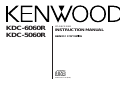 1
1
-
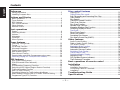 2
2
-
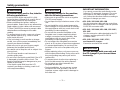 3
3
-
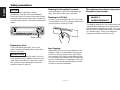 4
4
-
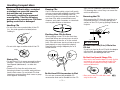 5
5
-
 6
6
-
 7
7
-
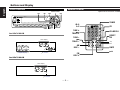 8
8
-
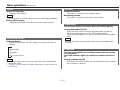 9
9
-
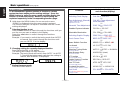 10
10
-
 11
11
-
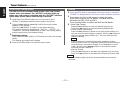 12
12
-
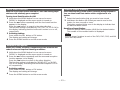 13
13
-
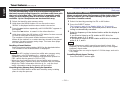 14
14
-
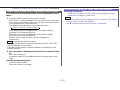 15
15
-
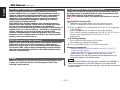 16
16
-
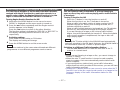 17
17
-
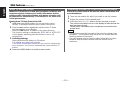 18
18
-
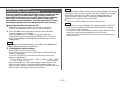 19
19
-
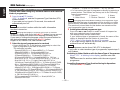 20
20
-
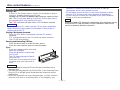 21
21
-
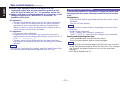 22
22
-
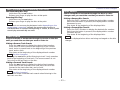 23
23
-
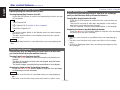 24
24
-
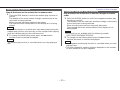 25
25
-
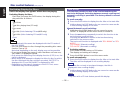 26
26
-
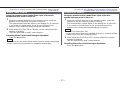 27
27
-
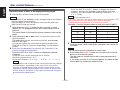 28
28
-
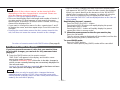 29
29
-
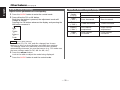 30
30
-
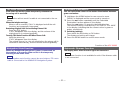 31
31
-
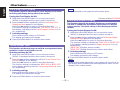 32
32
-
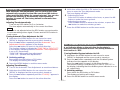 33
33
-
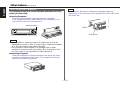 34
34
-
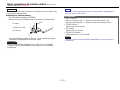 35
35
-
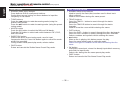 36
36
-
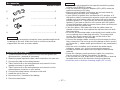 37
37
-
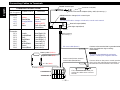 38
38
-
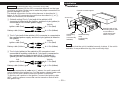 39
39
-
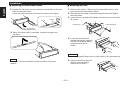 40
40
-
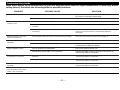 41
41
-
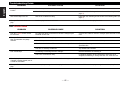 42
42
-
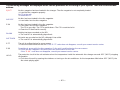 43
43
-
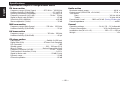 44
44
-
 45
45
Kenwood KDC-5060R User manual
- Category
- Car media receivers
- Type
- User manual
- This manual is also suitable for
Ask a question and I''ll find the answer in the document
Finding information in a document is now easier with AI
Related papers
-
Kenwood Electronics KDC-305RA User manual
-
Kenwood KDC-4070RV User manual
-
Kenwood KDC-7021 User manual
-
Kenwood KMD-673R User manual
-
Kenwood KMD-673R User manual
-
Kenwood KDC-305RA User manual
-
Kenwood CD-RECEIVER KDC-5070R User manual
-
Kenwood KMD-870R User manual
-
Kenwood KRC-659R User manual
-
Kenwood KRC-379R User manual
Other documents
-
Sanyo FXD-803LDS Operating Instructions Manual
-
Kenwood Electronics KDC-3021A User manual
-
Pyramid Car Audio 2702D User manual
-
Sony PMC-DR45L Owner's manual
-
Panasonic CQRDP472N Owner's manual
-
Kenwood Electronics KRC-378R User manual
-
Kenwood Electronics KRC-178 RA User manual
-
Panasonic CD Player CQ-DF302W User manual
-
Sanyo FXC-503LD Operating Instructions Manual
-
Panasonic CQ-4330U User manual