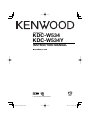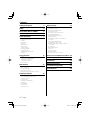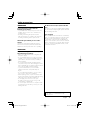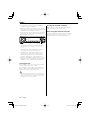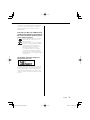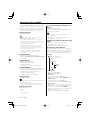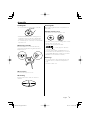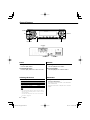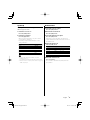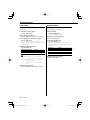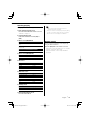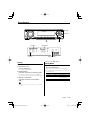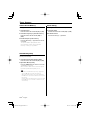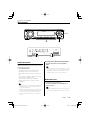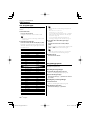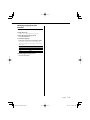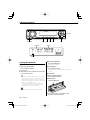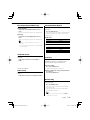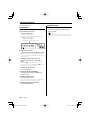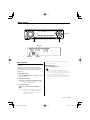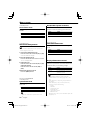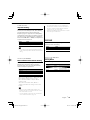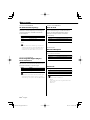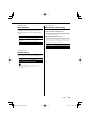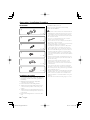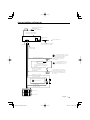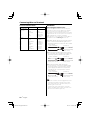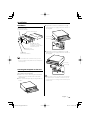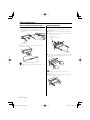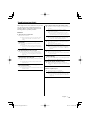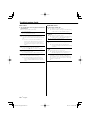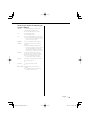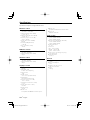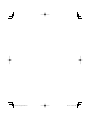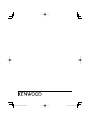Kenwood KDC-W534Y User manual
- Category
- Car media receivers
- Type
- User manual
This manual is also suitable for

© B64-3266-00/00 (EW/EN/E2W/E2N)
CD-RECEIVER
KDC-W534
KDC-W534Y
INSTRUCTION MANUAL

2
|
English
Contents
Safety precautions 3
Notes 4
About AAC, MP3 and WMA 6
About CDs 7
General features 8
Power
Selecting the Source
Volume
Attenuator
System Q
Audio Control
Audio Setup
Speaker Setting
Switching Display
Dimmer Control
Theft Deterrent Faceplate
TEL Mute
Tuner features 13
Tuning
Tuning Mode (KDC-W534Y)
Station Preset Memory
Auto Memory Entry
Preset Tuning
RDS features 15
Traffic Information
Radio Text Scroll
PTY (Program Type)
Program Type preset
Changing Language for PTY Function
CD player features 18
Playing CD & Audio file
Fast Forwarding and Reversing
Track/File Search
Folder Search
Track/File/Folder Repeat
Scan Play
Random Play
Folder Select
Text/Title Scroll
Menu system 21
Menu System
Touch Sensor Tone
Manual Clock Adjustment
Synchronize Clock
DSI (Disabled System Indicator)
Selectable Illumination
Display Illumination Control
Supreme Setting
News Bulletin with Timeout Setting
Local Seek
Tuning Mode (KDC-W534)
AF (Alternative Frequency)
Restricting RDS Region (Region Restrict
Function)
Auto TP Seek
Monaural Reception
Text Scroll
Power OFF Timer
CD Read Setting
Demonstration mode Setting
Accessories/ Installation Procedure
26
Connecting Wires to Terminals 27
Installation 29
Removing the Unit 30
Troubleshooting Guide 31
Specifications 34

English
|
3
Safety precautions
Do Not Load 8 cm (3 in.) CDs in the CD
slot
If you try to load a 8 cm (3 in.) CD with its adapter
into the unit, the adapter might separate from the
CD and damage the unit.
Lens Fogging
When you turn on the car heater in cold weather,
dew or condensation may form on the lens in the
CD player of the unit. Called lens fogging, this
condesnation on the lens may not allow CDs to
play. In such a situation, remove the disc and wait
for the condensation to evaporate. If the unit still
does not operate normally after a while, consult
your Kenwood dealer.
2WARNING
To prevent injury or fire, take the
following precautions:
• To prevent a short circuit, never put or leave any
metallic objects (such as coins or metal tools)
inside the unit.
• Mounting and wiring this product requires
skills and experience. For safety’s sake, leave the
mounting and wiring work to professionals.
Attach the panel while you are on the
vehicle
The panel lock arm appears when the panel is
removed. Therefore, the panel must be attached
while the electrical system of the car is operating.
2CAUTION
To prevent damage to the machine, take
the following precautions:
• Make sure to ground the unit to a negative 12V
DC power supply.
• Do not install the unit in a spot exposed to direct
sunlight or excessive heat or humidity. Also avoid
places with too much dust or the possibility of
water splashing.
• Do not place the faceplate (and the faceplate
case) in areas exposed to direct sunlight, excessive
heat or humidity. Also avoid places with too much
dust or the possibility of water splashing.
• To prevent deterioration, do not touch the
terminals of the unit or faceplate with your
fingers.
• Do not subject the faceplate to excessive shock,
as it is a piece of precision equipment.
• When replacing a fuse, only use a new fuse with
the prescribed rating. Using a fuse with the wrong
rating may cause your unit to malfunction.
• Do not apply excessive force to the open
faceplate or place objects on it. Doing so will
cause damage or breakdown.
• Do not use your own screws. Use only the screws
provided. If you use the wrong screws, you could
damage the unit.
The "AAC" logo is trademark of Dolby
Laboratories.

4
|
English
Notes
• If you experience problems during installation,
consult your Kenwood dealer.
• When you purchase optional accessories, check
with your Kenwood dealer to make sure that they
work with your model and in your area.
• If the unit fails to operate properly, press the Reset
button. The unit returns to factory settings when
the Reset button is pressed.
• The characters which can be displayed by this
unit are A-Z 0-9 @ " ‘ ` % & * + – = , . / \ < > [ ] ( ) : ;
^ - { } | ~ .
• The RDS feature won’t work where the service is
not supported by any broadcasting station.
• The illustrations of the display and the panel
appearing in this manual are examples used to
explain more clearly how the controls are used.
Therefore, what appears on the display in the
illustrations may differ from what appears on the
display on the actual equipment, and some of the
illustrations on the display may be inapplicable.
Cleaning the Unit
If the faceplate of this unit is stained, wipe it with a
dry soft cloth such as a silicon cloth.
If the faceplate is stained badly, wipe the stain off
with a cloth moistened with neutral cleaner, then
wipe it again with a clean soft dry cloth.
• Applying spray cleaner directly to the unit may affect its
mechanical parts. Wiping the faceplate with a hard cloth
or using a volatile liquid such as thinner or alcohol may
scratch the surface or erases characters.
Cleaning the Faceplate Terminals
If the terminals on the unit or faceplate get dirty,
wipe them with a clean soft dry cloth.
Before using this unit for the first time
This unit is initially set on the Demonstration mode.
When using this unit for the first time, cancel the
<Demonstration mode Setting> (page 25).
Reset button

English
|
5
This Product is not installed by the manufacturer
of a vehicle on the production line, nor by the
professional importer of a vehicle into an EU
Member State.
Information on Disposal of Old Electrical
and Electronic Equipment (applicable for
EU countries that have adopted separate
waste collection systems)
Products with the symbol (crossed-out
wheeled bin) cannot be disposed as
household waste.
Old electrical and electronic equipment
should be recycled at a facility capable
of handling these items and their
waste byproducts. Contact your local
authority for details in locating a
recycle facility nearest to you. Proper
recycling and waste disposal will help
conserve resources whilst preventing
detrimental effects on our health and the
environment.
The marking of products using lasers
(Except for some areas)
The label is attached to the chassis/case and says
that the component uses laser beams that have
been classified as Class 1. It means that the unit
is utilizing laser beams that are of a weaker class.
There is no danger of hazardous radiation outside
the unit.

6
|
English
About AAC, MP3 and WMA
The playable AAC/MP3/WMA file (hereafter called
Audio file) and the media format has the following
limitation. The Audio file, which is not conforming
to the specification, may not play normally, or the
file and folder names may not display correctly.
Playable Audio file
• AAC, MP3, WMA
• Attach the correct extension for the Audio file (AAC:
".M4A", MP3: ".MP3", WMA: ".WMA")
• Do not attach the extensions to files other than the
Audio file. If the extension is attached, the file, which is
not the Audio file, will play and outputs a loud noise,
causing damage to the speaker.
• The files with copy protection cannot be played.
• The settings of your encoding software and the
environment in which it is used may now allow you to
play or view specific audio files.
• The unit may not be compatible with upgrade
of compression format standard and additional
specifications.
Playable AAC file
• ".m4a" file encoded by AAC-LC format.
Refer to
http://www.Kenwood.mediamanager.jp
for the details.
Playable MP3 file
• MPEG 1/2 Audio Layer 3 file
• Transfer bit rate: 8-320 kbps
• Sampling frequency
: 8, 11.025, 12, 16, 22.05, 24, 32, 44.1, 48 kHz
Playable WMA file
• The file in accordance with Windows Media Audio
(Except for the file for Windows Media Player 9 or
after which applies the new functions)
• Transfer bit rate: 48-192 kbps
• Sampling frequency: 32, 44.1, 48 kHz
Playable media
• CD-ROM, CD-R, CD-RW
• CD-RW discs which are quick formatted by the writing
software cannot be used.
• When recording to the maximum media capacity at
once, the writing software is set to "Disc at once".
Playable disc format
• ISO 9660 Level 1/2
• Joliet
• Romeo
• Long file name.
The maximum number of characters for
display
File/Folder name: 64 characters
MP3 ID3 Tag/ WMA Contents property/ AAC song
information: 30 characters
• File/Folder name is the number of the characters
including the extensions
• MP3 ID3 Tag can only display the tag of Ver1.0/ 1.1.
• AAC ID3 Tag cannot be displayed.
Limitation of structure for the file and the
folder
• Maximum number of directory levels: 8
• Maximum number of folders: 100
• Maximum number of files per folder: 255
Playing order of the Audio file
The Audio file plays in the order which is written by
writing software. You may be able to set the playing
order by writing the play sequence numbers such
as "01" to "99" at the beginning of the file name.
Example
CD
¡!
¡"
2
(1)
0
: Folder
¡
: Audio file
3
¡%
4
¡#
¡$
• Playing order
Playing order after ¡! play.
➡ ¡", ¡#, ¡$, ¡%...
• File search
Forward file search during ¡# play.
Push the Control knob towards [¢] ➡ ¡$
• Folder search
Forward folder search during ¡" play.
Push the Control knob towards [FM] ➡ 3, 4...
• Folder select
When the selection is set to directory 4, and you
want to skip to the folder 2 at the same level.
Push the Control knob towards [4] ➡ 2
When the selection is set to directory 3, moves
the level up by folder select.
Push the Control knob towards [AM] ➡ 2

English
|
7
Handling CDs
• Do not touch the recording surface of the CD.
• CD-R and CD-RW are easier to damage than a
normal music CD. Use a CD-R or a CD-RW after
reading the caution items on the package etc.
• Do not stick tape etc. on the CD, or use a CD with
tape stuck on it.
When using a new CD
If the CD center hole or outside rim has burrs,
use the CD only after removing the burrs with a
ballpoint pen, etc.
Burrs
Burrs
CD accessories
Do not use disc type accessories.
CD cleaning
Clean from the center of the disc and move
outward.
About CDs
Removing CDs
When removing CDs from this unit pull them out
horizontally.
CDs that cannot be used
• CDs that are not round cannot be used.
• CDs with coloring on the recording surface or CDs
that are dirty cannot be used.
• This unit can only play the CDs with
.
This unit may not correctly play discs which do
not have the mark.
• You cannot play a CD-R or CD-RW that has not
been finalized. (For the finalization process refer to
your CD-R/CD-RW writing software, and your CD-
R/CD-RW recorder instruction manual.)
CD storage
• Do not place CDs in direct sunlight (On the seat
or dashboard etc.) or where the temperature is
high.
• Store CDs in their cases.

8
|
English
General features
Power
Turning ON the Power
Press the [SRC] button.
Turning OFF the Power
Press the [SRC] button for at least 1 second.
Volume
Increasing Volume
Turn the [VOL] knob clockwise.
Decreasing Volume
Turn the [VOL] knob counterclockwise.
Attenuator
Turning the volume down quickly.
Press the [ATT] button.
Each time you press the button, the Attenuator
turns ON and OFF.
When the Attenuator is ON, the "ATT" indicator
blinks.
Selecting the Source
Press the [SRC] button.
Source required Display
Tuner "TUNER"
CD "CD"
Standby (Illumination only mode) "STANDBY"
• This unit automatically turns full power OFF after 20
minutes lapses in Standby mode in order to save the
vehicle's battery.
The time until full power OFF can be set in <Power
OFF Timer> (page 25).
SRCQ
ATT/DIM
VOL
Clock display
ATT indicatorLOUD indicator
Control knob
Release button

English
|
9
System Q
Selecting the best sound setting preset for
different types of music.
1 Select the source to set
Press the [SRC] button.
2 Select the Sound type
Press the [Q] button.
When you press the button once, the current
sound setting is displayed.
Each time you press the button, the sound
setting alternates.
Sound setting Display
Natural "NATURAL"
Rock "ROCK"
Pops "POPS"
Easy "EASY"
Top 40 "TOP40"
Jazz "JAZZ"
• Change each setting value with the <Speaker
Setting> (page 10).
First, select the speaker type with the Speaker setting.
• When the value is set up by <Audio Control> (page 9),
"USER" is displayed.
Audio Control
1
Select the source to adjust
Press the [SRC] button.
2 Enter Audio Control mode
Press the [VOL] knob.
3 Select the Audio item to adjust
Press the [VOL] knob.
Each time you press the knob, the item to be
adjusted alternates between the items shown in
the table below.
4 Adjust the Audio item
Turn the [VOL] knob.
Adjustment Item Display Range
Bass level "BAS L" –8 — +8
Middle level "MID L" –8 — +8
Treble level "TRE L" –8 — +8
Balance "BAL" Left 15 — Right 15
Fader "FAD" Rear 15 — Front 15
Exit Audio Control mode (Volume control mode)
5 Exit Audio Control mode
Press any button.
Press a button other than the [VOL] knob and
[ATT] button.

10
|
English
General features
Audio Setup
Setting the Sound system, such as Volume offset
and Loudness.
1 Select the source to adjust
Press the [SRC] button.
2 Enter Audio Setup mode
Press the [VOL] knob for at least 1 second.
3 Select the Audio Setup item to adjust
Press the [VOL] knob.
Each time you press the knob, the item to be
adjusted alternates between the items shown in
the table below.
4 Adjust the Audio setup item
Turn the [VOL] knob.
Adjustment Item Display Range
Volume offset "V-OFF" –8 — ±0
Loudness "LOUD" OFF/ON
• Volume offset: Sets each source’s volume as a
difference from the basic volume.
• Loudness: Compensates for low and high tones
during low volume.
When Loudness is ON, "LOUD" indicator
is ON.
5 Exit Audio Setup mode
Press the [VOL] knob for at least 1 second.
Speaker Setting
Fine-tuning so that the System Q value is optimal
when setting the speaker type.
1 Enter Standby
Press the [SRC] button.
Select the "STANDBY" display.
2 Enter Speaker Setting mode
Press the [VOL] knob.
3 Select the Speaker type
Turn the [VOL] knob.
Each time you turn the knob, the setting
alternates between the settings shown in the
table below.
Speaker type Display
OFF "SP OFF"
For 5 & 4 in. speaker "SP 5/4"
For 6 & 6x9 in. speaker "SP 6*9/6"
For the OEM speaker "SP OEM"
4 Exit Speaker Setting mode
Press the [VOL] knob.

English
|
11
Dimmer Control
You can lower the brightness of the display by
using the dimmer function.
Press the [DIM] button for at least 1 second.
Each time you press the button for 1 second, the
Dimmer control turns ON or OFF.
When the Dimmer control is ON, "DIM ON" is
displayed.
Switching Display
Changing the information displayed.
1 Enter Switching Display mode
Press the Control knob for at least 1 second.
"DISP SEL" is displayed.
2 Select the Display item
Push the Control knob towards [4] or
[¢].
In Tuner source (KDC-W534)
Information Display
Program Service name or Frequency
(FM)
"FREQ/PS"
Radio text, Program Service name or
Frequency (FM)
"R-TEXT"
Frequency (MW, LW) "FREQ"
Clock "CLOCK"
In Tuner source (KDC-W534Y)
Information Display
Frequency "FREQ"
Clock "CLOCK"
In CD source
Information Display
Disc title "D-TITLE"*
Track title "T-TITLE"*
Track number & Play time "P-TIME"
Clock "CLOCK"
In Audio file source
Information Display
Song title & Artist name "TITLE"*
Album name & Artist name "ALBUM"*
Folder name "FOLDER"
File name "FILE"
Track number & Play time "P-TIME"
Clock "CLOCK"
In Standby mode
Information Display
Source name "SRC NAME"
Clock "CLOCK"
3 Exit Switching Display mode
Press the Control knob.
• * If the contents of the information cannot be
displayed, Play time is displayed.
• When you select the clock display, the display setting
of each source will be changed to the clock display.
• Album name cannot be displayed in WMA file.

12
|
English
General features
Theft Deterrent Faceplate
The faceplate of the unit can be detached and
taken with you, helping to deter theft.
Removing the Faceplate
1 Press the Release button.
Drop open the faceplate.
2 Drawing the faceplate to left side pull it to
forward and remove it.
• The faceplate is a precision piece of equipment and
can be damaged by shocks or jolts.
• Keep the faceplate in its faceplate case while
detached.
• Do not expose the faceplate (and the faceplate case)
to direct sunlight or excessive heat or humidity. Also
avoid places with too much dust or the possibility of
water splashing.
Reattaching the Faceplate
1 Align the shaft on the unit with the
depression on the faceplate.
2 Push the faceplate in until it clicks.
The faceplate is locked in place, allowing you to
use the unit.
TEL Mute
The audio system automatically mutes when a
call comes in.
When a call comes in
"CALL" is displayed.
The audio system pauses.
Listening to the audio during a call
Press the [SRC] button.
The "CALL" display disappears and the audio
system comes back ON.
When the call ends
Hang up the phone.
The "CALL" display disappears and the audio
system comes back ON.
• To use the TEL Mute feature, you need to hook up
the MUTE wire to your telephone using a commercial
telephone accessory. Refer to <Connecting Wires to
Terminals> (page 27).

English
|
13
Tuner features
Tuning
Selecting the station.
1 Select tuner source
Press the [SRC] button.
Select the "TUNER" display.
2 Select the band
Push the Control knob towards [FM] or [AM].
Each time you push the knob toward [FM], it
switches between the FM1, FM2, and FM3 bands.
3 Tune up or down band
Push the Control knob towards [4] or
[¢].
• During reception of stereo stations the "ST" indicator
is ON.
Function of the KDC-W534Y
Tuning Mode
Choose the tuning mode.
Press the [AUTO] button.
Each time you press the button, the Tuning
mode alternates between the modes shown in
the table below.
Tuning mode Display Operation
Auto seek "AUTO 1" Automatic search for a station.
Preset station seek "AUTO 2" Search in order of the stations
in the Preset memory.
Manual "MANUAL" Normal manual tuning control.
SRC
1-6
AUTO/AME
Band display
ST indicator
Preset station number
Control knob
Frequency display

14
|
English
Tuner features
Station Preset Memory
Putting a station in the memory.
1 Select the band
Push the Control knob towards [FM] or [AM].
2 Select the frequency to put in the memory
Push the Control knob towards [4] or
[¢].
3 Put the frequency in the memory
Press the desired [1] — [6] button for at least
2 seconds.
The preset number display blinks 1 time.
On each band, 1 station can be put in the
memory on each [1] — [6] button.
Auto Memory Entry
Putting stations with good reception in the
memory automatically.
1 Select the band for Auto Memory Entry
Push the Control knob towards [FM] or [AM].
2 Open Auto Memory Entry
Press the [AME] button for at least 2 seconds.
"A-MEMORY" is displayed.
When 6 stations that can be received are put in
the memory Auto Memory Entry closes.
• When the <AF (Alternative Frequency)> (page 24) is
ON, only RDS stations are put in the memory.
• When Auto Memory Entry is done in the FM2 band,
the RDS stations preset in the FM1 band are not put in
the memory.
Likewise, when Auto Memory Entry is done in the FM3
band, RDS stations preset in FM1 or FM2 are not put
in the memory.
Preset Tuning
Recalling the stations in the memory.
1 Select the band
Push the Control knob towards [FM] or [AM].
2 Recall the station
Press the desired [1] — [6] button.

English
|
15
RDS features
Function of the KDC-W534
Traffic Information
Changing to traffic information automatically
when a traffic bulletin starts even when you are
not listening to the radio.
Press the [TI] button.
Each time you press the button, the Traffic
information function turns ON and OFF.
When traffic information is ON, "TI" indicator is
ON.
When a traffic information station is not being
received the "TI" indicator blinks.
When a traffic bulletin starts, "TRAFFIC" is
displayed and the audio changes to traffic
information.
• During reception of an AM station when the Traffic
Information function is turned ON, the frequency
changes to an FM station.
• During reception of traffic information the adjusted
volume is automatically remembered, and the next
time the audio changes to traffic information, the
volume automatically becomes the remembered
volume.
Receiving other traffic information stations
Push the Control knob towards [4] or
[¢].
• Traffic information can be switched when it is on the
Tuner Source. However, you cannot switch the Traffic
information during reception of the Traffic bulletin
switched from the source other than the Tuner.
Radio Text Scroll
Scrolling the displayed radio text.
Push the Control knob toward [FM] for at
least 2 seconds.
• When the <Display Illumination Control> (page 22) is
set to OFF, the display may black out while scrolling.
SRC
1-6
TI
TI indicator
Control knob
PTY indicatorRDS indicator

16
|
English
RDS features
Function of the KDC-W534
Program Type preset
Putting the Program Type in the Preset button
memory and quick recall.
Presetting the Program Type
1 Select the Program Type to preset
Refer to <PTY (Program Type)> (page 16).
2 Preset the Program Type
Press the desired [1] — [6] button for at least
2 seconds.
Recalling the preset Program Type
1 Enter PTY mode
Refer to <PTY (Program Type)> (page 16).
2 Recall the Program Type
Press the desired [1] — [6] button.
PTY (Program Type)
Selecting the Program Type and searching for a
station.
1 Enter PTY mode
Press the Control knob.
During PTY mode the "PTY" indicator is ON.
• This function cannot be used during a traffic bulletin
or AM reception.
2 Select the Program Type
Push the Control knob towards [FM] or [AM].
Each time you push the knob, the Program Type
alternates between the program types shown in
the table below.
No. Program Type Display
1. Music "MUSIC"
2. Speech "SPEECH"
3. News "NEWS"
4. Current Affairs "AFFAIRS"
5. Information "INFO"
6. Sport "SPORT"
7. Education "EDUCATE"
8. Drama "DRAMA"
9. Culture "CULTURE"
10. Science "SCIENCE"
11. Varied "VARIED"
12. Pop Music "POP M"
13. Rock Music "ROCK M"
14. Easy Listening Music "EASY M"
15. Light Classical "LIGHT M"
16. Serious Classical "CLASSICS"
17. Other Music "OTHER M"
18. Weather "WEATHER"
19. Finance "FINANCE"
20. Children’s programs "CHILDREN"
21. Social Affairs "SOCIAL"
22. Religion "RELIGION"
23. Phone In "PHONE IN"
24. Travel "TRAVEL"
25. Leisure "LEISURE"
26. Jazz Music "JAZZ"
27. Country Music "COUNTRY"
28. National Music "NATION M"
29. Oldies Music "OLDIES"
30. Folk Music "FOLK M"
31. Documentary "DOCUMENT"
• Speech and Music include the Program type shown
below.
Music: No.12
— 17, 26 — 30
Speech: No.3
— 11, 18 — 25, 31
• You can put the Program Type in the [1] — [6] button
memory and for quick recall. Refer to the <Program
Type preset> (page 16).
• You can change the display language. Refer to
<Changing Language for PTY Function> (page 17).
3 Search for the selected Program Type
station
Push the Control knob towards [4] or
[¢].
When you want to search for other stations, push
[4] or [¢] of the Control knob again.
• When the selected Program Type is not found, "NO
PTY" is displayed. Select another Program Type.
4 Exit PTY mode
Press the Control knob.

English
|
17
Changing Language for PTY
Function
Selecting the Program Type display language.
1 Enter PTY mode
Refer to <PTY (Program Type)> (page 16).
2 Enter Changing Language mode
Press the [TI] button.
3 Select the language
Push the Control knob towards [FM] or [AM].
Each time you push the knob, the language
alternates between the languages shown in the
table below.
Language Display
English "ENGLISH"
French "FRENCH"
German "GERMAN"
4 Exit Changing Language mode
Press the [TI] button.

18
|
English
CD player features
Playing CD & Audio file
When there is no disc inserted
1 Drop open the faceplate
Press the Release button.
2 Insert a disc.
3 Push the faceplate on the left side, and return
it to its former position.
• When the faceplate has been dropped open, it might
interfere with the shift lever or other vehicle function.
If this happens, pay attention to safety and move the
shift lever or take an appropriate action to remove the
obstacle, then operate the unit.
• Do not use the unit with the faceplate in the open
condition. If it’s used in the open position dust can
enter the inside part and cause damage.
• When a disc is inserted, the "IN" indicator is ON.
When a disc is inserted
Press the [SRC] button.
Select the "CD" display.
Pause and play
Press the Control knob.
Each time you press the knob, the audio pauses
or plays.
Eject the disc
1 Drop open the faceplate
Press the Release button.
2 Eject the disc
Press the [0] button.
3 Press the faceplate on the left side, and
return it to its former position.
SRC
SCAN
REP F.SEL
RDM/
3
Track number
IN indicator
Control knob
Play time
Release button

English
|
19
Fast Forwarding and Reversing
Fast Forwarding
Hold down toward [¢] with the Control
knob.
Release your finger to play the disc at that point.
Reversing
Hold down toward [4] with the Control
knob.
Release your finger to play the disc at that point.
• There is no sound while the Audio file is being
searched.
• You cannot fast Forwarding and Reversing while AAC
file is being played.
Track/File Search
Searching for a song on the disc or in the Audio
file folder.
Push the Control knob towards [4] or
[¢].
Function of Audio file
Folder Search
Selecting the folder recorded on the Audio file
media.
Push the Control knob towards [FM] or [AM].
Track/File/Folder Repeat
Replaying the song or Audio file folder you are
listening to.
Press the [REP] button.
Each time you press the button, the Repeat Play
alternates between the modes shown in the
tables below.
In CD source
Repeat play Display
Track Repeat "TRAC REP"
OFF "REP OFF"
In Audio file source
Repeat play Display
File Repeat "FILE REP"
Folder Repeat "FOLD REP"
OFF "REP OFF"
Scan Play
Playing the first part of each song on the disc
or Audio file folder you are listening to and
searching for the song you want to hear.
1 Start Scan Play
Press the [SCAN] button.
"TRAC SCN"/"FILE SCN" is displayed.
2 Release it when the song you want to listen
to is played
Press the [SCAN] button.
Random Play
Play all the songs on the disc or Audio file folder
in random order.
Press the [RDM] button.
Each time you press the button, Random Play
turns ON or OFF.
When the Random mode is ON, "DISC RDM"/
"FOLD RDM" is displayed.
• When you push the Control knob toward [¢], the
next random song starts.

20
|
English
CD player features
Function of Audio file
Folder Select
Quickly selecting the folder you want to hear.
1 Enter Folder Select mode
Press the [F.SEL] button.
"FOLD SEL" is displayed.
During Select mode the folder information is
displayed as shown below.
Folder name display
Displays the current folder name.
2 Select the folder level
Push the Control knob towards [FM] or [AM].
With the [FM] of the Control knob, you move
1 level down and with the [AM] of the Control
knob, 1 level up.
Selecting a folder in the same level
Push the Control knob towards [4] or
[¢].
With the [4] of the Control knob, you move
to the previous folder, and with the [¢] of the
Control knob, to the next folder.
Returning to the top level
Press the [3] button.
Scrolling the folder name display
Push the Control knob toward [FM] for at
least 2 seconds.
3 Decide the folder to play
Press the Control knob.
The Folder Select mode releases, and the Audio
file in the folder being displayed plays.
Cancelling the Folder Select mode
Press the [F.SEL] button.
Text/Title Scroll
Scrolling the displayed CD text or Audio file text.
Push the Control knob toward [FM] for at
least 2 seconds.
• When the <Display Illumination Control> (page 22) is
set to OFF, the display may black out while scrolling.
Page is loading ...
Page is loading ...
Page is loading ...
Page is loading ...
Page is loading ...
Page is loading ...
Page is loading ...
Page is loading ...
Page is loading ...
Page is loading ...
Page is loading ...
Page is loading ...
Page is loading ...
Page is loading ...
Page is loading ...
Page is loading ...
-
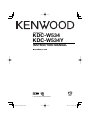 1
1
-
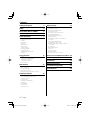 2
2
-
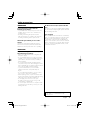 3
3
-
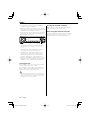 4
4
-
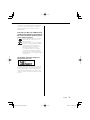 5
5
-
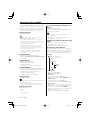 6
6
-
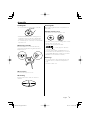 7
7
-
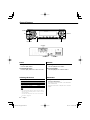 8
8
-
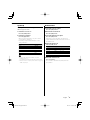 9
9
-
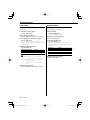 10
10
-
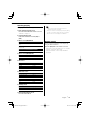 11
11
-
 12
12
-
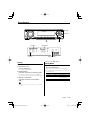 13
13
-
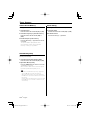 14
14
-
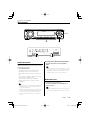 15
15
-
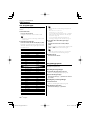 16
16
-
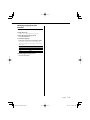 17
17
-
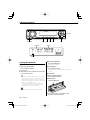 18
18
-
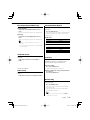 19
19
-
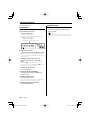 20
20
-
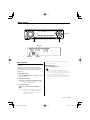 21
21
-
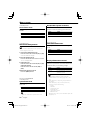 22
22
-
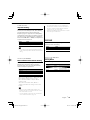 23
23
-
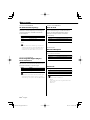 24
24
-
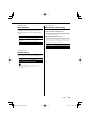 25
25
-
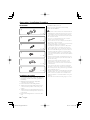 26
26
-
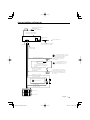 27
27
-
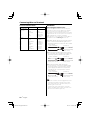 28
28
-
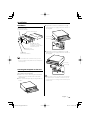 29
29
-
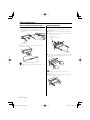 30
30
-
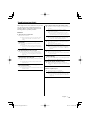 31
31
-
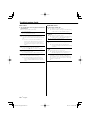 32
32
-
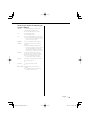 33
33
-
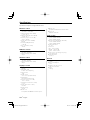 34
34
-
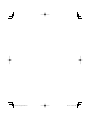 35
35
-
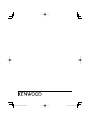 36
36
Kenwood KDC-W534Y User manual
- Category
- Car media receivers
- Type
- User manual
- This manual is also suitable for
Ask a question and I''ll find the answer in the document
Finding information in a document is now easier with AI
Related papers
-
Kenwood KDC-237 User manual
-
Kenwood CAW-LR7080 Owner's manual
-
Kenwood Electronics KDC-305RA User manual
-
Kenwood KDC-4070RV User manual
-
Kenwood KDC-M4524G User manual
-
Kenwood KDC-W3537 User manual
-
Kenwood KDC-MP6090R User manual
-
Kenwood KDC-W427 User manual
-
Kenwood KDC-4060RA/RG User manual
-
Kenwood KRC-177RA User manual