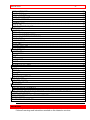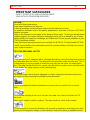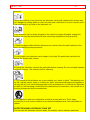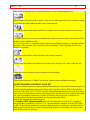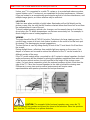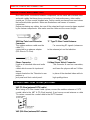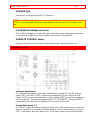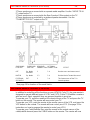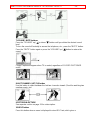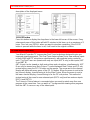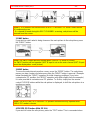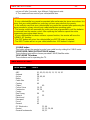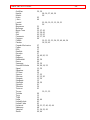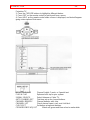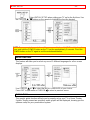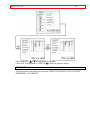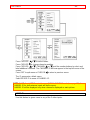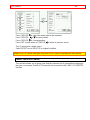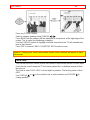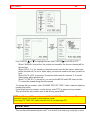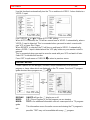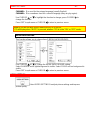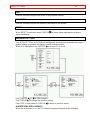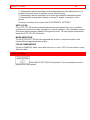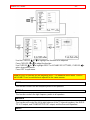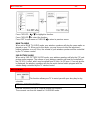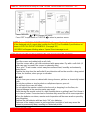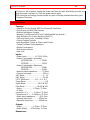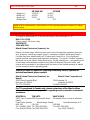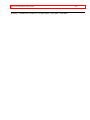IMPORTANT - 1 -
i
PROJECTION COLOR TV
50FX18B 50FX19K 55FX20B
OPERATING GUIDE
TABLE OF CONTENTS
IMPORTANT..............................................................................................................................................2
SAFETY TIPS.............................................................................................................................................3
PICTURE CAUTIONS...............................................................................................................................8
ACCESSORIES..........................................................................................................................................9
REMOTE CONTROL BATTERY INSTALLATION AND REPLACEMENT.......................................9
HOW TO SET UP YOUR NEW HITACHI PROJECTION TV................................................................9
HOOK-UP CABLES AND CONNECTORS...........................................................................................11
ANTENNA CONNECTIONS TO REAR JACK PANEL ...................................................................11
FRONT PANEL CONTROLS..................................................................................................................12
1 MENU/EXIT button .........................................................................................................................12
2 INPUT selector................................................................................................................................12
3 VOLUME level.................................................................................................................................12
4 CHANNEL selector.........................................................................................................................12
5 POWER button................................................................................................................................12
6 POWER light....................................................................................................................................13
7 AI (Artificial Intelligence) sensor ...................................................................................................13
8 REMOTE CONTROL sensor.........................................................................................................13
REAR PANEL JACKS.............................................................................................................................13
REAR PANEL CONNECTIONS.............................................................................................................14
REAR SPEAKER TERMINAL CONNECTIONS ..................................................................................14
TIPS ON REAR PANEL CONNECTIONS.........................................................................................15
AUDIO SYSTEM SETUP........................................................................................................................15
THE GENIUS REMOTE CONTROL (CLU-417UI)...............................................................................16
HOW TO USE THE GENIUS REMOTE TO CONTROL YOUR TV....................................................17
PICTURE-IN-PICTURE (PIP).................................................................................................................20
USING THE GENIUS REMOTE TO CONTROL VCR FUNCTIONS..................................................23
USING THE GENIUS REMOTE TO CONTROL CABLE / SATELLITE BOX FUNCTIONS ...........24
CABLE AND VCR CODES.....................................................................................................................25
CABLE BRAND CODES.................................................................................................................25
SATELLITE BRAND CODES.........................................................................................................27
TELEVISION BRAND CODES .......................................................................................................27
VCR BRAND CODES....................................................................................................................27
ULTRATEC OSD.....................................................................................................................................29
INITIAL SETUP.......................................................................................................................................31

IMPORTANT - 2 -
MENU LANGUAGE............................................................................................................................32
PLUG & PLAY.....................................................................................................................................32
SIGNAL SOURCE..............................................................................................................................33
AUTO CHANNEL SET.......................................................................................................................34
CHANNEL MEMORY.........................................................................................................................35
CHANNEL LIST..................................................................................................................................36
CLOCK SET........................................................................................................................................37
CONVERGENCE ADJUST...............................................................................................................38
CUSTOMIZE............................................................................................................................................39
CHANNEL ID.......................................................................................................................................39
VIDEO ID.............................................................................................................................................40
FAMILY FAVORITES (MENU).........................................................................................................41
FAMILY FAVORITES (OPERATION).............................................................................................42
CHILD LOCK.......................................................................................................................................43
4 EVENT PROG.................................................................................................................................44
AUTO LINK..........................................................................................................................................45
CLOSED CAPTION ...........................................................................................................................46
MENU BACKGROUND.....................................................................................................................47
VIDEO SETTINGS...................................................................................................................................47
CONTRAST.........................................................................................................................................48
BRIGHTNESS.....................................................................................................................................48
COLOR.................................................................................................................................................48
TINT......................................................................................................................................................49
SHARPNESS......................................................................................................................................49
RESET..................................................................................................................................................49
ADVANCED SETTINGS ...................................................................................................................49
AUDIO SETTINGS..................................................................................................................................50
BASS....................................................................................................................................................51
TREBLE...............................................................................................................................................51
BALANCE............................................................................................................................................51
RESET..................................................................................................................................................51
ADVANCED SETTINGS ...................................................................................................................52
HOME THEATER....................................................................................................................................53
THEATER MODES............................................................................................................................53
WIRELESS SOUND...........................................................................................................................54
INFO CENTER.........................................................................................................................................55
SPECIAL EVENT REMINDER.........................................................................................................55
CALENDAR.........................................................................................................................................56
CARE OF YOUR HITACHI PROJECTION TV AND YOUR REMOTE CONTROL..........................57
RECEPTION PROBLEMS.......................................................................................................................57
CHECK HERE BEFORE CALLING FOR SERVICE.............................................................................58
SPECIFICATIONS...................................................................................................................................59
HITACHI SERVICE HOTLINE ..............................................................................................................60
IMPORTANT
Follow all warnings and instructions marked on this television receiver.

SAFETY TIPS - 3 -
CAUTION: TO REDUCE THE RISK OF ELECTRIC SHOCK,
DO NOT REMOVE COVER (OR BACK).
NO USER-SERVICEABLE PARTS INSIDE.
REFER SERVICING TO QUALIFIED SERVICE PERSONNEL.
The lightning flash with arrowhead symbol, within an equilateral triangle, is intended
to alert the user to the presence of uninsulated "dangerous voltage" within the product's
enclosure that may be of sufficient magnitude to constitute a risk of electric shock to
persons.
The exclamation point within an equilateral triangle is intended to alert the user to the
presence of important operating and maintenance (servicing) instructions in the literature
accompanying the appliance.
WARNING:
TO PREVENT FIRE OR SHOCK HAZARD, DO NOT EXPOSE THIS TELEVISION
SYSTEM TO RAIN OR MOISTURE.
NOTE: • There are no user serviceable parts inside the receiver.
• Model number and serial number are indicated on the back side of the set.
POWER SOURCE:
This projection color TV is designed to operate on 120 volts 60 Hz, AC household
current.
Insert power cord into a 120 volt 60 Hz outlet.
TO PREVENT ELECTRIC SHOCK, DO NOT USE THE TELEVISION'S PLUG WITH AN
EXTENSION CORD, RECEPTACLE, OR OTHER OUTLET UNLESS THE BLADES AND
GROUND TERMINAL CAN BE FULLY INSERTED TO PREVENT BLADE EXPOSURE.
NEVER CONNECT THE TV TO 50 Hz, DIRECT CURRENT, OR ANYTHING OTHER
THAN THE SPECIFIED VOLTAGE.
NOTE: This television receiver will display television closed captioning ( or ), in
accordance with paragraph 15, 119 of the FCC rules.
CAUTION: Never remove the back cover of the set as this can expose you to very
high voltages and other hazards. If the set does not operate properly, unplug the set and
call your dealer or service shop.
SAFETY TIPS

SAFETY TIPS - 4 -
IMPORTANT SAFEGUARDS
SAFETY POINTS YOU SHOULD KNOW ABOUT
YOUR HITACHI TELEVISION RECEIVER
CAUTION:
* Read all of these instructions.
* Save these instructions for later use.
* Follow all warnings and instructions marked on the television receiver.
Our reputation has been built on the quality, performance, and ease of service of HITACHI
television receivers.
Safety is also foremost in our minds in the design of these units. To help you operate these
products properly, this section illustrates safety tips which will be of benefit to you. Please
read it carefully and apply the knowledge you Obtain from it to the proper operation of your
HITACHI television receiver.
Please fill out your warranty card at once and mail it to HITACHI. This will enable HITACHI
to notify you promptly in the improbable event that a safety problem should be discovered
in your model of product.
FOR YOUR PERSONAL SAFETY
1 This television set is equipped with a polarized alternating-current line plug (a plug having
one blade wider than the other). This plug will fit into the power outlet only one way. This is
a safety feature. If you are unable to insert the plug fully into the outlet, try reversing the
plug. If the plug should still fail to fit, contact your electrician to replace your obsolete outlet.
Do not defeat the safety purpose of the polarized plug.
2 When the power cord or plug is damaged or frayed, unplug this television set from the
wall outlet and refer servicing to qualified service personnel.
3 Do not overload wall outlets and extension cords as this can result in fire or electric
shock.
4 Do not allow anything to rest on or roll over the power cord, and do not place the TV
where the
power cord is subject to traffic or abuse. This may result in a shock or fire hazard.
5 Do not attempt to service this television set yourself as opening or removing covers may
expose you to dangerous voltage or other hazards. Refer all servicing to qualified service

SAFETY TIPS - 5 -
personnel.
6 Never push objects of any kind into this television set through cabinet slots as they may
touch dangerous voltage points or short out parts that could result in a fire or electric shock.
Never spill liquid of any kind on the television set.
7 If the television set has been dropped or the cabinet has been damaged, unplug this
television set from the wall outlet and refer servicing to qualified service personnel.
8 If liquid has been spilled into this television set, unplug it from the wall outlet and refer
service to qualified service personnel.
9 Do not subject your television set to impact of any kind. Be particularly careful not to
damage the picture tube surface.
10 Unplug this television set from the wall outlet before cleaning. Do not use liquid cleaners
or aerosol cleaners. Use a damp cloth for cleaning.
11-1 Do not place this television set on an unstable cart, stand, or table. The television set
may fall, causing serious injury to a child or an adult, and serious damage to the appliance.
Use only with a cart or stand recommended by the manufacturer, or sold with the television
set. Wall or shelf mounting should follow the manufacturer's instructions, and should use a
mounting kit approved by the manufacturer.
11-2 An appliance and cart combination should be moved with care. Quick stops,
excessive force, and uneven surfaces may cause the appliance and cart combination to
overturn.
PROTECTION AND LOCATION OF YOUR SET
12 Do not use this television set near water, for example, near a bathtub, washbowl,

SAFETY TIPS - 6 -
kitchen sink, or laundry tub, in a wet basement, or near a swimming pool, etc.
• Never expose the set to rain or water. If the set has been exposed to rain or water, unplug
the set from the wall outlet and refer servicing personnel.
13 Choose a place where light (artificial or sunlight) does not shine directly on the screen.
14 Avoid dusty places, since accumulated dust inside the chassis may cause failure of the
set when high humidity persists.
15 The set has slots, or openings in the cabinet for ventilation purposes, to provide reliable
operation of the receiver, and to protect from overheating. These openings must not be
blocked or covered.
• Never cover the slots or openings with cloth or other material.
• Never block the bottom ventilation slots of the set by placing it on a bed, sofa, rug, etc.
• Never place the set near or over a radiator or heat register.
• Never place the set in a "built-in" enclosure, unless proper ventilation provided.
PROTECTION AND LOCATION OF YOUR SET
16-1 If an outside antenna is connected to the television set, be sure the antenna system is
protected against voltage surges and built up static charges, Section 810 of the National
Electrical Code, NFPA No. 70-1975, provides information with respect to proper grounding
of the mast and supporting structure, grounding of the lead-in wire to an antenna discharge
unit, size of grounding conductors, location of antenna discharge unit, connection to
grounding electrode, and requirements for the grounding electrode.
Click to see antenna grounding diagram.
16-2 Note to CATV system installer: (Only for the television set with CATV reception)
This reminder is provided to call the CATV system installer's attention to Article 820-40 of
the NEC that provides guidelines for proper grounding and, in particular, specifies that the
cable ground shall be connected to the grounding system of the building, as close to the
point of cable entry as practical.

SAFETY TIPS - 7 -
17 An outside antenna system should not be located in the vicinity of overhead power lines
or other electrical lights or power circuits, or where it can fall into such power lines or
circuits. When installing an outside antenna system, extreme care should be taken to keep
from touching such power lines or circuits as contact with them might be fatal.
18 For added protection for this television set during a lightning storm, or when it is left
unattended and unused for long periods of time, unplug it from the wall outlet and
disconnect the antenna. This will prevent damage due to lightning and power-line surges.
OPERATION OF YOUR SET
19 This television set should be operated only from the type of power source indicated on
the marking label. If you are not sure of the type of power supply at your home, consult
your television dealer or local power company. For television sets designed to operate from
battery power, refer to the operating instructions.
20 If the television set does not operate normally by following the operating instructions,
unplug this set television set from the wall outlet and refer servicing to qualified service
personnel. Adjust only those controls that are covered in the operating instructions as
improper adjustment of other controls may result in damage and will often require extensive
work by a qualified technician to restore the television set to normal operation.
21 When going on a holiday: If your television set is to remain unused for a period of time,
turn the television set "off" and unplug it from the wall outlet.
IF THIS SET DOES NOT OPERATE PROPERLY
22 If you are unable to restore normal operation by following the detailed procedure in your
operating instructions, do not attempt any further adjustment. Unplug the set and call your
dealer or service technician.

PICTURE CAUTIONS - 8 -
23 Whenever the television set is damaged or fails, or a distinct change in performance
indicates a need for service, unplug the set and have it checked by a professional service
technician.
24 It is normal for some TV sets to make occasional snapping or popping sounds,
particularly when being turned on or off. If the snapping or popping is continuous or
frequent, unplug the set and consult your dealer or service technician.
FOR SERVICING AND MODIFICATION
25 Do not use attachments not recommended by the television set manufacturer as they
may cause hazards.
26 When replacement parts are required, be sure the service technician has used
replacement parts specified by the manufacturer that have the same characteristics as the
original part. Unauthorized substitutions may result in fire, electric shock, or other hazards.
27 Upon completion of any service or repairs to the television set, ask the service
technician to perform routine safety checks to determine that the television is in safe
operating condition.
PICTURE CAUTIONS
Continuous on-screen displays such as video games,
stock market quotations, computer generated graphics,
and other fixed (non-moving) patterns can cause
permanent damage to projection television receivers.
Such "PATTERN BURNS" constitute misuse and are NOT
COVERED by your Hitachi Factory Warranty.
When using the Picture-in-Picture function, the sub-picture should not be
left permanently in one corner of the screen or a "PATTERN BURN" may
develop over a long period of time.
This projection television receiver was intended mainly for the private

ACCESSORIES - 9 -
viewing of programs broadcast by TV stations and cable companies and
programs from other video sources. Public viewing may require prior
authorization from the broadcaster or owner of the video program.
ACCESSORIES
Check to make sure you have the following accessories before disposing of the packing
material.
1. 2.
1. Remote Control Unit CLU-417UI (Part No. HL00227).
2. Two "AA" size, 1.5 V batteries (For Remote Control Unit).
REMOTE CONTROL BATTERY INSTALLATION AND REPLACEMENT
1. Open the battery cover of the remote transmitter by pushing the notched part of the
cover with your fingers.
2. Insert two new "AA" size batteries equivalent for the remote. When replacing old
batteries, push them towards the springs and lift them out.
3. Match the (+) and (-) marks in the battery compartment.
4. Replace the cover.
BOTTOM VIEW
HOW TO SET UP YOUR NEW HITACHI PROJECTION TV
ANTENNA

HOW TO SET UP YOUR NEW HITACHI PROJECTION TV - 10 -
Unless your TV is connected to a cable TV system or to a centralized antenna system,
a good outdoor color TV antenna is recommended for the best performance. However,
if you are located in an exceptionally good signal area that is free from interference, and
multiple image ghosts, an indoor antenna may be sufficient.
LOCATION
Select an area where sunlight or bright indoor illumination will not fall directly on the
picture screen. Also, be sure that the location selected allows free flow of air to and from
the perforated back cover of the set.
To avoid cabinet warping, cabinet color changes, and increased chance of set failure,
do not place the TV where temperatures can become excessively hot. For example, in
direct sunlight or near a heating appliance, etc.
VIEWING
The major benefit of the HITACHI Projection Television is its large viewing screen. To
see this large screen at its best, test various locations in the room to find the best spot
for viewing. The drawings give several suggestions.
The best picture is seen by sitting directly in front of the TV and about 6 to 9 feet from
the screen.
During daylight hours, reflections from outside light may appear on the screen. If so,
drapes or screens can be used to reduce the reflection or the TV can be located in a
different section of the room.
If the TV's audio output will be connected to a Hi-Fi system's external speakers, the best
audio performance will be obtained by placing the speakers equidistant from each side
of the receiver cabinet and as close as possible to the height of the picture screen
center. For best stereo separation, place the external speakers at least 4 feet from the
side of the TV. Place the surround speakers to the side or behind the viewing area.
Differences in room sizes and acoustical environments will require some
experimentation with speaker placement for best performance.
CAUTION: The magnetic field of external speakers may cause the TV
picture to distort if the speakers are placed too close to the television. Move the speakers
away from the TV until there is no picture distortion.

HOOK-UP CABLES AND CONNECTORS - 11 -
HOOK-UP CABLES AND CONNECTORS
Most video/audio connections between components can be made with shielded video
and audio cables that have phono connectors. For best performance, video cables
should use 75-Ohm coaxial shielded wire. Cables can be purchased from most stores
that sell audio/video products. Below are illustrations and names of common
connectors.
Before purchasing any cables, be sure of the output and input connector types required
by the various components. Also make sure the cables are the correct length.
300-Ohm Twin Lead Connector "F" Type 75-Ohm Coaxial Antenna
Connector
This outdoor antenna cable must be For connecting RF signals (antenna or
cable TV)
connected to an antenna adaptor to the antenna jack on the television.
(300-Ohm to 75-Ohm).
Phono Connector S-Video (Super Video) Connector
Used on all standard video and audio This connector is used on camcorders,
VCRs,
cables which connect to inputs and and laser disc players with an S-Video
feature
outputs located on the Television's rear in place of the standard video cable to
produce a
jack panel and front control panel. high-quality picture.
ANTENNA CONNECTIONS TO REAR JACK PANEL
VHF (75-Ohm) antenna/CATV (cable)
When using a 75-Ohm coaxial cable system, connect the outdoor antenna or CATV
coaxial cable to the ANT A (75-Ohm) terminal. If you have a second antenna or cable
TV system, connect the coaxial cable to the ANT B terminal.
VHF (300-Ohm) antenna/UHF antenna

FRONT PANEL CONTROLS - 12 -
When using a 300-Ohm twin lead from an outdoor antenna, connect VHF or UHF
antenna leads to screws of the VHF or UHF adapter. Plug the adapter into the antenna
terminal on the TV.
When both VHF and UHF antennas are connected
Attach an optional antenna cable mixer to the TV antenna terminal, and connect the
cables to the antenna mixer. Consult your dealer or service store for the antenna mixer.
FRONT PANEL CONTROLS
Click to see front panel diagram.
1 MENU/EXIT button
This button allows you to enter the MENU mode without using the remote. This makes it
possible to set TV features to your preference, without using the remote. This button
also serves as the EXIT button when in MENU mode.
2 INPUT selector
Press this button to select the current antenna source, VIDEO: 1, 2 or alternate antenna
source. Your selection is shown in the top right corner of the screen.
3 VOLUME level
Press these buttons for your desired sound level. The volume level will be displayed on
the TV screen. These buttons also serve as the cursor left and right buttons when in
MENU mode.
4 CHANNEL selector
Press these buttons until the desired channel appears in the top right corner of the TV
screen. These buttons also serve as the cursor down and up buttons when in MENU
mode.
5 POWER button
Press this button to turn the TV on or off.

REAR PANEL JACKS - 13 -
6 POWER light
You will see a red light when the TV is turned on.
NOTE: Your HITACHI TV will appear to be turned "OFF" if there is no video input when
VIDEO: 1 or 2 is selected. Check the Power Light to make sure the TV is off when not in
use.
7 AI (Artificial Intelligence) sensor
This "Artificial Intelligence" sensor will make automatic picture adjustments depending
on the amount of light in the room to give the best picture. (See page 45.)
8 REMOTE CONTROL sensor
Point your Remote at this area when selecting channels, adjusting volume, etc.
REAR PANEL JACKS
1 Antenna Input/Output
The remote control allows you to switch between two separate 75-Ohm RF antenna
inputs, ANT A and ANT B. ANT A input can be displayed as a Main Picture or Sub-
Picture. ANT B can only be displayed as a Main Picture. (ANT B cannot be displayed as
a PIP sub-picture.) The antenna output labeled "TO CONVERTER" allows the ANT A
connection to pass directly to a different source such as a cable box.
2 Audio/Video Inputs 1, 2
The "INPUT" button will step through each video source and antenna source input each
time it is pressed. Use the audio and video inputs to connect external devices, such as
VCR's, camcorders, laser disc players, etc. (If you have mono sound, insert the audio

REAR PANEL CONNECTIONS - 14 -
cable into the left channel jack.)
3 Monitor Out
These jacks provide fixed audio and video signals which are used for recording.
4 Audio to Hi-Fi
These jacks provide variable audio output to a separate stereo system amplifier. With
this connection, the audio to the stereo can be controlled by the televisions main
volume.
5 Transmitter Out
These jacks provide variable audio output to a set of wireless speakers. They can also
be used for another stereo system amplifier. With this connection, the audio can be
controlled by the televisions remote control.
6 Rear Speaker Terminals
These terminals are used to connect external speakers, which are used for the surround
sound feature. The volume level is controlled by the remote control main volume
buttons. Use speakers with 8 Ohm impedance only.
7 S-Video
Input 1 provides S-Video (Super Video) jacks for connecting equipment with S-Video
output capability.
8 Speaker Matrix Surround Switch
Use this switch to choose between the surround and external speaker features. See
page 13 for Audio System Setup. The TV's Internal Speakers will be switched off when
"EXT." is selected.
REAR PANEL CONNECTIONS
Typical full feature set-up. Follow connections that pertain to your personal
entertainment system.
REAR SPEAKER TERMINAL CONNECTIONS
Connect after turning the power to the TV OFF.
Press the Right Speaker red button and insert the positive (+) lead wire into the hole
below the button. When the button is released, the wire is locked into place. In the same
manner, press the Right Speaker black button and insert the negative (-) lead wire.
Repeat this procedure for the Left Speaker.
CAUTION: Do not short speaker terminals, (do not connect a wire directly
across any two terminals). This could cause damage to your audio outputs or damage your
TV in other ways.

AUDIO SYSTEM SETUP - 15 -
CAUTION: Do not connect Speakers simultaneously to the REAR
SPEAKER terminal of the Projection TV and an external amplifier. This could damage both
the TV and the speakers. Your TV was designed to use 8 Ohm speakers only. Any other
type may degrade the audio performance of your entertainment system.
TIPS ON REAR PANEL CONNECTIONS
The S-Video connection is provided for high performance laser discs, VCR's etc., that
have this feature. Use this connection in place of the standard video connection if your
device has this feature.
If your device has only one audio output (mono sound), connect it to the left audio jack
on the TV.
Refer to the operating guide of your other electronic equipment for additional
information on connecting your hookup cables.
A single VCR can be used for VCR #1 and VCR #2, but note that a VCR cannot record
its own video or line output (INPUT: 1 in the example on page 11). Refer to your VCR
operating guide for more information on "line" input-output connections.
AUDIO SYSTEM SETUP
Match the numbers below to the diagram for speaker placement and refer to the table
for the different surround sound requirements.
1 The television's internal speakers.

THE GENIUS REMOTE CONTROL (CLU-417UI) - 16 -
2 These speakers are connected to a separate audio amplifier. Use the "AUDIO TO HI-
FI" output on the TV.
3 These speakers are connected to the Rear Speaker 8 Ohm output on the TV.
4 These speakers are controlled by a wireless speaker transmitter. Use the
"TRANSMITTER OUT" output on the TV.
SURROUND SURROUND REQUIRED OPTIONAL
FEATURE SWITCH* CONNECTION CONNECTION EFFECT
OFF Sp. Matrix 1 2 4 Receive mono and stereo sound.
Surround
MATRIX Sp. Matrix 1 3 2 4 Receive Movie Theater-like sound.
EXTERNAL EXT. 2 3 4 This feature turns off the TV's
SPEAKERS internal speakers.
* See page 10 for location of Surround Switch.
THE GENIUS REMOTE CONTROL (CLU-417UI)
In addition to controlling all the functions on your HITACHI Color TV, the new remote is
designed to operate different types of VCR's and CATV (Cable TV)/Satellite converters
with one touch. Basic operation keys are grouped together in one area.
To operate your TV, point the remote at the remote sensor of the TV and press the TV
button on the remote. The remote will now control your TV.
To operate your VCR, point the remote at the remote sensor of the VCR, and press the
VCR button on the remote. The remote will now control your VCR. (See page 22 for
instructions on how to program the remote to control your VCR.)
To operate your Cable/Satellite Box, point the remote at the remote sensor of the
cable/satellite box and press the CABLE button on the remote. The remote will now

HOW TO USE THE GENIUS REMOTE TO CONTROL YOUR TV - 17 -
control your cable/satellite box. (See page 23 for instructions on how to program the
remote to control your cable/satellite box.)
Remote control CLU-417UI Illustration
1 These buttons allow the remote to control your TV, VCR, or Cable Box depending on
which mode is chosen, as explained above.
2, 3 LIGHT BUTTON
When you are in a dark room, press this button on the side of the remote to light up the
buttons shown in 3. The light will stay on for about 8 seconds if the light button is not
pressed again. These buttons will not appear to light if the room is too bright.
4 PRECODED VCR BUTTONS
These buttons always transmit the chosen precoded VCR codes.
5 TV/VCR BUTTON
When the remote is in the TV or VCR mode, this is the TV/VCR button. When the
remote is in the CABLE mode, this is the A/B button.
HOW TO USE THE GENIUS REMOTE TO CONTROL YOUR TV
1 TV POWER button
Press this button to turn the TV set on or off. If a Special Event Reminder is set, it will
be displayed when the TV is first turned on. (See page 50.)
2 EXIT/RECALL/COMMERCIAL SKIP button
Press this button when no menu is displayed when you want to check the channel being
received, or if it has stereo (ST) or second audio program (SAP).
You can also check the time, CHANNEL ID, and if the SLEEP TIME has been set. (See
pages 18, 33, and 35.)
When in MENU mode, this button will exit all On Screen Displays.
Press this button twice quickly, when no menu is displayed, to enable the
COMMERCIAL SKIP function. This will tune the TV to the last channel viewed and after
30 seconds, tune back to the original channel.
Remote control Illustration

HOW TO USE THE GENIUS REMOTE TO CONTROL YOUR TV - 18 -
You can also use the RECALL button to quickly clear many of the other on-screen
displays.
3 PIP CH button
Use the PIP CH button to select between main picture and sub-picture tuning. An arrow
next to the channel number will indicate which channel is being controlled.
4 MENU, CURSOR buttons
All the On-Screen Display features can be set or adjusted by using these buttons.
The "MENU" button will start the On-Screen Display.
The "CURSOR" buttons will highlight functions or adjust and set different features.
5 CHANNEL SELECTOR buttons
"CHANNEL SELECTOR" buttons are used to set Family Favorites, Channel Memory,
etc..
Enter two or three numbers to select channels. Enter "0" first for channels 1 to 9. For
channels 100 and above, press the 1 button, wait until another dash appears next to the
channel display on your TV, then enter the remaining two numbers using the number
buttons.
Channel selection may also be performed by pressing CH up ( ) or down ( ).
You may also use these buttons for QUICK LIST. Press and hold the CH up ( ) or
down ( ) button and a window will appear allowing you to choose the channel you
wish to tune. Release the CH up ( ) or down ( ) button when the channel you wish to
tune is highlighted, and the TV will tune to that channel.
NOTE: The TV may not receive some channels if you are not in the correct SIGNAL
SOURCE mode. (See page 29.)
6 INPUT button
The INPUT button will select between both antenna signals and the two sets of video
input jacks each time the button is pressed. If the Picture-in-Picture is on, the INPUT
button will select between the two sets of video input jacks and both antenna sources
when main channel is chosen with the PIP CH button. If the sub-picture is chosen, the
INPUT button will select between the two sets of video input jacks and the ANT A
antenna source (ANT B source cannot be displayed as a PIP Sub-Picture.)
NOTE: When ANT A is selected, the channel number in the upper right corner of the
screen is in green. When ANT B is selected, the channel number is in yellow.

HOW TO USE THE GENIUS REMOTE TO CONTROL YOUR TV - 19 -
7 VOLUME, MUTE buttons
Press the "VOLUME" up (
) or down ( ) button until you obtain the desired sound
level.
To turn the sound off instantly to answer the telephone, etc., press the "MUTE" button.
Press the "MUTE" button again or press the "VOLUME" up ( ) button to restore the
sound.
Closed Caption will appear when TV is muted, regardless of CLOSED CAPTIONED
on/off.
8 LAST CHANNEL (LST-CH) button
Use this button to select between the last two channels viewed. (Good for watching two
sporting events, etc.)
9 PICTURE-IN-PICTURE
See separate section on page 19 for a description.
10 HELP button
Press this button when a menu is displayed to view HELP text, which gives a

PICTURE-IN-PICTURE (PIP) - 20 -
description of the displayed menu.
11 SLEEP button
Press this button to display the sleep timer in the lower left corner of the screen. Every
subsequent press of this button will add 15 minutes to this timer, up to a maximum of 3
hours. Once set, use RECALL when you want to view time remaining. If the SLEEP
button is pressed while the timer is set, it will reset to the original condition.
PICTURE-IN-PICTURE (PIP)
Your Hitachi Projection TV incorporates Dual Tuner technology designed to give you
improved viewing enjoyment. This Dual Tuner feature allows you to view antenna inputs
on both MAIN and PIP sub-pictures simultaneously, with separate tuning control for
each. The Dual Tuner can operate with only one input (ANT A only) or two inputs (ANT
A and ANT B).
ANT A input can be viewed as both main picture and sub-picture, simultaneously. ANT
B can only be viewed as a Main Picture. To select between Main Picture and PIP sub-
picture tuning, press the PIP CH button on the remote. The arrow next to the channel
display will move with every press of the PIP CH button. When the arrow is next to the
top channel display, channel tuning is for the Main Picture. When the arrow is next to
the lower channel display, channel tuning is for the PIP sub-picture. This method of
picture tuning is the same for one antenna input (ANT A only) and two antenna inputs
(ANT A and ANT B).
The Picture-in-Picture feature is convenient when you want to watch more than one
program at the same time. You can watch a TV program while viewing other programs
from the ANT A source or any of the video inputs.
Page is loading ...
Page is loading ...
Page is loading ...
Page is loading ...
Page is loading ...
Page is loading ...
Page is loading ...
Page is loading ...
Page is loading ...
Page is loading ...
Page is loading ...
Page is loading ...
Page is loading ...
Page is loading ...
Page is loading ...
Page is loading ...
Page is loading ...
Page is loading ...
Page is loading ...
Page is loading ...
Page is loading ...
Page is loading ...
Page is loading ...
Page is loading ...
Page is loading ...
Page is loading ...
Page is loading ...
Page is loading ...
Page is loading ...
Page is loading ...
Page is loading ...
Page is loading ...
Page is loading ...
Page is loading ...
Page is loading ...
Page is loading ...
Page is loading ...
Page is loading ...
Page is loading ...
Page is loading ...
Page is loading ...
-
 1
1
-
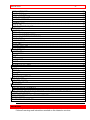 2
2
-
 3
3
-
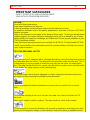 4
4
-
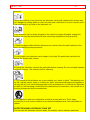 5
5
-
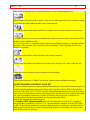 6
6
-
 7
7
-
 8
8
-
 9
9
-
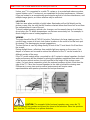 10
10
-
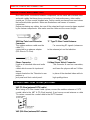 11
11
-
 12
12
-
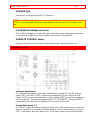 13
13
-
 14
14
-
 15
15
-
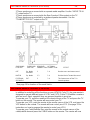 16
16
-
 17
17
-
 18
18
-
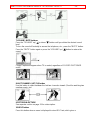 19
19
-
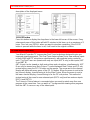 20
20
-
 21
21
-
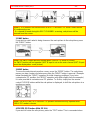 22
22
-
 23
23
-
 24
24
-
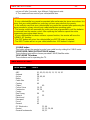 25
25
-
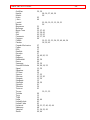 26
26
-
 27
27
-
 28
28
-
 29
29
-
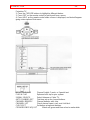 30
30
-
 31
31
-
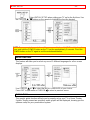 32
32
-
 33
33
-
 34
34
-
 35
35
-
 36
36
-
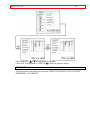 37
37
-
 38
38
-
 39
39
-
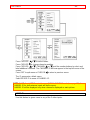 40
40
-
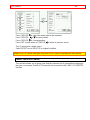 41
41
-
 42
42
-
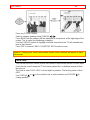 43
43
-
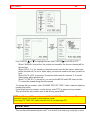 44
44
-
 45
45
-
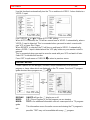 46
46
-
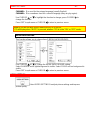 47
47
-
 48
48
-
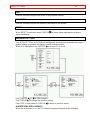 49
49
-
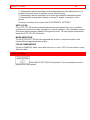 50
50
-
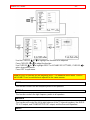 51
51
-
 52
52
-
 53
53
-
 54
54
-
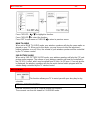 55
55
-
 56
56
-
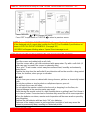 57
57
-
 58
58
-
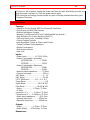 59
59
-
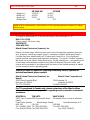 60
60
-
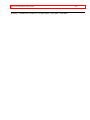 61
61
Hitachi 50FX19K User manual
- Category
- LCD TVs
- Type
- User manual
Ask a question and I''ll find the answer in the document
Finding information in a document is now easier with AI
Related papers
-
Hitachi 55FX20B Owner's manual
-
Hitachi 55FX20B Owner's manual
-
Hitachi 60SX10B Owner's manual
-
Hitachi 60SX11K User manual
-
Hitachi 27FX49B User manual
-
Hitachi 27FX48B Operating instructions
-
Hitachi 55DMX01W Operating instructions
-
Hitachi 60EX38B User manual
-
Hitachi 20SA2B User manual
-
Hitachi 50EX14BV User manual
Other documents
-
Quasar SP2729 User manual
-
Zenith SY3272 Operating Manual & Warranty
-
Philips 7P5441C199 User manual
-
Magnavox 6P5451C User manual
-
 Backgrounds Unlimited TXBD12A Preliminary Manual
Backgrounds Unlimited TXBD12A Preliminary Manual
-
Zenith SR3589 Operating Manual & Warranty
-
JVC TM-L450TU User manual
-
Zenith PVR4669 Installation guide
-
Zenith PVR5264 Operating Manual & Warranty
-
Zenith INTEQ IQ5270 Operation Manual & Warranty