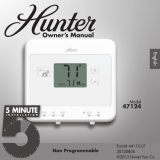Page is loading ...

Owner’s Manual
Models
42122
42177
Form# 44047-01
20100413
©2010 Hunter Fan Co.
English
Non Programmable
I N S T A L L A T I O N
5 MINUTE

44047-01 • 04/13/2010
2
Table Of Contents
At A Glance
Know Your ermostat . . . . . . . . . . . . . . . . . . . . . . . . . . . . . . . . . . . . . . . . . . . . . . . . . . . . 3
Setup
Setting Temperature . . . . . . . . . . . . . . . . . . . . . . . . . . . . . . . . . . . . . . . . . . . . . . . . . . . . . .10
Features
Alerts . . . . . . . . . . . . . . . . . . . . . . . . . . . . . . . . . . . . . . . . . . . . . . . . . . . . . . . . . . . . . . . . . . . . .12
Menu Options . . . . . . . . . . . . . . . . . . . . . . . . . . . . . . . . . . . . . . . . . . . . . . . . . . . . . . . . . . . .16
Additional Features . . . . . . . . . . . . . . . . . . . . . . . . . . . . . . . . . . . . . . . . . . . . . . . . . . . . . . .20
ermostat Assistance
Troubleshooting and Support . . . . . . . . . . . . . . . . . . . . . . . . . . . . . . . . . . . . . . . . . . . . .21
Technical Support . . . . . . . . . . . . . . . . . . . . . . . . . . . . . . . . . . . . . . . . . . . . . . . . . . . . . . . . .23
Warranty
1 Year Guarantee . . . . . . . . . . . . . . . . . . . . . . . . . . . . . . . . . . . . . . . . . . . . . . . . . . . . . . . . . .24

©2010 Hunter Fan Company
3
If you need any assistance with installion or setup of your new
Hunter Thermostat, please call us, our technical support staff is
ready to help!
USA: 1-888-830-1326
Canada: 1-866-268-1936
Hours of operation are from 7:00 am to 7:00 pm Monday - Friday and 8:00 am
to 5:00 pm on Saturday, Central Time. You may also contact us over the Internet
at:
www.hunterfan.com
3
Know Your ermostat
At A Glance
Read this manual thoroughly. The following notes should help you with getting
around your thermostat:
• The thermostat temperature can be set in increments of 1°F (1°C).
• After 15 minutes without a key press, the thermostat will return to the home
display screen and save any changes you have made.

44047-01 • 04/13/2010
4
3
At A Glance
Know Your ermostat
1. Allows access to the advanced features of the thermostat and saves changes
to the menu options.
2. Adjusts time and temperature settings as well as moving up or down menu
lists.
3. Indicates whether the system is set to Heat, Cool, or Off.
4. Indicates if the fan is set to Auto or On modes.
5. Allows you to switch between Heat, Cool, and Off modes.
6. Allows you to switch between fan Auto and On modes.

©2010 Hunter Fan Company
5
At A Glance
3
Know Your ermostat
1
2
4
3
65

44047-01 • 04/13/2010
6
1. Holds 2 “AA” Batteries.
2. HE/HG Switch - allows you to set your furnace to Gas/Oil or Electric, based
on the type of system you have.
3. Allows your thermostat to operate your HVAC system* properly by indicating
the system type that you have.
*Conventional System: Uses a condensing unit for cooling and a
separate furnace system for heating.
*Heat Pump System: Uses the condensing unit for both heating and
cooling.
NOTE: If you are unsure of your system type it may be necessary to
contact our technical support department at 1-888-830-1326, your
HVAC manufacturer, or a local HVAC technician to determine this.
Improper selection of your system type could cause the thermostat to not
operate your system properly.
3
At A Glance
Know Your ermostat

©2010 Hunter Fan Company
7
1
3
2
At A Glance
3
Know Your ermostat

44047-01 • 04/13/2010
8
3
At A Glance
1. Indicates the current room temperature.
2. C will display when in Celsius mode. Nothing will display when set
to Fahrenheit.
3. Low battery warning, replace the batteries in the thermostat.
4. Will show when your heat pump or system is reporting a problem to
the thermostat.
5. Flashes when the furnace lter should be checked for replacement.
6. Indicates auxiliary heat on a heat pump is running.
7. Current operating mode, heat or cool.
8. Current Set temperature the thermostat is scheduled to run.
9. Indicates the fan is running when displayed.
10. Shows the current mode of the fan, Auto or On.
Know Your ermostat

©2010 Hunter Fan Company
9
At A Glance
3
Know Your ermostat
o
Auto
Filter
o
Heat
Cool to
C
Aux
Sys.
2
3
4
5
7
8
9
10
1
6

44047-01 • 04/13/2010
10
4
Setup
Setting Temperature
Once you install the batteries, the thermostat will display the home screen.
1. Set the system switch to Heat or Cool depending on your season.
2. Use the or button to activate the thermostat.
3. Press the or buttons again to adjust your set temperature.
4. Press when nished. The thermostat will show “Updated!” to
conrm your settings are saved.
Note: Follow this process anytime you need to make a change to your
temperature.

©2010 Hunter Fan Company
11
4
Setting Temperature
Setup
2-3
Heat to
O
Auto
1
4
Updated!

44047-01 • 04/13/2010
12
6
Features
Alerts
This chapter will outline the various alerts the thermostat will report to you
and how to respond to them.
1. Low Battery: This icon will appear when your batteries are
starting to run low on power and should be changed to avoid system
interruptions, (Figure 1) Change the batteries by gripping the sides
of the thermostat rmly and pulling straight back, (Figure 1a). The
batteries are located on the backside of the thermostat. The thermostat
requires 2 (AA) batteries to operate. If you do not replace the batteries
in a timely manner, the screen will go blank except for the low battery
warning, (Figure 1b). Your system will shut down and will not operate
until you replace the batteries. Replacing the batteries will clear this
alert.
Note: Settings will not be lost while replacing the batteries. They are
stored in the thermostat’s memory.
2. Filter Change: When this icon appears on the screen, it indicates
you should check your furnace lter to see if it needs to be replaced.
To reset this counter see page 16.

©2010 Hunter Fan Company
13
6
Alerts
Features
1a
1
Heat to
O
2
Heat to
O
Filter
Auto
1b

44047-01 • 04/13/2010
14
3. Auxiliary Heat: On multi-stage heat pumps this alert indicates
your second stage heat is running.
4. Check System: Some heat pump systems are equipped with the
ability to check system performance, indicated by the presence of
an “L” wire attached to the backplate. This icon will ash on screen
to alert the user that the heat pump is reporting a problem with
the system. It may be necessary to have the heat pump checked or
serviced by an HVAC technician.
6
Features
Alerts

©2010 Hunter Fan Company
15
6
Alerts
Features
3
Aux.
Heat to
O
Auto
4
Sys.
Heat to
O
Auto

44047-01 • 04/13/2010
16
6
Features
Menu Options
Under your menu options you have the ability to reset your lter counter,
span settings, and temperature measurement. After making changes
to each menu option, the thermostat will show “Updated”, save your
changes, and move you back to the home screen.
To access these options:
1. Press the button.
2. Once in the menu options list, use the or buttons to scroll through
the menu items. The button will take you into the selected menu
item. To escape menu options, select a menu item by pressing ,
then press again.
3. RESET FILTER: If the lter indicator is ashing on the home screen you
can reset it here. Use the or buttons to select “Filter” and press
. The screen will ash “Updated” and return to the home screen.
4. SPAN 1: The next menu option is to set your thermostats primary
span. Use the or buttons to adjust between 1, 2, or, 3 degrees.
Press , the screen will ash “Updated” and return to the home
screen. The span setting regulates when and how long your system
will run. The span has been set at the factory to 2 which will allow the
system to turn on1
O
F (.05
O
C) above or below the set temperature and
run for 1
O
F (.05
O
C) above or below the set temperature.

©2010 Hunter Fan Company
17
6
Menu Options
Features
4
Span 1
1
Filter
Span 1
Span 2
F
O
C
O
/
2
Filter
Span 1
Span 2
F
O
C
O
/
3
Filter
Span 1
Span 2
F
O
C
O
/

44047-01 • 04/13/2010
18
6
Features
Menu Options
Example: If your thermostat is set to turn on at 72
O
in heat mode, with
a span setting of 2, your thermostat will activate your furnace at 71
O
and
shut it down when it reaches 73
O
. For cooling at 72
O
with a span of
2, your air conditioner will activate at 73
O
and shut down at 71
O
. This
setting can be changed to 1, 2, or 3. 1 will shorten your running time
while 3 will lengthen it.
5. SPAN 2: Unless you have a multi-stage conventional or heat pump
system, there is no need to change the second stage span. If you do,
use the or buttons to adjust between 1, 2, or, 3 degrees. Press
once this has been changed or if you need to make no changes.
Second stage span acts the same as your primary, but it determines
when and how long your second stage heat runs.
6. TEMP F/C: The thermostat can change your temperature reading
between Fahrenheit and Celcius. Use the or buttons to switch
between Fahrenheit (F) and Celsius (C) Press , the screen will ash
“Updated” and return to the home screen.

©2010 Hunter Fan Company
19
6
Menu Options
Features
5
Span 2
6
F
O
C
O
/

44047-01 • 04/13/2010
20
6
Features
Additional Features
In the event that power is lost, the batteries will act as backup, saving
your settings and programs.
Power Failure Protection
To protect your system from cycling, system turning on and off rapidly,
your thermostat will prevent your system from turning back on for up to 3
minutes after it has been shut down.
System Protection
In situations where your thermostat may not seem to be operating
properly or if you just want to reset and start over, press and hold the
and buttons for 5 seconds until the screen ashes “Updated!”. This will
restore the thermostat to factory condition.
Reset
/