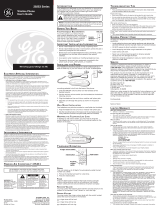Page is loading ...

We bring good things to life.
29487
4-Line Intercom Speakerphone
User’s Guide

2
EQUIPMENT APPROVAL INFORMATION
Your telephone equipment is approved for connection to the Public Switched Telephone Network and is in compliance with parts
15 and 68, FCC Rules and Regulations and the Technical Requirements for Telephone Terminal Equipment published by ACTA.
1 Notification to the Local Telephone Company
On the bottom of this equipment is a label indicating, among other information, the US number and Ringer Equivalence
Number (REN) for the equipment. You must, upon request, provide this information to your telephone company.
The REN is useful in determining the number of devices you may connect to your telephone line and still have all of these devices
ring when your telephone number is called. In most (but not all) areas, the sum of the RENs of all devices connected to one line
should not exceed 5. To be certain of the number of devices you may connect to your line as determined by the REN, you should contact
your local telephone company.
Notes
• This equipment may not be used on coin service provided by the telephone company.
•Party lines are subject to state tariffs, and therefore, you may not be able to use your own telephone equipment if you are on a
party line. Check with your local telephone company.
•Notice must be given to the telephone company upon permanent disconnection of your telephone from your line.
2 Rights of the Telephone Company
Should your equipment cause trouble on your line which may harm the telephone network, the telephone company shall, where
practicable, notify you that temporary discontinuance of service may be required. Where prior notice is not practicable and the
circumstances warrant such action, the telephone company may temporarily discontinue service immediately. In case of such
temporary discontinuance, the telephone company must: (1) promptly notify you of such temporary discontinuance; (2) afford you
the opportunity to correct the situation; and (3) inform you of your right to bring a complaint to the Commission pursuant to
procedures set forth in Subpart E of Part 68, FCC Rules and Regulations.
The telephone company may make changes in its communications facilities, equipment, operations or procedures where such
action is required in the operation of its business and not inconsistent with FCC Rules and Regulations. If these changes are
expected to affect the use or performance of your telephone equipment, the telephone company must give you adequate notice, in
writing, to allow you to maintain uninterrupted service.
INTERFERENCE INFORMATION
This device complies with Part 15 of the FCC Rules. Operation is subject to the following two conditions: (1) This device may not cause
harmful interference; and (2) This device must accept any interference received, including interference that may cause undesired
operation.
This equipment has been tested and found to comply with the limits for a Class B digital device, pursuant to Part 15 of the FCC Rules.
These limits are designed to provide reasonable protection against harmful interference in a residential installation.
This equipment generates, uses, and can radiate radio frequency energy and, if not installed and used in accordance with the
instructions, may cause harmful interference to radio communications. However, there is no guarantee that interference will not occur
in a particular installation.
If this equipment does cause harmful interference to radio or television reception, which can be determined by turning the equipment
off and on, the user is encouraged to try to correct the interference by one or more of the following measures:
•Reorient or relocate the receiving antenna (that is, the antenna for radio or television that is “receiving” the interference).
•Reorient or relocate and increase the separation between the telecommunications equipment and receiving antenna.
• Connect the telecommunications equipment into an outlet on a circuit different from that to which the receiving antenna is
connected.
If these measures do not eliminate the interference, please consult your dealer or an experienced radio/television technician for
additional suggestions. Also, the Federal Communications Commission has prepared a helpful booklet, “How To Identify and
Resolve Radio/TV Interference Problems.” This booklet is available from the U.S. Government Printing Office, Washington, D.C.
20402. Please specify stock number 004-000-00345-4 when ordering copies.
HEARING AID COMPATIBILITY (HAC)
This telephone system meets FCC standards for Hearing Aid Compatibility.
US NUMBER IS LOCATED ON THE CABINET BOTTOM
REN NUMBER IS LOCATED ON THE CABINET BOTTOM

3
SEE MARKING ON BOTTOM / BACK OF PRODUCT
RISK OF ELECTRIC SHOCK
DO NOT OPEN
WARNING: TO PREVENT FIRE OR
ELECTRICAL SHOCK HAZARD, DO
NOT EXPOSE THIS PRODUCT TO
RAIN OR MOISTURE.
THE LIGHTNING FLASH
AND ARROW HEAD
WITHIN THE TRIANGLE
IS A WARNING SIGN
ALERTING YOU OF
“DANGEROUS
VOLTAGE” INSIDE THE
PRODUCT.
CAUTION: TO REDUCE THE RISK OF
ELECTRIC SHOCK, DO NOT REMOVE
COVER (OR BACK). NO USER
SERVICEABLE PARTS INSIDE. REFER
SERVICING TO QUALIFIED SERVICE
PERSONNEL.
THE EXCLAMATION
POINT WITHIN THE
TRIANGLE IS A
WARNING SIGN
ALERTING YOU OF
IMPORTANT
INSTRUCTIONS
ACCOMPANYING THE
PRODUCT.
CAUTION:
TABLE OF CONTENTS
EQUIPMENT APPROVAL INFORMATION ....................................................... 2
INTERFERENCE INFORMATION .................................................................. 2
HEARING AID COMPATIBILITY (HAC)....................................................... 2
INTRODUCTION .................................................................................... 4
BEFORE Y OU BEGIN ............................................................................. 4
PARTS CHECKLIST ............................................................................ 4
MODULAR JACK REQUIREMENTS ........................................................ 4
IMPORTANT INSTALLATION INFORMATION ................................................... 5
INSTALLING AND REPLACING BATTERIES ............................................... 5
INSTALLING THE PHONE ......................................................................... 6
CONNECTING THE AC (ELECTRICAL) POWER ......................................... 6
CONNECTING THE HANDSET ............................................................... 6
CONNECTING LINES 1+2 AND 3+4 TO T WO DUAL-LINE PHONE JACKS ...... 6
CONNECTING LINES 1+2 AND 3+4 TO FOUR SINGLE-LINE PHONE JACKS .. 6
WALL MOUNTING ........................................................................... 7
SETTING UP THE T ELEPHONE .................................................................. 7
SETTING A PHONE ID (STATION ID) ................................................... 8
SETTING THE PHONE NAME ............................................................... 8
CHANGING A PHONE ID (STATION NUMBER) ........................................ 8
SYSTEM VERIFICATION ...................................................................... 9
OTHER STATIONS ....................................................................... 9
SETTING UP THE CLOCK .................................................................... 9
PROGRAMMING THE HOUR FORMAT .................................................... 9
SETTING THE T IME ............................................................................ 9
HOUR ...................................................................................... 9
MINUTES .................................................................................. 9
MONTH .................................................................................... 9
DATE ..................................................................................... 10
SETTING THE RINGER T ONE .............................................................. 10
ADJUSTING THE DISPLAY CONTRAST ................................................. 10
SETTING THE LANGUAGE ................................................................. 10
RESTORING THE ORIGINAL SETTINGS ................................................. 11
SETTING THE PRIORITY LINE ............................................................. 11
PROGRAMMING THE PAUSE DURATION ............................................... 11
ADJUSTING THE DO NOT DISTURB SETTING ....................................... 12
SETTING THE AUTO INTERCOM ......................................................... 12
BASIC OPERATION .............................................................................. 12
USING AN OPTIONAL HEADSET ........................................................ 12
MAKING CALLS ............................................................................. 12
USING THE HANDSET ................................................................ 12
USING THE SPEAKERPHONE ........................................................ 13
USING THE HEADSET ................................................................. 13
RECEIVING CALLS .......................................................................... 13
USING THE HANDSET ................................................................ 13
USING THE SPEAKERPHONE ........................................................ 13
USING THE HEADSET ................................................................. 13
SWITCHING BETWEEN THE SPEAKERPHONE, HANDSET, AND HEADSET 13
M
UTE .......................................................................................... 14
D
O NOT DISTURB FEATURE ............................................................. 14
HOLD .......................................................................................... 14
PLACING A CALL ON HOLD ......................................................... 14
RELEASING A CALL ON HOLD ..................................................... 14
FLASH ......................................................................................... 14
REDIAL ........................................................................................ 14
REVIEWING THE REDIAL NUMBERS ............................................... 15
TRANSFER .................................................................................... 15
TRANSFERRING A CALL TO ANOTHER STATION ............................... 15
RECEIVING A T RANSFER FROM ANOTHER STATION ........................... 15
PRIVACY ....................................................................................... 15
PROVIDING PRIVACY .................................................................. 15
VOLUME ...................................................................................... 15
RINGER VOLUME ...................................................................... 16
SPEAKERPHONE, HANDSET, AND HEADSET V OLUME ........................ 16
CONFERENCE CALLS ....................................................................... 16
INTERCOM CALLS ........................................................................... 16
ONE -TOUCH INTERCOM ............................................................ 16
ANSWERING AN INTERCOM CALL ................................................. 17
INTERCOM HOLD ...................................................................... 17
INTERCOM CONFERENCE CALLS ................................................... 17
PAGING ALL STATIONS .............................................................. 18
DATA PORT .................................................................................. 18
MEMORY .......................................................................................... 18
STORING A NUMBER AND NAME IN MEMORY ..................................... 18
STORING THE LAST NUMBER DIALED ................................................. 19
STORING A PAUSE IN MEMORY ........................................................ 19
DIALING A STORED NUMBER ........................................................... 19
CHAIN DIALING ............................................................................. 19
REVIEWING MEMORY ..................................................................... 20
PHONE BOOK .......................................................................... 20
INTERCOM/MEMO LOG .............................................................. 20
CHANGING A STORED NAME AND NUMBER ........................................ 20
MEMORY DELETE/CLEAR ................................................................ 21
CLEARING ALL MEMORIES ......................................................... 21
TROUBLESHOOTING GUIDE .................................................................. 22
GENERAL PRODUCT CARE ................................................................... 23
SERVICE ........................................................................................... 23
INDEX .............................................................................................. 24
LIMITED W ARRANTY ........................................................................... 26

4
INTRODUCTION
Your Four-Line Intercom Speakerphone is a full-featured phone ideally suited for home or office use. It is designed to
receive calls on up to 4 incoming telephone lines and to serve up to 16 station users. In an
installed system, your phone provides such features as: 16 memory locations, 90 phone book memories, hold,
conference call, intercom, call transfer, display, and speakerphone capabilities.
Please read this user’s guide carefully to familiarize yourself with all the features of your new phone. Also, make
sure to retain this guide for future reference.
CAUTION: When using telephone equipment, there are basic safety instructions that should always be followed. Refer to
the IMPORTANT SAFETY INSTRUCTIONS provided with this product and save them for future reference.
NOTE: Make sure you keep these instructions for future reference. You may need to add stations or make changes to the
system later.
BEFORE YOU BEGIN
PARTS CHECKLIST
Make sure your package includes the following items:
CAUTION: Use only the ATLINKS, USA Inc. 5-2495 power supply that is compatible with this unit. Using other power
supplies may damage the unit. To order a new power supply, call the Thomson multimedia, Inc. Mail Order Department at
1-800-338-0376.
MODULAR JACK REQUIREMENTS
To properly connect your phone to your telephone lines, you should identify the type of wall jack(s) you
have. You will need an RJ11C (for a single line) or a RJ14C (for two lines) type modular phone jack, which
might look like the one pictured here. If you don’t have either modular jack, call your local phone
company to find out how to get one installed.
VERY IMPORTANT: In order to achieve full system operation (i.e. intercom, page, etc.), Line 1 must be connected and
must be common to all phones connected to the system. Only other 29487 or 29488 models are compatible for full system
operation. Connecting phones other than the 29487/88 to Line 1 may inhibit the intercom and paging operations.
For proper operation of intercom, page function, etc., DO NOT connect a DSL modem to Line 1.
To transfer a call from one station to another, the two stations should be connected to the same line.
#
OPER
0
TONE
WXYZ
9
TUV
8
PQRS
7
MNO
6
JKL
5
GHI
4
DEF
3
ABC
21
INTERCOM
DIAL
CLEAR
CONFER
LINE
3
LINE
1
HOLD
HEADSET MUTE
FLASH
VOLUME
REDIAL/PAUSE
TRANSFER
PRIVACY
REVIEW
16
SPEAKER
*
PAGE
LINE
4
LINE
2
MENU
STORE
DIRECTORY
EXIT SELECT
1
2
3
4
5
6
7
8
9
10
11
12
13
14
15
Base Handset Handset cord
Mounting pedestal Line cords
AC power supply

5
IMPORTANT INSTALLATION INFORMATION
IMPORTANT: It is imperative you follow these steps in sequence for proper installation of the phone and note the following:
• Never install telephone wiring during a lightning storm.
• Never touch non-insulated telephone wires or terminals, unless the telephone line has been disconnected
from the network.
• Use caution when installing or modifying telephone lines.
• Without AC power, the Intercom and page functions will not operate.
• Without AC power and a properly installed battery, the flash function will not operate.
CAUTION: Always disconnect all phone cords from the wall outlets before battery installation or replacement.
INSTALLING AND REPLACING BATTERIES
1. If the line cords are connected, disconnect them from the base unit.
2. Carefully turn over the phone. Remove the desktop/wall mounting pedestal.
3. Remove the screw on the battery compartment door with a Phillips screwdriver and lift up the battery
compartment door.
4. Install three new or replace the three old 'AA' size alkaline batteries as indicated on the diagram inside the
battery compartment.
5. Replace the battery compartment door and tighten the screw on the battery compartment door.
6. Re-attach the desktop/wall mounting pedestal.
NOTE: If the battery icon in the display is blank or shows only one bar, you need to replace the batteries as soon as possible
in order to maintain unit operation during AC main power outage. As a precaution, you may want to write down any stored
information you do not want erased.
IMPORTANT: If you're not going to use the telephone for more than 30 days, remove the batteries because they could leak
and damage the unit.
“A A”
“A A”
“A A”
Battery compartment door
Screw

6
INSTALLING THE PHONE
Your four-line phone should be placed on a level surface such as a desk or table top, or you can mount it on a wall. A
desktop/wall mounting pedestal is packaged with your phone.
CONNECTING THE AC (ELECTRICAL) POWER
Plug the power supply cord into the jack marked 6VAC on the back of the base. Then plug the other end into an
electrical outlet.
CAUTION: Use only the ATLINKS USA, Inc. 5-2495 power supply that came with this unit. Using other power supplies may
damage the unit. To order a new power supply, call the Thomson multimedia, Inc. Mail Order Department at 1-800-338-0376.
CONNECTING THE HANDSET
• Connect one end of the coiled handset cord to the jack on the side of the base unit.
• Connect the other end of the cord to the jack at the lower end of the handset, then place the handset in the cradle.
CONNECTING LINES 1+2 AND 3+4 TO TWO DUAL-LINE PHONE JACKS
LINE 3 + 4
LINE 1 + 2
Adapter/coupler on LINE 3 + 4
Adapter/coupler on LINE 1 + 2
1. Connect one end of the straight telephone line cord tagged as "LINE 1+2" to the jack marked LINE 1 + 2 on the
back of the base. Connect the other end to a dual line wall phone jack.
2. Connect one end of the other straight telephone line cord to the jack marked LINE 3 + 4 on the back of the base.
Connect the other end to a dual line wall phone jack.
3. The unit automatically searches and sets the phone ID. Refer to Setting Up Phone ID section.
CONNECTING LINES 1+2 AND 3+4 TO FOUR SINGLE-LINE PHONE JACKS

7
NOTE: If you have four single-line wall jacks, you must use adapters/couplers (not included) to combine the four wall jacks
into two dual-line jacks. The adapter/coupler may look similar to the one pictured above and can be purchased from your
local telephone products vendor.
WALL MOUNTING
1. Remove the base pedestal.
2. Rotate the phone so that the bottom of the base is facing up and the thickest end is pointing away from you.
3. Rotate the base pedestal so that the thinnest end is pointing away from you. Reattach the base pedestal by
inserting the tabs into the slots on the bottom of the base, then slide the base pedestal in place by pushing it
away from you.
SETTING UP THE TELEPHONE
#
OPER
0
TONE
WXYZ
9
TUV
8
PQRS
7
MNO
6
JKL
5
GHI
4
DEF
3
ABC
21
INTERCOM
DIAL
CLEAR
CONFER
LINE
3
LINE
1
HOLD
HEADSET MUTE
FLASH
VOLUME
REDIAL/PAUSE
TRANSFER
PRIVACY
REVIEW
16
SPEAKER
*
PAG E
LINE
4
LINE
2
MENU
STORE
DIRECTORY
EXIT SELECT
1
2
3
4
5
6
7
8
9
10
11
12
13
14
15
CONFERENCE
button
LINE 4 button
LINE 3 button
LINE 2 button
LINE 1 button
INTERCOM button
INTERCOM indicator
STORE button
MENU button
DIRECTORY
button
DIAL button
SELECT button
DISPLAY
EXIT button
CLEAR button
PRIVACY indicator
PRIVACY button
PAGE button
TRANSFER button
REDIAL/PAUSE button
VOLUME button
FLASH button
HEADSET button
HEADSET indicator
SPEAKER indicator
SPEAKER button
MUTE button
MUTE indicator
HOLD button
Intercom/Memo Log
buttons (1-16)
REVIEW/up and down arrow buttons

8
SETTING A PHONE ID (STATION ID)
When the Line 1 telephone cord and AC power supply cords are properly installed, the unit automatically searches
and sets up a Phone ID (Station ID) which shows in the display. To set your own Phone ID, or change your phone ID,
follow the menu options, or press EXIT to start using the phone.
NOTE:
• If the phone cannot find an ID, determine if there are too many phones connected to the system. A maximum of 16
phones can be connected in the system.
• The Phone ID (01 to 16) is unique. When more than one phone using the same Phone ID is detected, only one phone
with that ID will be valid. The phone IDs for the other phone(s) is automatically erased, and the phone(s) intercom
indicators blink red and green. You must use the Menu options to select a new Phone ID for each phone.
SETTING THE PHONE NAME
1. Press the MENU button.
2. Use the REVIEW up or down buttons to scroll to
SET PHONE OPTIONS
.
3. Press the SELECT button.
4. Use the REVIEW up or down buttons to scroll to
SET PHONE NAME
.
5. Press the SELECT button.
SET PHONE NAME
is displayed.
6. Use the number pad to enter your name (up to 8 characters). More than one letter or character is stored in each of
the number keys. For example, to enter letter "A", press the 2 key once. For a "B", press the same key twice. For a
"C", press three times.
7. Use the REVIEW up or down button to move the cursor.
NOTE: Press CLEAR to delete an incorrect letter.
8. Once the desired letter is selected,
• use the REVIEW down button to move to the next letter, or
• press the next character if the character is a different dial button, or
• wait a couple of seconds for the phone to automatically advance to the next character position.
9. When finished, press the SELECT button again.
OK
is displayed.
NOTE: The Phone Name and ID are displayed when phone is idle.
CHANGING A PHONE ID (STATION NUMBER)
1. Press the MENU button.
2. Use the REVIEW up or down button to scroll to
SET PHONE OPTIONS
.
3. Press the SELECT button.
4. Use the REVIEW up or down buttons to scroll to
SET PHONE ID
.
5. Press the SELECT button.
6. Select the new ID by pressing the corresponding memory location button (1-16) or press the SELECT button to
automatically search and set the ID.
NOTE: You may press the EXIT button at any time to exit except after ID searching starts.

9
SYSTEM VERIFICATION
The following procedures should be used to test the system’s configuration and identify possible line connection
errors. The phone must be connected to the AC power outlet, Line 1 must be connected to the LINE 1 + 2 jack, and
the phone must have a phone ID (Station ID) number.
VERY IMPORTANT: In order to achieve full system operation (i.e. intercom, page, etc.), Line 1 must be connected and
must be common to all phones connected to the system. Only other 29487 or 29488 models are compatible for full system
operation.
OTHER STATIONS
1. Press LINE 1.
2. Look at all the other stations. If they all indicate line 1 is being used, the connection is correct.
OR
1. Press the INTERCOM button. The display shows
INTERCOM
and
ENTER CALLING PHONE ID
.
2. Enter a station ID by pressing an Intercom/Memo Log button (1-16). The display shows the station you entered. If
the station you entered is connected to the system, you will hear a ring back tone (call through tone) at your
phone. If the station is not connected to the system, you will hear an error tone.
NO ANSWER
shows in the
display and intercom is cancelled.
SETTING UP THE CLOCK
PROGRAMMING THE HOUR FORMAT
The clock is capable of being set to a 12- or 24-hour format. The default is 12-hour mode.
1. Press the MENU button.
2. Press the REVIEW down button to scroll to
SET ADVANCE FEATURE
.
3. Press the SELECT button.
SET HOUR FORMAT
is displayed.
4. Press the SELECT button again.
5. Use the REVIEW up or down buttons to select
12-HOUR
or
24-HOUR
.
6. Press the SELECT button to confirm.
SETTING THE TIME
1. Press the MENU button.
SET TIME & DATE
is displayed.
2. Press the SELECT button.
HOUR
1. Use the REVIEW up or down button to select the desired hour.
2. Press the SELECT button to confirm. You are now ready to select the minutes.
MINUTES
1. Use the REVIEW up or down button to select the desired minute.
2. Press the SELECT button to confirm. You are now ready to select the month.
MONTH
1. Use the REVIEW up or down button to select the desired month.
2. Press the SELECT to confirm. You are now ready to select the date.

10
DATE
1. Use the REVIEW up or down button to select the desired date.
2. Press the SELECT button to confirm. You are now back to select the hour.
3. Press the EXIT button to finish.
NOTE: You may press EXIT at any step in the process. It is not necessary to re-program the complete time & date if you only
want to adjust certain fields (i.e.; hour only).
SETTING THE RINGER TONE
The ringers for all 4 lines can be set independent of one another.
1. Press the MENU button.
2. Use the REVIEW up or down buttons to scroll to
SET PHONE OPTIONS
.
3. Press the SELECT button.
4. Use the REVIEW up or down buttons to scroll to
SET RING TONE
.
5. Press the SELECT button. The ring tone settings for the four lines show in the display.
6. Use the REVIEW up or down buttons to scroll through the options. A sample ring tone is generated when you
point to individual options.
7. P ress the SELECT button to confirm. The cursor in the display automatically moves to next line .
8. Repeat steps 6 and 7 for each telephone line.
9. When finished, press the EXIT button.
NOTE: You may press the EXIT button at any time to exit.
NOTE: The line indicators continue to flash for incoming calls even if the ringer is disabled.
ADJUSTING THE DISPLAY CONTRAST
The display contrast can be set to one of its four contrast levels.
1. Press the MENU button.
2. Use the REVIEW up or down buttons to scroll to
SET LCD CONTRAST
.
3. Press the SELECT button. The contrast scale shows on the display.
4. Use REVIEW up or down buttons to adjust the contrast level.
5. Press the SELECT button to confirm.
NOTE: You may press the EXIT button at any time to exit.
SETTING THE LANGUAGE
1. Press the MENU button.
2. Use the REVIEW up or down buttons to scroll to
SET LANGUAGE
.
3. Press the SELECT button.
4. Press the REVIEW up or down buttons to select from
English
,
Espanol
or
Francais
.
5. Press the SELECT button to confirm.
NOTE: You may press the EXIT button at any time to exit.

11
RESTORING THE ORIGINAL SETTINGS
This feature allows you to reset the menu settings to the original default settings.
1. Press the MENU button.
2. Use the REVIEW up or down buttons to scroll to
SET ADVANCE FEATURE
.
3. Press the SELECT button.
4. Use the REVIEW up or down buttons to scroll to
RESTORE TO DEFAULTS.
5. Press the SELECT button.
6. Use the REVIEW up or down buttons to choose
YES
or
NO
.
7. P ress the SELECT button to confirm your selection.
NOTE: You may press the EXIT button at any time to exit
SETTING THE PRIORITY LINE
A priority line allows you to select one of the 4 lines to have precedence over the other 3 lines.
1. Press the MENU button.
2. Use the REVIEW up or down buttons to scroll to
SET PHONE OPTIONS
.
3. Press the SELECT button.
4. Use the REVIEW up or down buttons to scroll to
SET PRIORITY LINE
.
5. Press the SELECT button. The priority line number shows in the display.
6. Use the REVIEW up or down buttons to scroll to line number.
7. Press the SELECT button to confirm.
NOTE: You may press the EXIT button at any time to exit.
PROGRAMMING THE PAUSE DURATION
1. Press the MENU button.
2. Use the REVIEW up or down buttons to scroll to
SET PHONE OPTIONS
.
3. Press the SELECT button.
4. Use the REVIEW up or down buttons to scroll to
SET PAUSE TIME
.
5. Press the SELECT button.
6. Use the REVIEW up or down buttons to scroll through the pause time options. You may choose from 1 second
to 9 seconds.
7. Press the SELECT button to confirm your selection.
NOTE: You may press the EXIT button at any time to exit.

12
ADJUSTING THE DO NOT DISTURB SETTING
1. When the unit is idle, press the PRIVACY button. The Privacy indicator flashes and the last selected duration
setting is displayed.
2. Use the REVIEW up or down buttons to select the desired duration. You may choose from 15 minutes, 30 minutes,
1 hour, or 2 hours and increase the duration by 1 hour intervals up to 24 hours.
3. Press the SELECT button to confirm your selection.
SETTING THE AUTO INTERCOM
You must pick up the handset or press the INTERCOM button when you receive an intercom call. For “hands-free”
operation, the phone can be set to automatically answer an intercom call while in the speakerphone mode.
TIP: You may also use this feature for room monitoring.
1. Press the MENU button.
2. Use the REVIEW up or down buttons to scroll to the
SET ADVANCE FEATURE
.
3. Press the SELECT button.
4. Use the REVIEW up or down buttons to scroll to
INTERCOM AUTO ANS
.
5. Press the SELECT button.
6. Use the REVIEW up or down buttons to choose
YES
or
NO
.
7. P ress the SELECT button to confirm your selection.
NOTE: You may press the EXIT button at any time to exit.
BASIC OPERATION
Your phone provides the convenience of accessing four separate telephone lines, each obtained from the telephone
company and each having its own phone number. This is generally applicable to small offices. It provides for 16
telephones (or stations) to share multiple lines. Each station is interconnected to all others by an intercom.
USING AN OPTIONAL HEADSET
An optional headset can be used as an alternative to using the handset, and is especially useful for long calls.
Connect the headset cord to the headset jack on the side of the base unit. When the headset is not in use, simply
press the HEADSET button to turn off headset mode and return to normal handset or speakerphone mode.
CAUTION: Use only the ATLINKS USA, Inc. 5-2425 headset that is compatible with this unit. Using other headsets may
damage the unit. To order a new headset, call the Thomson multimedia, Inc. Mail Order Department at 1-800-338-0376.
MAKING CALLS
USING THE HANDSET
1. Pick up the handset and the phone automatically selects an open line.
2. Wait for a dial tone then dial a phone number.
3. Hang up the handset when finished.

13
USING THE SPEAKERPHONE
1. Press the SPEAKERPHONE button and the phone automatically selects an open line.
2. Wait for a dial tone then dial a phone number.
3. Press SPEAKERPHONE when finished.
NOTE: Only one-way conversation is possible in speakerphone mode. When you are speaking, you are transmitting. When
you are listening, you are receiving. You can’t do both at the same time. The phone will automatically switch between
transmitting and receiving depending on the level of the voice or the room noise picked up by the speakerphone mic.
USING THE HEADSET
1. Press the HEADSET button. The HEADSET indicator blinks.
2. Press the line you want to use.
3. Wait for a dial tone then dial a phone number.
4. Press HEADSET to turn it off.
NOTE: If the headset is not connected, an error tone is heard when the HEADSET button is pressed.
RECEIVING CALLS
USING THE HANDSET
When the phone rings, the corresponding line’s indicator flashes rapidly.
1. Pick up the handset. The line is automatically selected.
2. When you are finished, hang up the handset.
USING THE SPEAKERPHONE
When the phone rings, the corresponding line’s indicator flashes rapidly.
1. Press the SPEAKERPHONE button. The speakerphone turns on automatically and selects a line.
2. When you are finished, press SPEAKERPHONE.
USING THE HEADSET
1. When the phone rings, the corresponding line’s indicator flashes rapidly.
2. Press the line button. If the headset mode is not on, you must first press HEADSET. The HEADSET indicator blinks.
3. When you are finished, press the HEADSET.
NOTE: Whether you are making or receiving a call, the caller will be disconnected if you press another line without putting
the call on hold first.
SWITCHING BETWEEN THE SPEAKERPHONE, HANDSET, AND HEADSET
To switch to the speakerphone, press SPEAKERPHONE. The speakerphone indicator will come on.
To switch to the handset, pick up the handset. The speakerphone or headset will go off.
To switch to the headset, press HEADSET. The headset indicator will come on.

14
MUTE
To have a private, off-line conversation, use the MUTE feature. The party on the other end of the line cannot hear
you, but you can still hear them.
1. Press MUTE to activate the mute feature. The mute indicator will come on.
2. Press MUTE again to turn it off.
NOTE: Switching from speakerphone to handset or headset cancels mute.
DO NOT DISTURB FEATURE
This feature can be set at individual telephones to disable (silence) an incoming ring signal, intercom ring, or page.
To program the duration of do not disturb, see “Adjusting Do Not Disturb”.
1. While the phone is not in use, press PRIVACY. The indicator blinks and the display shows, how long the ringer will
be disabled. When there is an incoming call or an intercom call, the status indicators function as normal but the
phone will not ring.
2. To cancel, press PRIVACY again.
HOLD
PLACING A CALL ON HOLD
1. Press the HOLD button. The indicator for the line on hold flashes green.
2. Hang up or press another line button.
The phone emits a beep every 30 seconds as a reminder. At the other stations, the indicator blinks red but no beep
is heard.
NOTE: If you put a call on HOLD while in PRIVACY mode, no one but you can access the line on hold. Anyone trying to
access the line receives an error tone.
RELEASING A CALL ON HOLD
Press the button for line on hold. The phone automatically goes into speakerphone mode.
NOTE: If you want to change modes, lift the handset to switch to the handset, or press the HEADSET button to use the headset.
NOTE: The call on hold can be picked up at any station using this procedure.
FLASH
Use the FLASH button to activate custom calling services such as call waiting or call forwarding, which are available
through your local phone company.
REDIAL
1. Pick up the handset, or press SPEAKERPHONE or a line button.
2. The line is automatically selected. (For headset, press the line you want to use.)
3. Wait for a dial tone then press REDIAL.
NOTE: The redial function will not operate if the number to be redialed contains more than 32 digits. If the number is
longer than that, you will hear an error tone.

15
REVIEWING THE REDIAL NUMBERS
Your phone records up to six previously dialed phone numbers.
1. When the phone is idle, press the REDIAL button.
2. Use the REVIEW up or down button to view the six previously dialed numbers.
3. While the preferred number is displayed, pick up the handset or press the SPEAKERPHONE, DIAL, or a line button
to dial the phone number.
NOTE: If you do not select a line button, the line is automatically seized and the number is dialed accordingly.
TRANSFER
TRANSFERRING A CALL TO ANOTHER STATION
1. With the caller on the line, press the TRANSFER button.
2. Press an Intercom/Memo Log button (1-16) that corresponds to the station you want to transfer the call to. The
line’s indicator blinks yellow until the party picks up the transferred call. Once the call is picked up, the indicator
stays red. The indicator on the receiving party’s line rapidly flashes red and rings.
• If the transferred call is not picked up at the other station within 45 seconds. The transfer cancels, the line is put
on hold, and the line indicator flashes green.
• If the party at the other station doesn’t pick up the transferred call, and you want to attempt to transfer to
another station, press the line button and repeat the transfer process from step 1.
RECEIVING A TRANSFER FROM ANOTHER STATION
If a call is transferred to your station, and
TRANSFER
is displayed. The line indicator flashes red. To answer the call,
press that line button.
If you are on the line when a call is transferred to you, will hear beeps to alert you of the incoming call. You can put
your current call on hold by pressing HOLD, and then pick up the incoming call by pressing the line button.
NOTE: During the transfer, the only two stations that can access the line are: a) the transferring station, or; b) the station
receiving the transfer.
VERY IMPORTANT: To transfer a call from one station to another, the two stations should be connected to the same line.
PRIVACY
While in use, a line can be secured so that no one else can listen to the conversation. This feature only applies to
29487/29488 phones However, other phones which are not compatible with these models can still access the line.
PROVIDING PRIVACY
At any time during a conversation, you can use the Privacy feature to secure the line.
1. While on a line, press the PRIVACY button. The indicator turns on.
2. To cancel, press PRIVACY again or hang up.
NOTE: If you put a call on hold while in privacy mode, no one but you can access the line on hold.
VOLUME
The ringer, speaker, and handset/headset volume is set independently with the VOLUME up and down buttons. Your
telephone comes with default settings which can be adjusted to individual taste. To return to the default settings,
press both the up and down buttons simultaneously. There are 8 possible volume settings per mode. The volume
indicator scale is displayed during volume adjustment.

16
RINGER VOLUME
1. While the phone is on the hook, press the VOLUME up or down button. The phone rings according to the
current setting.
2. Tap the up or down button to adjust the volume one level at a time. The phone stores the setting after the last
button press.
NOTE: To turn the ringer off, on, or change the ringing pattern, see Adjusting the Ringers.
SPEAKERPHONE, HANDSET, AND HEADSET VOLUME
While the phone is in use, press the VOLUME up or down buttons until you reach the desired volume. The phone
stores the setting after the last button press.
CONFERENCE CALLS
This feature allows you to have a 3-way conversation using any combination of 2 lines.
To connect and conference
1. To make a call, press the line you want and dial the telephone number. If you already have someone on the line,
skip to step 2.
2. Press the HOLD button to place the call on hold.
3. Press another line button and dial the telephone number of the party you want to conference with.
4. Press the CONFERENCE button.
5. Speak to both parties.
NOTE: If you have more than one line on hold, and you want to have a conference call, you must first select the line on
which you want to conference.
To disconnect one party:
Press the line button for the person you want to continue speaking with, and the other party is automatically
disconnected.
To disconnect both parties:
Hang up the handset, or press the SPEAKERPHONE or HEADSET button.
NOTE: If you press the HOLD button to put them on hold first, you may then disconnect from each party individually.
INTERCOM CALLS
ONE -TOUCH INTERCOM
NOTE: If the INTERCOM indicator is turned on (solid red), the intercom is in use. You must wait until the indicator turns
off before making an intercom call.
1. Press the Intercom/Memo Log button (1-16) for the station you want to intercom with. The SPEAKERPHONE turns on.
Alternately, you may press the INTERCOM button, then press the Intercom/Memo Log button (1-16) for the
stations you want to intercom with. The speakerphone automatically turns on.

17
NOTE: If you want to switch to the handset, pick it up and continue speaking. To switch to the headset press the
HEADSET button.
NOTE: The handset, headset, or speakerphone cannot be active when an intercom call is initiated (the handset should be
on the cradle and the speakerphone and headset turned OFF.)
2. To end the intercom call, hang up.
NOTE: If the receiving station does not answer within 45 seconds, the intercom call is cancelled. You will hear an error
tone and NO ANSWER shows in the display.
ANSWERING AN INTERCOM CALL
When your receive an INTERCOM call, the INTERCOM indicator flashes red, and the display shows the caller’s name
and station ID.
NOTE: If you are using the speakerphone, press the INTERCOM button to answer. If you are using the headset (headset indicator
flashes), press the INTERCOM button., or when the intercom indicator turns green, left the handset and begin speaking.
NOTE: Press SPEAKERPHONE or lift the handset to automatically select a party. If you receive an incoming call and
intercom call at the same time the unit automatically selects the ringing line.
INTERCOM HOLD
1. Make an intercom call or answer an intercom call.
2. Press the HOLD button. The Intercom indicator flashes green.
NOTE:
• When the intercom is on hold, you may not receive another intercom.
• If the other party terminates intercom, intercom hold is also released.
INTERCOM CONFERENCE CALLS
This feature allows you to have a 3-way conversation using the intercom feature and an open line.
1. Place a call or make an intercom call. If you already have someone on the line, skip to step 2.
2. Press the HOLD button.
3. Place a call on another line or make an intercom call.
4. Press the CONFERENCE button.
5. Speak to both parties.
NOTE: If you have more than one party on hold (telephone line or intercom), you must select the line for the party you
want to conference with.
To disconnect one party:
Press the line or intercom button for the person you want to continue speaking with, and the other party is
automatically disconnected.
To disconnect both parties:
Hang up the handset, or press the SPEAKERPHONE button.
NOTE: If you press the HOLD button to put them on hold first, you may then disconnect from each party individually.

18
PAGING ALL STATIONS
1. Lift the handset.
2. Press the PAGE button and listen for the beep. The other stations not in use automatically activate their
speakerphones and receive your page.
3. Speak into the handset. You have 30 seconds to page in this mode. After 30 seconds, the page is cancelled.
4. When finished, hang up the handset.
NOTE: You will not receive a page when Do Not Disturb is turned on.
DATA PORT
This phone is equipped with a data port jack for you to connect an auxiliary phone device, such as a fax machine,
computer modem, answering machine, or even a cordless phone.
The data port switch on the back of the phone controls the Data Port function and allows you to choose the line that
the data port uses, either line 1, line 2, line 3, or line 4.
You can use the data port to hook up your fax machine, for example, and then set the data port switch to line 4 in
order to receive faxes on the phone number for line 4.
In the event that you are on line 4 and want that person to fax something to you, change the data port switch to line
2 or line 3, and give the person on-line the phone number for line 2 or line 3. Your fax machine now can receive calls
on line 2 or line 3.
IMPORTANT: Be sure to switch the fax machine back to the normal line when you are done because outside callers who do
not know that you have switched lines will not be able to reach your fax machine if they dial the line 4 number.
MEMORY
You may store data in the Phone Book Directory (up to 90 memories) or the Intercom/Memo Log (16 buttons located
to the right of the number pad on the base). The Phone Book and each Intercom/Memory Log stores up to 21
characters and 32 digits.
STORING A NUMBER AND NAME IN MEMORY
1. Press the STORE button.
ENTER NUMBER
is displayed.
2. Use the touch tone pad on your telephone to enter the telephone number you want to store. The numbers you
enter show in the display.
NOTE: If you make a mistake, use the REVIEW up and down buttons to move the cursor to the incorrect digit, and press
the CLEAR button to delete.
3. Press SELECT.
ENTER NAME
is displayed.
4. Use the touch tone pad on your phone to enter the name. More than one letter or character is stored in each of
the number keys. For example, to enter letter "A", press the 2 key once. For a "B", press the same key twice. For
a "C", press three times.
NOTE: If you make a mistake, use the REVIEW up and down buttons to move the cursor to the incorrect digit, and press
the CLEAR button to delete.

19
5. Once the desired letter is selected,
• use the REVIEW down button to move to the next letter, or
• press a different number key to automatically advance to the next character location, or
• wait a couple of seconds for the phone to automatically advance to the next character position.
6. Press STORE button.
ENTER LOCATION
is displayed.
7. To store data in the Phone Book Directory, press the DIRECTORY button,
OR
To store data in the Intercom/Memo Log, press a memory log button (1-16).
8. Repeat steps 1-7 for any additional names and numbers you want to store, up to 90 for directory phone book
memory.
9. To cancel the storing procedure at any time, press EXIT
NOTE: The storage procedure automatically cancels after 30 seconds if no keys are pressed.
STORING THE LAST NUMBER DIALED
1. View the redial numbers as explained in Reviewing the Redial Numbers.
2. Press the SELECT button.
3. Edit the number and add the name as explained in Storing Name and Number in Memory.
4. Press the STORE button.
ENTER LOCATION
shows in the display.
5. Press the DIRECTORY button to store the redial number to the Phone Book memory or press and Intercom/Memo
Log button (1-16) to store the redial number in the Intercom/Memo Log.
STORING A PAUSE IN MEMORY
Use the REDIAL/PAUSE button to insert a delay in the dialing sequence of a stored telephone number when a pause
is needed (for example, when you must dial a 9 to get an outside line or when you must enter codes to access your
bank’s information line).
DIALING A STORED NUMBER
1. Pick up the handset, press SPEAKERPHONE to automatically select a line. Or press the line you want to use.
2. Wait for a dial tone.
3. Press the Intercom/Memo Log button for the person you want to call
OR
1. Press the DIRECTORY button.
2.Use the REVIEW up or down button to scroll through the phone book memories, or use the touch tone pad to
enter the corresponding letters for the memory you want to review. For example, press the 5 key to display phone
book memories that start with the letter J. Press the 5 key twice to go to memories starting with the letter K.
3.Press the DIAL button. The number automatically dials.
CHAIN DIALING
This process allows you to dial a succession of stored numbers from separate memory locations. This is useful when you
must dial several sequences of numbers, such as with frequent calls via a telephone company long distance provider.

20
For example Memory location
Local access number of long 6
distance company
Authorization code (ID) 7
Long distance phone number 8
Using
1. Press the line you want.
2. Press memory location 6. (Press pause if needed.)
3. Press memory location 7. (Press pause if needed.)
4. Press memory location 8.
REVIEWING MEMORY
PHONE BOOK
1. Press the DIRECTORY button. The first memory in the phone book is displayed (memories are stored in
alphabetical order).
2. Use the REVIEW up or down button to scroll through the phone book memories, or use the touch tone pad on your
phone to enter the corresponding letters for the memory you want to review. For example, press the 5 key to display
phone book memories that start with the letter J. Press the 5 key twice to go to memories starting with the letter K.
3. Press the EXIT button when you are finished reviewing memories.
INTERCOM/MEMO LOG
1. Press the DIRECTORY button.
2. Press the Intercom/Memo Log button (1-16).
3. Press the EXIT button when you are finished reviewing memories.
CHANGING A STORED NAME AND NUMBER
If you want to change the contents of an Intercom/Memo Log button or the Phone Book, overwrite old date with new
data by following steps 1-7 under Storing a Number and Name in Memory.
NOTE:
• If the selected memory is a phone book memory and the save location is a directory memory, the number and name will
be replaced.
• If the selected memory is phone book memory and the save location is a direct memory (1-16), the number and name is
copied to the direct memory location.
• If the selected memory is a direct memory (1-16) and save location is DIRECTORY phone book memory, the number and
name will be copied to the phone book memory.
/