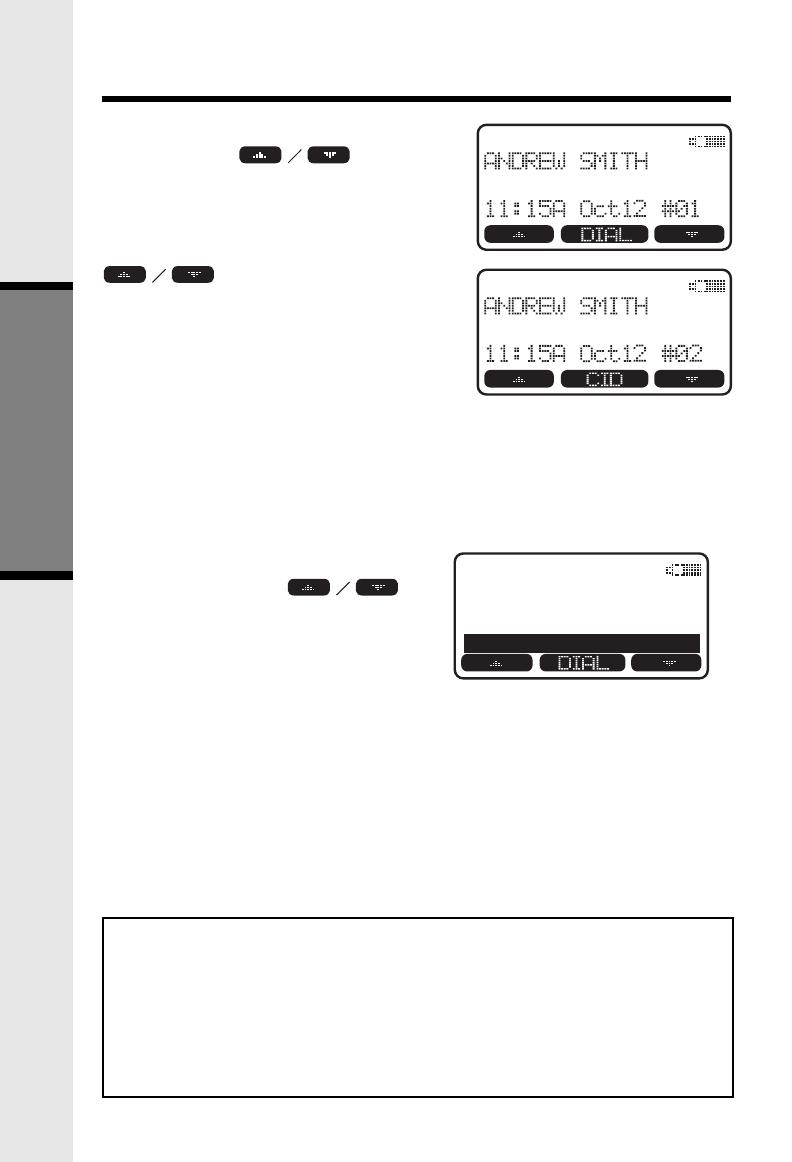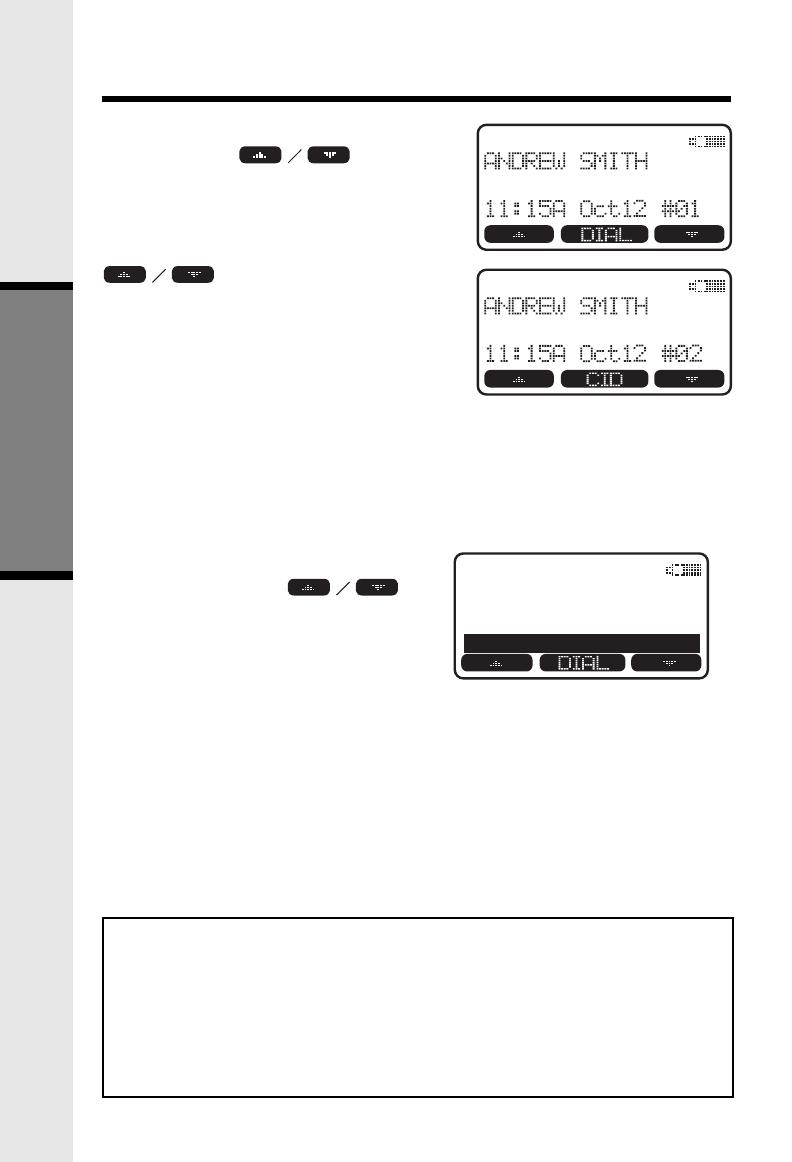
14
From the idle (OFF) mode, press
MENU, use the
scroll
keys to select CALLS LOG, then press
OK. The Caller ID information of the
most recently received call will be
displayed.
To scroll to other records, use the
scroll keys.
To dial the number displayed, you can
simply press the ON or HANDSFREE
key.
You can also press the CID key to
access the following options (DEL,
OPT#, SAVE):
Calls Log (Caller ID)
DEL: Select this option to delete THIS or ALL records in Caller ID memory.
OPT#: Select this option to display up to four possible dialing strings of
the number stored in Caller ID memory. If a number is provided in
the Caller ID data, the possible options to choose from will be either
7, 8, 10, or 11 digits. For example, if the original number in Caller
ID menory was 808-880-8808, then the display options will be:
Use the
keys to make selection, and
then press DIAL, ON or
HANDSFREE to dial the
number.
123-4567
1-123-4567
555-123-4567
1-555-123-4567
SAVE: Select this option to save the displayed Caller ID record into
Phonebook Memory. Only Caller ID records with telephone
numbers can be saved into Phonebook Memory. If you need to
modify the number after saving, see To Edit a Name or a Number.
Caller ID - Call Waiting ID
Your 2655 is capable of displaying the name and/or number of the party calling
before you answer the phone (Caller ID). It is also capable of displaying Caller ID
information in conjunction with a Call Waiting alert signal (Call Waiting Caller ID).
With Call Waiting Caller ID, the Caller ID data is displayed so you can decide whether
to answer the incoming call, or continue with your current conversation.
NOTES ABOUT CALLER ID & CALL WAITING CALLER ID
These are subscription services, provided by most regional telephone service
providers. You must subscribe to these services to get the benefits of these
features. If you do not subscribe to Caller ID services, you can still use
your 2655 and the other features it offers.
Due to regional incompatibilities, Caller ID information may not be available
for every call you receive. In addition, the calling party may intentionally
block their name and phone number from being sent.
Basic Operation
555-123-4567
555-123-4567