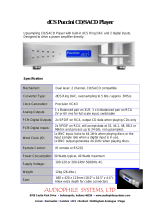Page is loading ...

McIntosh Laboratory, Inc. 2 Chambers Street Binghamton, New York 13903-2699 Phone: 607-723-3512 www.mcintoshlabs.com
D1100
Digital Preamplifier
Owner’s Manual

2
Your decision to own this McIntosh D1100 Digital
Preamplifier ranks you at the very top among discrim-
inating music listeners. You now have “The Best.”
The McIntosh dedication to “Quality,” is assurance
that you will receive many years of musical enjoyment
from this unit.
Please take a short time to read the information in
this manual. We want you to be as familiar as pos-
sible with all the features and functions of your new
McIntosh.
Copyright 2016 © by McIntosh Laboratory, Inc.
Table of Contents
Thank You
Please Take A Moment
Technical Assistance
If at any time you have questions about your McIntosh
product, contact your McIntosh Dealer who is familiar
with your McIntosh equipment and any other brands
that may be part of your system. If you or your Dealer
wish additional help concerning a suspected problem,
you can receive technical assistance for all McIntosh
products at:
McIntosh Laboratory, Inc.
2 Chambers Street
Binghamton, New York 13903
Phone: 607-723-3512
Fax: 607-724-0549
Customer Service
If it is determined that your McIntosh product is in
need of repair, you can return it to your Dealer. You
can also return it to the McIntosh Laboratory Service
Department. For assistance on factory repair return
procedure, contact the McIntosh Service Department
at:
McIntosh Laboratory, Inc.
2 Chambers Street
Binghamton, New York 13903
Phone: 607-723-3515
Fax: 607-723-1917
The serial number, purchase date and McIntosh Dealer
name are important to you for possible insurance
claim or future service. The spaces below have been
provided for you to record that information:
Serial Number: _______________________________
Purchase Date: _______________________________
Dealer Name: ________________________________
Safety Instructions ..................................................... 2
(Separate Sheet) ................... Important Additional
Operation Information Guide
Thank You and Please Take a Moment ...................... 2
Technical Assistance and Customer Service ............. 2
Table of Contents ....................................................... 2
General Information .................................................. 3
Connector and Cable Information ............................. 3
Introduction ................................................................ 4
Performance Features ................................................ 4
Dimensions ................................................................ 5
Installation ................................................................. 6
Connections:
Rear Panel Connections .............................................. 7
(Separate Sheet) .................................................Mc3A
Connecting Components for DAC Operation and
Preamplifier Operation ............................................8-9
(Separate Sheets) ..........Mc1A, Mc1B, Mc2A, MC2B
Input Assignment Chart
(Separate Sheet) ....................................Mc5A, Mc5B
Remote Control:
HR085 Remote Control Push-buttons ...................... 10
How to use the HR085 Remote Control ....................11
Front Panel:
Front Panel Displays, Controls, Push-buttons
and Jack ..................................................................... 12
Setup:
How to Operate the Setup Mode .............................. 13
Default Settings, Firmware Version .......................... 13
Input Settings ............................................................ 13
Rename Input ............................................................ 14
Output Settings ......................................................... 15
Power Control Triggers ............................................. 16
Data Ports, Comm Port Baud Rate ........................... 17
Remote Control Codes .............................................. 17
IR Sensor, Power Mode and Factory Reset .............. 18
Operation:
How to Operate when in DAC Mode ........................19
How to Operate when in Preamplifier Mode............20
Trim Functions ..................................................... 20-21
Mute, Outputs 1&2, Trim, Output Meters ................ 22
Headphone Jack ........................................................ 22
How to make a Recording ......................................... 23
Digital Input Display ................................................. 23
USB Input and Installing Software ...................... 23-24
Windows Sound and Control Panel Settings ............ 24
USB Music Playback............................................24-25
Reset of Microprocessors .......................................... 25
Additional Information:
Specifications ............................................................ 26
Packing Instruction ................................................... 27
Important Safety Information is supplied in a separate document “Important Additional Operation Information Guide”

3
Power Control /Trigger Connectors
The D1100 POWER CONTROL / TRIGger Output
Jacks send Power On/Off Signals
(+12 volt/0 volt) when connected
to other McIntosh Components.
An additional connection is for
controlling the illumination of the
Power Output Meters on McIntosh
Power Amplifiers. A 3.5mm stereo mini phone plug
is used for connection to the Power Control / Trigger
Outputs on the D1100.
Data Port Connectors
The D1100 Data Out Ports send
Remote Control Signals to
Source Components. A 3.5mm
stereo mini phone plug is used for connection.
IR IN Port Connectors
The IR IN Port also uses a 3.5mm
stereo mini phone plug and allows
the connection of other brand IR
Receivers to the D1100.
RS232 Data Port Cable
The RS232 Data Cable is a 3.5mm stereo mini phone
plug to a subminiature DB 9 connector:
General Information and Connector Information
Connector and Cable Information
XLR Connectors
Below is the Pin configuration for the XLR Balanced
Input and Output Connectors on the D1100. Refer to
the diagrams for connections:
PIN 1: Shield/Ground
PIN 2: + Output
PIN 3: - Output
Data
Signal
N/C
Data
Ground
PIN 2 PIN 1
PIN 3
PIN 1
PIN 2
PIN 3
1. For additional connection information, refer to the
owner’s manual(s) for any component(s) connected
to the D1100 Digital Preamplifier.
2. The Main AC Power going to the D1100 and any
other McIntosh Component(s) should not be ap-
plied until all the system components are connect-
ed together. Failure to do so could result in mal-
functioning of some or all of the system’s normal
operations. When the D1100 and other McIntosh
Components are in their Standby Power Off Mode,
the Microprocessor’s Circuitry inside each com-
ponent is active and communication is occurring
between them.
3. The Output 1 and 2 Connections (Balanced and
Unbalanced) can be used simultaneously, connect-
ed to different Power Amplifiers.
4. The D1100 internal Digital Circuitry is designed to
decode 2-channel PCM (Pulse Code Modulation)
and DSD (Direct Stream Digital) Digital Signals.
The Coaxial, Optical and AES/EBU Digital Audio
Inputs are for PCM Digital Signals. The Digital
MCT and USB Audio Inputs are for PCM and
DSD Digital Signals. Other Digital Audio Signal
Format Types will cause the Audio Outputs of the
D1100 to be muted and the Front Panel Information
Display will indicate an error message.
5. Sound Intensity is measured in units called Deci-
bels and “dB” is the abbreviation.
6. The McIntosh D1100 is factory configured for im-
mediate use. It can also be customized to comple-
ment the components making up your system.
Refer to the D1100 “Setup Mode” starting on page
13 for additional information.
7. The Remote Control Supplied with the D1100
Preamplifier is capable of operating other com-
General Information
Power
Control
Meter
Illumination
Control
Ground
ponents. For additional information go to www.
mcintoshlabs.com.
8. The IR Input, with a 3.5mm mini phone jack, is
configured for non-McIntosh IR sensors such as
a Xantech Model HL85BK Kit. Use a Connection
Block such as a Xantech Model ZC21 when two
or more IR sensors need to be connected to the
D1100. The signal from a connected External IR
Sensor will have priority over the signal from the
Front Panel IR Sensor.
9. When the D1100 is connected to an Analog only
Preamplifier via the supplied compatible External
Digital Control Cable, Remote Control Operation
via RS232 Connection should be made only to the
Analog only Preamplifier, not the D1100.
10. When discarding the unit, comply with local rules
or regulations. Batteries should never be
thrown away or incinerated but disposed
of in accordance with the local regula-
tions concerning battery disposal.
11. For additional information on the D1100
and other McIntosh Products please visit the Mc-
Intosh Web Site at www.mcintoshlabs.com.
IR Data
Control
Ground
N/C
PIN 1
PIN 6
PIN 5
PIN 9
Data In
(DB9-pin2)
Ground
(DB9-pin5)
Data Out
(DB9-pin3)
DB9
(male connector)

4
Introduction
Performance Features
Introduction and Performance Features
The McIntosh D1100 Digital Preamplifier is one of the
finest Preamplifiers ever created with connections for
digital sources. The D1100 Outputs have the ability to
drive multiple Power Amplifiers. The D1100 reproduc-
tion is sonically transparent and absolutely accurate.
The McIntosh Sound is “The Sound of the Music
Itself.”
• Electromagnetic Output Switching
Digital Logic Circuits drive Electromagnetic Switches
for the Balance and Unbalanced Outputs 1 and Out-
puts 2 for reliable, noiseless, distortion free switching.
• Digital Audio Inputs
The Digital Inputs decode PCM and DSD Signals
from external sources. Coaxial, Optical, BNC and
AES/EBU Inputs process Digital Signals up to
192kHz with 24-Bit resolution. The Digital MCT In-
put Circuitry directly decodes SACD/CD signals from
an external Transport component. The USB Input
for streaming audio processes Digital Signals up to
384kHz with 32-Bit resolution, decodes up to DSD256
Digital Signals and DXD 24-Bit with a sampling rate
up to 384kHz.
• Dual Operating Modes
The D1100 has two modes of operation. One mode is
as a high performance full function Digital Pream-
plifier. The second mode is as a high performance
Digital to Analog Converter (DAC) which integrates
with an Analog only Preamplifier via a special Digital
Control Interface.
• Precision Tracking Volume Control
Volume levels are controlled by a Precision Balanced
Digitally Controlled Attenuator System with an Opti-
cal Encoder Rotary Control. This assures a 0.1dB
tracking accuracy between channels. There are 214
individual 0.5dB volume level steps with no noise as
the volume level is changed.
• Variable Rate Volume and Balance Controls
The D1100 Preamplifier’s Volume and Balance Con-
trol Circuitry provides an ideal rate of change with
control rotation.
• HXD
®
for Headphones
The D1100 Headphone Crossfeed Director Circuitry
(HXD
® )
improves the sound localization for Head-
phone Listening. HXD
TM
restores the directionality
component of the spatial sound stage normally heard
with Loudspeaker listening.
• Alphanumeric Fluorescent Display
The Front Panel Information Display indicates the
Source Selection, Volume/Balance Levels and Setup
Mode Selections. The display intensity is adjustable.
• Remote Control with External Sensor Input
The Remote Control provides control of the D1100
operating functions and McIntosh Source Components
connected to it. Enjoy your McIntosh System from
another room in your home by connecting an external
sensor.
• Power Control Output and Trigger Assignment
A Power Control connection for convenient Turn-On
of McIntosh Power Amplifiers, Source Components
and Accessories is included. The Power Control Trig-
ger Ouputs may be assigned to activate when a given
Input/Output is selected.
• Dual Special Power Supply
Two fully separate and regulated Power Supplies with
special R-Core Power Transformers ensure stable
noise free operation even though the power line varies.
• LED Front Panel Illumination
The even Illumination of the Front Panel is accom-
plished by multiple extra long life Light Emitting
Diodes (LEDs) arranged with a special orientation.
• Glass Front Panel and Super Mirror Chassis
Finish
The famous McIntosh Illuminated Glass Front Panel
and the Stainless Steel Chassis with Super Mirror
Finish ensures the pristine beauty of the D1100 will be
retained for many years.
HXD
®
is a registered trademark of McIntosh Laboratory, Inc.

5
Dimensions
Dimensions
The following dimensions can assist in determining
the best location for your D1100. There is additional
information on the next page pertaining to installing
the D1100 into cabinets.
17-1/2"
44.4cm
13 -1/4"
33.7cm
17-1/8"
43.5cm
3/16"
0.48cm
13/16"
2.1cm
10-9/16"
26.8cm
14-1/2"
36.8cm
1-15/16"
4.9cm
2"
5.1cm
Front View of the D1100
Rear View of the D1100
Side View of the D1100
6"
15.2cm
5-3/8"
13.7cm
4-5/8"
11.8cm
4-13/16"
12.22cm
15-7/8"
40.3cm

6
Installation
Installation
The D1100 can be placed upright on a table or shelf,
standing on its four feet. It also can be custom in-
stalled in a piece of furniture or cabinet of your
choice. The four feet may be removed from the bottom
of the D1100 when it is custom installed as outlined
below. The four feet together with the mounting
screws should be retained for possible future use if the
D1100 is removed from the custom installation and
used free standing. The required panel cutout, ventila-
tion cutout and unit dimensions are shown.
Always provide adequate ventilation for your
D1100. Cool operation ensures the longest possible
operating life for any electronic instrument. Do not
install the D1100 directly above a heat generating
component such as a high powered amplifier. If all
the components are installed in a single cabinet, a
quiet running ventilation fan can be a definite asset in
maintaining all the system components at the coolest
possible operating temperature.
A custom cabinet installation should provide the
following minimum spacing dimensions for cool
operation.
Allow at least 2 inches (5.1cm) above the top, 2
inches (5.1cm) below the bottom and 1 inch (2.5cm)
on each side of the Preamplifier, so that airflow is not
obstructed. Allow 19 inches (48.3cm) depth behind the
front panel. Allow 1-7/16 inch (3.7cm) in front of the
mounting panel for knob clearance. Be sure to cut out
a ventilation hole in the mounting shelf according to
the dimensions in the drawing.
D1100 Front Panel
Custom Cabinet Cutout
Cutout
Opening
for
Ventilation
Cutout Opening for Ventilation
Support
Shelf
Chassis
Spacers
D1100 Side View
in Custom Cabinet
12-5/16"
31.3cm
Cabinet
Front
Panel
Note: Center the cutout Horizontally
on the unit. For purposes of
clarity, the above illustration
is not drawn to scale.
D1100 Bottom View
in Custom Cabinet
13
-1/8"
33.3cm
8-1/8"
23.2cm
2-7/8"
7.3cm
15-1/16"
39.6cm
1-1/8"
2.9cm
17-3/16"
43.7cm
Cutout Opening for Custom Mounting
Cabinet Front Panel
4-7/8"
12.4cm

7
The identification of Rear Panel Connections for the
D1100 Digital Preamplifier is located on a separate
folded sheet contained in the Owner’s Manual Packet.
Refer to separate sheet “Mc3A” for the Rear Panel
Connections.
Rear Panel Connections
D1100 Digital Preamplifer Rear Panel
Rear Panel Connections

8
Connecting Components
The D1100 has two modes of operation. The first
mode is as a Preamplifier. The second operating mode
is as a DAC (Digital-to-Analog Converter) when con-
nected to a compatible Analog only Preamplifier with
a special control interface.
The first set of connecting instructions is for con-
necting the D1100 for use as a DAC and the second set
is for when the D1100 is used as a Preamplifier.
D1100 CONNECTIONS FOR DAC OPERATION:
The connection instructions below, together with the
D1100 Input/Output/Control Connection Diagrams,
are located on the separate folded sheets “Mc1A and
Mc2A”. Your system may vary from this, however the
actual components would be connected in a similar
manner. For additional information refer to “Connec-
tor and Cable Information” on page 3.
Notes: 1. The D1100 allows renaming of the Audio Inputs
Names as indicated on the Front Panel Informa-
tion Display. Example, “MCT” may be changed
to “CD- 1” or your own personal preference.
Refer to Setup “Renaming Input” on page 14.
2. For convenience, an “Input Assignment Chart”
on a separate sheet “Mc5B” has been provided
to keep track of changes.
Power Control Connections:
1. Connect a Control Cable from the D1100 POWER
CONTROL TRIG 1 Jack to the Digital Audio
Player Trigger In Jack.
2. Connect a Control Cable from the Digital Audio
Player Trigger Out Jack to the SACD Transport
Power Control In Jack.
3. Connect a Control Cable from the SACD Trans-
port Power Control Out Jack to the Tuner Power
Control In Jack.
4. Connect a Control Cable from the Tuner Power
Control Out Jack to the Media Server Pwr Ctrl
(Power Control) In Jack.
5. Connect any additional Components in a similar
manner, as outlined in steps 1 thru 4.
Data Control Connections:
6. Connect a Control Cable from the D1100 DATA
PORTS 2 Jack to the TUNER Data In Jack.
Note: To have source components (e.g. Tuner) respond
only to their specific “Function Commands”
issued by the Remote Control, it is first neces-
sary change the Data Ports Default settings for
the “Tuner” Input. Refer to Setup “Data Port
Assignment”on page 17.
7. Connect a Control Cable from the D1100 CD
DATA PORT 3 Jack to the SACD/CD Transport
Data In Jack.
8. Connect a Control Cable from the D1100 DATA
PORT 1 Jack to the Media Server Data In Jack.
9. Connect any additional McIntosh Components in a
similar manner, as outlined in steps 6 thru 8.
Digital Audio Connections:
10. Connect a Digital Coaxial Cable from the D1100
DIGITAL AUDIO INPUT COAX 1 Connector to
the Digital Audio Player Digital Coax Output Jack.
11. Using the “DIN Cable-Twisted Pair” cable (sup-
plied with a MCT Transport) from the D1100
MCT DIGITAL AUDIO INPUT Connector to the
SACD/CD Transport DIN Output Connector.
12. Connect a Digital Optical Cable from the D1100
DIGITAL AUDIO INPUT OPTI 2 Connector to
the AM/FM Tuner Digital OPTICAL Output Con-
nector.
13. Connect a Digital Coaxial Cable from the D1100
DIGITAL AUDIO INPUT OPTI 1 Connector to
the Media Server Digital Optical Output Connec-
tor.
14. Connect any additional McIntosh Components in a
similar manner, as outlined in steps 10 thru 13.
Optional USB Connection:
15. Connect a USB cable with (type A to type B) con-
nectors from the D1100 USB DIGITAL AUDIO
INPUT Connector to an available USB connector
on the computer.
Audio Output Connection:
16. Connect XLR Audio Cables from the D1100
FIXED Balanced RIGHT and LEFT OUTPUTs to
the Analog only Preamplifier Balanced Number 6
(Left and Right) Inputs.
Preamplifier Control Interconnection:
17. Connect the Data Control Cable (supplied with
the compatible Analog only Preamplifier) from
the D1100 EXTERNAL CONTROL ANALOG
PREAMPLIFIER connector to the Analog only
Preamplifier Digital Preamplifier Connector.
AC Power Cord Connections:
18. Connect the D1100 to a live AC Outlet using the
supplied Power Supply Cord.
D1100 CONNECTIONS FOR PREAMPLIFIER
OPERATION:
The D1100 has the ability to automatically switch
power On/Off to Source Components via the Power
Control connections. The Data Port Connections allow
for the remote operation of basic functions using the
D1100 Remote Control HR085. With an external sen-
sor connected to the D1100, remote control operation
of the system is possible from another room and/or
when the D1100 is located in a cabinet with the doors
closed.
The connection instructions below, together with
the D1100 Input/Output/Control Connection Dia-
grams located on the separate folded sheets “Mc1B

9
Connecting Components
and Mc2B”, are an example of a typical audio system.
Your system may vary from this, however the actual
components would be connected in a similar manner.
For additional information refer to “Connector and
Cable Information” on page 3.
Notes: 1. The D1100 allows renaming of the Audio Inputs
Names as indicated on the Front Panel Informa-
tion Display. Example, “MCT” may be changed
to “CD- 1” or your own personal preference.
Refer to Setup “Renaming Input” on page 14.
2. For convenience, an “Input Assignment Chart”
on a separate sheet “Mc5A” has been provided
to keep track of changes.
Power Control Connections:
1. Connect a Control Cable from the D1100 POWER
CONTROL TRIG 1 Jack to the Digital Audio
Player Trigger In Jack.
2. Connect a Control Cable from the Digital Audio
Player Trigger Out Jack to the SACD Transport
Power Control In Jack.
3. Connect a Control Cable from the Tuner Power
Control Out Jack to the Media Server Pwr Ctrl
(Power Control) In Jack.
4. Connect a Control Cable from the Media Server
Pwr Ctr Out Jack to the Power Amplifier Power
Control In Jack.
5. Connect a Control Cable from the D1100 POWER
CONTROL TRIG 3 Jack to the Phono Preamplifier
Pwr Ctrl Trig In Jack.
6. Connect a Control Cable from the Phono Pream-
plifier Pwr Ctrl Trig Out Jack to the Turntable
Power Control In Jack.
Notes: 1. To active the TRIGger 3 Automatic Power
On/Off for the OPTical 3 Input, refer to
“Setup, Power Control Triggers” on page 16.
2. If two separate Power Amplifiers are used
(Left and Right Channels), connect the Power
Control Output of the first Amplifier to the
Power Control Input on the second Amplifier.
7. Optionally, connect a Control Cable from the
D1100 POWER CONTROL TRIG (Trigger) 2 Jack
to the Power Amplifier (Secondary Room) Power
Control In Jack.
8. Connect any additional Components in a similar
manner, as outlined in steps 1 thru 6.
Data Control Connections:
9. Connect a Control Cable from the D1100 DATA
PORTS 2 Jack to the TUNER Data In Jack.
Note: To have source components (e.g. Tuner) respond
only to their specific “Function Commands”
issued by the Remote Control, it is first neces-
sary to change the Data Ports Default settings
for the “Tuner” Input. Refer to Setup “Data Port
Assignment”on page 17.
10. Connect a Control Cable from the D1100 CD
DATA PORT 3 Jack to the SACD/CD Transport
Data In Jack.
11. Connect a Control Cable from the D1100 DATA
PORT 1 Jack to the Media Server Data In Jack.
12. Connect any additional McIntosh Components in a
similar manner, as outlined in steps 9 thru 11.
Sensor Connection:
13. Connect a Control Cable from the D1100 IR Input
Connector to the external Sensor. For additional
information, refer to “General Information” note 8
on page 3.
Digital Audio Connections:
14. Connect a Digital Coaxial Cable from the D1100
DIGITAL AUDIO INPUT COAX 1 Connector to
the Digital Audio Player Digital Coax Output Jack.
15. Connect the “DIN Cable-Twisted Pair” cable
(supplied with a MCT Transport) from the D1100
MCT DIGITAL AUDIO INPUT Connector to the
SACD/CD Transport DIN Output Connector.
16. Connect a Digital Optical Cable from the D1100
DIGITAL AUDIO INPUT OPTI 2 Connector to
the AM/FM Tuner Digital OPTICAL Output Con-
nector.
17. Connect a Digital Coaxial Cable from the D1100
DIGITAL AUDIO INPUT OPTI 1 Connector to
the Media Server Digital Optical Output Connec-
tor.
18. Connect any additional McIntosh Components in a
similar manner, as outlined in steps 14 thru 17.
Optional USB Connection:
19. Connect a USB cable with (type A to type B) Con-
nectors from the D1100 USB DIGITAL AUDIO
INPUT connector to an available USB Connector
on the computer.
Audio Output Connection:
20. Connect XLR Audio Cables from the D1100 OUT-
PUT 1 Balanced RIGHT and LEFT OUTPUTs to
the Power Amplifier (Primary Room) Balanced
(Left and Right) Inputs.
21. Optionally, connect XLR Audio Cables from the
D1100 OUTPUT 2 Balanced RIGHT and LEFT
OUTPUTs to the Power Amplifier (Secondary
Room) Balanced (Left and Right) Inputs.
22. Optionally, connect XLR Audio Cables or Audio
Cables from the D1100 FIXED OUTPUTs Bal-
anced or Unbalanced, Right and Left Connectors/
or Jacks to an Analog Recording Device or another
component with Analog Audio Input.
AC Power Cord Connections:
23. Connect the D1100 to a live AC Outlet using the
supplied Power Supply Cord.

10
Note: Push-buttons whose function is not identified
above are for use with other McIntosh Products.
Press to Power the Preamplifier ON
Use to select tuner presets, direct ac-
cess an AM/FM Station Frequency,
disc tracks or any numbered operation
Mutes the audio
Adjusts the VOLume level up or down
Selects FM Tuner Operating Functions, select Output
2 when used with the SETUP/shift Push-button and
Track Selection on certain McIntosh CD Players
LEDs illuminate during the time a remote command
is sent and when programming the remote control
Press the Trim Push-button and then the
LEVEL UP Push-button to select and adjust
various functions. MENU is used with Mc-
Intosh Models displaying choices on a video
screen
Press to Power the Preamplifier OFF
Scrolls through the available INPUTs
Used to SELECT/Enter the indicated choice
Use p and q to tune Up or Down the AM/FM
Dial, use u and t for the next or previous HD
Radio Program (were applicable)
Activates the TRIM Mode. GUIDE is
used with McIntosh Models displaying
instructions on a video screen
Press to change broadcast band on a con-
nected Tuner. Select certain functions on
a variety of McIntosh Models
Select the DEVICE to issue a remote
control command to
Direct access to stored Tuner PRESETs when
used with the numeric Push-buttons (0 thru 9)
Press the Trim Push-button and then the
LEVEL DOWN Push-button to select and
adjust various functions. INFO is used with
McIntosh Models displaying information on
a video screen
Selects transport functions of STOP,
PLAY/PAUSE, RECORD, BACK for
the previous-selection, FAST-RE-
VERSE, FAST-FORWARD and NEXT
for the next selection
Selects Previous Tuner Station PRESET
Tuner scans Down the dial
to SEEK the next Station
Selects Next Tuner Station PRESET
Tuner scans Up the dial to
SEEK the next Station
SETUP Push-button is used as a
“Shift Key” to select a function
with blue color nomenclature
HR085 Remote Control Push-Buttons
Selects AM Tuner Operating Functions, select Output
1 when used with the SETUP/shift Push-button and
Track Selection on certain McIntosh CD Players
EXIT the TRIM Menu and is used with McIntosh
Models displaying information or choices on a video
screen

11
How to use the HR085 Remote Control
How to use the Remote Control
The supplied D1100 Remote Control (HR085) is ca-
pable of directly controlling the functions of contem-
porary McIntosh Source Components connected to the
D1100 via the Data Ports.
Notes: 1. If at any time the D1100 seems unresponsive
to the HR085 Remote Control Commands,
press the DEVICE Push-button to select
first.
2. For additional information on using the
HR085 Remote Control, please refer to the
“How to Operate” starting on page 20.
3. For additional information on assigning the
Data Ports, refer to “How to Setup” on page
13.
Trim
Press the TRIM Push-button until the desired Trim
function (Balance, Trim Level, etc.) appears on the
D1100 Front Panel Display, then press the LEVEL Up
or Down Push-button to adjust the Trim setting.
Note: Press the TRIM Push-button to recall the last Trim
function selected. For additional information on
using the Trim Functions refer to “How to Oper-
ate” page 20.
Output Selection
Press the BLUE (Setup) Push-button followed by
the AM (Output 1) or FM (Output 2) Push-button, to
control the Rear Panel Audio OUTPUTS 1, 2 (ON or
OFF) and Power Control TRIG 1 / TRIG 2.
Note: For additional information on assigning the Out-
puts (1 and 2) and Power Control Triggers (1 and
2) refer to pages 15 and 16.

12
IR Sensor receives
commands from a
Remote Control
STANDBY/ON Push-button
with indicator, switches the
D1100 ON or OFF (Standby) and
resets the microprocessors
VOLUME Control allows ad-
justment of the listening level
for both channels. Also used
to change the various TRIM
and SETUP Functions
Connection for low impedance
dynamic headphones, for private
listening
MUTE Push-button mutes
the audio from the Loud-
speakers and Headphones
INPUT Control used to
select a source for listening
and recording. The control is
also used to enter the TRIM
or SETUP Modes and select
the various functions
Meter indicates the
Right Channel Output
of the Preamplifier
Meter indicates the
Left Channel Output
of the Preamplifier
OUTPUT 1 and 2 Push-buttons
with indicators, switch the
Preamplifier Outputs 1 and 2
On or Off
INFORMATION DISPLAY indicates
the Sources, Volume, other Audio
Settings, Operational Functions and
Setup Mode Settings
Front Panel Displays, Controls, Push-buttons and Jack

13
3. Rotate the INPUT Control to select the next
Setup Mode Menu item, “SETUP: Inputs, (Hold
INPUT)”. Refer to figure 3. Continue to rotate
the INPUT CONTROL to view the other SETUP
Mode Options.
4. To exit from the SETUP Mode, momentarily press
in the INPUT Control and the Front Panel Display
will revert back to its normal display. Refer to
figure 1.
Your McIntosh D1100 has been factory configured for
default operating settings that will allow immediate
enjoyment of superb audio without the need for further
adjustments. If you wish to make changes to the fac-
tory default settings, a Setup Feature is provided to
customize the operating settings using the Front Panel
Information Display. Refer to the D1100 Front Panel
Illustration on the previous page while performing the
following steps.
Notes: 1. If the D1100 is connected to an Analog only Pre-
amplifier, via the Preamplifier Data Intercon-
nection Cable, AC Power to the Analog Pream-
plifier must be switched Off in order to use the
D1100 SETUP MODE Features.
2. If the D1100 is currently On, proceed to step 2.
1. Press the STANDBY/ON Push-button on the Front
Panel or press the (Power ON) Push-button on
the Remote Control to switch On the D1100. The
D1100 will go through a brief startup initialization
with the Front Panel Information Display indicat-
ing the last used source and volume setting. This is
followed by the volume setting indication starting
at zero and then increasing to the last used volume
setting. Refer to figure 1.
2. Press and hold in the INPUT Control until the
Front Panel Information Display indicates “D1100
V_.__, S/N: AFG____” (or higher Firmware ver-
sion). Refer to figure 2.
The D1100 functionality is controlled by internal
software that is know as Firmware. The Version of the
How to Operate the Setup Mode
The Default Settings Chart below indicates the Func-
tion Name, Default Setting and the Page Number for
additional information.
Default Settings
Firmware Version
Default Settings
Function Name Setting Page No.
D1100 V_._ _ - _._ 13
INPUTS On / Name 13
OUTPUTS (1 & 2) Switched 15
TRIGGER (1 thru 4) On 16
DATA PORTS
(1 thru 4)
All Data 17
RS232 (Rate) 115200 Baud 17
IR Codes
(Remote Control)
Normal
17
Front IR (Sensor) Enabled 18
Auto-Off
(Power Mode)
Enabled
18
Setup
Figure 2
D1100
V1.00
S/N: AFG____
Figure 1
USB 15%
------
The D1100 provides the ability to switch unused
INPUTS Off (or back On if they have been previously
switched Off). The default INPUT Names can be
changed to the name of the component connected to it
or any custom name desired (within 10 Characters).
INPUT SWITCHED ON/OFF:
In the following example, the COAX 3 Input will be
switched Off.
Note: When an INPUT is swiched Off, its name will
no longer appear on the Front Panel Informa-
tion Display when using the INPUT Control
(Front Panel or Remote Control).
1. Press and hold in the INPUT Control to enter the
SETUP MODE. Refer to figure 2.
2. Rotate the INPUT Control until “SETUP: Inputs,
(HOLD INPUT)” appears on the Information Dis-
play. Refer to figure 3.
3. Press and hold in the INPUT Control until
“SETUP: _______, On/Name (HOLD INPUT)”
appears on the Display. If necessary rotate the
VOLUME Control to select the COAX 3 Input.
Refer to figure 4.
Input Settings
Firmware in the D1100 can be identified at any time
by utilizing the Setup Mode.
1. Press and hold in the INPUT Control to enter
Setup Mode.
2. Referring to the Front Panel Information Display-
the number after the character “V” is the Firm-
ware number. Refer to figure 2.
3. To exit the Setup Mode, momentarily press the
INPUT Control.
Figure 3
SETUP: Inputs
(Hold INPUT)
Figure 4
SETUP: COAX 3
On/Name (Hold INPUT)

14
16. Rotate the INPUT Control until the character “P”
is flashing, then rotate the VOLUME (ADJUST)
Control to change the character “P” to “E”. Refer
to figure 10.
17. Rotate the INPUT Control until the character “T”
is flashing, then rotate the VOLUME (ADJUST)
Control to change the character “T” to “D”. Refer
to figure 11.
18. Rotate the INPUT Control until the “_” empty
space to the right of character I is flashing, then
rotate the VOLUME (ADJUST) Control to change
the “_” empty space to character to “A”. Refer to
figure 12.
19. Repeat steps 13 thru 18 until the new name of “
RENAME: OPTI 1, MEDIA SVR” is indicated on
the Front Panel Display. Refer to figures 13 thru
16.
4. To switch the COAX 3 Input Off, rotate the IN-
PUT Control until the display indicates “SETUP:
COAX 3, Off”. Refer to figure 5.
5. Exit the SETUP Mode by several presses of the
INPUT Control.
In the following example, the UNBAL 4 Input will be
switched On.
Notes: 1. When an INPUT is swiched ON, its name will
appear on the Front Panel Information Display
when using the INPUT Control (Front Panel or
Remote Control).
6. Press and hold in the INPUT Control to enter the
SETUP MODE. Refer to figure 2, on page 13.
7. Rotate the INPUT Control until “SETUP: Inputs,
(Hold INPUT)” appears on the Information Dis-
play. Refer to figure 3, on page 13.
8. Press and hold in the INPUT Control until “SET-
UP: _______, Off” appears on the Display. If
necessary rotate the INPUT Control to select the
COAX 3 Input. Refer to figure 5.
9. To switch the COAX 3 Input On, rotate the VOL-
UME Control until the display indicates “SETUP:
COAX 3, On / Rename”. Refer to figure 4 on page
13.
10. Exit the SETUP Mode by several presses of the
INPUT Control.
R ENAM E I N PUT:
In the following example, the Optical 1 (OPTI 1) Input
will be renamed to match up with the component con-
nected (refer to page 9, step 16).
The D1100 Default Input Names (OPTI 1, COAX 1,
MCT, etc.) as indicated on the Front Panel Display can
be customized to a different name up to ten charac-
ters long (TUNER, CD PLAYER, etc.). The available
characters for renaming the input include the follow-
ing: ! < > * , / - _ 0 1 2 3 4 5 6 7 8 9 A B C D E F G H
I J K L M N O P Q R S T U V W X Y Z .
In the following example, the OPTI 1 Input will be
renamed to “MEDIA SVR”.
11. Press and hold in the INPUT Control to enter the
SETUP MODE. Refer to figure 2, on page 13.
12. Rotate the INPUT Control until “SETUP: Inputs,
(Hold INPUT)” appears on the Information Dis-
play. Refer to figure 6.
13. Press and hold in the INPUT Control until “SET-
UP: OPTI 1, On/Name (Hold INPUT)” appears
on the Display. If necessary rotate the INPUT
Control to select the OPTI 1 Input. Refer to
f igu re 7.
14. Press and hold in the INPUT Control until “RE-
NAME: OPTI 1, > OPTI 1 < ” appears on the
Display. The character “O” is flashing to indicate
it is ready to be changed. Refer to figure 8.
15. Rotate the VOLUME (ADJUST) Control to change
the character “O” to “M”. Refer to figure 9.
Input Settings, con’t
Figure 5
SETUP: COAX 3
Off
Figure 7
SETUP: OPTI 1
On/Name (Hold INPUT)
Figure 9
RENAME: OPTI 1
>MPTI 1 <
Fig u re 11
RENAME: OPTI 1
>MEDI 1 <
Figure 10
RENAME: OPTI 1
>METI 1 <
Figure 6
SETUP: Inputs
(Hold INPUT)
Figure 8
RENAME: OPTI 1
>OPTI 1 <
Figure 12
RENAME: OPTI 1
>MEDIA1 <

15
The D1100 Default Setting for using Headphones is to
automatically mute all the Output Connectors when
the Headphone Cable Plug is inserted into the D1100
Front Panel HEADPHONES Jack. There are two
available settings:
Mute All Outputs
Mute No Outputs
6. Rotate the INPUT Control until “SETUP: HEAD-
PHONES, Mute All Outputs ” appears on the
Information Display. Refer to figure 28.
7. Rotate the VOLUME (ADJUST) Control to change
the current HEADPHONES setting from “Mute
All Outputs” to either “Mute Main Output” or
“Mute No Outputs”. Refer to figures 28 and 29.
8. Exit the SETUP Mode by several presses of the
INPUT Control.
20. To save the new name, press and hold in the IN-
PUT Control until “SETUP: MEDIA SERVER ,
ON / Rename” appears on the Front Panel Infor-
mation Display. Refer to figure 17.
21. Exit the SETUP Mode by several presses of the
INPUT Control.
Note: For convenience, an “Input Assignment Chart”
on a separate sheet “Mc5A/5B” has been pro-
vided to keep track of changes.
Figure 14
RENAME: OPTI 1
>MEDIA S <
Figure 13
RENAME: OPTI 1
>MEDIA <
The Output Settings provide the ability to change how
the D1100 Output 1, Output 2 and Headphones func-
tion.
OUTPUT 1 and 2:
By defaut OUTPUT 1 and 2 are set to go On/Off by
using the Front Panel OUTPUT 1 and 2 Push-buttons
or by using the OUTPUT 1 and 2 Push-buttons on the
Remote Control. If it is desirable to have OUTPUT 1
and/or 2 always On, regardless of the OUTPUT 1 and
2 Push-button settings, perform the following:
1. Press and hold in the INPUT Control to enter the
SETUP MODE. Refer to figure 2 on page 13.
2. Rotate the INPUT Control until “SETUP: Out-
puts, (Hold INPUT)” appears on the Information
Display. Refer to figure 23.
3. Press and hold in the INPUT Control until
“SETUP: OUTPUT 1, Switched” appears on the
Display. Refer to figure 24.
4. Rotate the VOLUME (ADJUST) Control to change
from the “Switched” setting to “Unswitched”.
Refer to figure 25.
5. In a similar manner, perform steps 3 and 4 to
change the OUTPUT 2 setting. Refer to figures 26
and 27.
Setup, con’t
Figure 15
RENAME: OPTI 1
>MEDIA SV <
Figure 16
RENAME: OPTI 1
>MEDIA SVR <
Fig ure 17
SETUP: MEDIA SVR
On/Name (Hold INPUT)
Output Settings
Figure 23
SETUP: Outputs
(Hold INPUT)
Figure 25
SETUP: OUTPUT 1
Unswitched
Figure 24
SETUP: OUTPUT 1
Switched
Figure 27
SETUP: OUTPUT 2
Unswitched
Figure 26
SETUP: OUTPUT 2
Switched
Figure 28
SETUP: HEADPHONES
Mute All Outputs
Figure 29
SETUP: HEADPHONES
Mute No Outputs

16
10. Rotate the VOLUME (ADJUST) Control to select
“SETUP: TRIGGER, OPTI 3: On”. Refer to
figure 38.
11. Exit the SETUP Mode by several presses of the
INPUT Control.
The second example will use selection of Trigger 3 to
activate when the OPTI 3 Input is selected. Refer to
page 9 “Trigger Control Connections” and Connection
Diagram located on the separate folded sheet “Mc2B”.
6. Rotate the INPUT Control to select “SETUP:
TRIGGER 3, On” appears on the Display.
7. Rotate the VOLUME (ADJUST) Control to select
“SETUP: TRIGGER 3, Input (HOLD Input)” ap-
pears on the Display. Refer to figure 35.
8. Press and hold in the INPUT Control until
“SETUP: TRIGGER 3, USB: Off” appears on the
Display. Refer to figure 36.
9. Rotate the INPUT Control to select “SETUP:
TRIGGER, OPTI 3: Off”. Refer to figure 37.
Power Control Triggers
By default the Power Control TRIGger 1, TRIGger 2,
TRIGger 3 and TRIGger 4 switch ON when the D1100
is switched ON. All four Triggers can also be reas-
signed to a given Input or Inputs.
In the first example, the Power Control Triggers 1
and 2 will be reassigned from ON to OUTPUT 1 and
OUTPUT 2 respectfully.
1. Press and hold in the INPUT Control to enter the
SETUP MODE. Refer to figure 2 on page 13.
2. Rotate the INPUT Control until “SETUP: Trig-
gers, (Hold INPUT)” appears on the Information
Display. Refer to figure 30.
3. Press and hold in the INPUT Control until “SET-
UP: TRIGGER 1, On” appears on the Display.
Refer to figure 31.
4. Rotate the VOLUME (ADJUST) Control to select
from the available selections Output 1. Refer to
figure 32.
5. In a similar manner, perform steps 3 and 4 to
change the Trigger 2 setting from “On” to “Output
2”. Refer to figure 33 and figure 34.
Figure 30
SETUP: Triggers
(Hold INPUT)
Figure 33
SETUP: TRIGGER 2
On
Figure 32
SETUP: TRIGGER 1
Output 1
Figure 34
SETUP: TRIGGER 2
Output 2
Figure 35
SETUP: TRIGGER 3
Input (HOLD Input)
Figure 37
SETUP: TRIGGER 3
OPTI 3: OFF
Figure 31
SETUP: TRIGGER 1
On
Figure 36
SETUP: TRIGGER 3
USB : OFF
Figure 38
SETUP: TRIGGER 3
OPTI 3: ON

17
Data Ports
Data Ports Connections between the D1100 and a
McIntosh Source Component, allow for basic func-
tion control of the source component using the D1100
supplied HR085 Remote Control. By default, all of the
four Data Ports are set to send the same Data to the
selected source. To dedicate a given Data Port for only
one source component (example, source component
connected to the OPTI 1 (MEDIA SERVER) Input
will be assigned to Data Port 1) perform the following
Steps:
1. Press and hold in the INPUT Control to enter the
SETUP MODE. Refer to figure 2 on page 13.
2. Rotate the INPUT Control until “SETUP: Data
Ports, (Hold INPUT)” appears on the Information
Display. Refer to figure 39.
3. Press and hold in the INPUT Control until “SET-
UP: DATA PORT 1, All Data” appears on the
Display. Refer to figure 40.
4. Rotate the VOLUME (ADJUST) Control to select
“OPTI 1” Input. Refer to figure 41.
5. In a similar manner, perform steps 3 and 4 to as-
sign any additional Data ports.
6. Exit the SETUP Mode by several presses of the
INPUT Control.
Figure 39
SETUP: Data Ports
(Hold INPUT)
Figure 40
SETUP: DATA PORT 1
All Data
Figure 41
SETUP: DATA PORT 1
OPTI 1
The D1100 may be remotely controlled from other
equipment connected to the Rear Panel RS232 Jack.
The speed at which the D1100 communicates (8 bit, no
parity and 1 stop bit) with other equipment is adjust-
able from 9,600 bits per second to 115,200 bits per
second. To change from the default speed of 115,200
bits per second, perform the following steps:
1. Press and hold in the INPUT Control to enter the
SETUP MODE. Refer to figure 2 on page 13.
2. Rotate the INPUT Control until “SETUP: RS232,
115200 Baud” appears on the Information Dis-
play. Refer to figure 42.
3. Rotate the VOLUME (ADJUST) Control to select
the desired Baud Rate Speed.
4. Exit the SETUP Mode by several presses of the
INPUT Control.
Setup, con’t
Comm Port Baud Rate
Figure 42
SETUP: RS232
115200 Baud
Remote Control Codes
The Remote Control included with the D1100 utilizes
the NORMAL McIntosh Control Codes. The Second
Set of Control Codes the D1100 will respond to is
referred to as the ALTERNATE Codes. The Alternate
Codes are used when the D1100 is used in the same
location as another McIntosh Preamplifier and/or A/V
Processor. This will prevent the Remote Control from
affecting the operation of both units at the same time.
To activate the Remote Control ALTERNATE Codes
perform the following steps:
1. Press and hold in the INPUT Control to enter the
SETUP MODE. Refer to figure 2 on page 13.
2. Rotate the INPUT Control until “SETUP: IR
Codes, Normal” appears on the Information
Display. Refer to figure 43.
3. Rotate the VOLUME (ADJUST) Control to the
Alternate Codes. Refer to figure 44.
4. It is now necessary to change the HR085 Remote
Control over to the Alternate Codes. Information
on the HR085 Remote Control is available for
download from the McIntosh Web Site:
http://www.mcintoshlabs.com/us/Products/pages/
ProductDetails.aspx?CatId=preamplifiers&Produ
ctId=D1100
5. Exit the SETUP Mode by several presses of the
INPUT Control.
Figure 43
SETUP: IR Codes
Normal
Figure 44
SETUP: IR Codes
Alternate

18
Power Mode
The D1100 incorporates an Auto Off Feature, which
automatically places the preamplifier into the Power
Saving Standby/Off Mode. This occurs approximately
30 minutes after there has been an absence of user ac-
tivity (includes changes to any of the Operation Func-
tions such as source selection, volume adjustment,
etc.) or absence of an audio signal. If it is desirable to
disable the Auto Off Feature, perform the following
steps:
1. Press and hold in the INPUT Control to enter the
SETUP MODE. Refer to figure 2 on page 13.
2. Rotate the INPUT Control until “SETUP: Auto
Off, Enabled” appears on the Information Display.
Refer to figure 47.
3. Rotate the VOLUME (ADJUST) Control to select
Disabled. Refer to figure 48.
4. Press the EQ BYPASS/SETUP Push-button to exit
the Setup Mode.
Figure 47
SETUP: Auto Off
Enabled
Figure 48
SETUP: Auto Off
Disabled
IR Sensor
The D1100 Front Panel Sensor, which receives the sig-
nals from the HR085 Remote Control, can be switched
off to prevent interference when an external IR Sensor
is connected. To de-activate the Front Panel IR Sensor
perform the following steps:
1. Press and hold in the INPUT Control to enter the
SETUP MODE. Refer to figure 2 on page 13.
2. Rotate the INPUT Control until “SETUP: Front
IR, Enabled” appears on the Information Dis-
play. Refer to figure 45.
3. Rotate the VOLUME (ADJUST) Control to select
Disabled. Refer to figure 46.
5. Exit the SETUP Mode by several presses of the
INPUT Control.
Figure 45
SETUP: Front IR
Enabled
Figure 46
SETUP: Front IR
Disabled
Factory Reset
If it becomes desirable to reset all the adjustable set-
tings (Setup and Trim Settings) to the factory default
values, perform the following steps:
1. Press and hold in the INPUT Control to enter the
SETUP MODE. Refer to figure 2 on page 13.
2. Rotate the INPUT Control until “FACTORY RE-
SET, (Hold INPUT)” appears on the Information
Display. Refer to figure 49.
3. Press and hold in the INPUT Control until “FAC-
TORY RESET, In Progress!” appears on the Infor-
mation Display, then release the INPUT Control.
Refer to figures 50 and 51.
4. Press the Front Panel STAND/BY Push-button to
switch the D1100 on.
Figure 51
FACTORY RESET
Completed!
Figure 49
FACTORY RESET
(Hold INPUT)
Figure 50
FACTORY RESET
In Progress!

19
The D1100 has two modes of operation. The default
mode of operation is as a Digital Preamplifier. Refer
to page 20 for “How to Operate the D1100 as a Digital
Preamplifier”.
The second mode of operation is as a Digital to
Analog Converter (DAC) to be used with components
such as an Analog only Preamplifier. Some of those
Preamplifiers have a special “EXT CONTROL DATA
CABLE CONNECTION” between the D1100 and the
separate Analog only Preamplifier. Refer to page 8 for
Connection information.
When the Analog only Preamplifier is switched
On, it will automatically switch power On to the
D1100. The D1100 Front Panel Left and Right Output
Level Meters, Information Display and the STAND-
BY/ON Push-button are active. The remainder of the
Front Panel Controls, Push-buttons and Remote Con-
trol IR Sensor are all deactivated. Refer to figure 60.
The Analog only Preamplifier selects the desired
D1100 Input Source Component and passes on any
Remote Control Commands to the selected Source
Component. At any time, power to the D1100 can be
How to Operate the D1100 when in the
DAC Mode
Figure 60
How to Operate the D1100 when in the DAC Mode
_ _ _ _ _ _
switched Off using the Front Panel STANDBY/ON
Push-button. If power is switched Off to the connected
Analog only Preamplifier, Power to the D1100 will
also switch Off. If D1100 Power is switched On using
the Front Panel STANDBY/ON Push-button or the Re-
mote Control (Power On) Push-button, the D1100
will return to the Digital Preamplifier Operation
Mode. The following images are some examples of the
Front Panel Information Display Indications during
the time the D1100 is operating in the DAC Mode. For
additional Information refer to “Control Panel Set-
tings” and “USB Music Playback” on page 24.
44.1kHz
SACD
352.8kHz
DSD128
DSD256

20
Source Selection
Rotate the INPUT Control to select the desired source
or press the INPUT Upp or Downq Push-button on
the Remote Control. Refer to figures 61, 63 and 64.
Volume Control
Rotate the Front Panel VOLUME Control or use the
VOLUME Upp or Downq Push-buttons on the Re-
mote Control for the desired listening level. Refer to
figures 61 and 64.
Trim Functions
The D1100 has five different Trim Selections with
The D1100 has two modes of operation. The default
mode of operation is as a Digital Preamplifier. If the
D1100 is being used in the DAC Mode, refer to page
19 for “How to Operate the D1100 when in the DAC
Mode”.
Power On and Off
The Red LED above the STANDBY/ON Push-button
lights to indicate the D1100 is in Standby mode.
To switch ON the D1100, press the STANDBY/ON
Push-button on the Front Panel or the (Power On)
Push-button on the Remote Control. The D1100 will
go through a brief startup initialization with the Front
Panel Information Display indicating the last used
source and volume setting. This is followed by the
volume setting indication starting at zero and then
increasing to the last used volume setting. Refer to fig-
ures 61, 62, 63 and 64. To switch OFF the D1100, press
the STANDBY/ON Push-button on the Front Panel or
the (Power Off) Push-button on the Remote Con-
trol.
Note: For an explanation of the Remote Control
Push-button functions, refer to pages 10 and 11.
Adjustments. The Trim Selections
include Balance, Meter Lights,
Meter Level, Display Brightness,
and when Headphones are con-
nected, HXD Mode. The Trim
Settings are stored in memory
independently for each Input
Source Selected, except the Meter
Illumination and Display Bright-
ness settings of On or Off, which
are the same for all inputs.
Note: Selection and Adjustment of
all Trim Functions may be
performed by pressing the
Front Panel INPUT Trim
Control and then rotating
it to select the desired Trim
Function. Then use the
VOLUME Adjust Control to
change the setting. Remote
Control TRIM Push-Button
together with the LEVEL UP/
Down Push-button may also
be used. Refer to figures 61
and 64.
BALANCE
Listening balance varies with
different program sources, room
acoustics and listening positions
relative to the Loudspeakers. Use
the Balance (Trim Function) as
needed to achieve approximately
equal listening volume levels in
each Loudspeaker. To adjust the
Balance perform the following:
1. Press the TRIM Push-button repeatedly on the
How to Operate the D1100
Figure 62
USB 15%
------
Figure 63
OPTI 2 25%
44.1kHz
Figure 64
Figure 61
/