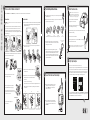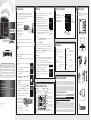1 2
5
3
6
7
A. Be sure the vehicle is outside and the antenna has a clear view of the sky.
B. Verify that you are receiving the Sirius signal. The Starmate 8 Radio should be tuned to Sirius channel 184, the
Preview channel. There should at least be two bars in the lower left corner of the screen that denotes antenna
signal strength. If not, be sure that you have mounted the antenna on the outside of the vehicle, as shown in
step 2, and that the vehicle is parked outdoors with a clear view of the sky. Move the vehicle away from any
obstructed area, for example, if you are parked in a garage, or parked near a large structure.
C. You can also press menu and then press to scroll to and highlight Signal Indicator. Press the Select button.
The Satellite and Terrestrial bars show the strength of the signal being received. If the signal reception is good,
press and hold menu to return to channel 184, the Sirius Preview channel.
Verify Signal Reception
Signal Indicator
S
ATELLIT
E
TERRESTRIA
L
To Activate, Call
866-635-2349
184 Sirius Preview
Find a Location for Starmate 8 and Mount it
Route the Antenna Cable
NOTE: These instructions are for a sedan or coupe where the
antenna is mounted above the front windshield. The Starmate 8
User Guide (with Vehicle Kit) has detailed antenna cable routing
instructions for all types of vehicles, beginning on page 23.
A. Tuck the antenna cable under the windshield rubber
molding and run it to the nearest corner.
B. Route the cable out of the molding and into the rubber
weather stripping around the door opening.
C. Lift the weather stripping. Tuck and run the cable inside it to the bottom of the door opening.
Replace the weather stripping.
D. Pull the cable out and route it to Starmate 8 .
E. Plug the Magnetic Mount Antenna connector into the silver ANT connector at the right
side of the
PowerConnect
Vehicle Dock.
TIP: Include enough slack in your routing to accommodate open doors or the hood lid. Coil any
excess cable in a hidden location and keep it away from any vehicle pedals or controls.
Starmate 8
Location
Mount the Magnetic Mount Antenna
4
A. Insert the PowerConnect Power Adapter into your vehicle’s
cigarette lighter or power adapter socket. Plug the other
end into the red PWR connector on the left side of the
PowerConnect Vehicle Dock.
B. Insert your Starmate 8 into the dock, aligning the Radio
against the rear of the dock so that the rails on the dock fit
into the mounting slots in the back of the Radio. Press the
Power button.
Connect the PowerConnect Power Adapter
Start Here
AUDIO
ANT
2
345678 90
direct
jump
FM
menu
1
Dash Mount Method:
IMPORTANT: The air temperature needs to be at least 60°F to install the Dash Mount. If needed, turn on the
heater in your vehicle.
A. Select a flat surface for the Dash Mount with ample room for Starmate 8. Avoid mounting on
leather surfaces. Choose a location that doesn’t interfere with the driver’s vision or access
to driving controls, one that won’t interfere with the deployment of airbags or other safety
equipment, and makes Starmate 8 easily accessible for operation. (Airbag locations are typically
marked with “SRS” logos.)
B. Orient the adhesive foot so that Starmate 8 is easily accessible. Loosen the knob and adjust the
adhesive foot to position 1 or 2, and then tighten it.
C. Attach the Dash Mount to the PowerConnect Vehicle
Dock using the 4 provided screws.
D. Clean the mounting surface in the vehicle with the
alcohol preparation pad and let it dry thoroughly.
E. Once the surface is dry, remove the adhesive liner. Press
and hold the Dash Mount in place for 30 seconds. Allow
the adhesive to cure for 2-4 hours.
F. You can tilt the dock mounting plate in your
preferred direction.
jump
FM
menu
2
3
4
5
6
7
8
9
0
direct
1
1
2
3
4
5
6
7
8
9
0
direct
jump
FM
menu
1
2
2
3
4
5
6
7
8
9
0
direct
jump
FM
menu
1
1
Vent Mount Method:
A. Select a vent with ample room for Starmate 8, one that won’t interfere with the deployment of airbags
or other safety equipment, and makes Starmate 8 easily accessible for operation. (Airbag locations are
typically marked with “SRS” logos.)
B. Some vents have recessed louvers. If yours are recessed, remove the regular vent clamps and
install the extended vent clamps.
C. Attach the Vent Mount to the Pow erConnect Vehicle Dock using
the 4 provided screws.
D. Install the Vent Mount onto the vehicle vent. (Note that for clarity
the illustrations below do not show the Vehicle Dock attached to
the Vent Mount.)
i. Insert the vent mount into the vent opening.
ii. Push until hooked on the rear of the vent louver. Rest the foot against the bottom of the vent.
iii. If necessary, adjust the tilt of the Vent Mount by repositioning the foot to a different tilt
adjustment hole.
2
3
4
5
6
7
8
9
0
direct
jump
FM
menu
1
jump
FM
menu
2
3
4
5
6
7
8
9
0
direct
1
Select either the Dash Mount method or the Vent Mount method for your Starmate 8. You will need a phillips-head screwdriver to complete the installation.
12
Knob Adhesive Foot
AUDIO
ANT
PWR
FM
Dock Mounting Plate
Dash
Vent
Louver
Foot
PUSH
Vent
Dash
HOOKED
Vent
Dash
TILT
ADJUSTMENT
HOLES
III III
AUDIO
ANT
PWR
FM
A. Mount the Magnetic Mount Antenna outside your vehicle, on a clean and dry horizontal surface
that will always face the sky.
B. Choose the location for the antenna according to your type of vehicle. Center it between the left
and right sides, and away from other antennas.
C. Attach the Rubber Tail to the antenna and press the antenna cable into the
Rubber Tail. Use the Rubber Tail to position the antenna the correct distance
from the edge of the roof or trunk lid.
D. Clean the surface of the selected mounting location using the alcohol
preparation pad and let it dry thoroughly. Peel the protective material from the
adhesive strips and press the Rubber Tail firmly into place on the vehicle for
30 seconds. At room temperature (68° F), maximum adhesion usually occurs
within 72 hours. During this period, avoid car washes and other contact with
the antenna and the Rubber Tail.
Sedans and Coupes
(above front windshield or rear window)
Pickups
(above front windshield)
SUVs
(rear of roof)
Convertibles
(leading edge of trunk)
Rubber
Antenna
Ta il
Protective
Material
Strain
Relief
Antenna Cable
Magnetic Mount Antenna
(Upside-Down)
PWR
FM

6 ?
What’s in the Box?
7
2
345678 90
direct
jump
FM
menu
1
Direct Button
Press first before entering the channel number, to directly
tune to a channel.
Left and Right Buttons
Press to search for
channels by category.
Up and Down Buttons
Press to preview and tune to channels
through the channel lineup; also press
to scroll through lists and highlight
menu items.
Power Button
Press to turn Starmate 8 on and off.
Menu Button
Press to access advanced features and
configuration options; in configuration options,
press and hold to return to main display screen.
Select Button
Press to confirm selection of highlighted items
in a menu or list.
FM Button
Press to access and cycle through FM presets.
Jump Button
Press to directly access traffic and weather for
the city of your choice; or press it to go back
to the previous channel to which you were
listening.
Number Buttons
Press to tune to
a stored favorite
channel, press
and hold to
store a favorite
channel; also
enter a channel
number.
Starmate 8 Button Functions
Pause and Replay Buttons
Pause, rewind, and replay up to 30 minutes of
live radio.
2
34567890
direct
jump
FM
menu
1
99.3
MATCH FM CHANNELS
Connect the Audio
CAUTION: Do not attempt to install, activate, or adjust any of the
setting options described in this Quick Start Guide unless your
vehicle is parked in a safe location.
Starmate 8 Radio
Antenna & Dash Mount
Alcohol Preparation Pads
PowerConnect Power Adapter
Aux In Cable
Subscribe
You can either follow the general activation and subscription process or use the on-board activation
guide to activate your Starmate 8 and subscribe to the Sirius service.
General activation and subscription process:
A. Make sure your Starmate 8 is turned on, receiving the Sirius signal, and
tuned to Sirius Preview channel 184 so that you can hear Sirius audio.
B. When you first turn on Starmate 8, the Sirius channel lineup may
automatically update after the initial startup sequence. Wait until any channel
updates have completed before pressing any buttons. Once the channels
have been updated, the Radio will automatically tune to channel 184.
C. Make a note of the Sirius ID. You can find it by selecting Sirius ID in menu
items, by tuning to channel 0, on a label on the bottom of the gift box, and
on the label on the back of your Starmate 8.
D. To subscribe:
•Online: Go to www.siriusxm.com/activatenow to access or set up an online account,
subscribe to the service, and activate your Radio.
OR
•By phone: Call 1-866-635-2349.
Activation usually takes less than 5 minutes after you have completed the subscription process, but
sometimes may take longer. We recommend that your Radio remain on until activated. When your
service is activated, Starmate 8 will display an alert message. To continue, press any button.
Press or to tune to other channels, and or to browse the different categories of channels.
Learn what all the buttons do in the next box.
Activation guide:
For your convenience, Starmate 8 has an on-board activation guide. You can activate your Radio and
subscribe to the Sirius service by using this guide, where you will be guided step-by-step through the
subscription process. To access and use the guide, simply follow these steps:
A. When you first turn on Starmate 8, the Sirius channel lineup may automatically update after the
initial startup sequence. Wait until any channel updates have completed
before pressing any buttons. Once the channels have been updated, the
Radio will automatically tune to Sirius Preview channel 184.
B. Turn Starmate 8 on and press the menu button.
C. Activate Radio will be highlighted. Press the Select button.
D. Follow the directions on each successive screen until you complete the
subscription process.
2
345678 90
direct
jump
FM
menu
1
Magnetic Mount
Antenna & Tail
PowerConnect™ Vehicle Dock
Screws
Menu
Sirius ID
FM Settings
JUMP Settings
Brightness
Activate Radio
Self installation instructions and tips are provided for your convenience. It is your
responsibility to determine if you have the knowledge, skills and physical ability
required to properly perform an installation. SiriusXM shall have no liability for
damage or injury resulting from the installation or use of any SiriusXM or third
party products. It is your responsibility to ensure that all products are installed
in adherence with local laws and regulations and in such a manner as to allow
a vehicle to be operated safely and without distraction. SiriusXM product
warranties do not cover the installation, removal or reinstallation of any product.
Sirius XM Radio Inc.
1221 Avenue of the Americas
New York, NY 10020
1.866.635.2349
siriusxm.com
© 2012 Sirius XM Radio Inc.
SST8VKQSG 121009a
Decide on one of the following in-box audio connection options. You can also refer to “Step 6:
Connect the Audio” on page 35 of the Starmate 8 User Guide (with Vehicle Kit) for additional
audio connection options, such as a cassette adapter or the FM Direct Adapter (FMDA) (both sold
separately). Go to www.siriusxm.com/guides for the User Guide.
Option 1: Best: Use the provided Aux In
Cable, if your vehicle’s stereo system has
an auxiliary input jack.
A. Plug one end of the cable into the
green AUDIO connector on the
right side of the
Power
Connect
Vehicle Dock and the other end
into the auxiliary input jack on the
vehicle’s stereo system.
B. Turn on your vehicle’s stereo system and set it to play from the auxiliary input source.
C. You should hear Sirius channel 184 through your vehicle’s stereo system. The installation is
complete.
TIP! Refer to your vehicle’s owner’s manual to find the location of the auxiliary input jack, or consult the
vehicle dealer.
Option 2: Good: Use the PowerConnect feature of Starmate 8.
Power
Connect plays the Sirius audio
through your vehicle’s FM radio.
A. Find and make a list of all available FM channels in your area that are not being used by an FM
radio station.
B. Pick the first FM channel on your list. Tune your vehicle’s FM radio to this
FM channel.
C. Set your Starmate 8 to transmit on the same FM channel that you have
selected on your vehicle’s FM radio:
i. Press menu and press to scroll to and highlight FM Settings and
press the Select button.
ii. If FM Channels is not highlighted,
press to highlight FM Channels
.
Press the Select button.
iii. Press to scroll to and highlight the storage location FM2.
Press the
Select button.
iv. Tune to the FM channel you found in step 1. Press and to tune in
steps of .2, i.e., 99.3 to 99.5. Press and to tune in steps of 1, i.e.,
99.3 to 100.3. Press the Select button to select the FM channel.
v. Start Using will be highlighted. Press the Select button.
vi. The FM channel you selected will be confirmed on the display screen
and Starmate 8 will tune to the FM channel.
D. You should hear Sirius channel 184
through your vehicle’s FM radio.
If you are satisfied with the sound
quality the installation is complete.
E. If you are not satisfied, move to
the next FM channel on your list
and repeat the process. Continue
until you have found an FM channel with which you are satisfied.
Edit FM Channel 2
99.3 FM
and Select to confirm
Press arrow keys to tune
FM Channel 2
Start Using
Edit Channel
FM Channels
current
FM 1
FM 2
FM 3
FM 4
FM 5
97.9
_ _ _
_ _ _
_ _ _
_ _ _
AUDIO
ANT
Specifications
Important Legal Information
System
Power Requirements: 9-16 V DC, 500 mA (max)
Operating Temperature: -4°F to +140°F (-20°C to +60°C)
Audio Output: 1.0 V
rms
(max)
Starmate 8 Radio
Dimensions: 4.5 in (W) x 2.4 in (H) x 0.7 in (D)
115 mm (W) x 63 mm (H) x 17 mm (D)
Weight: 3.4 oz (95 g)
Power
Connect Vehicle Dock
Dimensions: 4.0 in (W) x 2.0 in (H) x 1.1 in (D)
102 mm (W) x 52 mm (H) x 28 mm (D)
Weight: 1.3 oz (37 g)
Audio Connector: 1/8 in (3.5 mm) female
Antenna Connector: SMB male
Power
Connect Power Adapter
Dimensions: 3.7 in (W) x 1.7 in (H) x 1.3 in (D)
94 mm (W) x 43 mm (H) x 34 mm (D)
Weight: 2.4 oz (69 g)
Input / Output: 9-16 V DC / 5 V DC, 1.5 A
Cable Length: 4 ft 7 in (1.4 m)
Vehicle Antenna
Type: Sirius Magnetic Mount
Connector: SMB female, right angle
Cable Length: 21 ft (6.4 m)
Aux In Cable
Connectors: 1/8 in (3.5 mm) stereo male to
1/8 in (3.5 mm) stereo male
Cable Length: 4 ft (1.2 m)
© 2012 Sirius XM Radio Inc. “Sirius”, “XM” and all related marks and logos are trademarks of Sirius XM Radio Inc. and its subsidiaries. “BBC” and “Radio One” are trademarks of the British Broadcasting
Corporation and are used under license. BBC logo © BBC 1996. Radio 1 logo © BBC 2001. Cosmopolitan® is a registered trademark of Hearst Communications, Inc. Elvis Radio logo © EPE Reg. U.S. Pat
& TM off. IndyCar (and Design) are registered trademarks of Brickyard Trademarks, Inc., used with permission. Major League Baseball trademarks and copyrights are used with permission of Major
League Baseball Properties, Inc. Visit the official website at MLB.com. Games subject to availability and change and may not include all spring training games. All rights reserved. NASCAR® is a registered
trademark of the National Association for Stock Car Auto Racing, Inc. The NBA identifications are the intellectual property of NBA Properties, Inc. and the respective NBA member teams. © 2011 NBA
Properties, Inc. © 2011 NFL Properties LLC. All NFL-related trademarks are trademarks of the National Football League. NHL and the NHL Shield are registered trademarks of the National Hockey League.
© NHL 2011. All NHL logos and marks and NHL team logos and marks depicted herein are the property of the NHL and the respective teams and may not be reproduced without the prior written
consent of NHL Enterprises, L.P. The Home Ice© channel is a registered trademark of XM Satellite Radio Inc. The Swinger Golfer logo is a registered trademark of PGA TOUR, Inc. Visit www.siriusxm.com/
channellineup for updates. All programming/channel lineup/XM service subject to change or preemption. All other marks and logos are the property of their respective owners. All rights reserved.
IMPORTANT NOTICE: REQUIRED SUBSCRIPTION
Hardware and subscription sold separately, and activation fee required. Other fees and taxes may apply. Subscriptions governed by SiriusXM Customer
Agreement; see www.siriusxm.com. Prices and programming are subject to change. Service automatically renews into the subscription Package you choose
(which may differ from the Package which arrived with the Radio), for additional periods of the same length, and automatically bills at the then current
rates, after any complimentary trial or promotional period ends, until you call us at 1-866-635-2349 to cancel. XM U.S. Satellite service available only to
those at least 18 years of age in the 48 contiguous USA and DC, while SiriusXM Internet Radio is available throughout our satellite area and also AK, HI and PR.
!
FCC Statement:
The user is cautioned that changes or modifications not expressly approved by Sirius XM Radio Inc. can void the user’s authority to operate this device. This
device complies with Part 15 of the FCC Rules. Operation is subject to the following two conditions: 1. This device may not cause harmful interference. 2. This device must accept any interference received,
including interference that may cause undesired operation. This equipment has been tested and found to comply with the limits for a Class B digital device, pursuant to Part 15 of the FCC Rules. These
limits are designed to provide reasonable protection against harmful interference in a residential installation. This equipment generates, uses, and can radiate radio frequency energy and, if not
installed and used in accordance with the installation instructions, may cause harmful interference to radio communications. However, there is no guarantee that interference will not occur in a particular
installation. If this equipment does cause harmful interference to radio or television reception, which can be determined by turning the equipment off and on, the user is encouraged to try to correct the
interference by one or more of the following measures: •Reorient or relocate the receiving antenna of the affected receiver. •Increase the separation between the SiriusXM equipment and the affected
receiver. •Connect the SiriusXM equipment into an outlet on a circuit different from that to which the affected receiver is connected. •Consult the dealer or an experienced radio/TV technician for help.
WARNING! The FCC and FAA have not certified this Satellite Radio Receiver for use in any aircraft (neither portable nor permanent installation). Therefore, Sirius XM Radio Inc. cannot support this type of application or installation.
Tom Petty
I Should Have Known It
28 The Spectrum
Antenna Signal
Strength
Channel Number
Channel Name
Artist Name
or Talk Show Host
or Sports Teams/Score
Song/Program Title
or Talk Show Schedule
or Game Time/Game Details
When listening to a channel,
information about the channel and
what is currently playing is displayed.
The Starmate 8 User Guide is available
at www.siriusxm.com/guides.
Starmate 8 Main Display
Dash Mount
Vent Mount and
Extended Vent Clamps
To Activate, Call
866-635-2349
184 Sirius Preview
*The phone number shown
above may differ from the
one shown on your Starmate 8.
All numbers are valid.
QUICK START GUIDE
Dock & Play Radio
VEHICLE
KIT INCLUDED
-
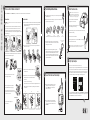 1
1
-
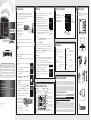 2
2
Sirius XM RAdio Starmate 8 with Vehicle Kit - SiriusXM Support Quick start guide
- Type
- Quick start guide
- This manual is also suitable for
Ask a question and I''ll find the answer in the document
Finding information in a document is now easier with AI
Related papers
-
Sirius XM RAdio Starmate 8 User manual
-
Sirius XM RAdio Starmate 7 Quick start guide
-
Sirius XM RAdio Onyx Quick start guide
-
Sirius XM RAdio Onyx EZ User manual
-
SiriusXM Stratus 7 with Vehicle Kit User manual
-
SiriusXM DC500 User manual
-
Sirius XM RAdio Onyx Quick start guide
-
Sirius XM RAdio Stratus 7 Quick start guide
-
Sirius XM RAdio Stratus 6 Quick start guide
-
Sirius XM RAdio Commander Touch User manual
Other documents
-
SiriusXM Starmate 8 with Vehicle Kit - SiriusXM Support User guide
-
Sirius Satellite Radio SiriusXM Dock and Play Vehicle Kit Quick start guide
-
Sirius Satellite Radio Satellite Radio SDST5V1 User manual
-
SiriusXM XADH2 User guide
-
Sirius ST4TK1, Starmate 4 Receiver Kit Owner's manual
-
SiriusXM SXABB2 Datasheet
-
Sirius ST3TK1, Starmate 3 Receiver Kit Owner's manual
-
Sirius Satellite Radio SiriusXM Tour with 360L Quick start guide
-
Sirius Satellite Radio Satellite Radio STARMATE 3 User manual
-
Sirius Satellite Radio STARMATE REPLAY ST2 User manual