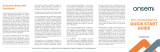Page is loading ...

User's Guide
SLUUBE3–November 2015
bq28z610EVM 1- to 2-Series Li-Ion
Battery Pack Manager Evaluation Module
This evaluation module (EVM) is a complete evaluation system for the bq28z610 or bq294502 battery
management system. The EVM includes one bq28z610 and bq294502 circuit module and a link to
Windows
®
based PC software. The circuit module includes one bq28z610 integrated circuit (IC), one
bq294502 IC, and all other onboard components necessary to monitor and predict capacity, perform cell
balancing, monitor critical parameters, protect the cells from overcharge, over-discharge, short-circuit, and
over-current in 1- or 2-series cell Li-Ion or Li-Polymer battery packs. The circuit module connects directly
across the cells in a battery. With the EV2300 or EV2400 interface board and software, the user can read
the bq28z610 data registers, program the chipset for different pack configurations, log cycling data for
further evaluation, and evaluate the overall functionality of the solution under different charge and
discharge conditions using HDQ communication protocol.
Contents
1 Features....................................................................................................................... 2
1.1 Kit Contents.......................................................................................................... 2
1.2 Ordering Information ............................................................................................... 2
1.3 Documentation ...................................................................................................... 2
1.4 bq28z610 and bq294502 Circuit Module Performance Specification Summary ........................... 2
2 bq28z610EVM Quick Start Guide ......................................................................................... 3
2.1 Items Needed for EVM Setup and Evaluation .................................................................. 3
2.2 Software Installation................................................................................................ 3
2.3 EVM Connections Module Connections ......................................................................... 3
3 Battery Management Studio................................................................................................ 6
3.1 Starting the Program ............................................................................................... 6
3.2 Registers Screen.................................................................................................... 7
3.3 Data Memory Screen............................................................................................... 8
3.4 Calibration Screen.................................................................................................. 8
3.5 Authentication Screen ............................................................................................ 11
3.6 Chemistry Selection............................................................................................... 11
3.7 Firmware Screen .................................................................................................. 13
3.8 Advanced Comm I
2
C Screen .................................................................................... 14
3.9 Watch Screen...................................................................................................... 14
3.10 Data Graph Screen ............................................................................................... 15
3.11 Error Screen ....................................................................................................... 15
4 Circuit Module Physical Layouts and Bill of Materials................................................................. 16
4.1 Board Layout....................................................................................................... 16
4.2 Bill of Materials and Schematic.................................................................................. 19
4.3 Testing Fuse-Blowing Circuit .................................................................................... 22
List of Figures
1 bq28z610 Circuit Module Connection to Cells and System Load or Charger ....................................... 4
2 Cell Connection Configuration ............................................................................................. 4
3 Registers Screen............................................................................................................. 6
4 Battery Management Studio Supported Targets ........................................................................ 7
5 Data Memory Screen........................................................................................................ 8
6 Calibration Screen........................................................................................................... 9
1
SLUUBE3–November 2015 bq28z610EVM 1- to 2-Series Li-Ion Battery Pack Manager Evaluation Module
Submit Documentation Feedback
Copyright © 2015, Texas Instruments Incorporated

Features
www.ti.com
7 Authentication Screen ..................................................................................................... 11
8 Chemistry Screen .......................................................................................................... 12
9 Firmware Screen ........................................................................................................... 13
10 Advanced Comm I
2
C Screen ............................................................................................. 14
11 Watch Screen............................................................................................................... 15
12 Data Graph Screen ........................................................................................................ 15
13 Error Screen ................................................................................................................ 15
14 Top Silk Screen............................................................................................................. 16
15 Bottom Silk Screen......................................................................................................... 16
16 Top Assembly............................................................................................................... 17
17 Bottom Assembly........................................................................................................... 17
18 Top Layer.................................................................................................................... 18
19 Bottom Layer................................................................................................................ 18
20 Schematic ................................................................................................................... 21
1 Features
• Complete evaluation system for the bq28z610EVM 1- to 2-Series Battery Pack Manager Evaluation
Module and bq294502 independent overvoltage protection IC
• Populated circuit module for quick setup
• Software that allows data logging for system analysis
1.1 Kit Contents
• bq28z610 and bq294502 circuit module
• Cable to connect the EVM to an EV2300 or EV2400 Communications Interface adapter
1.2 Ordering Information
For complete ordering information, see the product page at www.ti.com.
Table 1. Ordering Information
EVM PART NUMBER CHEMISTRY CONFIGURATION CAPACITY
bq28z610EVM Li-Ion 1-, 2-cell Any
1.3 Documentation
For information on the bq28z610 and bq294502 device firmware and hardware, see the following
documentation:
• bq28z610 Impedance Track™ Gas Gauge for 1-Series to 2-Series Li-Ion/Li-Polymer Battery Packs
(SLUSAS3)
• bq28z610 Technical Reference Manual (SLUUA65)
• bq2945xx Overvoltage Protection For 2-Series and 3-Series Cell Li-Ion Batteries (SLUSAJ3)
• bq294502 EVM User's Guide (SLUU659)
1.4 bq28z610 and bq294502 Circuit Module Performance Specification Summary
This section summarizes the performance specifications of the bq28z610 and bq294502 EVM.
2
bq28z610EVM 1- to 2-Series Li-Ion Battery Pack Manager Evaluation Module SLUUBE3–November 2015
Submit Documentation Feedback
Copyright © 2015, Texas Instruments Incorporated

www.ti.com
bq28z610EVM Quick Start Guide
Table 2. Performance Specification Summary
SPECIFICATION MINIMUM TYPICAL MAXIMUM UNITS
Input voltage Pack+ to Pack– 3 7 25 V
Charge and discharge current 0 2 7 A
2 bq28z610EVM Quick Start Guide
This section provides the step-by-step procedures required to use a new EVM and configure it for
operation in a laboratory environment.
2.1 Items Needed for EVM Setup and Evaluation
• bq28z610 and bq294502 circuit module
• EV2300 or EV2400 communications interface adapter
• Cable to connect the EVM to an EV2300 or EV2400 communications interface adapter
• USB cable to connect the communications interface adapter to the computer
• Computer setup with Windows
®
XP, or higher, operating system
• Access to the Internet to download the Battery Management Studio software setup program
• One or two battery cells or 1-kΩ resistors to configure a cell simulator
• A DC power supply that can supply 8.4 V and 2 A (constant current and constant voltage capability is
desirable)
2.2 Software Installation
Find the latest software version in the bq28z610 tool folder on www.ti.com. Use the following steps to
install the bq28z610 Battery Management Studio software:
1. Download and run the Battery Management Studio setup program from the Development Tools section
of the bq28z610EVM product folder on www.ti.com. See Section 3 for detailed information on using the
tools in the Battery Management Studio.
2. If the Communications Interface Adapter was not previously installed, after the bqStudio installation, a
TI USB DRIVER INSTALLER pops up. Click Yes for the agreement message and follow its
instructions. Two drivers are associated with the EV2300 and an additional file may be required for the
EV2400. Follow the instructions to install both. Do not reboot the computer, even if asked to do so.
3. Plug the communications interface adapter into a USB port using the USB cable. The Windows
®
system may show a prompt that new hardware has been found. When asked, "Can Windows connect
to Windows Update to search for software?", select "No, not this time", and click Next. In the next
dialog window, it indicates "This wizard helps you install software for: TI USB Firmware Updater".
Select "Install the software automatically (Recommended)" and click Next. It is common for the next
screen to be the Confirm File Replace screen. Click No to continue. If this screen does not appear,
then go to the next step. After Windows
®
indicates that the installation was finished, a similar dialog
window pops up to install the second driver. Proceed with the same installation preference as the first
one. The second driver is TI USB bq80xx Driver.
2.3 EVM Connections Module Connections
This section covers the hardware connections for the EVM. See Figure 1.
3
SLUUBE3–November 2015 bq28z610EVM 1- to 2-Series Li-Ion Battery Pack Manager Evaluation Module
Submit Documentation Feedback
Copyright © 2015, Texas Instruments Incorporated

Number J2 Terminal Block Connections
of Cells 1N 1P 2P
1 –cell1+ short
2 –cell1+ –cell2+
bq28z610EVM Quick Start Guide
www.ti.com
Figure 1. bq28z610 Circuit Module Connection to Cells and System Load or Charger
• Direct connection to the cells: 1N (BAT–), 1P, 2P (BAT+)
Attach the cells to the J2 terminal block. A specific cell connection sequence is not required, although it
is a good practice to start with lowest cell in the stack (cell1) and then add cell 2. The U1 and U2
devices should not get damaged by other cell connection sequences, but there is a possibility that the
bq294502 could blow the fuse in a module that has one. Attaching cells starting with cell 1 should
eliminate this risk.
Figure 2. Cell Connection Configuration
4
bq28z610EVM 1- to 2-Series Li-Ion Battery Pack Manager Evaluation Module SLUUBE3–November 2015
Submit Documentation Feedback
Copyright © 2015, Texas Instruments Incorporated

www.ti.com
bq28z610EVM Quick Start Guide
A resistor cell simulator can be used instead of battery cells. Connect a resistor between each of the
contacts on the J2 connector; that is, from 1N to 1P and from 1P to 2P. If being used for a 1-series
configuration no resistor is needed, simply short 1P and 2P. A power supply can provide power to the
cell simulator. Set the power supply to the desired cell voltage x the number of cells and attach the
ground wire to 1N and the positive wire to 2P. For example, for a 2-series configuration with a 3.6-V
cell voltage, set the power supply to 2 × 3.6 = 7.2 V.
• I
2
C™ (SDA, SCL)
Attach the communications interface adapter cable to J3 and to the I
2
C™ port on the EV2300.
NOTE: If the EV2300 is used, ensure that shunts are placed on P2 and P3 jumpers to enable the
onboard pull-up resistors. The EV2400 has internal pull-up resistors if it is used.
• System load and charger connections across PACK+ and PACK –
Attach the load or power supply to the J1 terminal block. The positive terminal of the load or power
supply wire should be connected to the terminal block position labeled PACK+. The ground wire for the
load or power supply should be connected to the other terminal block position labeled PACK–.
• Wake-up the device up from SHUTDOWN (WAKE)
Press the Wake pushbutton switch S1 to temporarily connect BAT+ to PACK+. This applies voltage to
the PACK pin on the bq28z610 to power-up the regulators and start the initialization sequence.
• Parameter setup
The default data flash default settings is configured for 2-series Li-Ion cells. The user should change
the | Data Memory | Settings | DA Configuration register to set up the number of series cells to match
the physical pack configuration by clearing the CCO flag for 1-series configuration or setting it for 2-
series configuration. This provides basic functionality to the setup. Other data flash parameters should
also be updated to fine tune the gauge to the pack. See the bq28z610 Technical Reference Manual
(SLUUA65) for help with setting the parameters.
5
SLUUBE3–November 2015 bq28z610EVM 1- to 2-Series Li-Ion Battery Pack Manager Evaluation Module
Submit Documentation Feedback
Copyright © 2015, Texas Instruments Incorporated

Battery Management Studio
www.ti.com
3 Battery Management Studio
3.1 Starting the Program
Run Battery Management Studio from the Start | Programs | Texas Instruments | Battery Management
Studio sequence or the Battery Management Studio shortcut. As long as the device has been woken up
from shutdown mode by momentarily pressing button S1 or applying a charger voltage, the gauge will be
automatically detected and the register screen will appear as seen in Figure 3. If your device contains an
earlier firmware version, then auto detection of the device may not occur. If that happens, on the window
that pops up as shown in Figure 4, select any bq28z610 .bqz file. This action will enable the program to
get started and the user can update the firmware using the latest .srec file for the device downloadable
from the product folder of the gauge at www.ti.com.
Figure 3. Registers Screen
6
bq28z610EVM 1- to 2-Series Li-Ion Battery Pack Manager Evaluation Module SLUUBE3–November 2015
Submit Documentation Feedback
Copyright © 2015, Texas Instruments Incorporated

www.ti.com
Battery Management Studio
Figure 4. Battery Management Studio Supported Targets
3.2 Registers Screen
The Registers section contains parameters used to monitor gauging. The Bit Registers section provides bit
level picture of status and fault registers. A green flag indicates that the bit is 0 (low state) and a red flag
indicates that the bit is 1 (high state). A greyed out bit indicated that bit is reserved. Data begins to appear
once the Refresh (single-time scan) button is selected, or it scans continuously if the Scan button is
selected. The continuous scanning period can be set via the | Windows |preferences| register selections.
The battery management Studio program provides a logging function which logs all the values of the
parameters in the Register section if running the program in “Show basic view mode”. In order to
selectively choose the parameters of Register section that are scanned and logged, the user needs to set
Battery Management Studio to “Show Advanced view mode”. This mode can be set via | Windows
|preferences| All Global Settings| Show Advanced Views. Uncheck the fields that are not needed to be
scanned or logged. To enable logging, select the Log button; this causes the Scan button to be selected.
When logging is stopped, the Scan button is still selected and has to be manually deselected.
7
SLUUBE3–November 2015 bq28z610EVM 1- to 2-Series Li-Ion Battery Pack Manager Evaluation Module
Submit Documentation Feedback
Copyright © 2015, Texas Instruments Incorporated

Battery Management Studio
www.ti.com
3.3 Data Memory Screen
The bq28z610 data flash comes configured per the default settings detailed in the bq28z610 TRM. Ensure
that the settings are correctly changed to match the pack and application for the solution being evaluated.
For ease of configuration, a text file with a gg.csv extension can be extracted, modified and imported back
on the device. Use the export and import buttons as seen in Figure 5 to export and import gg.csv files.
The auto export button enables gg files to be exported periodically at intervals. This is useful when
debugging issues with the gauge. A write all command is necessary if a gg.csv file is imported to ensure
that all the changes made on the gg.csv file are effected on the gauge. The read all command is used to
read back all of the data written to the gauge so that the changes made can be verified. The filter/search
field enables the user to search for a particular parameter in the data memory content.
NOTE: Do not make modifications to the gg.csv file using Microsoft Excel
®
as it makes changes to
file, which bqStudio rejects. Make sure to use a text editor like notepad or similar to edit a
gg.csv file.
Figure 5. Data Memory Screen
3.4 Calibration Screen
The voltages, temperatures, and currents should be calibrated to provide good gauging performance.
Press the Calibration button while in the “Show Advanced view mode” to select the Advanced
Calibration window. See Figure 6 . If in the “Show basic view mode”, the basic calibration window shows
when the Calibration button is clicked. The Advanced Calibration window enables the internal
temperature sensor as well as the external thermistor to be calibrated.
8
bq28z610EVM 1- to 2-Series Li-Ion Battery Pack Manager Evaluation Module SLUUBE3–November 2015
Submit Documentation Feedback
Copyright © 2015, Texas Instruments Incorporated

www.ti.com
Battery Management Studio
Figure 6. Calibration Screen
3.4.1 Voltage Calibration
• Measure the voltage from Cell 1 to 1N and enter this value in the Applied Cell 1 Voltage field and
select the Calibrate Voltage box.
• Measure the voltage from Bat+ (2P) to Bat– (2N) and enter this value in the Applied Battery Voltage
field and select the Calibrate Battery Voltage box.
• Measure the voltage from Pack+ to Pack– and enter this value in the Applied Pack Voltage field and
select the Calibrate Pack Voltage box. If the voltage is not present, then turn the charge and
discharge FETs on by entering a 0x22 command in the Manufacturer Access register on the Register
screen.
• Press the Calibrate Gas Gauge button to calibrate the voltage measurement system.
• Deselect the Calibrate Voltage boxes after voltage calibration has completed.
3.4.2 Temperature Calibration
• Enter the room temperature in each of the Applied Temperature fields and select the Calibrate box for
each thermistor to be calibrated. The temperature values must be entered in degrees Celsius.
• Press the Calibrate Gas Gauge button to calibrate the temperature measurement system.
• Deselect the Calibrate boxes after temperature calibration has completed.
9
SLUUBE3–November 2015 bq28z610EVM 1- to 2-Series Li-Ion Battery Pack Manager Evaluation Module
Submit Documentation Feedback
Copyright © 2015, Texas Instruments Incorporated

Battery Management Studio
www.ti.com
3.4.3 Current Calibration
The Board Offset calibration option is not offered in Battery Management Studio, because it is not required
when using the bq28z610EVM. The Board Offset calibration option is available in bqProduction.
• Connect and measure a 2-A current source from 1N (–) and Pack– to calibrate without using the FETs.
(TI does not recommend calibration using the FETs.)
• Enter –2000 in the Applied Current field and select the Calibrate Current box.
• Press the Calibrate Gas Gauge button to calibrate.
• Deselect the Calibrate Current box after current calibration has completed.
10
bq28z610EVM 1- to 2-Series Li-Ion Battery Pack Manager Evaluation Module SLUUBE3–November 2015
Submit Documentation Feedback
Copyright © 2015, Texas Instruments Incorporated

www.ti.com
Battery Management Studio
3.5 Authentication Screen
The bq28z610 supports SHA-1 HMAC authentication with the host system. The authentication screen of
bqStudio allows for the SHA-1 calculator to be tested, perform gauge authentication by the host and
change the gauge authentication key.
Figure 7. Authentication Screen
3.6 Chemistry Selection
The chemistry file contains parameters that the simulations use to model the cell and its operating profile.
It is critical to program a Chemistry ID that matches the cell into the device. Some of these parameters
can be viewed in the Data Flash section of the Battery Management Studio.
Press the Chemistry button to select the Chemistry window.
• The table can be sorted by clicking the desired column. For example: Click the Chemistry ID column
header.
• Select the ChemID that matches your cell from the table (see Figure 8).
• Press Update Chemistry from Database to update the chemistry in the device.
11
SLUUBE3–November 2015 bq28z610EVM 1- to 2-Series Li-Ion Battery Pack Manager Evaluation Module
Submit Documentation Feedback
Copyright © 2015, Texas Instruments Incorporated

www.ti.com
Battery Management Studio
3.7 Firmware Screen
Press the Firmware button to select the Firmware Update window. This window allows the user to export
and import the device firmware.
3.7.1 Programming the Flash Memory
The upper section of the Firmware screen is used to initialize the device by loading the default .srec into
the flash memory (see Figure 9).
• Search for the .srec file using the Browse button.
• Select the Execute after programming box to automatically return the device to NORMAL mode after
programming has completed.
• Press the Program button and wait for the download to complete.
3.7.2 Exporting the Flash Memory
The lower section of the Firmware screen is used to export all of the flash memory from the device (see
Figure 9).
• Press the Browse button and enter an .srec filename.
• Press the Read Srec to save the flash memory contents to the file. Wait for the download to complete.
Figure 9. Firmware Screen
13
SLUUBE3–November 2015 bq28z610EVM 1- to 2-Series Li-Ion Battery Pack Manager Evaluation Module
Submit Documentation Feedback
Copyright © 2015, Texas Instruments Incorporated

Battery Management Studio
www.ti.com
3.8 Advanced Comm I
2
C Screen
Press the Advanced Comm I2C button to select the Advanced Comm I2C window. This tool provides
access to parameters using I
2
C and Manufacturing Access commands. See Figure 10. The transaction log
screen shows the history of sent commands.
NOTE: I
2
C commands are sent in Little Endian format.
Figure 10. Advanced Comm I
2
C Screen
Examples:
Reading an I
2
C Command.
• Read chemical ID (0x 0006).
– Write to mac address 3e Command 06 00 (see Figure 10).
– Read 4 bytes.
– The result returned is 10 12, which is little endian for chem id 1210.
Sending a MAC Gauging() to enable IT via ManufacturerAccess().
• With Impedance Track™ disabled, send Gauging() (0x0021) to ManufacturerAccess().
– Write to mac address 3e command 21 00 (see Figure 10).
3.9 Watch Screen
This enables monitoring of specific registers and data memory items at user specified time intervals. By
clicking the add register or add data memory item, these will be added to the table of values to be tracked.
14
bq28z610EVM 1- to 2-Series Li-Ion Battery Pack Manager Evaluation Module SLUUBE3–November 2015
Submit Documentation Feedback
Copyright © 2015, Texas Instruments Incorporated

www.ti.com
Battery Management Studio
Figure 11. Watch Screen
3.10 Data Graph Screen
This enables specified registers and data memory items to be plotted in a graph real time based on a
specific time interval chosen as shown in Figure 12.
Figure 12. Data Graph Screen
3.11 Error Screen
This keeps track of any error that may occur with bqStudio during usage.
Figure 13. Error Screen
15
SLUUBE3–November 2015 bq28z610EVM 1- to 2-Series Li-Ion Battery Pack Manager Evaluation Module
Submit Documentation Feedback
Copyright © 2015, Texas Instruments Incorporated

Circuit Module Physical Layouts and Bill of Materials
www.ti.com
4 Circuit Module Physical Layouts and Bill of Materials
This section contains the printed-circuit board (PCB) layout, bill of materials, and assembly drawings for
the bq28z610/bq294502 circuit modules.
4.1 Board Layout
This section shows the dimensions, PCB layers (see Figure 14 through Figure 19), and assembly drawing
for the bq28z610 modules.
Figure 14. Top Silk Screen
Figure 15. Bottom Silk Screen
16
bq28z610EVM 1- to 2-Series Li-Ion Battery Pack Manager Evaluation Module SLUUBE3–November 2015
Submit Documentation Feedback
Copyright © 2015, Texas Instruments Incorporated

www.ti.com
Circuit Module Physical Layouts and Bill of Materials
4.2 Bill of Materials and Schematic
Table 3. Bill of Materials
Package
Designator Quantity Value Description PartNumber Manufacturer
Reference
Capacitor, Ceramic, 50 Samsung
C1, C2, C3, C5 4 0.1 µF 0603 CL10B104KB8SFNC
V, X7R, 10% Electromechanics
C4, C6, C7, C8, Capacitor, Ceramic Samsung
6 0.1 µF 0402 CL05B104KO5NNNC
C10, C13 Chip, 16 V, X7R, 10% Electromechanics
Capacitor, Ceramic Samsung
C9 1 1 µF 0402 CL05A105KO5NNNC
Chip, 16 V, X5R, 10% Electromechanics
Capacitor, Ceramic C1005X5R1C225M050
C11 1 2.2 µF 0402 TDK Corporation
Chip, 16 V, X5R, 20% BC
Diode, Ultrafast, 75V,
D1 1 BAS16-7-F SOT-23 BAS16-7-F Diodes Inc.
0.3A, SOT-23
Diode, Zener, 5.6V, 200
D2, D3 2 MM3Z5V6C SOD323 MM3Z5V6C Fairchild
mW
Terminal Block, 3-pin,
J1, J2 2 ED555/3DS 0.41 x 0.25 inch ED555/3DS OST
6-A, 3.5 mm
Header (friction lock),
J3 1 4x1 R/A Header 22-05-3041 Molex
100 mil, 4x1, R/A, TH
Header, male 2-Pin,
P1, P2, P3 3 PEC02SAAN 0.100 x 2 PEC02SAAN Sullins
100-mil spacing
MOSFET, Nch, 30 V, 4
Q1 1 SI1414DH-T1-GE3 SC-70 SI1414DH-T1-GE3 Vishay
A, 46 mΩ
MOSFET, N-CH, 25 V,
Q2, Q3 2 25 V SON 5x6mm CSD16412Q5A Texas Instruments
52 A, SON 5x6 mm
MOSFET, Nch, 60 V,
Q4 1 2N7002K-T1-E3 SOT23 2N7002K-T1-E3 Vishay
300 mA, 2 Ω
Resistor, Chip, 1/10-W, Samsung
R1 1 1K 0603 RC1608J102CS
5% Electromechanics
R2, R15, R16,
Resistor, Chip, 1/16W, Samsung
R18, R19, R20, 8 100 0402 RC1005J101CS
5% Electromechanics
R22, R23
Resistor, Chip, 1/16W, Samsung
R3, R4, R12 3 1k 0402 RC1005J102CS
5% Electromechanics
Resistor, Chip, Samsung
R5, R6 2 10M 0402 RC1005J106CS
1/16W,5% Electromechanics
Resistor, Chip, 1/10-W, Samsung
R7 1 10K 0603 RC1608J103CS
5% Electromechanics
Resistor, Chip, 1/16W, Samsung
R8 1 100k 0402 RC1005J104CS
5% Electromechanics
Resistor, Chip, 1/16W, Samsung
R9, R10, R13, R17 4 5.1k 0402 RC1005J512CS
5% Electromechanics
Resistor, Chip, 1/16W, Samsung
R11 1 10 0402 RC1005J100CS
5% Electromechanics
Resistor, Chip, 1/16W,
R14 1 4.99 0402 CRCW04024R99FKED Vishay Dale
5%
Resistor, Metal Foil, 1
R24 1 0.001 50 ppm 1206 CSNL1206FT1L00 Vishay
watt, ± 1%
0.095 X 0.150
RT1 1 10 K Thermistor, NTC, 3 A 103AT-2 Semitec
inch
Switch, Push button,
0.200 x 0.200
S1 1 EVQ-PLHA15 Momentary, 1P1T, 50 EVQ-PLHA15 Panasonic
inch
mA, 12 V
SPK1, SPK2,
0.020 x 0.020
SPK3, SPK4, 5 Gap, 0.010" space
inch
SPK5
TP1, TP3, TP4,
TP5, TP7, TP8, Test Point, TH, 0.100 x 0.100
10 Black 5001 Keystone
TP10, TP12, TP13, Miniature, Black inch
TP14
Test Point, TH, 0.100 x 0.100
TP2, TP6, TP9 3 Red 5000 Keystone
Miniature, Red inch
19
SLUUBE3–November 2015 bq28z610EVM 1- to 2-Series Li-Ion Battery Pack Manager Evaluation Module
Submit Documentation Feedback
Copyright © 2015, Texas Instruments Incorporated

Circuit Module Physical Layouts and Bill of Materials
www.ti.com
Table 3. Bill of Materials (continued)
Package
Designator Quantity Value Description PartNumber Manufacturer
Reference
Overvoltage Protection
Device for 2 to 3 Cell
Li-Ion Batteries, with
U1 1 BQ294502DRVR 4.35 V OVP, -40 to 85 DRV0006A BQ294502DRVR Texas Instruments
°C, 6-pin SON (DRV),
Green (RoHS & no
Sb/Br)
1-Cell to 2-Series Cell
U2 1 bq28z610DRZ Programmable Battery DRZ0012A bq28z610DRZ Texas Instruments
Manager, DRZ0012A
Capacitor, Ceramic Samsung
C12 0 1 µF 0402 CL05A105KO5NNNC
Chip, 16 V, X5R, 10% Electromechanics
Capacitor, Ceramic Samsung
C14, C15 0 0.1 µF 0402 CL05B104KO5NNNC
Chip, 16 V, X7R, 10% Electromechanics
Header (friction lock),
J4 0 4x1 R/A Header 22-05-3041 Molex
100mil, 4x1, R/A, TH
Resistor, Chip, 1/16W, Samsung
R21 0 330k 0402 RC1005J334CS
5% Electromechanics
Test Point, TH, 0.100 x 0.100
TP11 0 Black 5001 Keystone
Miniature, Black inch
20
bq28z610EVM 1- to 2-Series Li-Ion Battery Pack Manager Evaluation Module SLUUBE3–November 2015
Submit Documentation Feedback
Copyright © 2015, Texas Instruments Incorporated
/