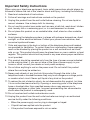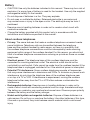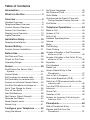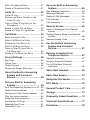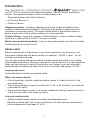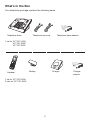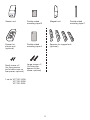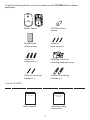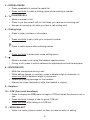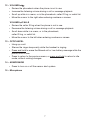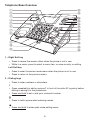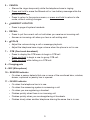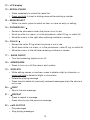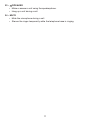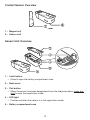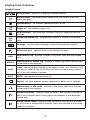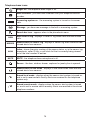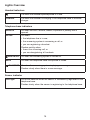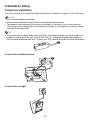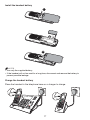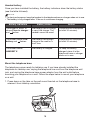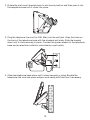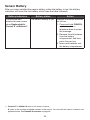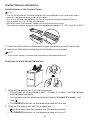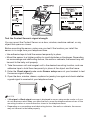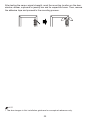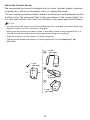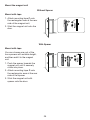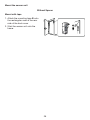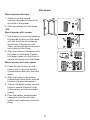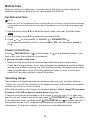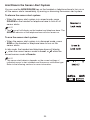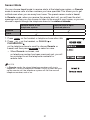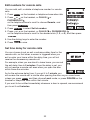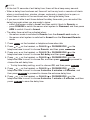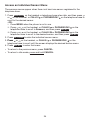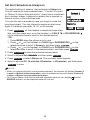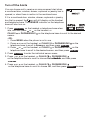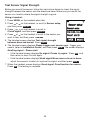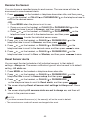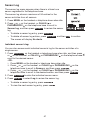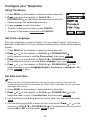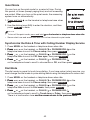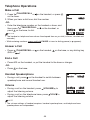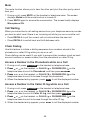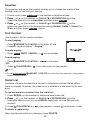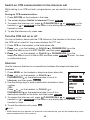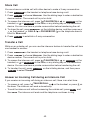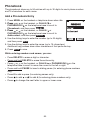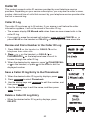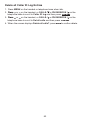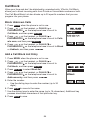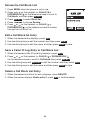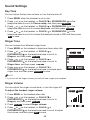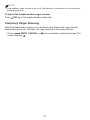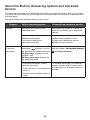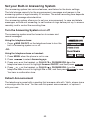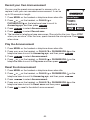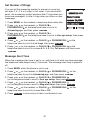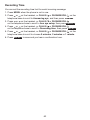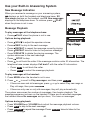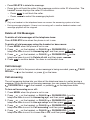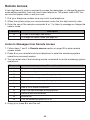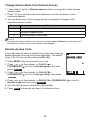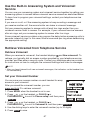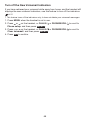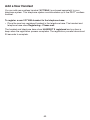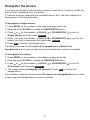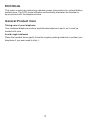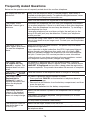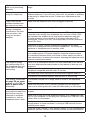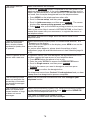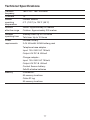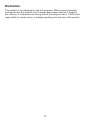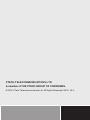VC7151-102A/
VC7151-202A/
VC7151-302A
TWIN DIGITAL CORDLESS
PHONE WITH
WIRE-FREE
MONITORING
Models:
VC7151-102A/
VC7151-202A/
VC7151-302A
User’s manual
ht tp://hkphones.v tech.com

Important Safety Instructions
When using your telephone equipment, basic safety precautions should always be
followed to reduce the risk of fire, electric shock and injury, including the following:
Read and understand all instructions.
Follow all warnings and instructions marked on the product.
Unplug this product from the wall outlet before cleaning. Do not use liquid or
aerosol cleaners. Use a damp cloth for cleaning.
Do not use this product near water such as near a bath tub, wash bowl, kitchen
sink, laundry tub or a swimming pool, or in a wet basement or shower.
Do not place this product on an unstable table, shelf, stand or other unstable
surfaces.
Avoid placing the telephone system in places with extreme temperature, direct
sunlight, or other electrical devices. Protect your phone from moisture, dust,
corrosive liquids and fumes.
Slots and openings in the back or bottom of the telephone base and handset
are provided for ventilation. To protect them from overheating, these openings
must not be blocked by placing the product on a soft surface such as a bed,
sofa or rug. This product should never be placed near or over a radiator or heat
register. This product should not be placed in any area where proper ventilation
is not provided.
This product should be operated only from the type of power source indicated
on the marking label. If you are not sure of the type of power supply in your
home or office, consult your dealer or local power company.
Do not allow anything to rest on the power cord. Do not install this product
where the cord may be walked on.
Never push objects of any kind into this product through the slots in the
telephone base or handset because they may touch dangerous voltage points
or create a short circuit. Never spill liquid of any kind on the product.
To reduce the risk of electric shock, do not disassemble this product, but take
it to an authorized service facility. Opening or removing parts of the telephone
base or handset other than specified access doors may expose you to
dangerous voltages or other risks. Incorrect reassembling can cause electric
shock when the product is subsequently used.
Do not overload wall outlets and extension cords.
Unplug this product from the wall outlet and refer servicing to an authorized
service facility under the following conditions:
When the power supply cord or plug is damaged or frayed.
If liquid has been spilled onto the product.
If the product has been exposed to rain or water.
1.
2.
3.
4.
5.
6.
7.
8.
9.
10.
11.
12.
13.
•
•
•

If the product does not operate normally by following the operating
instructions. Adjust only those controls that are covered by the operation
instructions. Improper adjustment of other controls may result in damage
and often requires extensive work by an authorized technician to restore the
product to normal operation.
If the product has been dropped and the telephone base and/or handset has
been damaged.
If the product exhibits a distinct change in performance.
Avoid using a telephone (other than cordless) during an electrical storm.
There is a remote risk of electric shock from lightning.
14. Avoid using a telephone (other than cordless) during an electrical storm. There
is a remote risk of electric shock from lightning.
15. Do not use the telephone to report a gas leak in the vicinity of the leak. Under
certain circumstances, a spark may be created when the adaptor is plugged
into the power outlet, or when the handset is replaced in its cradle. This is a
common event associated with the closing of any electrical circuit. The user
should not plug the phone into a power outlet, and should not put a charged
handset into the cradle, if the phone is located in an environment containing
concentrations of flammable or flame-supporting gases, unless there is
adequate ventilation.
A spark in such an environment could create a fire or explosion. Such
environments might include: medical use of oxygen without adequate
ventilation; industrial gases (cleaning solvents; gasoline vapors; etc.); a leak of
natural gas; etc.
16. Only put the handset of your telephone next to your ear when it is in normal talk
mode.
17. Use only the adaptors included with this product. Incorrect adaptor polarity or
voltage can seriously damage the product..
18. The power adaptor is intended to be correctly oriented in a vertical or floor
mount position. The prongs are not designed to hold the plug in place if it is
plugged into a ceiling, under-the-table or cabinet outlet.
19. For pluggable equipment, the socket-outlet shall be installed near the
equipment and shall be easily accessible.
SAVE THESE INSTRUCTIONS
•
•
•

Battery
CAUTION: Use only the batteries indicated in this manual. There may be a risk of
explosion if a wrong type of battery is used for the handset. Use only the supplied
rechargeable battery for the handset.
Do not dispose of batteries in a fire. They may explode.
Do not open or mutilate the battery. Released electrolyte is corrosive and
may cause burns or injury to the eyes or skin. The electrolyte may be toxic if
swallowed.
Exercise care in handling batteries in order not to create a short circuit with
conductive materials.
Charge the battery provided with this product only in accordance with the
instructions and limitations specified in this manual.
About cordless telephones
Privacy: The same features that make a cordless telephone convenient create
some limitations. Telephone calls are transmitted between the telephone
base and the cordless handset by radio waves, so there is a possibility that
the cordless telephone conversations could be intercepted by radio receiving
equipment within range of the cordless handset. For this reason, you should not
think of cordless telephone conversations as being as private as those on corded
telephones.
Electrical power: The telephone base of this cordless telephone must be
connected to a working electrical outlet. The electrical outlet should not be
controlled by a wall switch. Calls cannot be made from the cordless handset if the
telephone base is unplugged, switched off or if the electrical power is interrupted.
Potential TV interference: Some cordless telephones operate at frequencies
that may cause interference to televisions and VCRs. To minimize or prevent such
interference, do not place the telephone base of the cordless telephone near
or on top of a TV or VCR. If interference is experienced, moving the cordless
telephone farther away from the TV or VCR often reduces or eliminates the
interference.
Rechargeable batteries: Exercise care in handling batteries in order not to
create a short circuit with conducting material such as rings, bracelets and keys.
The battery or conductor may overheat and cause harm. Observe proper polarity
between the battery and the battery charger.
Nickel-metal hydride rechargeable batteries: Dispose of these batteries in a
safe manner. Do not burn or puncture the battery. Like other batteries of this type,
if burned or punctured, they could release caustic material which could cause
injury.
•
•
•
•
•
•
•
•
•
•

Introduction ................................... 1
What’s in the Box .......................... 2
Overview ........................................ 5
Handset Overview ................................ 5
Telephone Base Overview ....................8
Contact Sensor Overview ...................12
Sensor Unit Overview .........................12
Display Icons Overview ......................13
Lights Overview ..................................15
Installation Setup ........................ 16
Telephone Installation .........................16
Sensor Battery ............................. 20
Contact Sensor Installation .................21
Before Use ................................... 28
Set Date and Time ..............................28
Check for Dial Tone ............................28
Operating Range ................................ 28
Sensor .......................................... 29
Arm/Disarm the Sensor Alert
System ............................................30
Sensor Mode ...................................... 31
Edit numbers for remote calls .............32
Set time delay for remote calls ...........32
Access an Individual Sensor Menu ....34
Set Alert Schedule as Always on ........ 35
Set a Time Range for Alerts ............... 36
Turn off the Alerts ............................... 37
Alert Notifications ...............................38
Test Sensor Signal Strength ...............39
Rename the Sensor ............................40
Reset Sensor alerts ............................40
Sensor Log ......................................... 41
Configure your Telephone ......... 42
Using the Menus .................................42
Set Voice Langauge ............................42
Set Date and Time ..............................42
Quiet Mode .........................................43
Synchronize the Date & Time with
Calling Number Display Service ......43
Dial Mode ........................................... 43
Telephone Operations ................ 44
Make a Call .........................................44
Answer a Call .....................................44
End a Call ...........................................44
Handset Speakerphone ......................44
Volume ................................................ 44
Mute ....................................................45
Call Waiting ......................................... 45
Chain Dialing ...................................... 45
Access a Number in the Phonebook
while on a Call .................................45
Access a Number in the Caller ID log
while on a Call .................................45
Equalizer .............................................46
Find Handset ...................................... 46
Redial List ..........................................46
Save a Redial Entry to the
Phonebook ......................................47
Join a Call in Progress ........................47
One-touch Broadcast (OTB) ............... 47
Switch an OTB communication to the
intercom call ....................................48
Turn the OTB call on or off ..................48
Intercom ..............................................48
Share Call ...........................................49
Transfer a Call.....................................49
Answer an Incoming Call during an
Intercom Call ...................................49
Phonebook ................................... 50
Add a Phonebook Entry .....................50
Review and Dial from the
Phonebook ......................................51
Table of Contents

Edit a Phonebook Entry ......................51
Delete a Phonebook Entry .................51
Caller ID ........................................ 52
Caller ID Log .......................................52
Review and Dial a Number in the
Caller ID Log ...................................52
Save a Caller ID log Entry to the
Phonebook ......................................52
Delete a Caller ID Log Entry ...............52
Delete all Caller ID Log Entries ..........53
Call Block ..................................... 54
Block Unknown Calls .......................... 54
Add a Call Block List Entry ................. 54
Review the Call Block List ..................55
Edit a Call Block list Entry...................55
Save a Caller ID Log Entry to
Call Block List .................................. 55
Delete a Call Block List Entry .............55
Sound Settings ........................... 56
Key Tone ............................................. 56
Ringer Tone ........................................56
Ringer Volume ....................................56
Temporary Ringer Silencing ............... 57
About the Built-in Answering
System and Voicemail
Service ....................................... 58
Set your Built-in Answering
System ....................................... 59
Turn the Answering System on or off ...59
Default Announcement .......................59
Record your Own Announcement ......60
Play the Announcement .....................60
Reset the Announcement ...................60
Set Number of Rings .......................... 61
Message Alert Tone ............................61
Recording Time ..................................62
Use your Built-in Answering
System ....................................... 63
New Message Indication ....................63
Message Playback..............................63
Delete all Old Messages .....................64
Call Intercept ...................................... 64
Call screening .....................................64
Remote Access .......................... 65
Listen to Messages from Remote
Access ............................................. 65
Change Sensor Mode from Remote
Access ............................................. 66
Remote Access Code .........................66
Use the Built-in Answering
System and Voicemail
Service ....................................... 67
Retrieve Voicemail from
Telephone Service .................... 67
Retrieve Voicemail .............................. 67
Set your Voicemail Number ................ 67
Turn off the New Voicemail
Indicators ......................................... 68
Add a New Handset ..................... 69
Add a New Sensor ....................... 70
Deregister the Sensor ................. 71
ECO Mode .................................... 72
General Product Care ................. 72
Storage ......................................... 73
Frequently Asked Questions ..... 74
Technical Specifications ............ 77
Disclaimer .................................... 78

1
Introduction
This
TWIN DIGITAL CORDLESS PHONE WITH WIRE-FREE
MONITORING
consists of the telephone system, Contact Sensor, and Motion
Sensor. The telephone system is also sold separately or as:
Telephone system and Contact Sensor;
An Contact Sensor; or
A Motion Sensor.
Telephone system - Includes a telephone base and cordless handset (some
models include additional handsets). The base and handset screens show call
information and sensor alerts. The sensor sends alerts to the phone system or
sends remote alert calls to other numbers you have specified.
Contact Sensor - Apply this magnetic Contact Sensor to a door, window, drawer,
cupboard or jewelry box to know if it is open or closed.
Motion sensor (sold separately) - Lets you know when there are visitors, intruders,
or pets moving around your home.
Sensor alert
When someone has arrived home, or you have forgotten to close the door, you
will receive audible and text sensor alerts, for example, “DOOR is open”, on the
handset and telephone base.
You can also program the phone system to make remote alert calls to up to three
other telephone numbers. When you receive the remote alert call from the telephone
base, you can choose to listen to the sound in your house; or you can choose to
speak through the telephone base to the visitor or intruder. See pages 31 to 32.
Programmable alerts
Customize when and how you receive alerts.
When you receive alerts:
A monitored door, window, medicine cabinet opens, or there is motion in the
monitored area;
The monitored object is open for more than 15, 30, or 60 minutes if you have set
a reminder for alerts;
The monitored object is open, or a motion is detected, during a certain period of
time if you have set a time range for alerts.
How you receive alerts:
Audible and text sensor alerts on handset and telephone base;
Receive a remote alert call on your cell phone or at other remote numbers you
have programmed. See pages 31 to 32.
•
•
•
•
•
•
•
•

2
What’s in the Box
Your telephone package contains the following items.
Telephone base
Telephone line cord Telephone base adaptor
Handset
Battery Charger Charger
adaptor
1 set for VC7151-202A/
2 sets for VC7151-302A
1 set for VC7151-102A/
VC7151-202A/
VC7151-302A

3
1 set for VC7151-102A/
VC7151-202A/
VC7151-302A
Sensor unit Magnet unit
Spacer for
sensor unit
(optional)
Double-sided
mounting tape C
Spacers for magnet unit
(optional)
Large screw x 2
(for fixing the
spacer on the
frame; optional)
Small screw x 2
(for fixing sensor
unit’s back cover on
the spacer; optional)
Double-sided
mounting tape A
Double-sided
mounting tape B

4
User’s manual
User’s manual
Important safety
Instructions
Important safety
Instructions
Motion Sensor
Mounting bracket on
mounting base with screw
CR123A Lithium
battery
Screw for mounting
brackets x 2
Screw for
back cover x 3
Anchor for
back cover x 3
Anchor for mounting
brackets x 2
Double-sided
mounting tape
1 set for VC7003A
To get the following items, you can purchase a new VC7003A Motion Sensor
separately.

5
Overview
Handset Overview
1 – CHARGE indicator
2 – LCD display
3 – Right Soft key
• Press to review the sensor status when the phone is not in use.
• While in a menu, press to select a menu item; or save an entry or setting.
Left Soft key
• Press to enter the sensor mode menu when the phone is not in use.
• Press to return to the previous menu.
a
b
i
k
l
m
c
d
e
f
g
h
j
n
o

6
4 – REDIAL/PAUSE
• Press repeatedly to review the redial list.
• Press and hold to insert a dialing pause while entering a number.
5 –
/TALK/RECALL
• Make or answer a call.
• Press to put the current call on hold when you receive an incoming call.
• Answer an incoming call when you hear a call waiting alert.
6 – Dialing keys
• Press to enter numbers or characters.
1
• Press and hold to set or dial your voicemail number.
• Press to add a space when entering names.
• Press and hold to enter quiet mode setting menu.
7 –
• Make or answer a call using the handset speakerphone.
• During a call, press to switch between the speakerphone and the earpiece.
8 – MUTE/DELETE
• Mute the microphone during a call.
• While editing names or numbers, press to delete a digit or character, or
press and hold to delete all digits or characters.
• Delete the playing message on the handset.
• Silence the ringer temporarily while the handset is ringing.
9 – Earpiece
10 – OTB (One-touch broadcast)
• Press to display the OTB menu to begin a OTB call when the phone is not in
use.
• Press and hold to begin a one-to-group OTB call.
• Press and hold while talking in a OTB call.
11 – MENU/SELECT
• While in a menu, press to select an item; or save an entry or setting.

7
12 – VOLUME/ /
• Review the phonebook when the phone is not in use.
• Increase the listening volume during a call or message playback.
• Scroll up while in a menu, or in the phonebook, caller ID log, or redial list.
• Move the cursor to the right when entering numbers or names.
VOLUME/ /CALLS
• Review the caller ID log when the phone is not in use.
• Decrease the listening volume during a call or message playback.
• Scroll down while in a menu, or in the phonebook,
caller ID log, or redial list.
• Move the cursor to the left when entering numbers or names.
13 – OFF/CANCEL
• Hang up a call.
• Silence the ringer temporarily while the handset is ringing.
•
Press and hold to erase the Missed call or Low battery message while the
phone is not in use.
• Press to return to the previous menu, or press and hold to return to idle
mode, without making changes.
14 – ARM/DISARM
• Press to turn on or off the sensor alert system.
15 – Microphone

8
Telephone Base Overview
1 – Right Soft key
• Press to review the sensor status when the phone is not in use.
• While in a menu, press to select a menu item; or save an entry or setting.
Left Soft key
• Press to enter the sensor mode menu when the phone is not in use.
• Press to return to the previous menu.
2 – Dialing keys
• Press to enter numbers or characters.
1
• Press repeatedly to add or remove 1 in front of the caller ID log entry before
dialing or saving it to the phonebook.
• Press and hold to set or dial your voicemail number.
• Press to add a space when entering names.
• Press and hold to enter quiet mode setting menu.
i
j
k
r
q
n
o
p
l
m
t
u
v
w
s
x
a
b
c
d
e
f
g
h

9
3 – CANCEL
• Silence the ringer temporarily while the telephone base is ringing.
•
Press and hold to erase the Missed call or Low battery message while the
phone is not in use.
• Press to return to the previous menu, or press and hold to return to idle
mode, without making changes.
4 – /HANDSET LOCATOR
• Press to page all system handsets.
5 – RECALL
• Press to put the current call on hold when you receive an incoming call.
• Answer an incoming call when you hear a call waiting alert.
6 – /VOL/
• Adjust the volume during a call or message playback.
• Adjust the telephone base ringer volume when the phone is not in use.
7 – OTB (One-touch broadcast)
• Press to display the OTB menu to begin a OTB call.
• Press and hold to begin a one-to-group OTB call.
• Press and hold while talking in a OTB call.
8 – Charging pole
9 – MIC (Microphone)
10 – SENSOR indicator
• On when a sensor detects that one or more of the monitored door, window,
drawer, cupboard or jewelry box is opened.
11 – IN USE indicator
• On when the telephone line is in use.
• On when the answering system is answering a call.
• On when you are registering a handset.
• Flashes quickly when there is an incoming call.
• Flashes quickly when you are deregistering all handsets.
• Flashes slowly when another telephone sharing the same line is in use.

10
12 – LCD display
13 – REDIAL/PAUSE
• Press repeatedly to review the redial list.
• Press and hold to insert a dialing pause while entering a number.
14 – MENU/SELECT
• While in a menu, press to select an item; or save an entry or setting.
15 – PHONEBOOK /
• Review the phonebook when the phone is not in use.
• Scroll up while in a menu, or in the phonebook, caller ID log, or redial list.
• Move the cursor to the right when entering numbers or names.
16 – CALLS /
• Review the caller ID log when the phone is not in use.
• Scroll down while in a menu, or in the phonebook, caller ID log, or redial list.
• Move the cursor to the left when entering numbers or names.
17 – /ANS ON/OFF
• Turn the answering system on or off.
18 – ARM/DISARM
• Press to turn on or off the sensor alert system.
19 – X/DELETE
• While editing names or numbers, press to delete a digit or character, or
press and hold to delete all digits or characters.
• Delete the playing message.
• Press twice to delete all previously reviewed messages when the phone is
not in use.
20 – /SKIP
• Skip to the next message.
21 – /REPEAT
• Press to repeat a message.
• Press twice to play the previous message.
22 – /PLAY/STOP
• Play messages.
• Stop playing messages.

11
23 – /SPEAKER
• Make or answer a call using the speakerphone.
• Hang up a call during a call.
24 – MUTE
• Mute the microphone during a call.
• Silence the ringer temporarily while the telephone base is ringing.

12
Contact Sensor Overview
1 – Magnet unit
2 – Sensor unit
Sensor Unit Overview
1 – Latch button
Press to open the battery compartment case.
2 – Back cover
3 – Pair button
When the sensor has been deregistered from the telephone base, press and
hold to enter the registration mode.
4 – LED light
Flashes red when the sensor is in the registration mode.
5 – Battery compartment case
•
•
•
P
P
P
P

13
Display Icons Overview
Handset icons
Battery status - battery is charging (animated display).
Battery status - the battery icon flashes when the battery is low and
needs charging.
Speakerphone - the handset speakerphone is in use.
Ringer off - the handset ringer is off.
New voicemail - you have new voicemail from your telephone service
provider.
ANS
ON
Answering system on - the answering system is turned on to answer
calls.
Message - you have new message in the built-in answering system.
Search bar icon - appears when in the phonebook menu.
NEW
New caller ID log - displays in caller ID log when there are new missed
calls.
MISSED
Missed alerts in sensor log - displays in sensor log when there are new
missed alerts from sensors.
##/##
Index - shows the entry number of the sensor status, or in the sensor log,
phonebook, caller ID log, or call block list that is currently being viewed,
out of the total number of entries.
MUTE
MUTE - the handset microphone is off.
Sensor - the door, window, drawer, cupboard or jewelry box is opened.
Missed alerts in idle mode - displays in idle mode when there are new
missed alerts from sensors.
L
Armed local mode - displays when the sensor alert system is turned on,
and is set to receive alerts locally. Alerts are received on the telephone
system only.
R
Armed remote mode - displays when the sensor alert system is turned
on, and is set to receive alerts remotely. Alerts are received at the stored
telephone numbers.

14
Telephone base icons
Ringer off - the telephone base ringer is off.
New voicemail - you have new voicemail from your telephone service
provider.
Answering system on - the answering system is turned on to answer
calls.
Message - you have new message in the built-in answering system.
Search bar icon - appears when in the phonebook menu.
NEW
New caller ID log - displays in caller ID log when there are new missed
calls.
MISSED
Missed alerts in sensor log - displays in sensor log when there are new
missed alerts from sensors.
##/##
Index - shows the entry number of the sensor status, or in the sensor log,
phonebook, caller ID log, or call block list that is currently being viewed,
out of the total number of entries.
MUTE
MUTE - the telephone base microphone is off.
Sensor - the door, window, drawer, cupboard or jewelry box is opened.
Missed alerts in idle mode - displays in idle mode when there are new
missed alerts from sensors.
L
Armed local mode - displays when the sensor alert system is turned on,
and is set to receive alerts locally. Alerts are received on the telephone
system only.
R
Armed remote mode - displays when the sensor alert system is turned
on, and is set to receive alerts remotely. Alerts are received at the stored
telephone numbers.
Page is loading ...
Page is loading ...
Page is loading ...
Page is loading ...
Page is loading ...
Page is loading ...
Page is loading ...
Page is loading ...
Page is loading ...
Page is loading ...
Page is loading ...
Page is loading ...
Page is loading ...
Page is loading ...
Page is loading ...
Page is loading ...
Page is loading ...
Page is loading ...
Page is loading ...
Page is loading ...
Page is loading ...
Page is loading ...
Page is loading ...
Page is loading ...
Page is loading ...
Page is loading ...
Page is loading ...
Page is loading ...
Page is loading ...
Page is loading ...
Page is loading ...
Page is loading ...
Page is loading ...
Page is loading ...
Page is loading ...
Page is loading ...
Page is loading ...
Page is loading ...
Page is loading ...
Page is loading ...
Page is loading ...
Page is loading ...
Page is loading ...
Page is loading ...
Page is loading ...
Page is loading ...
Page is loading ...
Page is loading ...
Page is loading ...
Page is loading ...
Page is loading ...
Page is loading ...
Page is loading ...
Page is loading ...
Page is loading ...
Page is loading ...
Page is loading ...
Page is loading ...
Page is loading ...
Page is loading ...
Page is loading ...
Page is loading ...
Page is loading ...
Page is loading ...
Page is loading ...
-
 1
1
-
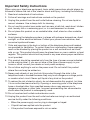 2
2
-
 3
3
-
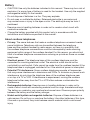 4
4
-
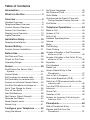 5
5
-
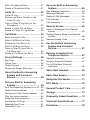 6
6
-
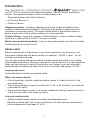 7
7
-
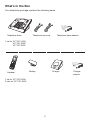 8
8
-
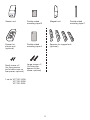 9
9
-
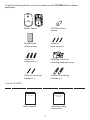 10
10
-
 11
11
-
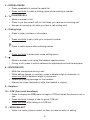 12
12
-
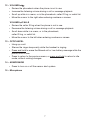 13
13
-
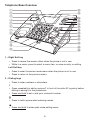 14
14
-
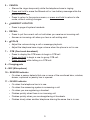 15
15
-
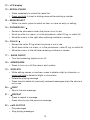 16
16
-
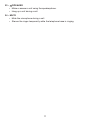 17
17
-
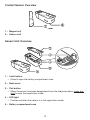 18
18
-
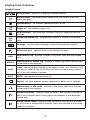 19
19
-
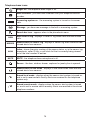 20
20
-
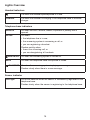 21
21
-
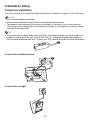 22
22
-
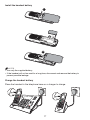 23
23
-
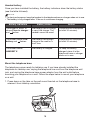 24
24
-
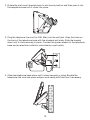 25
25
-
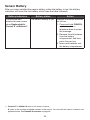 26
26
-
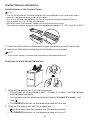 27
27
-
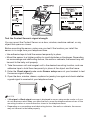 28
28
-
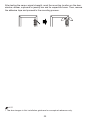 29
29
-
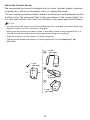 30
30
-
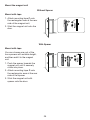 31
31
-
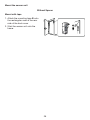 32
32
-
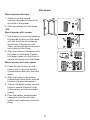 33
33
-
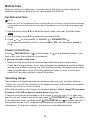 34
34
-
 35
35
-
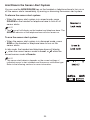 36
36
-
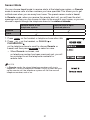 37
37
-
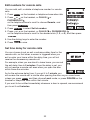 38
38
-
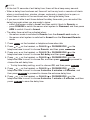 39
39
-
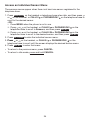 40
40
-
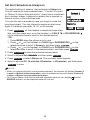 41
41
-
 42
42
-
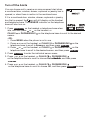 43
43
-
 44
44
-
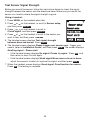 45
45
-
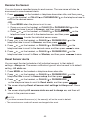 46
46
-
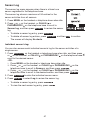 47
47
-
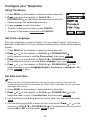 48
48
-
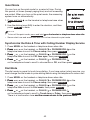 49
49
-
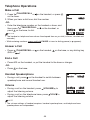 50
50
-
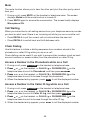 51
51
-
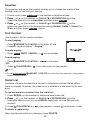 52
52
-
 53
53
-
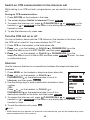 54
54
-
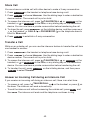 55
55
-
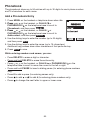 56
56
-
 57
57
-
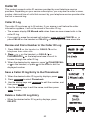 58
58
-
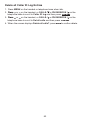 59
59
-
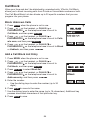 60
60
-
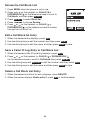 61
61
-
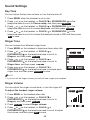 62
62
-
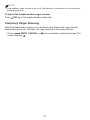 63
63
-
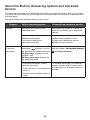 64
64
-
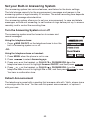 65
65
-
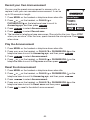 66
66
-
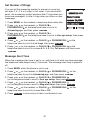 67
67
-
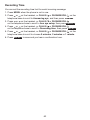 68
68
-
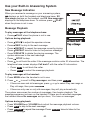 69
69
-
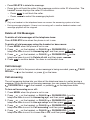 70
70
-
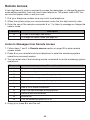 71
71
-
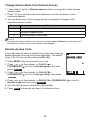 72
72
-
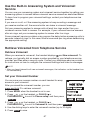 73
73
-
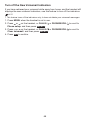 74
74
-
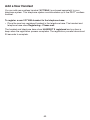 75
75
-
 76
76
-
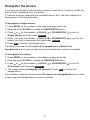 77
77
-
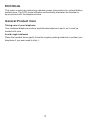 78
78
-
 79
79
-
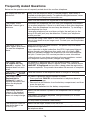 80
80
-
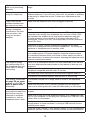 81
81
-
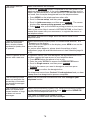 82
82
-
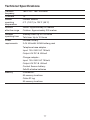 83
83
-
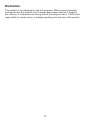 84
84
-
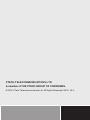 85
85
Ask a question and I''ll find the answer in the document
Finding information in a document is now easier with AI
Related papers
Other documents
-
Hyundai HDT-L23 User manual
-
Oricom EC03400-1 User manual
-
Oricom ECO600 User manual
-
Currys Essentials C2DECT11 User manual
-
Currys Essentials C1DECT11 User manual
-
Oricom S209 User manual
-
Philips SE245 User manual
-
Binatone iDECT C10i Single User manual
-
Panasonic KX-TCC902-W User manual
-
ClearSounds A700 Owner's manual