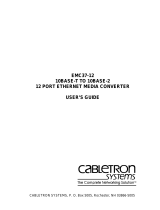Page is loading ...

Controls, display
and connections
Battery compartment
Holds two 1.5v AA (LR6) type cells.
On/Off
Switches the power on or off. Additionally the output cable
includes a link which disconnects power when the Lemo
plug is removed, in which case the switch can be left on.
Identification plug
Can be fitted with one of the coloured rubber plugs supplied
with the DX2040 to identify each unit.
Audio output
Provides transformer balanced microphone level and
adjustable headphone outputs.
Antenna A and Antenna B
SMA sockets to which the antennae are connected.
Indicators next to each antenna indicate which of the unit’s
two built-in receivers is active at any time.
Infra-red port
Receives commands from and transmits status information
back to the SwitchIR infra-red controller.
TX/DX low battery indicators
Illuminate when the unit detects low battery power in either
the TX2040 Pocket Transmitter or DX2040 Receiver. The
units should not be used when a low battery power indicator
is illuminated as poor operation may result.
Note: The low DX battery indicator does not function when
the receiver is externally powered via Audio Ltd’s cables.
This is not a fault.
No-signal indicator
Illuminated when no carrier signal is being received, such as
when the transmitter is switched off or set to an incorrect
frequency.
To set up the DX2040 in conjunction
with a TX2040 or HX2040:
•
Fit the batteries.
•
Connect the A and B antennae.
•
Connect the audio output cable.
•
Slide the On/Off switch to the On position.
•
Select the operating frequency.
•
Set the output level.
•
Check that one of the A and B indicators is illuminated
and that the red ‘No signal’ indicator is not illuminated.
These steps are explained on the following page:
User Guide DX2040 True Diversity Receiver
The 2040 range has been designed as a result of extensive feedback from professional sound specialists
and sets a new benchmark for radio microphone systems, with several unique features and offering
benefits to appeal to sound mixers, directors, and artists.
The DX2040 true diversity receiver in the RMS2040 range can be used with the TX2040 pocket
transmitter and the HX2040 handheld transmitter. It is also fully compatible with the TX2020 and
TX2000 UHF transmitters. All settings on the DX2040 receiver can be read or changed via infra-red
using the Switch
iR
or AudiR© for Palm™.
Bottom panel
Battery
compartment
Identification
plug
On/off switch
Top panel
Antenna B
No signal
Audio
output
Antenna B
Infra-red port
TX low
battery
DX low
battery
Bottom panel
Battery
compartment
Identification
plug
On/off switch
Top panel
Antenna B
No signal
Audio
output
Antenna B
Infra-red port
TX low
battery
DX low
battery

Fitting the batteries
To open the battery compartment, slide the release catch
towards the centre of the DX2040 and flip open the cap.
Insert two 1.5 volt AA (LR6) type batteries, negative contact
first as shown on the side of the unit, and close the cover. Do
not use excessive force.
Connecting the antennae
Connect the antennae to the SMA connectors marked
Antenna A and Antenna B. Connect the straight antenna
to one socket and the right-angled antenna to the other
socket.
Selecting the operating frequency
You can check or change the operating frequency of the
DX2040 receiver via infra-red control using the Switch
iR
.
To check the DX2040 frequency:
•
Press MENU. The display shows:
FREQUENCY
MHz
FREQUENCY
Rx MHz
Fr
854.900
•
Align the front of the Switch
iR
with the infra-red port
on the receiver and press OK. Optimum operating range
is between 5 and 15cm. The Switch
iR
will display the
receiver frequency; for example:
FREQUENCY
MHz
FREQUENCY
Rx MHz
Fr
854.900
To change the DX2040 frequency:
•
Press OK again. The display will alternately flash between
frequency and channel number. For example:
CHANNEL
CHANNEL
FREQUENCY
Rx MHz
AF LEVEL
TxRx
AF LEVEL
Rx
AF LEVEL
TxRx
AF LEVEL
TxRx
01
32
Error
AF
-07 dB
-15 dB
-15 dB
Error
857.950
•
Press
or
to scroll through the 32 frequencies read
from the receiver until the required channel or frequency
is displayed. For example
CHANNEL
CHANNEL
FREQUENCY
Rx MHz
AF LEVEL
TxRx
AF LEVEL
Rx
AF LEVEL
TxRx
AF LEVEL
TxRx
01
32
Error
AF
-07 dB
-15 dB
-15 dB
Error
857.950
•
Align the front of the Switch
iR
with the infra-red port on
the receiver and press OK. If the command was received
correctly the display will show the new frequency. For
example:
CHANNEL
CHANNEL
FREQUENCY
Rx MHz
AF LEVEL
TxRx
AF LEVEL
Rx
AF LEVEL
TxRx
AF LEVEL
TxRx
01
32
Error
AF
-07 dB
-15 dB
-15 dB
Error
857.950
Otherwise the display will show:
CHANNEL
CHANNEL
FREQUENCY
Rx MHz
AF LEVEL
TxRx
AF LEVEL
Rx
AF LEVEL
TxRx
AF LEVEL
TxRx
01
32
Error
AF
-07 dB
-15 dB
-15 dB
Error
857.950
Repeat the above steps if an error message is displayed,
moving the SwitchiR closer to the infra-red port.
Setting the output level
The DX2040 output level is attenuated in 1dB steps over a
32dB range, allowing the receiver output to be matched to
inputs which require a lower input level. The 0dB reference
level is -25dBu.
To check the DX2040 output level:
•
Press MENU.
•
Press
once until the display shows
CHANNEL
CHANNEL
FREQUENCY
Rx MHz
AF LEVEL
TxRx
AF LEVEL
Rx
AF LEVEL
TxRx
AF LEVEL
TxRx
01
32
Error
AF
-07 dB
-15 dB
-15 dB
Error
857.950
•
Align the front of the Switch
iR
with the infra-red port
on the receiver and press OK. The display will show the
current output level setting; for example:
CHANNEL
CHANNEL
FREQUENCY
Rx MHz
AF LEVEL
TxRx
AF LEVEL
Rx
AF LEVEL
TxRx
AF LEVEL
TxRx
01
32
Error
AF
-07 dB
-15 dB
-15 dB
Error
857.950
To change the receiver output level:
•
Press the OK button. The AF level display will flash.
•
Press
or
to step between the available output level
settings until the required output level is displayed. For
example:
CHANNEL
CHANNEL
FREQUENCY
Rx MHz
AF LEVEL
TxRx
AF LEVEL
Rx
AF LEVEL
TxRx
AF LEVEL
TxRx
01
32
Error
AF
-07 dB
-15 dB
-15 dB
Error
857.950
•
Align the front of the Switch
iR
with the infra-red port on
the receiver and press OK. If the command was received
correctly the new level will be displayed. For example:
CHANNEL
CHANNEL
FREQUENCY
Rx MHz
AF LEVEL
TxRx
AF LEVEL
Rx
AF LEVEL
TxRx
AF LEVEL
TxRx
01
32
Error
AF
-07 dB
-15 dB
-15 dB
Error
857.950
Otherwise the display will show:
CHANNEL
CHANNEL
FREQUENCY
Rx MHz
AF LEVEL
TxRx
AF LEVEL
Rx
AF LEVEL
TxRx
AF LEVEL
TxRx
01
32
Error
AF
-07 dB
-15 dB
-15 dB
Error
857.950
Repeat the above steps if an error message is displayed,
moving the Switch
iR
closer to the infra-red port.
Checking the DC power status
To check the status of the receiver’s DC power:
•
Press MENU.
•
Press
three times until the display shows:
User Guide DX2040 True Diversity Receiver
Setting up the DX2040

TxRx
Rx
Tx
BAtt
2.7 v
H
•
Align the front of the Switch
iR
with the infra-red port on
the receiver and press OK. The display will show the DC
voltage:
TxRx
Rx
Tx
BAtt
2.7 v
H
If the associated transmitter is on while the DC status
is being checked the display will alternate between the
receiver’s DC status and the received transmitter DC
status. For example:
TxRx
Rx
Tx
BAtt
2.7 v
H
The transmitter status is shown as one of the following
options:
External powering
Audio Ltd has a large selection of cables available for a
variety of different applications. If the DX2040 receiver is
to be externally powered, ensure that the appropriate cable
is used.
Technical specification
User Guide DX2040 True Diversity Receiver
Frequency range 470MHz–1000MHz
Number of frequencies 32 pre-programmed
Switching bandwidth Up to 24MHz
Sensitivity -98dBm for 40dB SINAD
Balanced output level -25dBu
Frequency response 50Hz to 18kHz ±1dB
THD <0.2% typical
Batteries 2 x 1.5V AA (LR6) type
Battery life > 4 hours on good alkaline batteries
Size 147 x 64 x 20mm
Weight 250g
Operating temperature range -20°C to +55°C
Compliant to ETS 300422 EN 300445(CE) FCC
OPTION DESCRIPTION
H (high) Indicates good.
L (low) Indicates low. Replace as soon
as possible.
F (failed) Transmitter will not function
correctly.
For further information contact Audio Ltd or your local distributor
www.audioltd.com
/