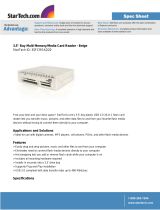Tools and software Requirements .................................................................................................... 19
Screws ............................................................................................................................................... 20
Cables and connectors ...................................................................................................................... 20
Hard Drives ........................................................................................................................................ 20
Lithium coin cell battery .................................................................................................................... 20
SATA hard drives .................................................................................................................................................. 21
SATA hard drive cables ......................................................................................................................................... 21
SATA data cable ................................................................................................................................. 21
SMART ATA drives ................................................................................................................................................ 21
Cable management .............................................................................................................................................. 21
4 Removal and replacement procedures: Microtower ........................................................................................ 23
Preparation for disassembly ............................................................................................................................... 23
Access panel ......................................................................................................................................................... 24
Front bezel ........................................................................................................................................................... 25
Optical drive bezel blank ..................................................................................................................................... 26
Memory ................................................................................................................................................................ 27
DIMMs ................................................................................................................................................ 27
DDR4-SDRAM DIMMs ......................................................................................................................... 27
Populating DIMM sockets (ProDesk 400 and ProDesk 480) ............................................................. 28
Populating DIMM sockets (ProDesk 490) .......................................................................................... 29
Installing DIMMs ................................................................................................................................ 29
Expansion cards ................................................................................................................................................... 31
Drives ................................................................................................................................................................... 34
System board connections (ProDesk 400) ........................................................................................ 37
System board connections (ProDesk 480) ........................................................................................ 38
System board connections (ProDesk 490) ........................................................................................ 39
Drive positions ................................................................................................................................... 40
Removing a 9.5-mm slim optical drive ............................................................................................. 41
Installing a 9.5-mm slim optical drive .............................................................................................. 41
Removing a 3.5-inch hard drive ........................................................................................................ 43
Installing a 3.5-inch hard drive ......................................................................................................... 44
Removing a 2.5-inch hard drive ........................................................................................................ 45
Installing a 2.5-inch hard drive ......................................................................................................... 46
WLAN module ...................................................................................................................................................... 47
RTC battery .......................................................................................................................................................... 48
DisplayPort connector module ............................................................................................................................ 50
Card reader ........................................................................................................................................................... 51
Front I/O assembly ............................................................................................................................................... 52
Power switch assembly ....................................................................................................................................... 54
Fan sink ................................................................................................................................................................ 56
vi