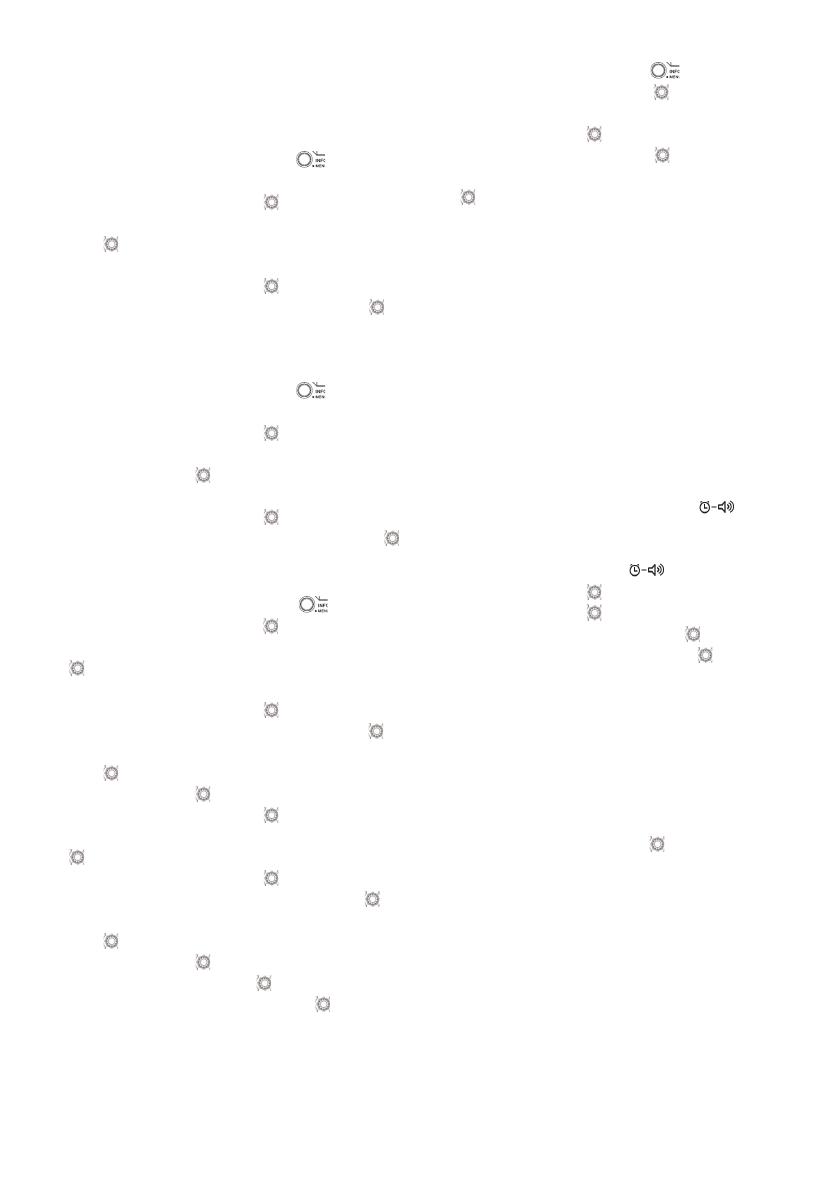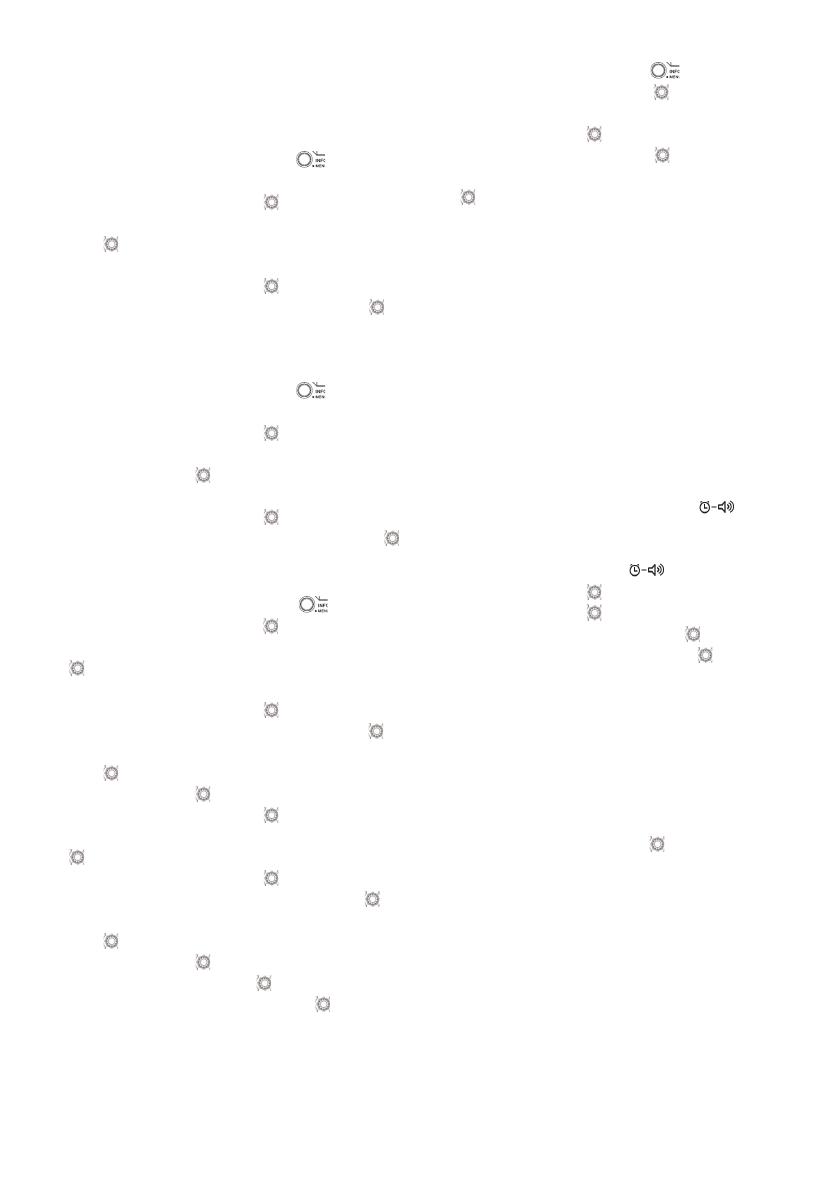
8
Clock and Alarms
Setting the time and date format
The clock display used in stand-by mode and on the
playing mode screens can be set to different format. The
selected format is then also used when setting the alarms.
1. Press and hold the Menu/Info button to enter the
menu setting.
2. Rotate the Tuning control knob until “CLOCK xxH”
appears on the display and press the Tuning control
knob to enter the setting. You will see the time
format begins to flash.
3. Rotate the Tuning control knob to select either 12
or 24 hour format. Press the Tuning control knob to
confirm your choice of clock format.
Note: If the 12 hour clock format is chosen, the radio
will then use the 12 hour clock for the setting.
4. Press and hold the Menu/Info button to enter the
menu setting.
5. Rotate the Tuning control knob until a date (e.g.
THU APR 3) appears on the display and press the
Tuning control knob to enter the setting. You will
see the date format begins to flash.
6. Rotate the Tuning control knob to select the
desired date format. Press the Tuning control knob
to confirm your choice.
Setting the clock time and date
1. Press and hold the Menu/Info button .
2. Rotate the Tuning control knob until “CLOCK ADJ”
appears on the display. Press the Tuning control knob
to enter the setting.
3. The hour setting on the display will begin flashing.
Rotate the Tuning control knob to select the
desired hour, and press the Tuning control knob to
confirm the setting. Then rotate the Tuning control
knob to select the desired minute, and press the
Tuning control knob to confirm the setting.
4. Rotate the Tuning control knob until “DATE ADJ”
appears on the display. Press the Tuning control knob
to enter the setting.
5. Rotate the Tuning control knob to select the
desired year and press the Tuning control knob to
confirm the setting. Then rotate the Tuning control
knob to select the desired month, and press the
Tuning control knob to confirm the setting. Then
rotate the Tuning control knob to select the desired
date and press the Tuning control knob to confirm
the setting.
Radio Data System (RDS)
When you set the clock time using the RDS function, your
radio will synchronize its clock time whenever it tunes to a
radio station using RDS with CT signals.
1. When tuning to a station transmitting RDS data, press
and hold the Menu/Info button .
2. Rotate the Tuning control knob until “RDS CT” and
a clock symbol appear on the display. Press the
Tuning control knob to enter the setting.
3. Rotate the Tuning control knob until “RDS CT”
appears on the display. Press the Tuning control knob
to confirm the setting. The clock time of the radio
will set up automatically according to the RDS data
received.
4. When the action is completed, the RDS icon will
appear on the LCD display indicating the radio time is
RDS clock time. The radio clock time will be valid for
5 days each time the radio time is synchronized with
RDS CT.
Setting the alarm clock
Your radio has two alarms which can each be set to wake
you to AM/FM radio or buzzer alarm. The alarms may be
set while the unit is in standby mode or while playing.
a. Setting radio alarm time:
1. The radio can be set either when radio is on or off.
2. Press and hold the radio alarm button , the
radio alarm symbol and the display hour will flash
along with a beep.
3. During radio alarm symbol flashes, rotate
Tuning control knob to select the hour and press
Tuning control knob again to confirm hour setting.
Then rotate the Tuning control knob to select the
minute and press Tuning control knob to confirm
minute setting.
4. Rotate the Tuning control knob and the display will
show the frequency options for the alarm.
The alarm options are as follows:
ONCE – the alarm will sound once
DAILY – the alarm will sound everyday
WEEKDAY – the alarm will sound only on weekdays
WEEKEND – the alarm will sound only at weekends
Press the Tuning control knob to confirm the
setting.
5. During radio alarm symbol is flashing, rotate Tuning
control knob to select desired wake-up band and
station, then press Tuning control knob to confirm the
selection.
6. Rotate Tuning control knob to select the desired
volume and press Tuning control knob to confirm the
volume. Radio alarm setting is now completed.
Note:
If new radio alarm station is not selected, it will select the
last alarm station.