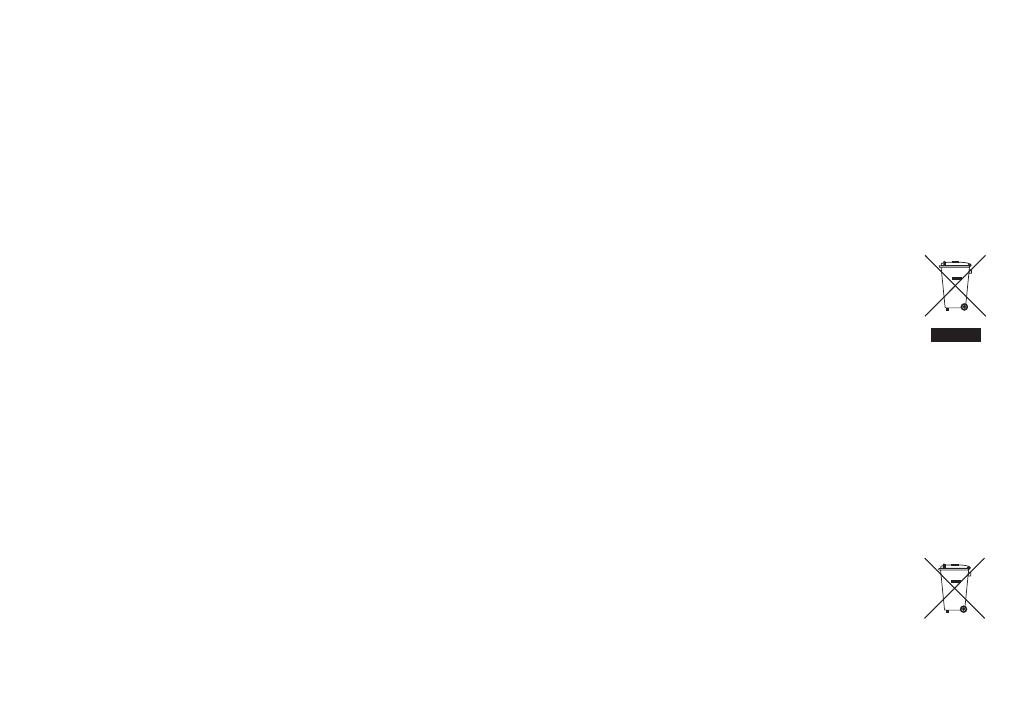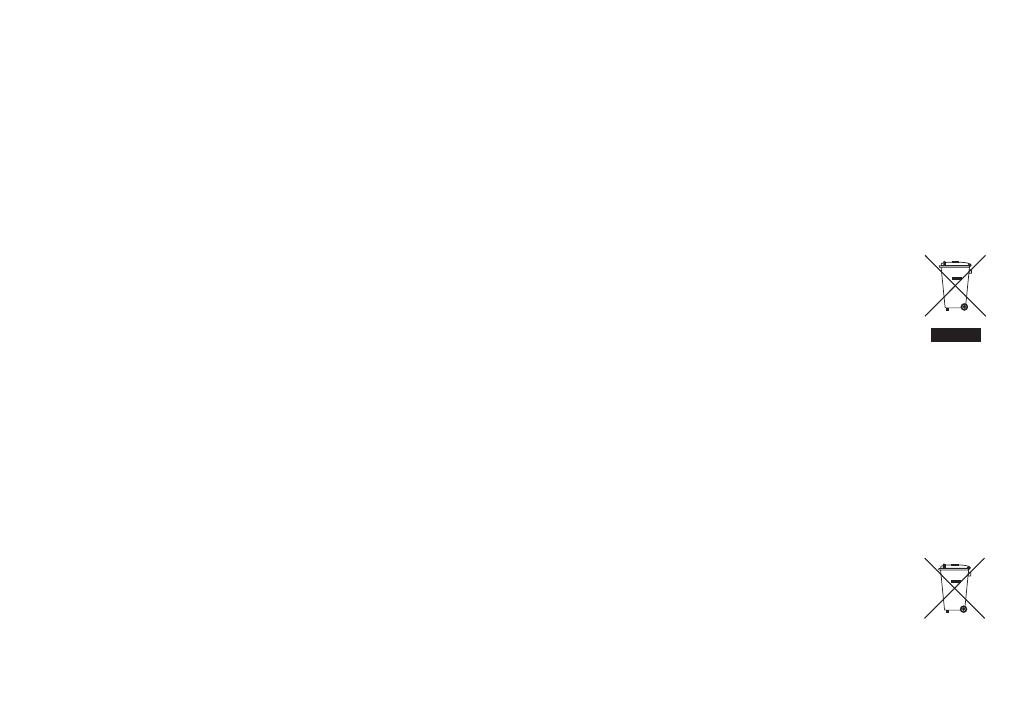
4
TASCAM DR-10C
CAUTIONS ABOUT BATTERIES
This product uses batteries. Misuse of batteries could cause a leak, rupture or
other trouble. Always abide by the following precautions when using batteries.
•
Never recharge non-rechargeable batteries. The batteries could rupture or
leak, causing fire or injury.
•
When installing batteries, pay attention to the polarity indications (plus/minus
(¥/^) orientation), and install them correctly in the battery compartment as
indicated. Putting them in backward could make the batteries rupture or leak,
causing fire, injury or stains around them.
•
When you store or dispose batteries, isolate their terminals with insulation
tape or something like that to prevent them from contacting other batteries
or metallic objects.
•
When throwing used batteries away, follow the disposal instructions indicated
on the batteries and the local disposal laws.
•
Do not use batteries other than those specified. Do not mix and use new
and old batteries or different types of batteries together. The batteries could
rupture or leak, causing fire, injury or stains around them.
•
Do not carry or store batteries together with small metal objects. The batteries
could short, causing leak, rupture or other trouble.
•
Do not heat or disassemble batteries. Do not put them in fire or water.
Batteries could rupture or leak, causing fire, injury or stains around them.
•
If the battery fluid leaks, wipe away any fluid on the battery case before
inserting new batteries. If the battery fluid gets in an eye, it could cause loss
of eyesight. If fluid does enter an eye, wash it out thoroughly with clean water
without rubbing the eye and then consult a doctor immediately. If the fluid
gets on a person’s body or clothing, it could cause skin injuries or burns. If
this should happen, wash it off with clean water and then consult a doctor
immediately.
•
The unit power should be off when you install and replace batteries.
•
Remove the batteries if you do not plan to use the unit for a long time.
Batteries could rupture or leak, causing fire, injury or stains around them. If the
battery fluid leaks, wipe away any fluid on the battery compartment before
inserting new batteries.
•
Do not disassemble a battery. The acid inside the battery could harm skin or
clothing.
8
For European Customers
Disposal of electrical and electronic equipment
(a) All electrical and electronic equipment should be disposed of separately
from the municipal waste stream via designated collection facilities
appointed by the government or the local authorities.
(b) By disposing of the electrical and electronic equipment correctly, you will
help save valuable resources and prevent any potential negative effects on
human health and the environment.
(c) Improper disposal of waste equipment can have serious effects on the
environment and human health as a result of the presence of hazardous
substances in electrical and electronic equipment.
(d) The crossed out wheeled dust bin symbol indicates that
electrical and electronic equipment must be collected and
disposed of separately from household waste.
(e) The return and collection systems are available to the end users.
For more detailed information about disposal of old electrical
and electronic equipment, please contact your city office, waste
disposal service or the shop where you purchased the equipment.
Disposal of batteries and/or accumulators
(a) Waste batteries and/or accumulators should be disposed of separately from
the municipal waste stream via designated collection facilities appointed by
the government or the local authorities.
(b) By disposing of waste batteries and/or accumulators correctly, you will
help save valuable resources and prevent any potential negative effects on
human health and the environment.
(c) Improper disposal of waste batteries and/or accumulators can have serious
effects on the environment and human health as a result of the presence of
hazardous substances in batteries and/or accumulators.
(d) The crossed out wheeled dust bin symbol indicates that
batteries and/or accumulators must be collected and disposed
of separately from household waste.
If the battery or accumulator contains more than the specified
values of lead (Pb), mercury (Hg), and/or cadmium (Cd) defined
in the Battery Directive (2006/66/EC), then the chemical symbols
for lead (Pb), mercury (Hg) and/or cadmium (Cd) will be indicated beneath
the crossed out wheeled dust bin symbol.