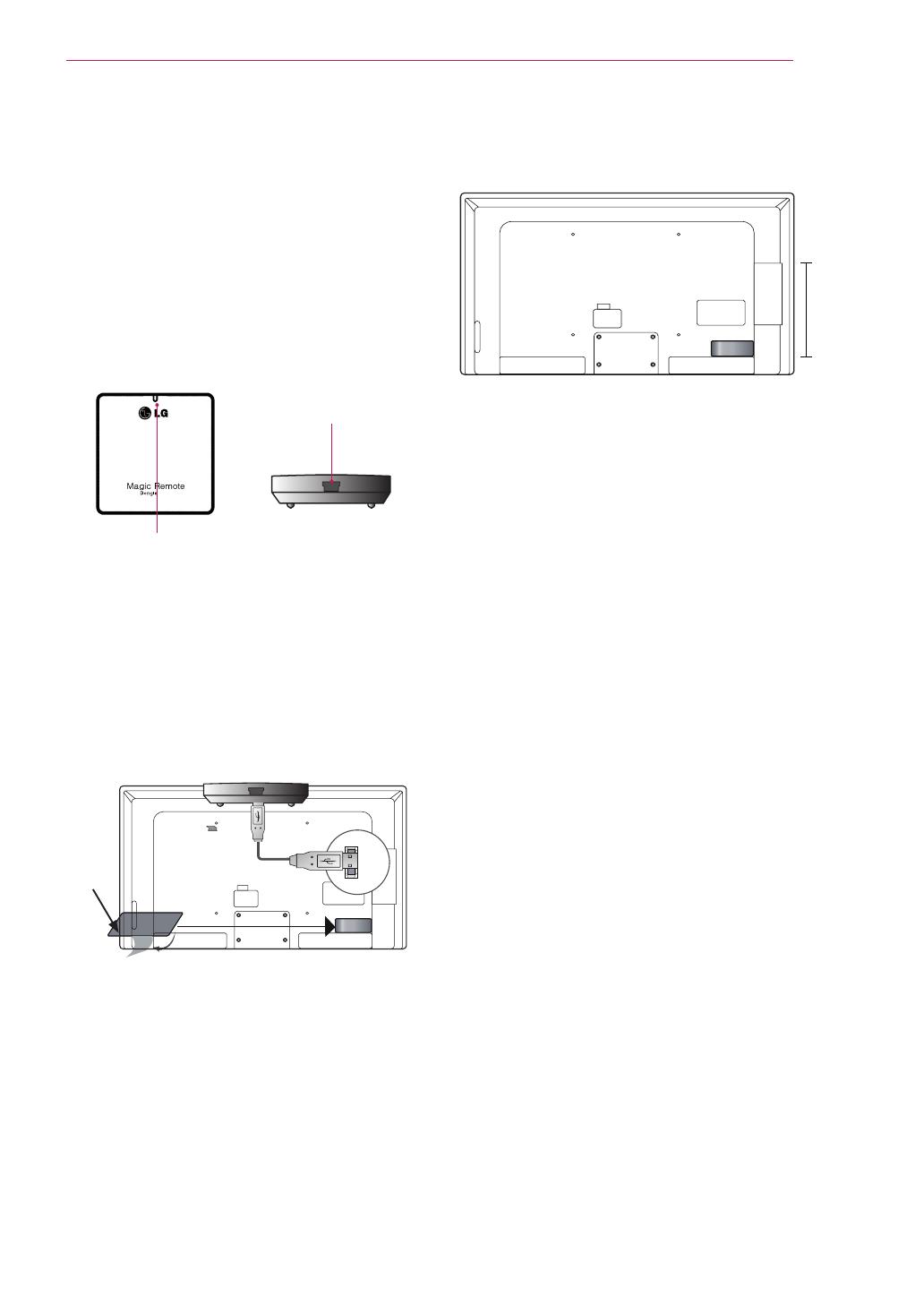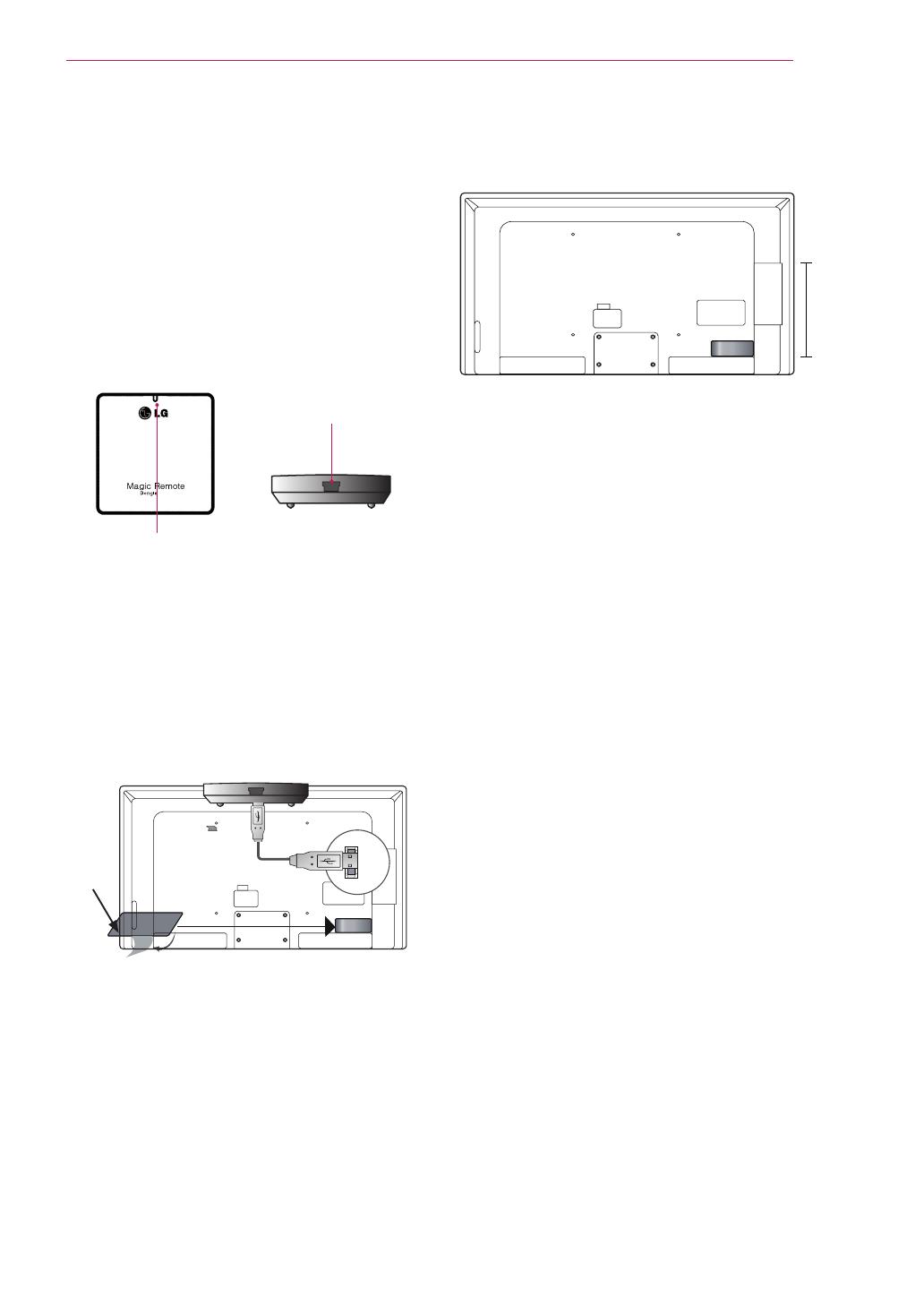
3
RF SPECIFICATION
The Magic Remote Control communicates with
the RF Dongle using Bluetooth Version 3.0 .
ꔛ
Output Power (Max.) : 10 dBm or lower
ꔛ
Maximum Communication Distance :
Line of Open Sight approx. 10 m
ꔛ
Frequency Range :
2.400 GHz - 2.4835 GHz
ꔛ
Data Rate (Max.) : 3 Mbps
RF DONGLE
LA97**/ LA96**/ LA88**/ LA86**/ LA79**/
LA74**/ LA71**/ LA69**/ LA68**/
LA66**(LA6600 Except for Korea) /
LA64**(Japan, Asia, Austrailia, Middle East, Africa)
/ LA6250(Korea) / LA6205(Brazil, Mexico,
USA, Canada) / LA620*(Japan, Asia, Austrailia
, Middle East, Africa) / LN6100(Middle East,
Africa) / LN5750(Brazil, Mexico, USA, Canada),
LN570*(Korea, Except for 32LN570*)/
LN570*(Middle East, Africa)/ LN578*(Europe)/
PH67**/ PH66** / PH47** models do not require RF
dongle connection. RF Dongle is built in TV.
Cable IN
Lamp
*Attach the RF Dongle aligning with the upper left
corner bracket.
3 Attach the RF Dongle to the velcro as shown
above and then turn on the TV.
4 Turn your TV on and wait 20 seconds. Now,
register the Magic Remote Control with your TV.
* If the RF Dongle for the wireless media box is
attached, attach the RF Dongle for the Magic
Remote Control on the below right of the back of
the TV.
INSTALLING THE RF DONGLE
Image shown may differ from your TV.
1 Locate the designated Velcro attachment
location on the TV. Then tear off the protection
paper and attach the Velcro. (The attachment
location is different depending on the TV model
you own)
2 Connect the RF Dongle Cable plug on the RF
Dongle to a USB or USB Apps jack on the TV.
86%
Velcro
* To avoid wireless interference, keep the distance
between the Wi-Fi dongle and the remote RF
dongle over 20 cm.
PRECAUTIONS TO TAKE
ꔛ
Use the remote control within the specified
range (within 10 m).
You may experience communication failures
when using the device outside the coverage area
or if there are obstacles within the coverage
area.
ꔛ
You may experience communication failures
depending on the accessories.
Devices such as a microwave oven and wireless
LAN operate in the same frequency band (2.4
GHz) as the Magic Remote Control. This may
cause communication failures.
ꔛ
The Magic Remote Control may not work
properly if a wireless router (AP) is within 1
meter of the TV. Your wireless router should be
more than 1 m away from the TV.
ꔛ
Do not disassemble or heat the battery.
ꔛ
Do not drop the battery. Avoid avoid extreme
shocks to the battery.
ꔛ
Inserting the battery the wrong way may result in
explosion.
∧
,
∨
,
︿
,
﹀
Navigation (up/down/left/right)
Scrolls through menus or options.
VOL/ (+/-)
Adjusts the volume level.
CH/P
(
∧/∨)
Scrolls through the saved channels.
SMART
Accesses the Smart Home menu.
Accesses the Universal Control Menu.
Accesses the quick menu.