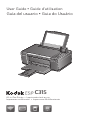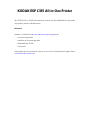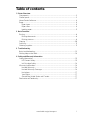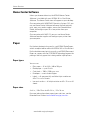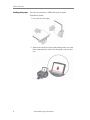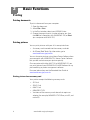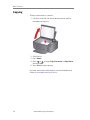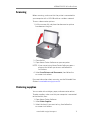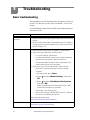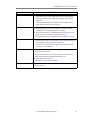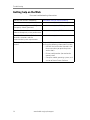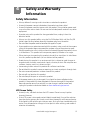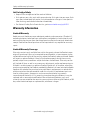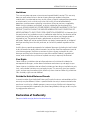Kodak ESP C315 User manual
- Category
- Multifunctionals
- Type
- User manual
This manual is also suitable for
Kodak ESP C315 - ANNEXE 308 combines ease of use and affordability to deliver high-quality pictures and documents. This all-in-one printer, copier, and scanner is perfect for home use. With the Home Center Software, you can even edit and enhance your photos quickly, order supplies, and access the Extended User Guide, all from your computer.
Here are some of the key features of the Kodak ESP C315 - ANNEXE 308:
- Print, copy, and scan pictures and documents
- Print from a memory card or an iPhone/iPod Touch
- Edit and enhance photos with Home Center Software
- Order supplies and access the Extended User Guide from your computer
Kodak ESP C315 - ANNEXE 308 combines ease of use and affordability to deliver high-quality pictures and documents. This all-in-one printer, copier, and scanner is perfect for home use. With the Home Center Software, you can even edit and enhance your photos quickly, order supplies, and access the Extended User Guide, all from your computer.
Here are some of the key features of the Kodak ESP C315 - ANNEXE 308:
- Print, copy, and scan pictures and documents
- Print from a memory card or an iPhone/iPod Touch
- Edit and enhance photos with Home Center Software
- Order supplies and access the Extended User Guide from your computer




















-
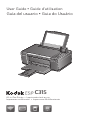 1
1
-
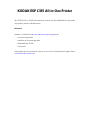 2
2
-
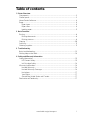 3
3
-
 4
4
-
 5
5
-
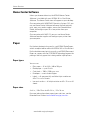 6
6
-
 7
7
-
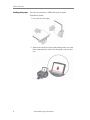 8
8
-
 9
9
-
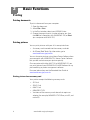 10
10
-
 11
11
-
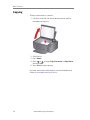 12
12
-
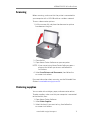 13
13
-
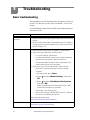 14
14
-
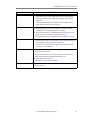 15
15
-
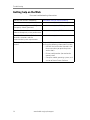 16
16
-
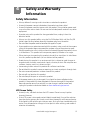 17
17
-
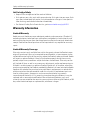 18
18
-
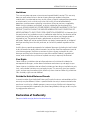 19
19
-
 20
20
Kodak ESP C315 User manual
- Category
- Multifunctionals
- Type
- User manual
- This manual is also suitable for
Kodak ESP C315 - ANNEXE 308 combines ease of use and affordability to deliver high-quality pictures and documents. This all-in-one printer, copier, and scanner is perfect for home use. With the Home Center Software, you can even edit and enhance your photos quickly, order supplies, and access the Extended User Guide, all from your computer.
Here are some of the key features of the Kodak ESP C315 - ANNEXE 308:
- Print, copy, and scan pictures and documents
- Print from a memory card or an iPhone/iPod Touch
- Edit and enhance photos with Home Center Software
- Order supplies and access the Extended User Guide from your computer
Ask a question and I''ll find the answer in the document
Finding information in a document is now easier with AI
Related papers
-
Kodak ESP C315 User manual
-
Kodak ESP 1.2 User manual
-
Kodak ESP C310 User manual
-
Kodak ESP 5250 - All-in-one Printer User manual
-
Kodak ESP 9200 - EXTENDED GUIDE User manual
-
Kodak ESP 7250 - All-in-one Printer User manual
-
Kodak 2100 User manual
-
Kodak ESP 5210 Owner's manual
-
Kodak HERO 9.1 User manual
-
Kodak ESP-5 - Easyshare Multifunction Photo Printer User manual