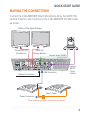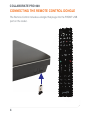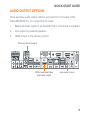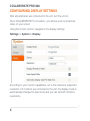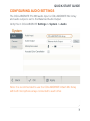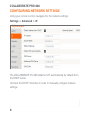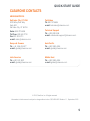COLLABORATE
®
Pro 600
Quick-Start Guide

COLLABORATE PRO 600
2
COMPONENTS INCLUDED
COLLABORATE Pro 600
COLLABORATE Pro 600
codec with power supply
and COLLABORATE
Remote control with
dongle
910-2100-001
UNITE 100 PTZ camera,
power supply, DVI-I to
HDMI cable and RS232
Serial Control cable
910-401-205-00
COLLABORATE Attach
Microphone Array, cables
and power supply.

QUICK-START GUIDE
3
MAKING THE CONNECTIONS
Connect the COLLABORATE Attach Microphone Array, the UNITE 100
camera, Ethernet, and monitor(s) to the COLLABORATE Pro 600 codec
as shown.
1080p or 720p Digital Displays
Camera Video (HDMI)
Ethernet Connection
Power Connection
Attach Cable
USB Connection
Note: Audio and power connections not shown.
HDMI Out
(Primary Monitor)
Display Port Out
(2nd Monitor)
Camera
RS232
Serial
Control

COLLABORATE PRO 600
4
CONNECTING THE REMOTE CONTROL DONGLE
The Remote Control includes a dongle that plugs into the FRONT USB
port on the codec.

QUICK-START GUIDE
5
AUDIO OUTPUT OPTIONS
There are three audio output options, accessed from the back of the
COLLABORATE Pro, for connecting the audio.
1. Balanced Audio output to an amplifier that is connected to speakers
2. Line output to powered speakers
3. HDMI output to the primary monitor
Balanced Audio Output
HDMI Combined Video
and Audio Output
Line Audio Output

COLLABORATE PRO 600
6
CONFIGURING DISPLAY SETTINGS
After all peripherals are connected to the unit, turn the unit on.
Once COLLABORATE Pro is loaded – you will see your local camera
video on your screen.
Using the remote control, navigate to the display settings:
Settings > System > Display
According to your monitor capabilities, set to the maximum supported
resolution. If 2 monitors are connected to the unit, the display mode is
automatically changed to dual mode and you can set both monitors’
resolutions.

QUICK-START GUIDE
7
CONFIGURING AUDIO SETTINGS
The COLLABORATE Pro 600 audio input is COLLABORATE Mic Array
and audio output is set to the Balanced Audio Output.
Verify this in COLLABORATE Settings > System > Audio
Note: It is recommended to use the COLLABORATE Attach Mic Array
with both microphone arrays connected to each other.

COLLABORATE PRO 600
8
CONFIGURING NETWORK SETTINGS
Using your remote control, navigate into the network settings:
Settings > Advanced > IP
Clearone.com
The COLLABORATE Pro 600 obtains its IP automatically by default from
the DHCP server.
Uncheck the DHCP checkbox in order to manually configure network
settings.

QUICK-START GUIDE
9
CLEARONE CONTACTS
Europe & Oceana
Tel: +44.1454.616.977
e-mail: [email protected]
Asia Pacific
Tel: +852.3590.4526
e-mail: [email protected]
HEADQUARTERS:
Salt Lake City, UT USA
5225 Wiley Post Way
Suite 500
Salt Lake City, UT 84116
Sales: 800-707-6694
Toll Free: 800.945.7730
Fax: 801.303.5711
e-mail: [email protected]
TechSales
Tel: 800.707.6694
e-mail: [email protected]
Technical Support
Tel: +800.283.5936
e-mail: [email protected]
Latin America
Tel: +801.974.3621
e-mail: [email protected]
Middle East
Tel: +852.3590.4526
e-mail: [email protected]
© 2015 ClearOne, Inc. All rights reserved.
Information in this document is subject to change without notice. QSG-0024-001 Revision 1.1, September, 2015
-
 1
1
-
 2
2
-
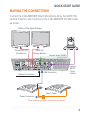 3
3
-
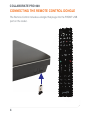 4
4
-
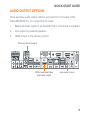 5
5
-
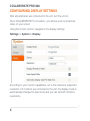 6
6
-
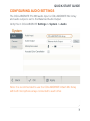 7
7
-
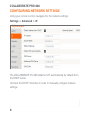 8
8
-
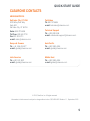 9
9
ClearOne COLLABORATE Pro 600 -0024-001 Quick start guide
- Type
- Quick start guide
- This manual is also suitable for
Ask a question and I''ll find the answer in the document
Finding information in a document is now easier with AI
Related papers
-
ClearOne -0025-001 Quick start guide
-
ClearOne COLLABORATE Versa 100 - Quick start guide
-
ClearOne COLLABORATE Live 600 Quick start guide
-
ClearOne COLLABORATE Live 900 - Quick start guide
-
ClearOne COLLABORATE Live 1000 - Quick start guide
-
ClearOne COLLABORATE Live 200 - Quick start guide
-
ClearOne COLLABORATE Live 200 - Quick start guide
-
ClearOne COLLABORATE Pro 300 -0020-001 Rev 1.3 Quick start guide
-
ClearOne Beamforming Microphone Installation guide
-
ClearOne CONVERGE USB Quick start guide