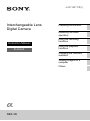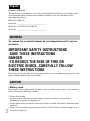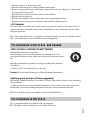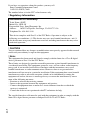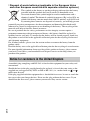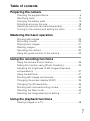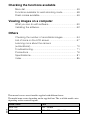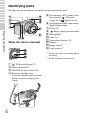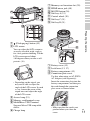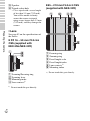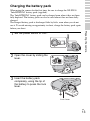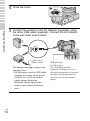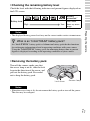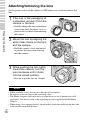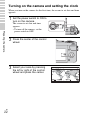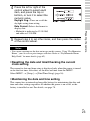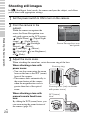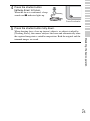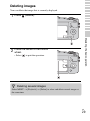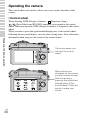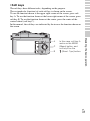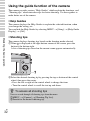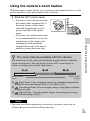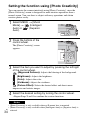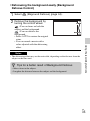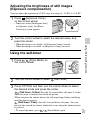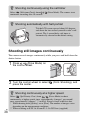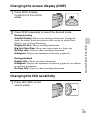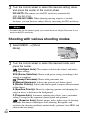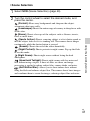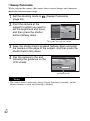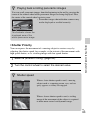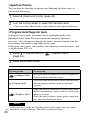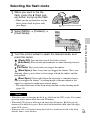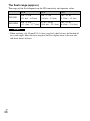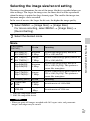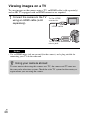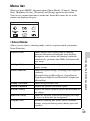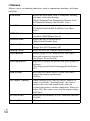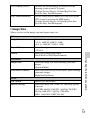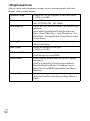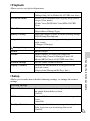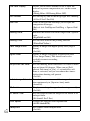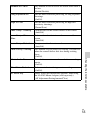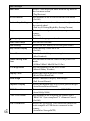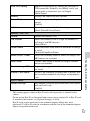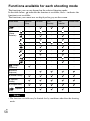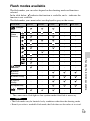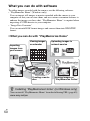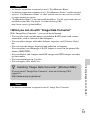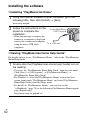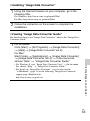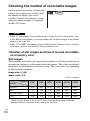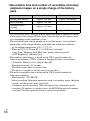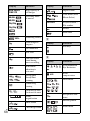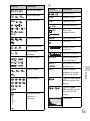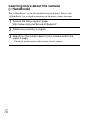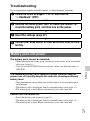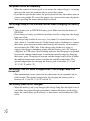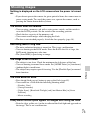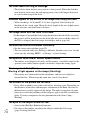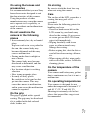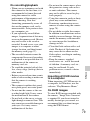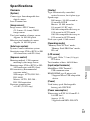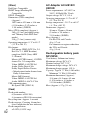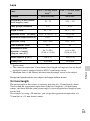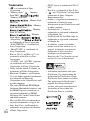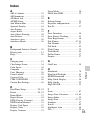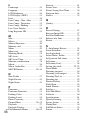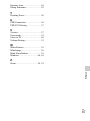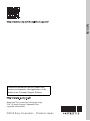GB
2
Owner’s Record
The model and serial numbers are located on the bottom. Record the serial number in the
space provided below. Refer to these numbers whenever you call your Sony dealer
regarding this product.
Model No. NEX-3N
Serial No. ______________________________
Model No. AC-UB10C/AC-UB10D
Serial No. ______________________________
To reduce fire or shock hazard, do not expose the unit to rain or
moisture.
IMPORTANT SAFETY INSTRUCTIONS
-SAVE THESE INSTRUCTIONS
DANGER
-TO REDUCE THE RISK OF FIRE OR
ELECTRIC SHOCK, CAREFULLY FOLLOW
THESE INSTRUCTIONS
If the shape of the plug does not fit the power outlet, use an attachment plug adaptor of the
proper configuration for the power outlet.
[ Battery pack
If the battery pack is mishandled, the battery pack can burst, cause a fire or even chemical
burns. Observe the following cautions.
• Do not disassemble.
• Do not crush and do not expose the battery pack to any shock or force such as
hammering, dropping or stepping on it.
• Do not short circuit and do not allow metal objects to come into contact with the battery
terminals.
• Do not expose to high temperature above 60°C (140°F) such as in direct sunlight or in a
car parked in the sun.
English
WARNING
CAUTION

GB
3
• Do not incinerate or dispose of in fire.
• Do not handle damaged or leaking lithium ion batteries.
• Be sure to charge the battery pack using a genuine Sony battery charger or a device that
can charge the battery pack.
• Keep the battery pack out of the reach of small children.
• Keep the battery pack dry.
• Replace only with the same or equivalent type recommended by Sony.
• Dispose of used battery packs promptly as described in the instructions.
[ AC Adaptor
Use the nearby wall outlet (wall socket) when using the AC Adaptor. Disconnect the AC
Adaptor from the wall outlet (wall socket) immediately if any malfunction occurs while
using the apparatus.
The power cord (mains lead), if supplied, is designed specifically for use with this camera
only, and should not be used with other electrical equipment.
[ RECYCLING LITHIUM-ION BATTERIES
Lithium-Ion batteries are recyclable.
You can help preserve our environment by returning your used
rechargeable batteries to the collection and recycling location nearest
you.
For more information regarding recycling of rechargeable batteries,
call toll free
1-800-822-8837, or visit http://www.rbrc.org/
Caution: Do not handle damaged or leaking Lithium-Ion batteries.
[ Battery pack and lens (If lens supplied)
This device complies with Part 15 of the FCC Rules. Operation is subject to the following
two conditions:
(1) This device may not cause harmful interference, and (2) this device must accept any
interference received, including interference that may cause undesired operation.
This Class B digital apparatus complies with Canadian ICES-003.
UL is an internationally recognized safety organization.
The UL Mark on the product means it has been UL Listed.
For Customers in the U.S.A. and Canada
For Customers in the U.S.A.
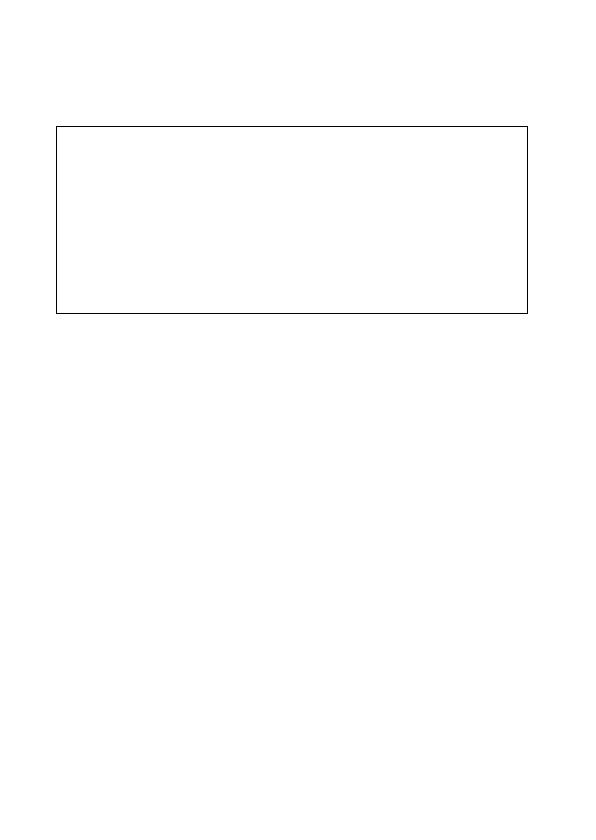
GB
4
If you have any questions about this product, you may call:
Sony Customer Information Center
1-800-222-SONY (7669)
The number below is for the FCC related matters only.
[ Regulatory Information
[ CAUTION
You are cautioned that any changes or modifications not expressly approved in this manual
could void your authority to operate this equipment.
[ Note:
This equipment has been tested and found to comply with the limits for a Class B digital
device, pursuant to Part 15 of the FCC Rules.
These limits are designed to provide reasonable protection against harmful interference in
a residential installation. This equipment generates, uses, and can radiate radio frequency
energy and, if not installed and used in accordance with the instructions, may cause
harmful interference to radio communications. However, there is no guarantee that
interference will not occur in a particular installation. If this equipment does cause harmful
interference to radio or television reception, which can be determined by turning the
equipment off and on, the user is encouraged to try to correct the interference by one or
more of the following measures:
– Reorient or relocate the receiving antenna.
– Increase the separation between the equipment and receiver.
– Connect the equipment into an outlet on a circuit different from that to which the
receiver is connected.
– Consult the dealer or an experienced radio/TV technician for help.
The supplied interface cable must be used with the equipment in order to comply with the
limits for a digital device pursuant to Subpart B of Part 15 of FCC Rules.
Declaration of Conformity
Trade Name: SONY
Model No.: NEX-3N
Responsible Party: Sony Electronics Inc.
Address: 16530 Via Esprillo, San Diego, CA 92127 U.S.A.
Telephone No.: 858-942-2230
This device complies with Part 15 of the FCC Rules. Operation is subject to the
following two conditions: (1) This device may not cause harmful interference, and (2)
this device must accept any interference received, including interference that may cause
undesired operation.

GB
5
[ Notice for the customers in the countries applying EU Directives
This product has been manufactured by or on behalf of Sony Corporation, 1-7-1 Konan
Minato-ku Tokyo, 108-0075 Japan. Inquiries related to product compliance based on
European Union legislation shall be addressed to the authorized representative, Sony
Deutschland GmbH, Hedelfinger Strasse 61, 70327 Stuttgart, Germany. For any service or
guarantee matters, please refer to the addresses provided in the separate service or
guarantee documents.
This product has been tested and found compliant with the limits set out in the EMC
regulation for using connection cables shorter than 3 meters (9.8 feet).
[ Attention
The electromagnetic fields at the specific frequencies may influence the picture and sound
of this unit.
[ Notice
If static electricity or electromagnetism causes data transfer to discontinue midway (fail),
restart the application or disconnect and connect the communication cable (USB, etc.)
again.
[ Disposal of Old Electrical & Electronic Equipment (Applicable in
the European Union and other European countries with separate
collection systems)
This symbol on the product or on its packaging indicates that this product
shall not be treated as household waste. Instead it shall be handed over to
the applicable collection point for the recycling of electrical and electronic
equipment. By ensuring this product is disposed of correctly, you will help
prevent potential negative consequences for the environment and human
health, which could otherwise be caused by inappropriate waste handling
of this product. The recycling of materials will help to conserve natural
resources. For more detailed information about recycling of this product,
please contact your local Civic Office, your household waste disposal service or the shop
where you purchased the product.
For Customers in Europe

GB
6
[ Disposal of waste batteries (applicable in the European Union
and other European countries with separate collection systems)
This symbol on the battery or on the packaging indicates that the battery
provided with this product shall not be treated as household waste.
On certain batteries this symbol might be used in combination with a
chemical symbol. The chemical symbols for mercury (Hg) or lead (Pb) are
added if the battery contains more than 0.0005% mercury or 0.004% lead.
By ensuring these batteries are disposed of correctly, you will help prevent
potentially negative consequences for the environment and human health which could
otherwise be caused by inappropriate waste handling of the battery. The recycling of the
materials will help to conserve natural resources.
In case of products that for safety, performance or data integrity reasons require a
permanent connection with an incorporated battery, this battery should be replaced by
qualified service staff only. To ensure that the battery will be treated properly, hand over
the product at end-of-life to the applicable collection point for the recycling of electrical
and electronic equipment.
For all other batteries, please view the section on how to remove the battery from the
product safely.
Hand the battery over to the applicable collection point for the recycling of waste batteries.
For more detailed information about recycling of this product or battery, please contact
your local Civic Office, your household waste disposal service or the shop where you
purchased the product.
A moulded plug complying with BS 1363 is fitted to this equipment for your safety and
convenience.
Should the fuse in the plug supplied need to be replaced, a fuse of the same rating as the
supplied one and approved by ASTA or BSI to BS 1362, (i.e., marked with an or
mark) must be used.
If the plug supplied with this equipment has a detachable fuse cover, be sure to attach the
fuse cover after you change the fuse. Never use the plug without the fuse cover. If you
should lose the fuse cover, please contact your nearest Sony service station.
Notice for customers in the United Kingdom

GB
7
Table of contents
Preparing the camera
Checking the supplied items ..............................................9
Identifying parts ................................................................10
Charging the battery pack ................................................13
Attaching/removing the lens .............................................18
Inserting a memory card (sold separately) .......................20
Turning on the camera and setting the clock ...................22
Mastering the basic operation
Shooting still images .........................................................24
Recording movies .............................................................26
Playing back images ........................................................27
Deleting images ................................................................29
Operating the camera .......................................................30
Using the guide function of the camera ...........................32
Using the recording functions
Using the camera’s zoom feature..................................... 33
Setting the function using [Photo Creativity]..................... 34
Adjusting the brightness of still images (Exposure
compensation) .................................................................. 37
Using the self-timer........................................................... 37
Shooting still images continuously.................................... 38
Changing the screen display (DISP) ................................ 39
Changing the ISO sensitivity............................................. 39
Shooting with various shooting modes ............................. 40
Selecting the flash mode .................................................. 45
Selecting the image size/record setting ........................... 47
Using the playback functions
Viewing images on a TV ................................................... 48

GB
8
Checking the functions available
Menu list ........................................................................... 49
Functions available for each shooting mode ................... 58
Flash modes available...................................................... 59
Viewing images on a computer
What you can do with software ........................................ 60
Installing the software....................................................... 62
Others
Checking the number of recordable images ................... 64
List of icons on the LCD screen ....................................... 67
Learning more about the camera
(α Handbook) ................................................................... 70
Troubleshooting................................................................ 71
Precautions....................................................................... 76
Specifications................................................................... 81
Index................................................................................. 85
This manual covers several models supplied with different lenses.
The model name varies depending on the supplied lens. The available model varies
depending on the countries/regions.
Model name Lens
NEX-3NL E16 – 50 mm
NEX-3NY E55 – 210 mm and E16 – 50 mm

GB
9
Preparing the camera
Preparing the camera
Checking the supplied items
First check the model name of your camera (page 8). The accessories supplied
differ depending on the model.
The number in parentheses indicates the quantity.
x
Comes with all models
• Camera (1)
• Power cord (mains lead) (1)* (not
supplied in the U.S.A. and Canada)
* Multiple power cords may be
supplied with your camera. Use the
appropriate one that matches your
country/region.
• Rechargeable battery pack
NP-FW50 (1)
• Micro USB cable (1)
• AC adaptor AC-UB10C/UB10D
(1)
• Shoulder strap (1)
• Instruction Manual (This manual)
(1)
x
NEX-3NL
• E16 – 50 mm zoom lens (1)/
Front lens cap (1) (attached to the
camera)
x
NEX-3NY
• E16 – 50 mm zoom lens (1)/
Front lens cap (1) (attached to the
camera)
• E55 – 210 mm zoom lens (1)/
Front lens cap (1)/
Rear lens cap (1)/Lens hood (1)

GB
10
Preparing the camera
Identifying parts
See the pages in parentheses for details on operation for the parts.
When the lens is removed
A (Playback) button (27)
B Shutter button (25)
C ON/OFF (Power) switch (22)
D Hook for shoulder strap
Attach the shoulder strap to prevent
damage caused by dropping the
camera.
E For shooting: W/T (zoom) lever
For viewing: (Playback
zoom) lever/ (Index) lever
F AF illuminator/Self-timer lamp/
Smile Shutter lamp
G Flash (45)
H Image sensor position mark
I Microphone
1)
J Lens (18)
K Lens release button (19)
L Mount
M Image sensor
2)
N Lens contacts
2)
1)
Do not cover this part during movie
recording.
2)
Do not touch this part directly.

GB
11
Preparing the camera
A (Flash pop-up) button (45)
B LCD screen
You can adjust the LCD screen to
an easily viewable angle, such as
for a low-position shooting. Tilt the
LCD screen upward about
180 degrees when you take a self-
portrait. (38)
• Depending on the tripod, you
may not be able to adjust the
angle of the LCD screen. In such
a case, loosen the screw of the
tripod once and adjust the angle
of the LCD screen.
C Access lamp (21)
D Memory card/terminal cover
E Multi/Micro USB Terminal
Supports Micro USB compatible
device.
F Charge lamp
G Memory card insertion slot (20)
H HDMI micro jack (48)
I MOVIE button (26)
J Soft key A (31)
K Control wheel (30)
L Soft key C (31)
M Soft key B (31)
A Battery cover (13)
B Lock lever (13, 17)
C Battery compartment (13)
D Connection plate cover
Use this when using an AC-PW20
AC Adaptor (sold separately).
Insert the connection plate into the
battery compartment, and then pass
the cord through the connection
plate cover as shown below.
• Make sure that the cord is not
pinched when you close the
cover.

GB
12
Preparing the camera
E Speaker
F Tripod socket hole
• Use a tripod with a screw length
of less than 5.5 mm (7/32 inch).
You will be unable to firmly
secure the camera to tripods
using screws longer than 5.5 mm
(7/32 inch), and may damage the
camera.
x
Lens
See page 83 on the specifications of
the lenses.
E PZ 16 – 50 mm F3.5-5.6
OSS (supplied with
NEX-3NL/NEX-3NY)
A Zooming/Focusing ring
B Zooming lever
C Mounting index
D Lens contacts
1)
1)
Do not touch this part directly.
E55 – 210 mm F4.5-6.3 OSS
(supplied with NEX-3NY)
A Focusing ring
B Zooming ring
C Focal-length scale
D Focal-length index
E Lens contacts
1)
F Mounting index
1)
Do not touch this part directly.

GB
13
Preparing the camera
Charging the battery pack
When using the camera for the first time, be sure to charge the NP-FW50
“InfoLITHIUM” battery pack (supplied).
The “InfoLITHIUM” battery pack can be charged even when it has not been
fully depleted. The battery pack can also be used when it has not been fully
charged.
The charged battery pack is discharged little by little, even when you do not
use it. To avoid missing an opportunity to shoot, charge the battery pack again
before you shoot.
1
Set the power switch to OFF.
2
Open the cover by sliding the
lever.
3
Insert the battery pack
completely, using the tip of
the battery to press the lock
lever.
Lock lever

GB
14
Preparing the camera
4
Close the cover.
5
Connect the camera to the AC Adaptor (supplied), using
the micro USB cable (supplied). Connect the AC Adaptor
to the wall outlet (wall socket).
Charge lamp
Lit: Charging
Off: Charging finished
Flashing: Charging error or
charging temporarily stopped
because the temperature is
outside the recommended
range.
The charge lamp lights orange, and
charging starts.
• Set the power switch to OFF while
charging the battery. If the power
switch is set to ON, the camera
cannot charge the battery.
• When the charge lamp flashes,
remove and re-insert the battery
pack.
Power cord
(Mains lead)

GB
15
Preparing the camera
• If the charge lamp on the camera flashes when the AC Adaptor is connected to the
wall outlet (wall socket), this indicates that charging is temporarily stopped
because the temperature is outside the recommended range. When the temperature
gets back within the appropriate range, the charging resumes. We recommend
charging the battery pack in an ambient temperature of between 10 °C and 30 °C
(50 ºF and 86 ºF).
• The charge lamp may flash quickly when the battery pack is used for the first time,
or the battery pack has not been used for a long time. In such cases, remove the
battery pack and re-insert it, and then charge the battery pack.
• Do not try to charge the battery pack again right after it has been charged, or when
it has not been used after being charged. Doing so will affect the performance of
the battery pack.
• When charging is finished, disconnect the AC Adaptor from the wall outlet (wall
socket).
• Be sure to use only genuine Sony brand battery packs, micro USB cable (supplied)
and AC Adaptor (supplied).
x
Charging time
The charging time is approximately 290 min. using the AC Adaptor
(supplied).
• The above charging time applies when charging a fully depleted battery pack
(supplied) at a temperature of 25 °C (77 °F). Charging may take longer depending
on conditions of use and circumstances.
Notes
Notes

GB
16
Preparing the camera
x
Charging by connecting to a computer
The battery pack (supplied) can be charged by connecting the camera to a
computer using a micro USB cable.
• Note the following points when charging via a computer:
– If the camera is connected to a laptop computer that is not connected to a power
source, the laptop battery level decreases. Do not leave the camera connected to
a computer for an extended period of time.
– Do not turn on/off or restart the computer, or wake the computer to resume from
sleep mode when a USB connection has been established between the computer
and the camera. The camera may cause a malfunction. Before turning on/off, or
restarting the computer or waking the computer from sleep mode, disconnect the
camera from the computer.
– We do not guarantee operation with all computers. No guarantees are made for
charging using a custom-built computer, a modified computer, or charging via a
USB hub. You may not be able to operate the camera properly, depending on the
types of USB devices you are using at the same time.
Notes
To a USB jack
z Using your camera abroad — Power source
You can use your camera and AC Adaptor in any countries/regions where the
power supply is within 100 V to 240 V AC, 50 Hz/60 Hz.
An electronic voltage transformer is unnecessary and its use may cause a
malfunction.

GB
17
Preparing the camera
x
Checking the remaining battery level
Check the level with the following indicators and percent figures displayed on
the LCD screen.
• The displayed battery power level may not be correct under certain circumstances.
x
Removing the battery pack
• When the access lamp is lit, do not remove the battery pack or turn off the power.
The data may be corrupted.
Battery level
“Battery
exhausted.”
High Low
You cannot
shoot any more
image.
Notes
Turn off the camera, make sure that
the access lamp is not lit, slide the lock
lever in the direction of the arrow, and
pull out the battery pack. Be careful
not to drop the battery pack.
Notes
z What is an “InfoLITHIUM” battery pack?
An “InfoLITHIUM” battery pack is a lithium-ion battery pack that has functions
for exchanging information related to operating conditions with your camera.
Using the “InfoLITHIUM” battery pack, the remaining battery time in percent
figures is displayed according to the operating conditions of your camera.
Lock lever
Access lamp

GB
18
Preparing the camera
Attaching/removing the lens
Set the power switch of the camera to OFF before you attach or remove the
lens.
• When attaching a lens, do not press the lens release button.
• Do not use excessive force when attaching a lens.
• The Mount Adaptor (sold separately) is required to use an A-mount lens (sold
separately). For details, refer to the operating manual supplied with the Mount
Adaptor.
• When using a lens equipped with a tripod socket, attach the socket on the lens side
to the tripod to maintain balance.
1
If the cap or the packaging lid
is attached, remove it from the
camera or the lens.
• Quickly change the lens somewhere
away from dusty locations so as to
prevent dust or debris from entering
the camera.
2
Mount the lens by aligning the
white index marks on the lens
and the camera.
• Hold the camera’s face downward
to prevent the dust from entering
into the camera.
3
While pushing the lens lightly
toward the camera, turn the
lens clockwise until it clicks
into the locked position.
• Be sure to put the lens on straight.
Notes

GB
19
Preparing the camera
x
Removing the lens
• If dust or debris gets inside the camera while you are changing the lens and
adheres to the surface of the image sensor (the part that converts the light source to
a digital signal), it may appear as dark spots on the image, depending on the
shooting environment. The image sensor has an anti-dust coating to prevent dust
from adhering to the image sensor. However, attach or remove the lens quickly,
away from dusty locations.
• Do not leave the camera with the lens removed.
• When you want to use body caps or rear lens caps, please purchase ALC-B1EM
(Body cap) or ALC-R1EM (Rear lens cap) (sold separately).
• When you use a lens with a power zoom, set the power switch of the camera to
OFF and confirm that the lens is completely retracted before switching lenses. If
the lens has not retracted, do not press the lens in by force.
• If attaching the camera to a tripod, be sure not to touch the zooming/focusing ring.
1
Press the lens release button
all the way in and turn the lens
counterclockwise until it
stops.
Lens release button
Notes

GB
20
Preparing the camera
Inserting a memory card (sold separately)
1
Open the cover.
2
Insert a memory card.
• Insert the memory card until it
clicks as illustrated.
Check on the direction of
the notched corner.
3
Close the cover.
Page is loading ...
Page is loading ...
Page is loading ...
Page is loading ...
Page is loading ...
Page is loading ...
Page is loading ...
Page is loading ...
Page is loading ...
Page is loading ...
Page is loading ...
Page is loading ...
Page is loading ...
Page is loading ...
Page is loading ...
Page is loading ...
Page is loading ...
Page is loading ...
Page is loading ...
Page is loading ...
Page is loading ...
Page is loading ...
Page is loading ...
Page is loading ...
Page is loading ...
Page is loading ...
Page is loading ...
Page is loading ...
Page is loading ...
Page is loading ...
Page is loading ...
Page is loading ...
Page is loading ...
Page is loading ...
Page is loading ...
Page is loading ...
Page is loading ...
Page is loading ...
Page is loading ...
Page is loading ...
Page is loading ...
Page is loading ...
Page is loading ...
Page is loading ...
Page is loading ...
Page is loading ...
Page is loading ...
Page is loading ...
Page is loading ...
Page is loading ...
Page is loading ...
Page is loading ...
Page is loading ...
Page is loading ...
Page is loading ...
Page is loading ...
Page is loading ...
Page is loading ...
Page is loading ...
Page is loading ...
Page is loading ...
Page is loading ...
Page is loading ...
Page is loading ...
Page is loading ...
Page is loading ...
Page is loading ...
Page is loading ...
-
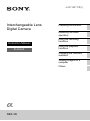 1
1
-
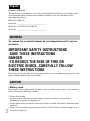 2
2
-
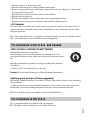 3
3
-
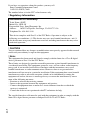 4
4
-
 5
5
-
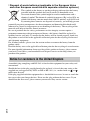 6
6
-
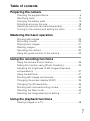 7
7
-
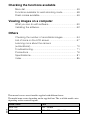 8
8
-
 9
9
-
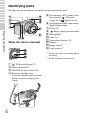 10
10
-
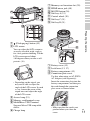 11
11
-
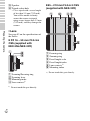 12
12
-
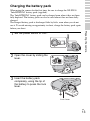 13
13
-
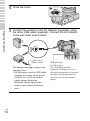 14
14
-
 15
15
-
 16
16
-
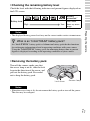 17
17
-
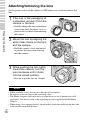 18
18
-
 19
19
-
 20
20
-
 21
21
-
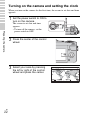 22
22
-
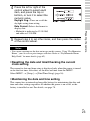 23
23
-
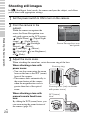 24
24
-
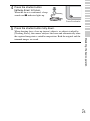 25
25
-
 26
26
-
 27
27
-
 28
28
-
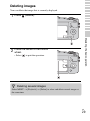 29
29
-
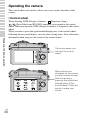 30
30
-
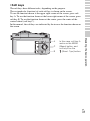 31
31
-
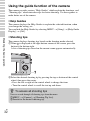 32
32
-
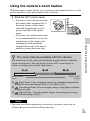 33
33
-
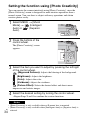 34
34
-
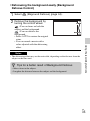 35
35
-
 36
36
-
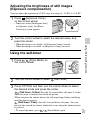 37
37
-
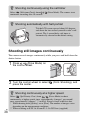 38
38
-
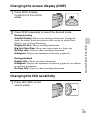 39
39
-
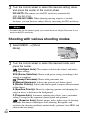 40
40
-
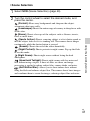 41
41
-
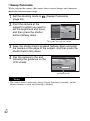 42
42
-
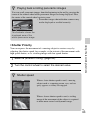 43
43
-
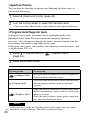 44
44
-
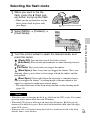 45
45
-
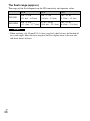 46
46
-
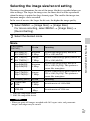 47
47
-
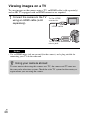 48
48
-
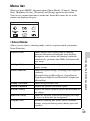 49
49
-
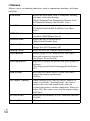 50
50
-
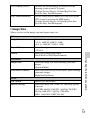 51
51
-
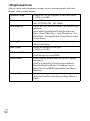 52
52
-
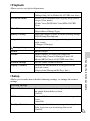 53
53
-
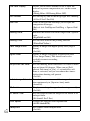 54
54
-
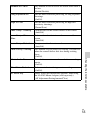 55
55
-
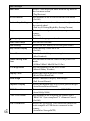 56
56
-
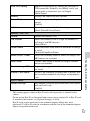 57
57
-
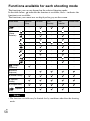 58
58
-
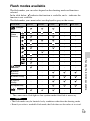 59
59
-
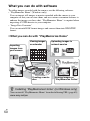 60
60
-
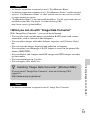 61
61
-
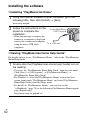 62
62
-
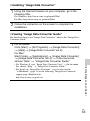 63
63
-
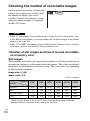 64
64
-
 65
65
-
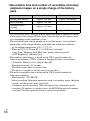 66
66
-
 67
67
-
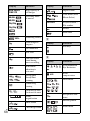 68
68
-
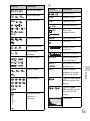 69
69
-
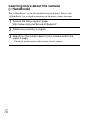 70
70
-
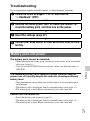 71
71
-
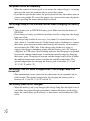 72
72
-
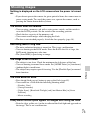 73
73
-
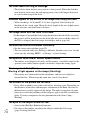 74
74
-
 75
75
-
 76
76
-
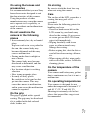 77
77
-
 78
78
-
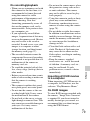 79
79
-
 80
80
-
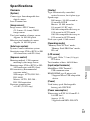 81
81
-
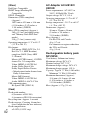 82
82
-
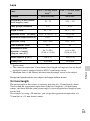 83
83
-
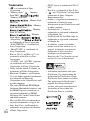 84
84
-
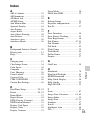 85
85
-
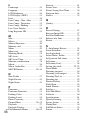 86
86
-
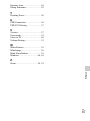 87
87
-
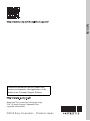 88
88
Ask a question and I''ll find the answer in the document
Finding information in a document is now easier with AI
Related papers
-
Sony Cyber Shot DSC-TX30 User manual
-
Sony CYBER-SHOT DSC-RX100M2 User manual
-
Sony DSC-RX100 User manual
-
Sony DSC-WX300 User manual
-
Sony DSC-H90 Operating instructions
-
Sony NEX-6 Operating instructions
-
Sony DSC-WX300 User manual
-
Sony DSC-H90 Operating instructions
-
Sony DSC-RX100 Operating instructions
-
Sony DSC-WX300 User manual