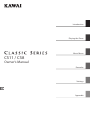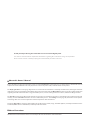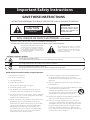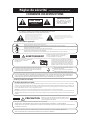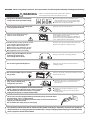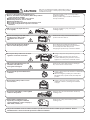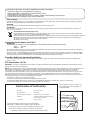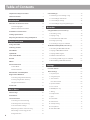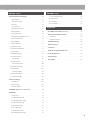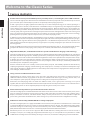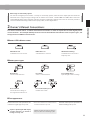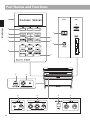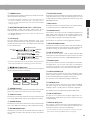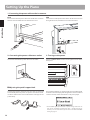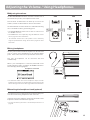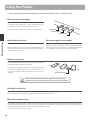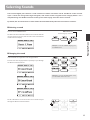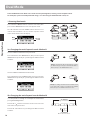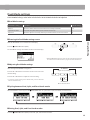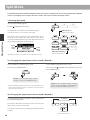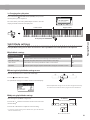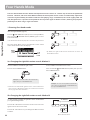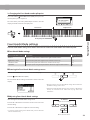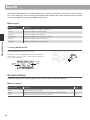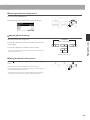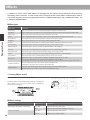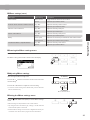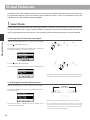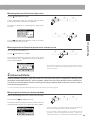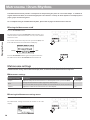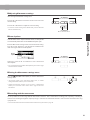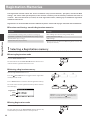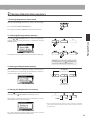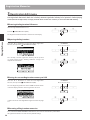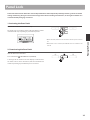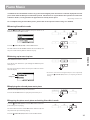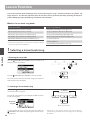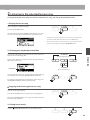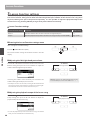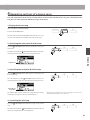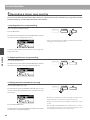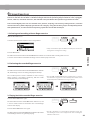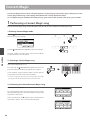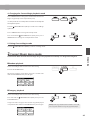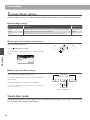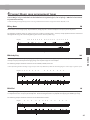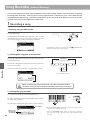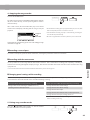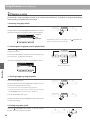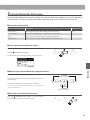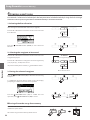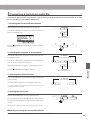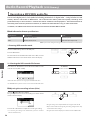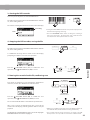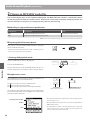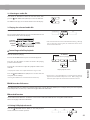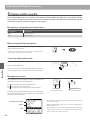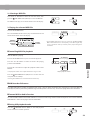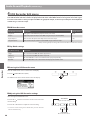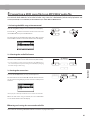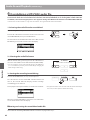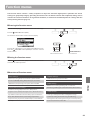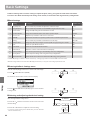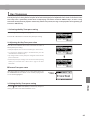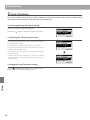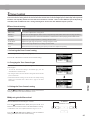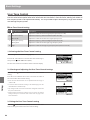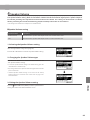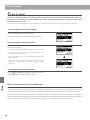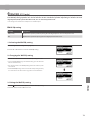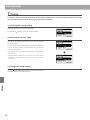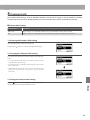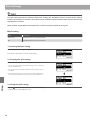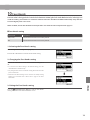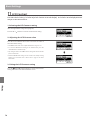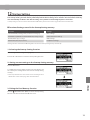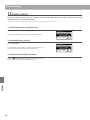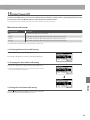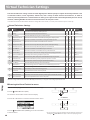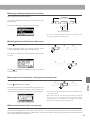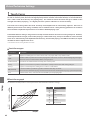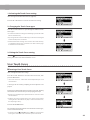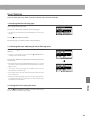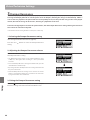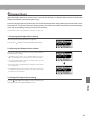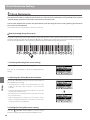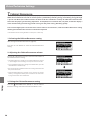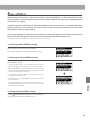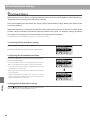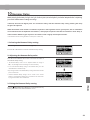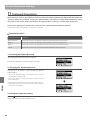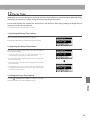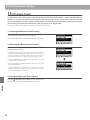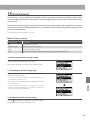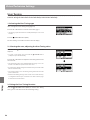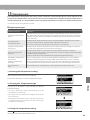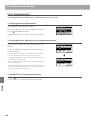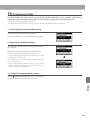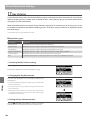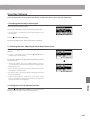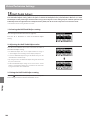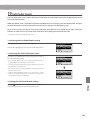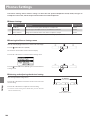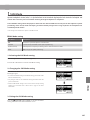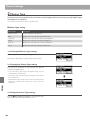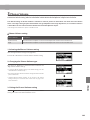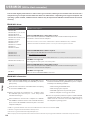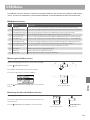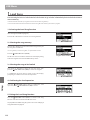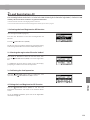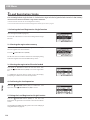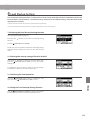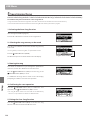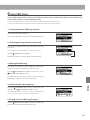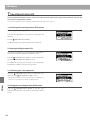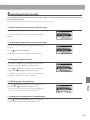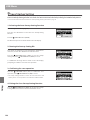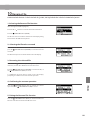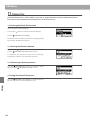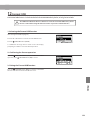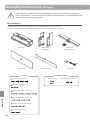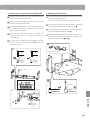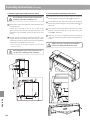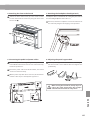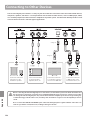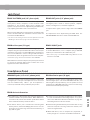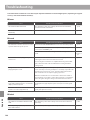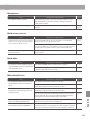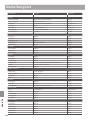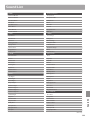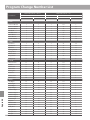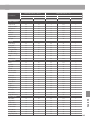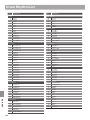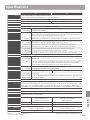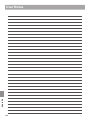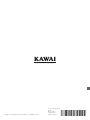Kawai AnyTime ATX4 Owner's manual
- Category
- Supplementary music equipment
- Type
- Owner's manual

CS11 / CS8
Owner’s Manual
Introduction
Playing the Piano
Music Menu
Recorder
Settings
Appendix

Thank you for purchasing this Kawai Classic Series CS11/CS8 digital piano.
This owner’s manual contains important information regarding the instrument’s usage and operation.
Please read all sections carefully, keeping this manual handy for future reference.
About this Owner’s Manual
Before attempting to play this instrument, please read the Introduction section from page 10 of this owner’s manual. This section
explains the name and function of each part, how to connect the power cable, and how to turn on the power.
The Playing the Piano section (page 16) provides an overview of the instrument’s commonly used functions, allowing the CS11/CS8
digital piano to be enjoyed almost immediately after being connected, while the Music Menu section (page 36) includes information
regarding the built-in demonstration songs, Piano Music pieces, Lesson and Finger Exercise features, and Concert Magic function.
The Recorder section (page 48) provides instructions on how to record and play back pieces stored both in the instrument’s internal
memory, and also MP3/WAV audio les saved to a USB memory device. The Settings section (page 63) details the various options
and settings that can be used to adjust the sound and operation of the instrument.
Finally, the Appendix section (page 124) includes lists for all internal sounds, songs, and drum rhythms, assembly instructions for the
CS8 model, MIDI reference information, and full specication details.
About Illustrations
All illustrations used within this owner’s manual depict the CS11 model unless stated otherwise.

Important Safety Instructions
denotes that care should be taken.
The example instructs the user to take care not to allow ngers to be trapped.
denotes a prohibited operation.
The example instructs that disassembly of the product is prohibited.
denotes an operation that should be carried out.
The example instructs the user to remove the power cord plug from the AC outlet.
Examples of Picture Symbols
Read all the instructions before using the product.
CAUTION
RISK OF ELECTRIC SHOCK
DO NOT OPEN
AVIS : RISQUE DE CHOC ELECTRIQUE - NE PAS OUVRIR.
TO REDUCE THE RISK OF ELECTRIC SHOCK, DO NOT REMOVE COVER (OR BACK).
NO USER-SERVICEABLE PARTS INSIDE. REFER SERVICING TO QUALIFIED SERVICE PERSONNEL.
The lighting ash with arrowhead symbol, within
an equilateral triangle, is intended to alert the user
to the presence of uninsulated "dangerous
voltage" within the product's enclosure that may
be of sucient magnitude to constitute a risk of
electric shock to persons.
The exclamation point within an equilateral
triangle is intended to alert the user to the
presence of important operating and maintenance
(servicing) instructions in the leterature
accompanying the product.
WARNING
TO REDUCE THE RISK OF FIRE
OR ELECTRIC SHOCK, DO NOT
EXPOSE THIS PRODUCT TO
RAIN OR MOISTURE.
INSTRUCTIONS PERTAINING TO A RISK OF FIRE, ELECTRIC SHOCK, OR INJURY TO PERSONS
SAVE THESE INSTRUCTIONS
1) Read these instructions.
2) Keep these instructions.
3) Heed all warnings.
4) Follow all instructions.
5) Do not use this apparatus near water.
6) Clean only with dry cloth.
7) Do not block any ventilation openings. Install in
accordance with the manufacturer's instructions.
8) Do not install near any heat sources such as radiators,
heat registers, stoves, or other apparatus (including
ampliers) that produce heat.
9) Do not defeat the safety purpose of the polarized or
grounding-type plug. A polarized plug has two
blades with one wider than the other. A grounding
type plug has two blades and a third grounding
prong. The wide blade or the third prongs are
provided for your safety. If the provided plug does
not t into your outlet, consult an electrician for
replacement of the obsolete outlet.
1 0) Protect the power cord from being walked on or
pinched particularly at plugs, convenience
receptacles, and the point where they exit from the
apparatus.
11) Only use attachments/accessories specied by the
manufacturer.
1 2) Use only with the cart, stand, tripod, bracket, or table
specied by the manufacturer, or
sold with the apparatus. When a cart is used,
use caution when moving the cart/apparatus
combination to avoid injury from tip-over.
1 3) Unplug this apparatus during lightning storms or
when unused for long periods of time.
1 4) Refer all servicing to qualied service personnel.
Servicing is required when the apparatus has been
damaged in any way, such as power-supply cord or
plug is damaged, liquid has been spilled or object
have fallen into the apparatus, the apparatus has
been exposed to rain or moisture, does not operate
normally, or has been dropped.

Indique que des précautions doivent être prises.
L’ exemple indique à l’utilisateur qu’il doit faire attention à ne pas se faire coincer les doigts.
Indique une manipulation interdite.
L’ exemple indique que le démontage de l’appareil est interdit.
Indique qu’une manipulation doit être effectuée.
L’ exemple indique à l’utilisateur qu’il doit débrancher le câble d’alimentation de la prise secteur.
Exemples de symboles graphiques
Le symbole de l’éclair avec une pointe de flèche à
l’intérieur d’un triangle équilatéral met en garde
l’utilisateur contre la présence de tension
dangereuse, non isolée, à l’intérieur de l’appareil,
dont l’amplitude peut être suffisante pour induire un
risque d’électrocution d’une personne.
Le point d’exclamation à l’intérieur d’un triangle
équilatéral alerte l’utilisateur de la présence de règles
d’utilisation et d’entretien importantes dans la notice
qui accompagne l’appareil.
CAUTION
RISK OF ELECTRIC SHOCK
DO NOTOPEN
AVIS :RISQUEDECHOCELECTRIQUE
-NEPAS OUVRIR.
POURREDUIRE LESRISQUES D’INCENDIE OU D’ELECTROCUTION, NE DEMONTEZPAS LE COUVERCLE
(OUL’ARRIERE). A L’ INTERIEUR, AUCUNE PA RTIE N’EST REPARABLEPAR L’ UTILISATEUR.
POURLAMAINTENANCE, ADRESSEZ-VOUS A DU PERSONNELQUALIFIE.
AVERTISSEMENT
POUR REDUIRELES RISQUES
D’INCENDIE OU D’ELECTROCUTION,
PROTEGEZ CET APPAREILDELA
PLUIEOUDEL’HUMIDITE.
CONSERVEZ CES INSTRUCTIONS
Règles de sécurité
(Supplémentairespour le Canada)
AVERTISSEMENT
Indique un risque potentiel qui peut entraîner
la mort, ou de graves lésions, si l’appareil
n’est pas manipulé correctement.
L’introduction d’eau, d’aiguilles ou d’épingles à
cheveux, peut provoquer une panne ou un
court-circuit. Ce produit doit être mis à l’abri des
écoulements ou projections d’eau. Ne jamais
placer sur le produit des objets contenant des
liquides, tels que des vases ou autres récipients.
Faite attention de ne pas introduire un
produit étranger à l’intérieur
de l’appareil.
Il est recommandé de placer l’instrument à proximité de la prise de courant et de positionner le câble d’alimentation
secteurdesorte qu’ilpuisseêtre débranché rapidement en casd’urgence,lecourant électrique étanttoujours
présenttant quela prise est branchée même si le bouton de mise en marche esten position Arrêt.
INSTRUCTIONS DE MISE À LA TERRE
Si vous ne le faisiez pas la foudre pourrait
provoquer un incendie.
Si vous ne le faisiez pas, la surchauffe de
l’appareil pourrait provoquer un incendie.
Ce produit n’est pas totalement déconnecté du circuit électrique
lorsqu’il est mis hors tension par le bouton d’arrêt. Si l’appareil
ne doit pas être utilisé pendant une longue période, débranchez
le câble d’alimentation de la prise secteur.
Ce produit doit être mis à la terre. En cas de défaillance matérielle ou de panne, la mise à la terre fournit un chemin de moindre
résistance au courant électrique afin de réduire le risque d’électrocution. Ce produit est équipé d’un câble avec un conducteur de
protection et une fiche de mise à la terre. La fiche doit être branchée dans une prise appropriée correctement installée et mise à la
terre conformément à tous les codes et règlements locaux.
DANGER - La connexion incorrecte du conducteur de protection peut présenter un risque d’électrocution.
Consultez un électricien ou un réparateur qualifié si vous avez des doutes en ce qui concerne la mise à la terre du produit. Ne
modifiez pas la fiche fournie avec le produit – si elle n’est pas adaptée à la prise, faites installer une prise correcte par un électricien
qualifié.
[Seuls les produits avec 3P fiche]
PRECAUTION
Indique un risque potentiel qui peut entraîner la détérioration,
ou des dommages, pour l’appareil ou ses propriétés, si celui-ci
n’est pas manipulé correctement.
Votre piano doit être placé à un endroit tel que sa position n’altère pas sa propre ventilation. Gardez une
distance minimum de 5 cm autour de l’instrument pour une aération suffisante.
Description de la l'emplacement de la reference (Le cas échéant):
Anglais phrase: The nameplate label is located on the underside of the instruments, as indicated below.
Français phrase: La reference commerciale est inscrite sur une etiquette en dessous de votre instrument, conformement
a l’indication ci-dessous.

WARNING
Indicates a potential hazard that could result in death or
serious injury if the product is handled incorrectly.
This product shall be near the AC outlet and the power cord plug in a position so that it can readily be
disconnected in an emergency because electricity is always charging while the plug is in the AC outlet
even in a power switch o condition.
This product may be equipped with a polarized line plug (one blade wider
than the other). This is a safety feature.
If you are unable to insert the plug into the outlet, contact an electrician to
replace your obsolete outlet.
Do not defeat the safety purpose of the plug.
● Failure to do so may cause re in case of
lightning.
● Failure to do so may over-heat the product,
resulting in re.
The product is not completely disconnected from the
power supply even when the power switch is turned
o. If the product will not be used for a long time,
unplug the AC power cord from the AC outlet.
When disconnecting the AC power cord's
plug, always hold the plug
and pull it to remove it.
● Pulling the AC power cord itself may damage
the cord, causing a re, electric shock or
short-circuit.
Do not disassemble, repair or modify
the product.
Doing so may result in product breakdown, electric
shock or short-circuit.
When using the headphones, do not
listen for long periods of
time at high volume levels.
Doing so may result in hearing problems.
The chair must be used properly (it must be
used only when playing the product).
● Do not play with it or stand on it.
● Only one person is allowed to sit on it.
● Do not sit on it when opening the lid.
● Re-tighten the bolts occasionally.
Doing so may cause the chair to fall over or your
ngers to be trapped, resulting in injury.
Do not insert or disconnect the power
cord plug with wet hands.
Doing so may cause electric shock.
The product should be connected to
an AC outlet of the specied voltage.
● If you are going to use an AC power cord,
make sure that its has the correct plug shape
and conforms to the specied power voltage.
● Failure to do so may result in re.
120V 240V230V
Doing so may cause the product to fall over,
resulting in injury.
Do not lean against the keyboard.
Entry of water, needles or hair pins may result
in breakdown or short-circuit.
The product shall not be exposed to dripping or
splashing. No objects lled with liquids, such as
vases, shall be placed on the product.
Take care not to allow any foreign
matter to enter the product.
WARNING - When using electric products, basic precautions should always be followed, including the following.

● Doing so may result in discoloration or deformation
of the product.
● When cleaning the product, put a soft cloth in
lukewarm water, squeeze it well, then wipe the
product.
Do not wipe the product with benzene
or thinner.
Failure to do so may damage them, resulting in
re, electric shock or short-circuit.
When connecting the AC power cord
and other cords, take care
not to get them tangled.
CAUTION
Indicates a potential hazard that could result in injury or
damage to the product or other property if the product
is handled incorrectly.
The product should be located so that its location or position does not interfere with its proper ventilation. Ensure a
minimum distance of 5cm around the product for sucient ventilation.
Failure to do so may cause breakdown of this
product and other devices.
Before connecting cords, make sure
that the power to this product
and other devices is turned
OFF.
OFF
● Doing so may cause the product to generate
noise.
● If the product generates noise, move the
product suciently away from the electrical
appliance or connect it to another AC outlet.
Do not place the product near electrical
appliances such as TVs and radios.
Failure to do so may over-heat the product,
resulting in re.
Ensure that the ventilation is not
impeded by covering the ventilation
openings with items, such as newspaper,
table-cloths, curtains, etc.
● Doing so may cause the product to become
deformed or fall over, resulting in breakdown
or injury.
Do not stand on the product or exert
excessive force.
Please lift up the product when moving it.
Please note that the product is heavy and must
be carried by more than two persons.
Dropping the product may result in breakdown.
Do not drag the product on the oor.
Take care not to drop the product.
Closing it roughly may trap your ngers,
resulting in injury.
When you close the keyboard cover,
close it gently.
Using the product in such areas may result in
product breakdown.
Use the product only in moderate climates (not
in tropical climates).
Do not use the product in the following areas.
● Areas, such as those near windows, where the product is
exposed to direct sunlight
● Extremely hot areas, such as near a heater
● Extremely cold areas, such as outside
● Extremely humid areas
● Areas where a large amount of sand or dust is present
● Areas where the product is exposed to excessive
vibrations
Doing so may cause the illumination to fall over,
resulting in re.
Do not place naked ame, such as lighted
candles on the product.

The product should be serviced by qualied service personnel when:
• The power supply cord or the plug has been damaged.
•
Objects have fallen, or liquid has been spilled into the product.
• The product has been exposed to rain.
• The product does not appear to operate normally or exhibits a marked change in performance.
• The product has been dropped, or the enclosure damaged.
Notes on Repair
Should an abnormality occur in the product, immediately turn the power OFF, disconnect the power cord plug, and then
contact the shop from which the product was purchased.
CAUTION:
To prevent electric shock, match wide blade of plug to wide slot, fully insert.
ATTENTION:
Pour éviter les chocs électriques, introduire la lame la plus large de la che dans la borne correspondante de la prise et
pousser jusqu'au fond.
An information on Disposal for users
If your product is marked with this recycling symbol it means that, at the end of its life, you must dispose of it
separately by taking it to an appropriate collection point.
You should not mix it with general household waste. Disposing of this product correctly will prevent potential negative
eects on the environment and human health which could otherwise arise due to inappropriate waste handling.
For further details, please contact your local authority.
(European Union only)
Instruction for AC power cord (U.K.)
IMPORTANT
THE WIRES IN THIS MAINS LEAD ARE COLOURED IN ACCORDANCE WITH THE FOLLOWING CODE.
BLUE : NEUTRAL
BROWN : LIVE
As the colours of the wires in the mains lead of this apparatus may not correspond with the coloured markings identifying
the terminals in your plug, proceed as follows:
The wire which is coloured BLUE must be connected to the terminal which is marked with the letter N or coloured BLACK.
The wire which is coloured BROWN must be connected to the terminal which is marked with the letter L or coloured RED.
Do not plug either terminal of the power cord to the the ground od AC outlet on the wall.
Canadian Radio Interference Regulations
This instrument complies with the limits for a class B digital apparatus, pursuant to the Radio Interference Regulations,
C.R.C., c. 1374.
FCC Information (U.S.A)
CAUTION : Changes or modications not expressly approved by the party responsible for compliance could void the user’s
authority to operate the equipment.
NOTE : This equipment has been tested and found to comply with the limits for a Class B digital device, pursuant to Part 15 of
the FCC Rules. These limits are designed to provide reasonable protection against harmful interference in a residential
installation. This equipment generates, uses and can radiate radio frequency energy and, if not installed and used in
accordance with the instructions, may cause harmful interference to radio communications. However, there is no guarantee
that interference will not occur in a particular installation. If this equipment does cause harmful interference to radio or
television reception, which can be determined by turning the equipment o and on, the user is encouraged to try to correct
the interference by one or more of the following measures:
• Reorient or relocate the receiving antenna.
• Increase the separation between the equipment and receiver.
• Connect the equipment into an outlet on a circuit dierent from that to which the receiver is connected.
• Consult the dealer or an experienced radio/TV technician for help.
The nameplate label is located on
the
underside of the instrument, as
indicated below.
Declaration of Conformity
Products : Electronic Piano
Model Number : CS11/CS8
Responsible Party Name : Kawai America Corporation
Address : 2055 East University Drive Rancho
Dominguez, CA 90220
Telephone 310-631-1771
This device complies with Part 15 of the FCC Rules.
Operation is subject to the following two conditions:
(1) this device may not cause harmful interference, and
(2) this device must accept any interference received,
including interference that may cause undesired operation.
This applies only to products distributed by Kawai America Corporation.
Nameplate

8
Important Safety Instructions ....................... 3
Table of Contents
.................................... 8
Introduction
Welcome to the Classic Series ...................... 10
1. Feature Highlights ....................................10
2. Owner’s Manual Conventions. . . . . . . . . . . . . . . . . . . . . . . . . 11
Part Names and Functions
.......................... 12
Setting Up the Piano
................................14
Adjusting the Volume / Using Headphones
........ 15
Playing the Piano
Using the Pedals .................................... 16
Selecting Sounds
.................................... 17
Dual Mode
...........................................18
Split Mode
........................................... 20
Four Hands Mode
...................................22
Reverb
...............................................24
Eects
...............................................26
Virtual Technician
...................................28
1. Smart Mode ......................................28
2. Advanced Mode ..................................29
Metronome / Drum Rhythms
.......................30
Registration Memories ..............................32
1. Selecting a Registration memory .....................32
2. Storing a Registration memory .......................33
3. Registration Edit menu ...............................34
Panel Lock
...........................................35
Music Menu
Demo Songs .........................................36
Piano Music
.........................................37
Lesson Function
.....................................38
1. Selecting a lesson book/song .........................38
2. Listening to the selected song ........................39
3. Lesson Function settings .............................40
4. Repeating sections of a lesson song ..................41
5. Recording a lesson song practise .....................42
6. Finger Exercises .......................................43
Concert Magic .......................................44
1. Performing a Concert Magic song ....................44
2. Concert Magic demo mode ...........................45
3. Concert Magic settings ...............................46
4. Concert Magic song arrangement types .............47
Recorder
Song Recorder (Internal memory) ....................48
1. Recording a song .....................................48
2. Playing a song ........................................50
3. Internal Recorder Edit menu ..........................51
4. Erasing a part/song ...................................52
5. Converting a song to an audio le ....................53
Audio Record/Playback
(USB memory) ..............54
1. Recording an MP3/WAV audio le ....................54
2. Playing an MP3/WAV audio le .......................56
3. Playing a MIDI song le ..............................58
4. USB Recorder Edit menu ..............................60
5. Converting a MIDI song to an audio le ..............61
6. Overdubbing a MP3/WAV audio le ..................62
Settings
Function menus .....................................63
Basic Settings
.......................................64
1. Key Transpose .........................................65
2. Song Transpose .......................................66
3. Tone Control ..........................................67
User Tone Control .....................................68
4. Speaker Volume ......................................69
5. Line In Level ...........................................70
6. Wall EQ (CS11 only) .....................................71
7. Tuning .................................................72
8. Damper Hold .........................................73
9. Split ...................................................74
10. Four Hands ............................................75
11. LCD Contrast ..........................................76
12. Startup Setting ........................................77
13. Factory Reset .........................................78
14. Auto Power O. . . . . . . . . . . . . . . . . . . . . . . . . . . . . . . . . . . . . . . .79
Table of Contents

9
Table of Contents
Settings (cont.)
Virtual Technician Settings .........................80
1. Touch Curve ...........................................82
User Touch Curve .....................................83
2. Voicing ................................................84
User Voicing ..........................................85
3. Damper Resonance ...................................86
4. Damper Noise .........................................87
5. String Resonance .....................................88
6. Undamped String Resonance .........................89
7. Cabinet Resonance ...................................90
8. Key-o Eect .........................................91
9. Fall-back Noise ........................................92
10. Hammer Delay ........................................93
11. Topboard Simulation ..................................94
12. Decay Time ...........................................95
13. Minimum Touch ......................................96
14. Stretch Tuning ........................................97
User Tuning ...........................................98
15. Temperament .........................................99
User Temperament .................................100
16. Temperament Key ...................................101
17. Key Volume ..........................................102
User Key Volume .....................................103
18. Half-Pedal Adjust ................................... 104
19. Soft Pedal Depth .................................... 105
Phones Settings
....................................106
1. SHS Mode ............................................107
2. Phones Type ........................................ 108
3. Phones Volume ..................................... 109
USB MIDI
(USB to Host connector) ................... 110
USB Menu
...........................................111
1. Load Song ...........................................112
2. Load Registration All .................................113
3. Load Registration Single .............................114
4. Load Startup Setting .................................115
5. Save Internal Song ...................................116
6. Save SMF Song .......................................117
7. Save Registration All .................................118
8 Save Registration Single ..............................119
Settings (cont.)
9. Save Startup Setting .................................120
10. Rename File ..........................................121
11. Delete File ............................................122
12. Format USB ..........................................123
Appendix
Assembly Instructions (CS8 only) .................... 124
Connecting to Other Devices
......................128
Jack Panel ..............................................129
Headphone Panel ......................................129
Troubleshooting
...................................130
Demo Song List
....................................132
Sound List
..........................................133
Program Change Number List
.....................134
Drum Rhythm List
..................................136
Specications
......................................137
User Notes
..........................................138
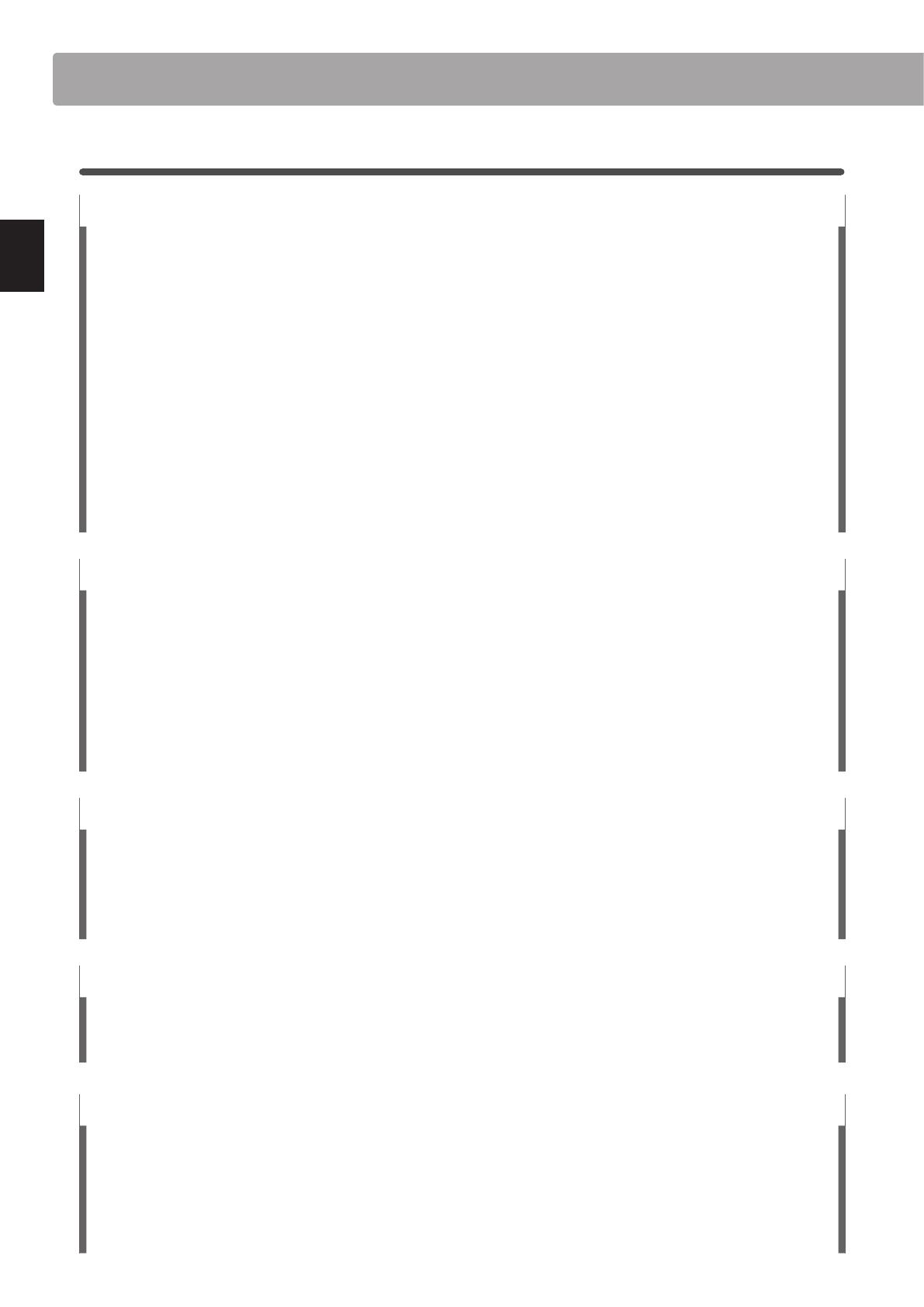
10
Introduction
1
Feature Highlights
Grand Feel II wooden-key action with Ebony & Ivory Touch key surfaces, counterweights, and ‘Let-O’ mechanism
The CS11 and CS8 digital pianos utilise Kawai’s latest Grand Feel II wooden-key keyboard action, which draws upon over 85
years of acoustic piano craftsmanship to provide an exceptionally realistic playing experience.
As with a grand piano, all eighty-eight black and white keys are crafted entirely from long pieces of wood, pivoting on a
central balance pin in a smooth, seesaw-like motion. The Grand Feel II keys are longer than any other digital piano keyboard
action, with the pivot point distance matching that of a Kawai grand piano. When the front of a key is pressed down, the
rear rises, throwing a hammer which plays the note. These metal hammers have been micro-engineered to optmise their
centre of gravity, and are graded in size and weight to replicate the heavier bass and lighter treble notes of an acoustic grand
piano. The forward and backward movements of each hammer are precisely measured using triple-sensor technology,
providing faster key repetition, improved responsiveness, and enhanced playing realism.
In addition to grade-weighted hammers, the Grand Feel II action also features counterweights placed within each key. As
with an acoustic piano, these nely balanced weights help to lighten the touch of the keyboard during pianissimo passages,
while adding a feel of greater substance when playing with force. The Grand Feel II keyboard action even reproduces the
subtle let-o sensation felt when playing the keys of a grand piano very softly, satisfying the expectations of even the most
discerning pianists.
Finally, the Grand Feel II keyboard action features Kawai’s Ebony & Ivory Touch key surfaces. These nely textured materials
gently absorb moisture to assist playing control, and possess a natural, matte nish that is smooth, but not slippery.
Shigeru Kawai SK-EX, SK-5, and Kawai EX instruments reproduced with Harmonic Imaging sound technology
The CS11 & CS8 digital pianos capture the magnicent tone of Kawai’s agship Shigeru Kawai SK-EX full concert, and Shigeru
Kawai SK-5 medium-sized grand pianos. Widely regarded as the ‘premier pianos of Japan’, Shigeru Kawai instruments grace
the stages of concert halls and musical institutions throughout the world, and are prized for their exceptional tonal clarity.
In addition, the CS11 & CS8 also feature the distinctive sound of Kawai’s highly acclaimed EX concert grand piano, which
has frequently been selected by professional pianists in such prestigious events as the Chopin, Tchaikovsky, and Rubinstein
international piano competitions, among others.
All three instruments have been carefully recorded, meticulously analysed, and faithfully reproduced with full 88-key
sampling using Harmonic Imaging™ sound technology. This unique process accurately recreates the broad dynamic range
of the original grand pianos, aording pianists an extraordinary level of expressiveness ranging from the softest pianissimo
to the strongest, boldest fortissimo.
Strong selection of additional instrument sounds
Supplementing the realistic acoustic piano voices, the CS11 & CS8 digital pianos also feature an excellent selection of
additional instrument sounds, ranging from electric pianos and drawbar and church organs, to strings, human choirs, and
even atmospheric synth-style pads, inviting musicians to add greater variety to their performances.
Furthermore, the Dual playing mode also allows two dierent sounds, such as grand piano and strings, to be layered
together, while the Split and Four Hands modes divide the keyboard into two independent sections. The volume balances
for each playing mode can also be adjusted quickly and easily using the real-time panel controls.
Virtual Technician adjustments to personalise the instrument’s character
The CS11 & CS8 digital pianos’ Virtual Technician feature allows various characteristics of the selected acoustic piano, electric
piano, or harpsichord sound to be shaped at the touch of a button, with settings to adjust voicing and regulation, string,
damper, and cabinet resonances, and subtle hammer, damper, and key release noises. It is even possible to adjust the
precise tuning and volume of individual notes, before storing one’s personalised instrument conguration to memory.
USB to Device functionality, with MP3/WAV le recording and playback
The CS11 & CS8 digital pianos are equipped with USB connectors that not only allow these instruments to be connected to
a computer for MIDI use, but also to load and save data to USB memory devices directly. This ‘USB to Device’ feature allows
instrument settings or recorded songs stored in internal memory to be saved to USB for posterity, or standard MIDI les
(SMF) downloaded from the internet to be conveniently played back without additional hardware.
USB memory devices can also be used to play back MP3 or WAV audio les, allowing musicians to learn the chords or
melody for a new piece, or to simply play along with their favourite songs. It is even possible to save performances as MP3
or WAV les for emailing to friends and family, listening to on the move, or for further editing using an audio workstation.
Welcome to the Classic Series

11
Introduction
Welcome to the Classic Series
2
Owner’s Manual Conventions
This owner’s manual utilises a number of illustrative conventions in order to explain the CS11/CS8 digital piano’s
various functions. The examples below provide an overview of the button LED indicator states and press types, and
the appearance of dierence kinds of text.
Button LED indicator states
LED indicator o:
Sound/Function is not selected.
LED indicator on:
Sound/Function is selected.
LED indicator ashing:
Sound/Function is selected in a
temporary state.
Button press types
Normal press:
Select a sound or function.
Press twice:
Select a sound or function.
Press multiple times:
Cycle through sounds or settings.
× 2
× 4
Press and hold:
Select a function’s settings, or
store registration memories etc.
Press and hold, then press X:
Combine two sounds.
hold
hold
Text appearance
Normal instruction and explanation text
is written in regular type at 9 pt. size.
* Notes about functions are marked with an
asterisk and written in 8 pt. size.
Reminders about previous operations are
written in italic type at 9 pt. size.
Captions explaining the LCD display
or button functions, are written in
bold type at 8.5 pt. size.
Example operations are written in italic type
at 8 pt. size, and enclosed within a grey box.
Wide range of connectivity options
The CS11 & CS8 digital pianos features a variety of connectivity options, with Line-level output jacks that allow the
instrument to be enjoyed in larger settings such as churches and schools. Standard MIDI and ‘USB to Host’ connectors
ensure exibility when using computers and other electronic instruments, while the stereo Line-in connector provides a
convenient method of mixing in audio from a laptop, tablet, or other digital device.

12
Introduction
Part Names and Functions
CS11 CS8
l m
n o qp
a
c
d
e
f
h
j
g
i
k
b

13
Introduction
Part Names and Functions
a POWER button
This switch is used to turn the instrument on/o. Be sure to turn
o the instrument after playing.
* The CS11/CS8 digital piano features a power saving mode that can
turn o the instrument automatically after a specied period of
inactivity. For more information, please refer to the ‘Auto Power O’
setting on page 79.
b MASTER VOLUME knob (CS11) / slider (CS8)
This knob/slider controls the master volume level of the
instrument’s built-in speakers or headphones, if connected.
* The MASTER VOLUME knob/slider will not aect the volume level of
the LINE OUT connectors.
c LCD display
The LCD display provides useful information such as the
currently selected sound name, settings values, and the status
of other functions when active. An example of the main play
screen is shown below.
USB device
status
Transpose
status
Headphones status
Selected
sound
Music menu
Function/Settings menuVirtual Technician
* A protective plastic lm is attached to the display during production.
Please remove this lm before attempting to play the instrument.
d FUNCTION button
These buttons are used to select one of three functions/options
shown at the bottom of the LCD display.
e ARROW buttons
These buttons are used to navigate around the various menus
and screens, adjust values, and answer on-screen prompts.
f EFFECTS button
This button is used to turn eects for the selected sound on/o,
to select the dierent eect types, and to adjust their settings.
g REVERB button
This button is used to turn reverb for the selected sound on/o,
to select the dierent reverb types, and to adjust their settings.
h METRONOME button
This button is used to turn the metronome function on/o, and
also to adjust the tempo, time signature (or beat), and volume
settings.
i PLAY/STOP button
This button is used to start/stop the playback of demonstration
songs, Piano Music pieces, and Lesson and Finger Exercises, and
to start/stop the recording and playback of recorder songs, and
MP3/WAV audio les.
i REC button
This button is used to record performances to internal memory
or a USB memory device as MP3/WAV audio les.
j SOUND buttons
These buttons are used to select the sound(s) that will be heard
when playing the keyboard of the CS11/CS8 digital piano.
Multiple sounds are assigned to each category button, and can
be selected by pressing the same button repeatedly.
These buttons are also used to select Registration memories.
k REGISTRATION button
This button is used to store and recall one of the sixteen dierent
registration memories. Each registration can store sound, reverb
and eects settings, as well as various other panel options.
l USB to DEVICE port
This port is used to connect a FAT or FAT32 formatted USB
memory device to the instrument in order to load/save recorded
song data, registration memories, and MP3/WAV/SMF les etc.
m PHONES jacks
These jacks are used to connect stereo headphones to the CS11/
CS8 digital piano. 1/4” and 1/8” connectors are provided for
convenience, and both can be used simultaneously, allowing
two pairs of headphones to be connected at the same time.
n LINE IN STEREO jack
This jack is used to connect the 1/8” stereo output from smart
phones, tablets, computers, or other electronic audio eqipment
to the CS11/CS8 digital piano’s amplier and speakers.
The input level can be adjusted by using the LEVEL knob.
o LINE OUT jacks
These jacks are used to connect the stereo output (Left/Right
1/4” phone plug) of the CS11/CS8 digital piano to external
ampliers, mixers, recording devices, and similar equipment.
The output level can be adjusted by using the LEVEL knob.
p USB to HOST port
This port is use to connect the CS11/CS8 digital piano to a
computer using a USB ‘B to A’ type cable in order to send and
receive MIDI data.
q MIDI IN / OUT jacks
These jacks are used to connect the CS11/CS8 digital piano to
external MIDI devices such as other musical instruments or a
computer in order to send and receive MIDI data.
* For more information about the instrument’s connectors and jacks,
please refer to ‘Connecting to Other Devices’ on page 128.

14
Introduction
1. Connecting the power cable to the instrument
CS11
Connect the included power cable to the ‘AC IN’ inlet located on
the back side of instrument in the bottom left corner.
Setting Up the Piano
CS8
Connect the included power cable to the ‘AC IN’ inlet located on
the right hand side, towards the back of the instrument.
2. Connecting the power cable to an outlet
Connect the instrument’s power cable to an AC outlet.
Adjusting the pedal support bolt
A pedal support bolt is attached at the base of the pedal board
to aid stability when the pedals are pushed. Turn the bolt anti-
clockwise until it makes contact with the oor and supports the
pedals rmly.
3. Turning on the power
Press the POWER SWITCH located on the right hand side of the
front panel.
The instrument will turn on, and the words ‘SK ConcertGrand’ will
be shown in the LCD display, indicating that the SK Concert Grand
sound is selected, and the instrument is ready to be played.
* The CS11/CS8 digital piano features a power saving mode that can
turn o the instrument automatically after a specied period of
inactivity. For more information, please refer to the ‘Auto Power O’
setting on page 79.

15
Introduction
Adjusting the Volume / Using Headphones
Adjusting the volume
The MASTER VOLUME knob/slider controls the volume level of
the instrument’s speakers, or headphones if connected.
Turn the knob clockwise/move the slider up to increase the
volume, and anti-clockwise/down to decrease the volume.
Use this knob/slider to set the volume to a comfortable listening
level – the middle is often a good starting point.
* The MASTER VOLUME knob/slider will not aect the volume level of
the LINE OUT connectors.
* The LINE OUT level can be adjusted by using the LEVEL knob. Please
refer to page 129 for more information.
* The maximum volume level of the speakers can be reduced by
using the ‘Speaker Volume’ setting. Please refer to page 69 for more
information.
Using headphones
Use the jacks located beneath the keyboard on the left hand
side, to connect stereo headphones to the CS11/CS8 digital
piano. 1/4” and 1/8” connectors are provided for convenience.
Two pairs of headphones can be connected and used
simultaneously.
When a pair of headphones is connected, sound will not be
produced by the speakers. In addition, the PHONES indicator in
the LCD display will be highlighted.
Headphones connected
* The maximum volume level of the headphones output and other
headphone characteristics can be adjusted by using the settings in the
‘Phones Settings’ menu. Please refer to page 106 for more information.
Attaching the headphone hook (optional)
A headphone hook is included with the CS11/CS8 digital piano
and can be used to hang headphones when not in use.
If desired, attach the headphone hook to the underside of the
keyboard as shown in the illustration opposite..
* For more information, please refer to the ‘Assembly Instructions’ on
page 124.
Increase
volume
Decrease
volume
Decrease
volume
Increase
volume
CS11 CS8

section
16
Playing the Piano
Using the Pedals
As with a grand piano, the CS11/CS8 digital piano features three pedals: sustain, sostenuto, and soft.
Sustain pedal (right pedal)
Depressing this pedal sustains the sound after one’s hands have
been lifted from the keyboard – greatly enriching the piano
sound, while also assisting smooth ‘legato’ passages.
The sustain pedal is capable of responding to half pedaling.
Soft pedal
Sostenuto pedal
Sustain pedal
Soft pedal (left pedal)
Depressing this pedal softens the sound, reducing its volume.
When the rotary speaker eect is selected, the soft pedal is also
used to alternate the speed of the rotary simulation between
‘Slow’ and ‘Fast’ eect modes.
Sostenuto pedal (centre pedal)
Depressing this pedal after playing the keyboard and before
releasing the keys, sustains the sound of only those notes that
have been played. Any keys that are subsequently played after
the sostenuto pedal is depressed will not be sustained.
Pedal support bolt
A pedal support bolt is attached at the base of the pedal board
to aid stability when the pedals are pushed.
Turn the bolt anti-clockwise until it makes contact with the oor
and supports the pedals rmly. If the pedal support bolt does
not make contact with the oor, the pedal board may become
damaged.
When moving the instrument, always adjust or remove the pedal
support bolt, then readjust when the instrument is in its new position.
Caring for the pedals
If the surface of the pedals becomes dirty, clean the pedals using a dry dish-washing sponge.
Do not attempt to clean the pedals using rust-removing solvents, abrasives or les.
Grand Feel Pedal System
The CS11/CS8 digital piano features the Grand Feel Pedal System, which replicates the sustain, soft, and sostenuto pedal weighting
of Kawai’s EX Concert Grand piano. It is also possible to adjust the sensitivity of the sustain/damper pedal, and the eectiveness of
the soft pedal using the ‘Half-Pedal Adjust’ and ‘Soft Pedal Depth’ settings.
* For more information, please refer to page 104.
Pedal support bolt

section
17
Playing the Piano
The CS11/CS8 digital piano features a wide selection of realistic instrument sounds suitable for various musical
styles. Sounds are arranged into eight categories, with several sounds assigned to each category button. For a
complete listing of available instrument sounds, please refer to page 133 of this owner’s manual.
By default, the ‘SK Concert Grand’ sound will be selected automatically when the instrument is turned on.
Selecting a sound
Press the desired SOUND button.
The LED indicator for the button will turn on to indicate that this
category has been selected, and the name of the sound will be
shown in the LCD display.
Changing the sound
Several sounds are assigned to each category button.
Press the selected category button repeatedly to cycle through
the dierent sound variations.
The or buttons can also be used to select sounds and cycle
through the dierent sound variations.
Selecting Sounds
Example: To select the E.PIANO category, press
the E.PIANO button.
LED indicator on:
Sound category is selected.
Example: To select the ‘SK-5 Grand Piano’ sound,
press the PIANO 1 button three times.
× 3

18
Playing the Piano
The Dual Mode function allows two sounds to be layered together, creating a more complex sound.
For example, a piano sound layered with strings, or a church organ combined with a choir, etc.
1. Entering Dual mode
Press and hold a SOUND button to select the main sound, then
press another SOUND button to select the layered sound.
The LED indicators for both SOUND buttons will turn on to
indicate that Dual Mode is in use, and the respective sound
names will be shown in the LCD display.
Layered
sound
Main
sound
2a. Changing the main/layered sounds: Method 1
To select a dierent variation for the layered sound:
Press and hold the main SOUND button, then press the layered
SOUND button repeatedly to cycle through the dierent sound
variations.
To select a dierent variation for the main sound:
Press and hold the layered SOUND button, then press the main
SOUND button repeatedly to cycle through the dierent sound
variations.
2b. Changing the main/layered sounds: Method 2
It is also possible to change the main/layered sound without
pressing and holding buttons.
Press the or
buttons to move the selection cursor over the
main sound or layered sound.
Press the or buttons to cycle through the dierent sound
variations.
Dual Mode
Example: To change the main ‘SK Concert Grand’ sound
to the ‘Jazz Clean’ sound, press and hold the STRINGS
button, then press the PIANO 1 button three times.
hold
hold
× 2
Example: To change the layered ‘Slow Strings’ sound to
the ‘Warm Strings’ sound, press and hold the PIANO 1
button, then press the STRINGS button twice.
hold
× 3
buttons:
Move selection cursor.
buttons:
Change sound variation.

19
Playing the Piano
Dual Mode
Dual Mode settings
The Dual Mode settings menu allows characteristics of the combined sound to be adjusted.
Dual Mode settings
Dual Mode setting Description Default setting
Balance Adjust the volume balance between the main and layered sounds. 9 - 9
Layer Octave Shift Raise/lower the pitch of the layered sound in octave steps. 0
Dynamics Adjust the dynamic sensitivity of the layered sound relative to the main sound. 10
Entering the Dual Mode settings menu
While the Dual Mode screen is shown in the LCD display:
Press the
FUNCTION button (EDIT).
The Dual Mode settings menu will be shown in the LCD display.
Adjusting Dual Mode settings
After entering the Dual Mode settings menu:
Press the or
buttons to move the selection cursor over the
desired setting.
Press the or buttons to adjust the selected setting.
* To reset the current setting to the default value, press the and
buttons simultaneously.
Cycling between Dual, Split, and Four Hands modes
When Dual Mode is selected, press the FUNCTION button to cycle between Split, Four Hands, and Dual modes.
Exiting Dual, Split, and Four Hands modes
Press the FUNCTION button (EXIT) to exit Dual, Split, and Four Hands modes.
buttons:
Move selection cursor.
buttons:
Adjust selected setting.
* Preferred Dual Mode settings can be stored to a Registration memory
for convenient recall. Please refer to page 32 for more information.

20
Playing the Piano
Split Mode
The Split Mode function divides the keyboard into two sections, allowing each section to be played with a dierent
sound. For example, a bass sound in the lower section, and a piano sound in the upper section.
1. Entering Split mode
After entering Dual Mode (page 18):
Press the
FUNCTION button (SPLIT).
The Split Mode screen will be shown in the LCD display.
* The default split point is set between keys B3 and C4.
The upper section and lower section sound names will be
shown in the LCD display. The LED indicator for the upper
section sound button will turn on, and the LED indicator for the
lower section sound button will start to ash.
Lower
section
sound
Upper
section
sound
* By default, the lower section will be set to the ‘Wood Bass’ sound.
2a. Changing the upper/lower section sounds: Method 1
To select a dierent sound for the upper section:
Press the desired SOUND button.
* Preferred Split Mode upper/lower section sound combinations can be
stored to a Registration memory for convenient recall. Please refer to
page 32 for more information.
2b. Changing the upper/lower section sounds: Method 2
It is also possible to change the upper/lower section sound without
pressing and holding buttons.
Press the or
buttons to move the selection cursor over the
upper section or lower section sound.
Press the or buttons to cycle through the dierent sound
variations.
LED indicator on:
Upper section sound.
LED indicator ashing:
Lower section sound.
Example: To select the ‘Blues Organ' sound for
the upper section, press the ORGAN button twice.
× 2
To select a dierent sound for the lower section:
Press and hold the
FUNCTION button (4HAND), then press the
desired SOUND button.
Example: To select the 'W. Bass & Ride' sound for the
lower section, press and hold the 1 FUNCTION button,
then press the BASS & GUITAR button three times.
buttons:
Move selection cursor.
buttons:
Change sound variation.
hold
× 3
Page is loading ...
Page is loading ...
Page is loading ...
Page is loading ...
Page is loading ...
Page is loading ...
Page is loading ...
Page is loading ...
Page is loading ...
Page is loading ...
Page is loading ...
Page is loading ...
Page is loading ...
Page is loading ...
Page is loading ...
Page is loading ...
Page is loading ...
Page is loading ...
Page is loading ...
Page is loading ...
Page is loading ...
Page is loading ...
Page is loading ...
Page is loading ...
Page is loading ...
Page is loading ...
Page is loading ...
Page is loading ...
Page is loading ...
Page is loading ...
Page is loading ...
Page is loading ...
Page is loading ...
Page is loading ...
Page is loading ...
Page is loading ...
Page is loading ...
Page is loading ...
Page is loading ...
Page is loading ...
Page is loading ...
Page is loading ...
Page is loading ...
Page is loading ...
Page is loading ...
Page is loading ...
Page is loading ...
Page is loading ...
Page is loading ...
Page is loading ...
Page is loading ...
Page is loading ...
Page is loading ...
Page is loading ...
Page is loading ...
Page is loading ...
Page is loading ...
Page is loading ...
Page is loading ...
Page is loading ...
Page is loading ...
Page is loading ...
Page is loading ...
Page is loading ...
Page is loading ...
Page is loading ...
Page is loading ...
Page is loading ...
Page is loading ...
Page is loading ...
Page is loading ...
Page is loading ...
Page is loading ...
Page is loading ...
Page is loading ...
Page is loading ...
Page is loading ...
Page is loading ...
Page is loading ...
Page is loading ...
Page is loading ...
Page is loading ...
Page is loading ...
Page is loading ...
Page is loading ...
Page is loading ...
Page is loading ...
Page is loading ...
Page is loading ...
Page is loading ...
Page is loading ...
Page is loading ...
Page is loading ...
Page is loading ...
Page is loading ...
Page is loading ...
Page is loading ...
Page is loading ...
Page is loading ...
Page is loading ...
Page is loading ...
Page is loading ...
Page is loading ...
Page is loading ...
Page is loading ...
Page is loading ...
Page is loading ...
Page is loading ...
Page is loading ...
Page is loading ...
Page is loading ...
Page is loading ...
Page is loading ...
Page is loading ...
Page is loading ...
Page is loading ...
Page is loading ...
Page is loading ...
Page is loading ...
Page is loading ...
-
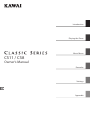 1
1
-
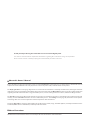 2
2
-
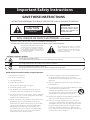 3
3
-
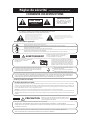 4
4
-
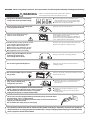 5
5
-
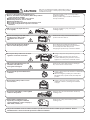 6
6
-
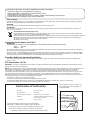 7
7
-
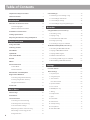 8
8
-
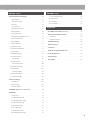 9
9
-
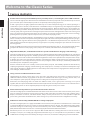 10
10
-
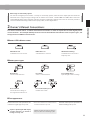 11
11
-
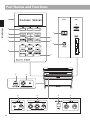 12
12
-
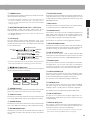 13
13
-
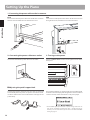 14
14
-
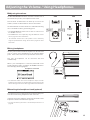 15
15
-
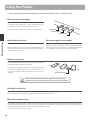 16
16
-
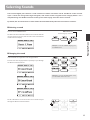 17
17
-
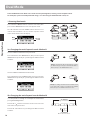 18
18
-
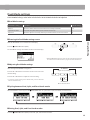 19
19
-
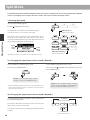 20
20
-
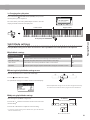 21
21
-
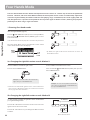 22
22
-
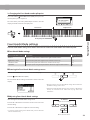 23
23
-
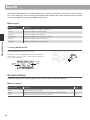 24
24
-
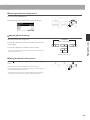 25
25
-
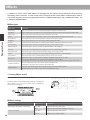 26
26
-
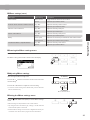 27
27
-
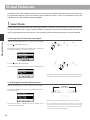 28
28
-
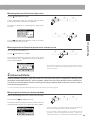 29
29
-
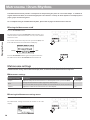 30
30
-
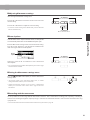 31
31
-
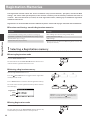 32
32
-
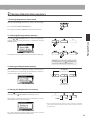 33
33
-
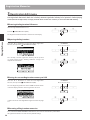 34
34
-
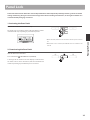 35
35
-
 36
36
-
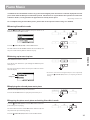 37
37
-
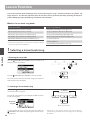 38
38
-
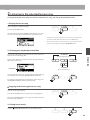 39
39
-
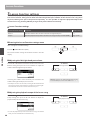 40
40
-
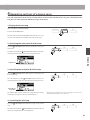 41
41
-
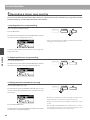 42
42
-
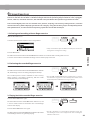 43
43
-
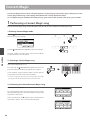 44
44
-
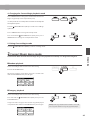 45
45
-
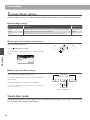 46
46
-
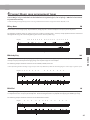 47
47
-
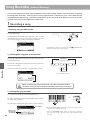 48
48
-
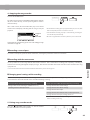 49
49
-
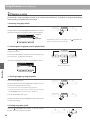 50
50
-
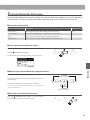 51
51
-
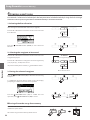 52
52
-
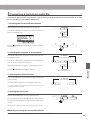 53
53
-
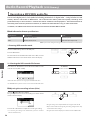 54
54
-
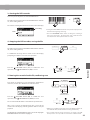 55
55
-
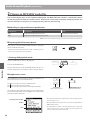 56
56
-
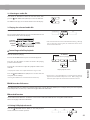 57
57
-
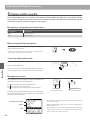 58
58
-
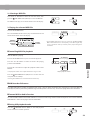 59
59
-
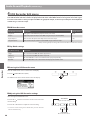 60
60
-
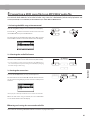 61
61
-
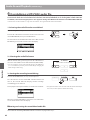 62
62
-
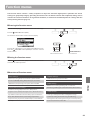 63
63
-
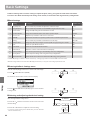 64
64
-
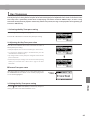 65
65
-
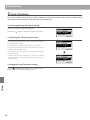 66
66
-
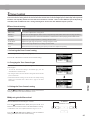 67
67
-
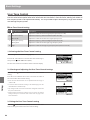 68
68
-
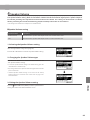 69
69
-
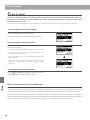 70
70
-
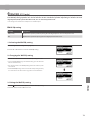 71
71
-
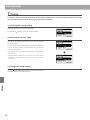 72
72
-
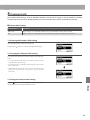 73
73
-
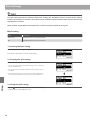 74
74
-
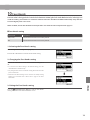 75
75
-
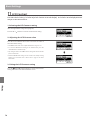 76
76
-
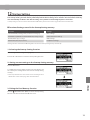 77
77
-
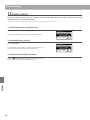 78
78
-
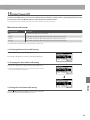 79
79
-
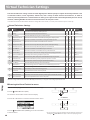 80
80
-
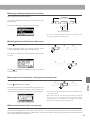 81
81
-
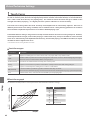 82
82
-
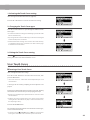 83
83
-
 84
84
-
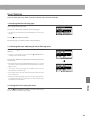 85
85
-
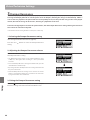 86
86
-
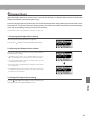 87
87
-
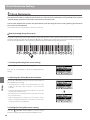 88
88
-
 89
89
-
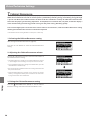 90
90
-
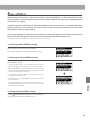 91
91
-
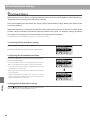 92
92
-
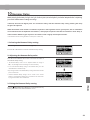 93
93
-
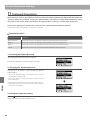 94
94
-
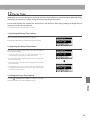 95
95
-
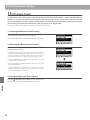 96
96
-
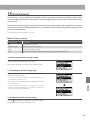 97
97
-
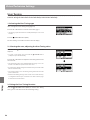 98
98
-
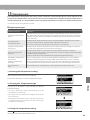 99
99
-
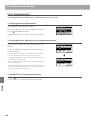 100
100
-
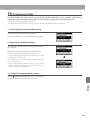 101
101
-
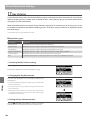 102
102
-
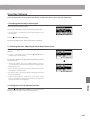 103
103
-
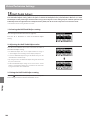 104
104
-
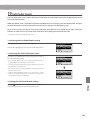 105
105
-
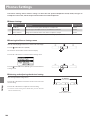 106
106
-
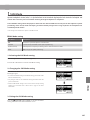 107
107
-
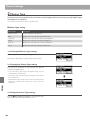 108
108
-
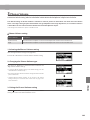 109
109
-
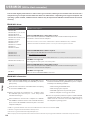 110
110
-
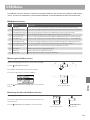 111
111
-
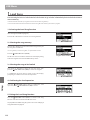 112
112
-
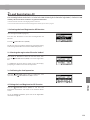 113
113
-
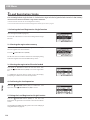 114
114
-
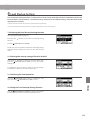 115
115
-
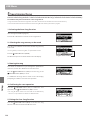 116
116
-
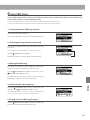 117
117
-
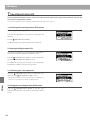 118
118
-
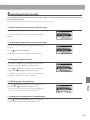 119
119
-
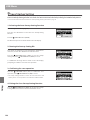 120
120
-
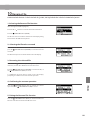 121
121
-
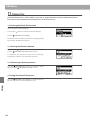 122
122
-
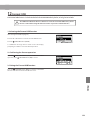 123
123
-
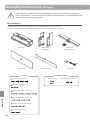 124
124
-
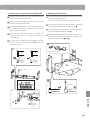 125
125
-
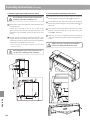 126
126
-
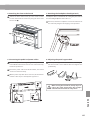 127
127
-
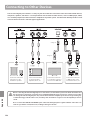 128
128
-
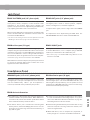 129
129
-
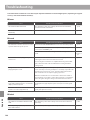 130
130
-
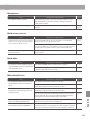 131
131
-
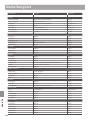 132
132
-
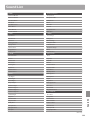 133
133
-
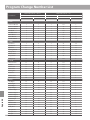 134
134
-
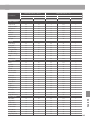 135
135
-
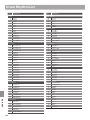 136
136
-
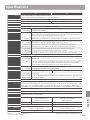 137
137
-
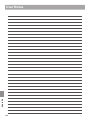 138
138
-
 139
139
-
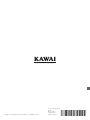 140
140
Kawai AnyTime ATX4 Owner's manual
- Category
- Supplementary music equipment
- Type
- Owner's manual
Ask a question and I''ll find the answer in the document
Finding information in a document is now easier with AI