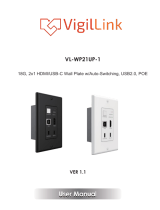Page is loading ...

AUDIO / VIDEO MANUFACTURER
ANI-MFAV
MULTI-FUNCTION INTELLIGENT AV SYSTEM
INSTRUCTION MANUAL
A-NeuVideo.com
Frisco, Texas 75036
OPTIONAL CONTROL
PANEL

SAFETY INFORMATION
1. To ensure the best results from this product, please read this manual and all other documentation before operating your equipment.
Retain all documentation for future reference.
2. Follow all instructions printed on unit chassis for proper operation.
3. To reduce the risk of re, do not spill water or other liquids into or on the unit, or operate the unit while standing in liquid.
4. Make sure power outlets conform to the power requirements listed on the back of the unit. Keep unit protected from rain, water and
excessive moisture.
5. Do not attempt to clean the unit with chemical solvents or aerosol cleaners, as this may damage the unit. Dust with a clean dry cloth.
6. Do not use the unit if the electrical power cord is frayed or broken. The power supply cords should be routed so that they are not
likely to be walked on or pinched by items placed upon or against them, paying particular attention to cords and plugs, convenience
receptacles, and the point where they exit from the appliance.
7. Do not force switched or external connections in any way. They should all connect easily, without needing to be forced.
8. Always operate the unit with the AC ground wire connected to the electrical system ground. Precautions should be taken so that the
means of grounding of a piece of equipment is not defeated.
9. AC voltage must be correct and the same as that printed on the rear of the unit. Damage caused by connection to improper AC
voltage is not covered by any warranty.
10. Turn power o and disconnect unit from AC current before making connections.
11. Never hold a power switch in the “ON” position.
12. This unit should be installed in a cool dry place, away from sources of excessive heat, vibration, dust, moisture and cold. Do not use
the unit near stoves, heat registers, radiators, or other heat producing devices.
13. Do not block fan intake or exhaust ports. Do not operate equipment on a surface or in an environment which may impede the normal
ow of air around the unit, such as a bed, rug, carpet, or completely enclosed rack. If the unit is used in an extremely dusty or smoky
environment, the unit should be periodically “blown free” of foreign dust and matter.
14. To reduce the risk of electric shock, do not remove the cover. There are no user serviceable parts inside. Refer all servicing to
qualied service personnel. There are no user serviceable parts inside.
15. When moving the unit, disconnect input ports rst, then remove the power cable; nally, disconnect the interconnecting cables to
other devices.
16. Do not drive the inputs with a signal level greater than that required to drive equipment to full output.
17. The equipment power cord should be unplugged from the outlet when left unused for a long period of time.
18. Save the carton and packing material even if the equipment has arrived in good condition. Should you ever need to ship the unit,
use only the original factory packing.
19. Service Information Equipment should be serviced by qualied service personnel when:
A. The power supply cord or the plug has been damaged.
B. Objects have fallen, or liquid has been spilled into the equipment.
C. The equipment has been exposed to rain.
D. The equipment does not appear to operate normally, or exhibits a marked change in performance.
E. The equipment has been dropped, or the enclosure damaged.
THIS SAFETY INFORMATION IS OF A GENERAL NATURE AND MAY BE SUPERSEDED BY INSTRUCTIONS CONTAINED WITHIN THIS MANUAL.

TABLE OF CONTENTS
A NEUVIDEO
1
CONTENTS
I NT R OD UC T IO N & FE AT U RE S ....................................................2
S PE C IF IC AT I ON S ........................................................................ 3
T RA N SM I TT ER PA N EL S ..............................................................4
RECEIVER PANELS .....................................................................5
WEB GUI USER GUIDE ..............................................................6
SYSTEM O N/O FF SUBROUTINE................................................10
DISPLAY ON/OFF SUBROUTINE ..............................................11
SYSTEM RESET / APPLICATION EXAMPLE ...........................12
OPTIONAL CONTROL PANEL ...................................................13
Dear Customer
Thank you for purchasing this product. For optimum performance
and safety, please read these instructions carefully before
connecting, operating or adjusting this product. Please keep this
manual for future reference.
PACKAGE CONTENTS
Before attempting to use this unit, please check the packaging and
make sure the following items are contained in the shipping carton:
• ANI-MFAV HDMI Extender Transmitter
• ANI-MFAV HDMI Extender Receiver
• 24V/3.75A DC Power Supply
• (2) Mounting ears
• Users Guide
SAFETY PRECAUTIONS
Please read all instructions before attempting to unpack, install or
operate this equipment and before connecting the power supply.
Please keep the following in mind as you unpack and install this
equipment:
• Always follow basic safety precautions to reduce the risk of re,
electrical shock and injury to persons.
• To prevent re or shock hazard, do not expose the unit to rain,
moisture or install this product near water.
• Never spill liquid of any kind on or into this product.
• Never push an object of any kind into this product through any
openings or empty slots in the unit, as you may damage parts
inside the unit.
• Do not attach the power supply cabling to building surfaces.
• Use only the supplied power supply unit (PSU). Do not use the
PSU if it is damaged.
• Do not allow anything to rest on the power cabling or allow any
weight to be placed upon it or any person walk on it.
• To protect the unit from overheating, do not block any vents or
openings in the unit housing that provide ventilation and allow for
sucient space for air to circulate around the unit.
DISCLAIMERS
The information in this manual has been carefully checked and
is believed to be accurate. We assume no responsibility for any
infringements of patents or other rights of third parties which may
result from its use.
We assume no responsibility for any inaccuracies that may be
contained in this document. We make no commitment to update or
to keep current the information contained in this document.
We reserve the right to make improvements to this document and/
or product at any time and without notice.
COPYRIGHT NOTICE
No part of this document may be reproduced, transmitted,
transcribed, stored in a retrieval system, or any of its part translated
into any language or computer le, in any form or by any means
— electronic, mechanical, magnetic, optical, chemical, manual, or
otherwise — without the express written permission and consent.
© Copyright 2021. All Rights Reserved.
Version 1.6 NOV 2021
TRADEMARK ACKNOWLEDGMENTS
All products or service names mentioned in this document may be
trademarks of the companies with which they are associated.

2
INTRODUCTION & FEATURES
INTRODUCTION
The ANI-MFAV is a multi-function AV intelligent education system. It oers (2) HDMI and VGA video extension, video switching, system
control and analog audio amplication. Uncompressed video and audio can be transmitted up to 230ft/70M. This design of HDBaseT™
technology allows for full usage of HDMI and controls over CAT5e/6/6A cable. The product supports Web GUI and panel button control.
Transmitter support HDCP 1.4 and can be switched manually, auto, hybrid or priority. And the maximum distance can be up to 230ft/70M
at 1920x1200@60Hz or up to 131ft/40M at 4K@30Hz.
Receiver support a microphone input, analog audio output, 2x30 at 4 Ohms speaker output, and relay control to the projector screen rise
and fall or RS-232 control to the display power on and o. A USB port on the receiver will transmit interactive display connections to the
transmitter.
Optional Control Panel supports volume control and system control. At the same time, it can support (2) HDMI and one VGA input
selection. This product has a 3 year warranty.
FEATURES
• HDMI 1.4b & HDCP 1.4 compliant
• Video resolutions up to 4K2K@30Hz, 1080p@120Hz and 1080P 3D@60Hz
• Audio up to 7.1 channels of High Denition audio pass through (LPCM, Dolby TrueHD, and DTS-HD Master Audio)
• HDBaseT™ over a single CAT5e/6/7 cable up to 230ft/70M distance
• Supports multi-VESA Standard VGA formats input
• Supports MIC input
• 2x30watts@4Ohms amplier output
• Supports interactive display USB pass-through
• Supports Web GUI control
• Supports optional control panel volume control and system control
• Supports relay control
• Supports RS-232 control
A NEUVIDEO

3
SPECIFICATIONS
SPECIFICATIONS
• Transmitter Inputs/Outputs:
• (2) HDMI IN Type A [19-pin female]
• VGA [DB15 VGA female]
• AUDIO IN [3.5mm Stereo Mini-jack]
• RS-232/POWER [RJ45]
• Transmitter Outputs: HDBaseT™ Out [RJ45]
• Receiver Inputs:
• HDBaseT™ In [RJ45]
• MIC IN [Screw Terminal]
• USB [USB A TYPE]
• TCP/IP [RJ45]
• Receiver Outputs:
• HDMI OUT Type A [19-pin female]
• RS-232 [Screw Terminal]
• RELAY [Screw Terminal]
• AUDIO OUT [Screw Terminal]
• 2x30watts@4Ohms amplier output [Screw Terminal]
• HDMI Compliance: HDMI 1.4
• HDCP Compliance: HDCP 1.4
• Video Bandwidth: 10.2 Gbps
• Video Resolution: up to 4K2K@30Hz,1080P@120Hz and 1080P 3D@60Hz
• Color Space: RGB, YCbCr 4:4:4, YCbCr 4:2:2
• Color Depth: 8/10/12-bit
• HDMI Audio Formats: LPCM 2/5.1/7.1CH, Dolby Digital, DTS 5.1, Dolby Digital+, Dolby TrueHD, DTS-HD Master Audio, Dolby
Atmos, DTS:X
• ESD Protection: Human Body Model:
• ±8kV (Air Discharge)
• ±4kV (Contact Discharge)
• Dimensions (WxDXH): Transmitter: 4.6 x 4.5 x 1.5 in (115.9x114.3x38.7mm) / Receiver: 2 x 4 x 1.2 in (50x104x 30mm)
• Weight: Transmitter: .6 lb/305g / Receiver: 1.7 lb/758g
• Housing: Metal Enclosure
• Color: Transmitter: White / Receiver: Black
• Operating Temperature: 0˚C–40˚C/32˚F–104˚F
• Storage Temperature: -20˚C–60˚C/-4˚F–140˚F
• Relative Humidity: 20–90% RH (Non-condensing)
• Power Consumption: 75W (max)
• Power Supply: Input: AC100 - 240V 50/60Hz, Output: DC 24V/3.75A (US/EU standards, CE/FCC/UL certied)
As product improvements are continuous, specications are subject to change without notice.
A NEUVIDEO

4
PANEL DESCRIPTIONS
Transmitter PanelS
q HDCP LED: HDCP Compliance indicator.
• OFF: HDMI input is not carrying HDCP content.
• ON: HDMI input is carrying HDCP content.
w LINK LED: HDBaseT™ Link status indicator.
• OFF: No Link.
• GREEN: Link successful.
• Blink GREEN: Link abnormal.
e VGA LED: VGA signal indicator.
• OFF: There is no +5V HPD or VGA signal detected on input.
• FLASHING: +5V HPD or VGA signal is detected.
• GREEN: VGA is active input and VGA signal is detected.
r POWER LED: System power indicator.
t VGA IN: Connect to VGA source.
y ADUIO IN: Connect to external audio source for VGA signal.
u HDMI 1 LED: HDMI 1 signal indicator.
• OFF: There is no +5V HPD or HDMI signal detected on input.
• FLASHING: +5V HPD or HDMI signal is detected.
• GREEN: HDMI is active input and HDMI signal is detected.
A NEUVIDEO
i HDMI 1 IN: Connect to HDMI source device.
o SOURCE: Press it to select one source.
a TO PC: Connect PC to transmit USB control signal from the
Receiver USB device in.
s HDMI 2 LED: HDMI 2 signal indicator.
• OFF: There is no +5V HPD or HDMI signal detected on input
• FLASHING: +5V HPD or HDMI signal is detected.
• GREEN: HDMI is active input and HDMI signal is detected
d HDMI 2 IN: Connect to HDMI source device.
f HDBASET™ OUT: Connect to HDBaseT™ Receiver with a
CAT5e/6/7 cable.
g RS-232/POWER: Connect to optional Control Panel via CAT5e/6/7
cable.
h 24VDC: (OPTIONAL) Connects 24V/1A adaptor to AC wall outlet
for power supply.
j MICRO-USB: For rmware updated use.
k DIP SWITCH: Select upgrade type.

5
PANEL DESCRIPTIONS
Receiver PanelS
q MIC GAIN: Set the MIC input gain.
w POWER LED: System power indicator.
e LINK LED: HDBaseT™ Link status indicator.
• OFF: No Link.
• GREEN: Link successful.
• Blink GREEN: Link abnormal.
r HDCP LED: HDCP compliance indicator.
• OFF: HDMI input is not carrying HDCP content.
• ON: HDMI input is carrying HDCP content.
t ACT: System work indicator.
• OFF: System standby or power o.
• Blink GREEN: System working.
y SERVICE: For rmware updated use.
u TCP/IP: Connect to a PC access to the Web GUI for system setting.
i HDBASET™ IN: Connect to HDBaseT™ Transmitter with a CAT5e/6/7 cable.
o HDMI OUT: Connect to a HDMI display device.
a USB DEVICE: Connect to an interactive display.
s RS-232: RS-232 control for the display.
d RELAY: To control the projector screen rise and fall.
f AUDIO OUT: Connect to a speaker.
g MIC LINE SWITCH:
• When the switch is set to “MIC”, the microphone input is used to connect a dynamic microphone.
• When the switch is set to “LINE”, the microphone input is used for connecting a line level audio source or wireless microphone
output.
h MIC IN: Using Phoenix terminal cable to connect microphone input.
j 2X30 WATTS @4Ω: Connect to speaker out.
k DC 24V: Connect 24V/3.75A adaptor to AC wall outlet for power supply.
A NEUVIDEO

6
Web GUI User Guide
The ANI-MFAV can be controlled via Web GUI through TCP/IP port. The default IP address is 192.168.2.100. When the product has
nished connection. You can set the IP address to your PC/laptop Internet Explorer and click “Search” to enter Web GUI login page.
In the login page, you need set the ‘User’ and ‘Password’. The default ‘User Name’ and ‘Password’ for the admin are both ‘admin’.
When you set it over and you need click ‘Login’ button to enter Web GUI function page. The login page likes below:
MAIN page
1. Shows the status of the input signal.
Green: The input port has connected an active signal.
Blue: The input port has connected success but it has not active
signal.
Red: The input port has not connected.
2. Volume control outputs for the amplier and the audio extractor. Adjusting the slider to
increase or decrease outputs for the amplier and the audio extractor. Toggle is the Mute setting
to silence the amplier and the audio extractor outputs. Mute setting does not silence the audio
on the HDMI output line.
3. System: Runs the system on/o subroutine when switches the
toggle.
Connection Status: Indicates when the connection is well about
the web server.
Display: Runs the display on/o subroutine when switches the
toggle.
Output Mute: When on, turns o the video output but it does not
mute audio.
A NEUVIDEO

7
Web GUI User Guide
CONTROL page
1. Display System Sync: When the
toggle is in ‘enable’ position, the
display ON/OFF subroutine will run
the system subroutine on/o every
time.
2. Auto System: When the toggle
is in ‘enable’ position, the system
will turn o when no signals are
actively connected to the plate for a
programmable amount of time. See
No Activity Timeout in the INPUT/
CONTROL section.
3. Relay Sync: Sets the relays to either be triggered with the display subroutine on/o or the
system subroutine on/o.
4. Relay (On) Time: Sets the amount of time that the relay contacts will stay closed.
5. The RS-232 communication settings for the RS-232 port.
6. RS-232 On Command: Sends out data when
Display On subroutine is called.
RS-232 O Command: Sends out data when Display
O subroutine is called.
CR + LF: Appends a carriage return and line feed
character to the end of the input strings as they are
sent out.
Hex: The commands can be input as hexadecimal
numbers when the Hex checkbox is marked.
7. Save: After any setting has made, the settings must be saved by pressing the ‘Save’
button.
Cancel: Wait for the popup window to close automatically before continuing to make further
setting, while it saves.
A NEUVIDEO

8
Web GUI User Guide
INPUT/OUTPUT page
1. Switch Mode: Sets how
the switcher plate will change
between input signals. It includes
‘Auto’ mode and ‘Manual’ mode.
2. Sets the priority to use when the
switch mode is set to priority mode.
1 is the highest priority and 3 is the
lowest.
3. No Activity Timeout: Sets the amount of time it will take for the unit to turn itself
o when there is not detected input signal.
4. Audio Delay: Sets how many seconds the audio that the amp is delayed.
5. HDMI EDID: When set to Internal, the EDID communicated
to the source is the one stored in the device’s internal memory.
EDID: The name of the current EDID.
EDID Update: Upload a.bin le to change what EDID is stored
in the device’s internal memory that is used when EDID is set
to internal.
A NEUVIDEO

9
Web GUI User Guide
SYSTEM page
1. The network settings of the
device’s internal system.
2. Room Label: This is the user-
assigned label that appears at the
top of the web interface.
3. The user and the admin password settings.
4. Upload new rmware versions and see current ones
install. This can update the rmware of the optional control
panel and the receiver box, not the two-gang transmitter. To
update the rmware of the two-gang switcher, use the USB
port on the plate.
NOTE: The default ‘Username’ and ‘Password’ for the
user are both ‘user’. The user login limits the amount of
functions accessible.
When you set it over and you can click ‘Login’ button to enter Web GUI
function page. The page likes below:
A NEUVIDEO

10
SYSTEM ON/OFF SUBROUTINE
System ON/OFF Subroutine
A NEUVIDEO
System ON/OFF Subroutine
Run ON
or OFF
Routine
Turn video
and audio
outputs ON
Display
System Sync
Status
Send out RS-232
ON Command
Close Relay 1
Enable
ON
Relay Sync
Status
OFF
Disable
Turn video and
audio outputs
OFF
Close Relay 2
Send out RS-232
OFF Command
END
Close Relay 1
END
System
Disable

11
DISPLAY ON/OFF SUBROUTINE
Display ON/OFF Subroutine
A NEUVIDEO
Display ON/OFF Subroutine
Run ON
or OFF
Routine
Turn video
and audio
outputs ON
Display
System Sync
Status
Send out RS-232
ON Command
Close Relay 1
Enable
ON
Relay Sync
Status
OFF
Disable
Turn video and
audio outputs
OFF
Close Relay 2
Send out RS-232
OFF Command
END
Close Relay 1
END
System
Disable

12
System Reset/ Application Example
System Reset
To perform a system reset:
• Hold the source button (SOURCE button) for 20 seconds until the HDCP light
ashes (3) times.
• When the system is reset, user settings will return to their default values this
includes:
• Passwords
• Room Label
• Switching Mode
• IP Address, etc.
Application Example
A NEUVIDEO
(OPTIONAL)

13
Optional Control Panel
Optional Control Panel
A NEUVIDEO
TRANSMITTER
RECEIVER
OPTIONAL
CONTROL
PANEL
The Optional Control Panel connects
to the wall plate via the RJ45 jack
marked “RS-232/Power” using
CAT5e/6 cable.
OPTIONAL
CONTROL
PANEL
RECEIVER
TRANSMITTER

END OF DOCUMENT
14
TERMS & CONDITIONS OF USE
PLEASE READ THE FOLLOWING TERMS AND CONDITIONS CAREFULLY BEFORE USING THIS HARDWARE, COMPONENTS AND SOFTWARE PROVIDED
BY, THROUGH OR UNDER A-NeuVideo, INC (COLLECTIVELY, THE “PRODUCT”). By using installing or using the Product, you unconditionally signify your
agreement to these Terms and Conditions. If you do not agree to these Terms and Conditions, do not use the Product and return the Product to A-NeuVideo, Inc. at
the return address set forth on the Product’s packing label at your expense. A-NeuVideo, Inc. may modify these Terms and Conditions at anytime, without notice
to you.
RESTRICTIONS ON USE OF THE PRODUCT
It is your responsibility to read and understand the installation and operation instructions, both verbal and in writing, provided to you with respect to the Product.
You are authorized to use the Product solely in connection with such instructions. Any use of the Product not in accordance with such instructions shall void any
warranty pertaining to the Product. Any and all damages that may occur in the use of the Product that is not strictly in accordance with such instructions shall be
borne by you and you agree to indemnify and hold harmless A-NeuVideo, Inc. from and against any such damage.
The Product is protected by certain intellectual property rights owned by or licensed to A-NeuVideo. Any intellectual property rights pertaining to the Product are
licensed to you by A-NeuVideo, Inc. and/or its afliates, including any manufacturers or distributors of the Product (collectively, “A-NeuVideo”) for your personal use
only, provided that you do not change or delete any proprietary notices that may be provided with respect to the Product.
The Product is sold to you and any use of any associated intellectual property is deemed to be licensed to you by A-NeuVideo for your personal use only.
A-NeuVideo does not transfer either the title or the intellectual property rights to the Product and A-NeuVideo retains full and complete title to the intellectual
property rights therein. All trademarks and logos are owned by A-NeuVideo or its licensors and providers of the Product, and you may not copy or use them in any
manner without the prior written consent of A-NeuVideo, which consent may be withheld at the sole discretion of A-NeuVideo.
The functionality and usability of the Product is controlled by A-NeuVideo, Inc. from its ofces within the State of Texas, United States of America. A-NeuVideo
makes no representation that materials pertaining to the Product are appropriate or available for use in other locations other than the shipping address you provided
with respect thereto. You are advised that the Product may be subject to U.S. export controls.
DISCLAIMERS AND LIMITATION OF LIABILITY
A-NeuVideo may change or modify the Product at any time, from time to time.
THE PRODUCT IS PROVIDED “AS IS” AND WITHOUT WARRANTIES OF ANY KIND EITHER EXPRESS OR IMPLIED. A-NEUVIDEO DOES NOT WARRANT OR
MAKE ANY REPRESENTATIONS REGARDING THE USE OR THE RESULTS OF THE USE OF THE PRODUCT’S CORRECTNESS, ACCURACY, RELIABILITY,
OR OTHERWISE.
A-NeuVideo has no duty or policy to update any information or statements pertaining to the Product and, therefore, such information or statements should not be
relied upon as being current as of the date you use the Product. Moreover, any portion of the materials pertaining to the Product may include technical inaccuracies
or typographical errors. Changes may be made from time to time without notice with respect to the Product.
TO THE FULLEST EXTENT PERMISSIBLE PURSUANT TO APPLICABLE LAW, A-NEUVIDEO DISCLAIMS ALL WARRANTIES, EXPRESS OR IMPLIED,
INCLUDING, BUT NOT LIMITED TO IMPLIED WARRANTIES OF MERCHANTABILITY, FITNESS FOR A PARTICULAR PURPOSE AND NON-INFRINGEMENT.
A-NEUVIDEO DOES NOT WARRANT THE ACCURACY, COMPLETENESS OR USEFULNESS OF ANY INFORMATION WITH RESPECT TO THE PRODUCT.
A-NEUVIDEO DOES NOT WARRANT THAT THE FUNCTIONS PERTAINING TO THE PRODUCT WILL BE ERROR-FREE, THAT DEFECTS WITH RESPECT TO
THE PRODUCT WILL BE CORRECTED, OR THAT THE MATERIALS PERTAINING THERETO ARE FREE OF DEFECTS OR OTHER HARMFUL COMPONENTS.
A-NEUVIDEO WILL USE ITS REASONABLE EFFORTS TO CORRECT ANY DEFECTS IN THE PRODUCT UPON TIMELY WRITTEN NOTICE FROM YOU NOT
TO EXCEED 10 BUSINESS DAYS AFTER RECEIPT BY YOU OF THE PRODUCT, BUT YOU (AND NOT A-NEUVIDEO) ASSUME THE ENTIRE COST OF ALL
NECESSARY SERVICING, REPAIR AND CORRECTION THAT WAS CAUSED BY YOU UNLESS OTHERWISE AGREED TO IN A SEPARATE WRITING BY
A-NEUVIDEO.
UNDER NO CIRCUMSTANCES, INCLUDING, BUT NOT LIMITED TO, NEGLIGENCE, SHALL A-NEUVIDEO BE LIABLE FOR ANY SPECIAL OR CONSEQUENTIAL
DAMAGES THAT RESULT FROM THE USE OF, OR THE INABILITY TO USE THE PRODUCT IN ACCORDANCE WITH ITS SPECIFICATIONS, EVEN IF
A-NEUVIDEO OR ITS REPRESENTATIVES HAVE BEEN ADVISED OF THE POSSIBILITY OF SUCH DAMAGES. IN NO EVENT SHALL A-NEUVIDEO’S TOTAL
LIABILITY TO YOU FROM ALL DAMAGES, LOSSES, AND CAUSES OF ACTION (WHETHER IN CONTRACT, OR OTHERWISE) EXCEED THE AMOUNT YOU
PAID TO A-NEUVIDEO, IF ANY, FOR THE PRODUCT.
A NEUVIDEO
/