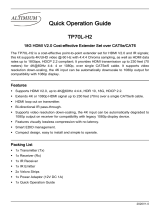2
TABLE OF CONTENTS
NEED HELP?
LE AVE THE TECH TO US
LIVE 24/7
TECHNICAL
SUPPORT
1. 8 7 7.8 7 7. 2 2 69
1. 8 7 7. 8 7 7. 2 2 6 9 BLACKBOX.COM
SAFETY PRECAUTIONS ...................................................................................................... .............................................................. 3
1. SPECIFICATIONS ........................................................................................................................................................................... 4
2. OVERVIEW ...................................................................................................................................................................................... 5
2.1 Introduction ...............................................................................................................................................................................................5
2.2 Features ....................................................................................................................................................................................................5
2.3 What’s Included ........................................................................................................................................................................................ 5
2.4 Hardware Description .............................................................................................................................................................................. 6
2.4.1 Front Panel ...........................................................................................................................................................................................................6
2.4.2 Back Panel ...........................................................................................................................................................................................................7
3. SYSTEM CONNECTION ................................................................................................................................................................. 8
3.1 Usage Precautions ...................................................................................................................................................................................8
3.2 System Diagram ....................................................................................................................................................................................... 8
3.3 Cascade Connection ................................................................................................................................................................................9
4. IR CONTROL ................................................... .............................................................................................................................. 10
4.1 Controlling the Display Device by IR IN .................................................................................................................................................10
4.2 Controlling the Display Device by IR ALL IN ......................................................................................................................................... 11
4.3 Controlling the Source Device ............................................................................................................................................................... 12
5. RS-232 CONTROL ........................................................................................................................................................................ 13
5.1 RS-232 Control Software .......................................................................................................................................................................13
5.2 RS-232 Command Format .....................................................................................................................................................................14
6. EDID MANAGEMENT ................................................................................................................................................................... 15
7. DIMENSIONAL DRAWING ........................................................................................................................................................... 16
8. TROUBLESHOOTING ................................................................................................................................................................... 17
APPENDIX A. REGULATORY INFORMATION ................................................................................................................................ 18
A.1 FCC .......................................................................................................................................................................................................... 18
A.2 CE and RoHS2 ........................................................................................................................................................................................ 18
A.3 NOM Statement .....................................................................................................................................................................................19
APPENDIX B. DISCLAIMER/TRADEMARKS ................................................................................................................................. 20
B.1 Disclaimer ...............................................................................................................................................................................................20
B.2 Trademarks Used in this Manual ..........................................................................................................................................................20