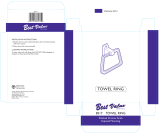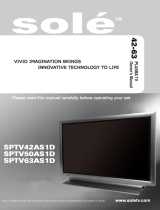FCC ID : PJILT26DW000
HYUNDAI CALIBRATION & CERTIFICATION TECHNOLOGIES CO., LTD.
SAN 136-1, AMI-RI, BUBAL-EUP, ICHEON-SI, KYOUNGKI-DO, 467-701, KOREA
TEL:+82 31 639 8517 FAX:+82 31 639 8525 www.hct.co.kr
Report No. : HCT-F06-0103 1/1
ٻ
ࣜ
ࣜ
ATTACHMENT E.
- USER’S MANUAL -

MODELS : A261 A321 A421S A421H

FCC Information
User Instructions
The Federal Communications Commission Radio Frequency Interference Statement includes
thefollowing warning :
NOTE : This equipment has been tested and found to comply with the limits for a Class B digital device
pursuant to Part 15 of the FCC Rules.
These limits are designed to provide reasonable protection against harmful interference in
aresidential installation. This equipment generates, uses, and can radiate radio frequency energy and,
ifnot installed and used in accordance with the instructions, may cause harmful interference to
radiocommunications. However, there is no guarantee that interference will not occur in a
particularinstallation.
If this equipment does cause harmful interference to radio or television receptions, which can
bedetermined by turning the equipment off and on, the user is encouraged to try to correct
theinterference by one or more of the following measures :
• Reorient or relocate the receiving antenna.
• Increase the separation between the equipment and receiver.
• Connect the equipment into an outlet on a circuit different from that to which the receiver isconnected.
• Consult the dealer or an experienced radio/TV technician for assistance.
User Information
Changes or modifications not expressly approved by the party responsible for compliance could
voidthe user’s authority to operate the equipment.Connecting of peripherals requires the use of
grounded shielded signal cables.

HYUNDAI LCD/PDP TV
Important Tip
Image Retention Effect (Image Sticking)
1. Cause :
- Image Retention Effect may come from displaying a still picture in certain period of time with at a
certain area continuously, as the feature of LCD panel or Plasma display panel. This is caused due to
brightness degradation. Many LCD manufacturers are trying to overcome this limitation.
2. Prevention
- To avoid this matter, use the product after reducing brightness and contrast, especially when a still
image is displaying for a long time. (Contrast 50/Brightness 50 - See 34 page)
Once image retention occurs, use the mode that displays more motion pictures. It will help reduce this
matter.
3. Solution
- The temporary image sticking would decrease with displaying Full-White pattern during 10 hours.
* The permanent image sticking could not take off under the latest technology.
This method may be used to eliminate a temporary retained image that occurs after displaying a still
image for a certain period of time. Since it may take several minutes to several hours to remove image
sticking, it is recommendable to display motion pictures during 2~3 minutes every hour when keeping
displaying a still image. As image sticking is influenced by the brightness of a still image being
displayed and its display time, it is recommended that you reduce the brightness of the screen when
displaying a still image for a long time.
* Image Sticking does not come under the warranty.

Image Sticking Precaution
When watching a still Image within motion pictures and
Panorama/Wide/4:3 screen
1. Note :
- When the central area of the screen and the screen edges are fixed, the different brightness level of
the edges may cause image retention on the edges when watching for a long time
- This phenomenon is the same matter to other LCD manufacturers. Please do not watch a still image
for a long time.
- If you watch a still image for a long time, this may damage your TV.
* This matter does not come under the warranty.
Panorama, Wide, 4:3 screen
Box still image

HYUNDAI LCD/PDP TV
Features
A Wide Array of Screen Settings
You can choose different screen settings depending on the type of program you are watching or the
surrounding conditions (the outside weather conditions). You can switch among Standard, Dynamic,
Movie, and Mild options or you can configure the screen settings for yourself.
A Wide Array of Sound Settings
You can choose an optimal sound setting for the type of program you are watching.
You can switch among Standard, News, Music, and Sport options or you can configure the sound
settings for yourself.
Favorite Channel Memory
You can memorize the channels you are watching frequently.
SRS TrueSurround XT
You can enjoy dynamic and surround sound with ordinary speakers.
A Variety of Aspect Ratios
You can adjust the screen size at your preference.
Auto On/Off Function
This function allows you to turn on or off your TV at the preset time.
Game Prevention Function
This function is designed to prevent a VCR or game player from being connected to the TV.


HYUNDAI LCD/PDP TV
Table of Contents
General Information
Safety Precaution ................................................................5
Contents of the Package .......................................................9
Products Sold Separately ......................................................9
Kensington Lock Anti-theft Device ......................................11
How to Mount and Detach The Speakers ...........................12
How to Install Desktop Stand .............................................13
How to Use Speakers .........................................................14
How to Install Wall Hanger Support ....................................16
How to Install Wall Mount Frame ........................................17
How to adjust the view angle ..............................................18
Parts Names and Functions ................................................19
Remote Control ...................................................................23
Connections
Before Connecting the Video/Audio Connections to
External Devices... .............................................................25
How to Connect a VCR/Cable Receiver ................................26
How to Connect a DTV Receiver or DVD Player ....................27
How to Connect a Camcorder/Game Player .........................28
How to Connect to a PC ......................................................29
HDMI Connection ................................................................31
How to Connect an External Visual Device ...........................33
Picture Setup
How to Select the Picture Mode ..........................................34
How to Set the Desired Picture ...........................................35
How to Adjust the Color Temperature of the Screen ............36
How to Select the Aspect Ratio ...........................................37
How to Watch the PIP .........................................................39
How to Set the INPUT for the Sub-Picture ...........................40
How to Noise Reduct ..........................................................42
Sound Setup
How to Select the Audio Mode ............................................43
How to Adjust the Desired Audio Mode ..............................44
How to Use the Automatic Volume Control ..........................45
How to Select MTS(Multi-Channel Sound) ...........................46
How to Listen to SRS TruSurround XT (Surround) ................47
How to Set the Output of Subwoofer ...................................48
How to Set the Audio Output ...............................................49
Channel Setup
How to Store Channels Automatically ..................................50
How to Add/Erase Channels Manually .................................51
How to Set Favorite Channels .............................................52
How to Fine Tune Channel Reception ..................................53
How to the LNA (Low-Noise-Amplifier) Feature ...................54
Function Setup
How to Choose Your Language ...........................................55
How to Set Clock, On/Off Time, Sleep Time ........................56
How to Set the Geometry in PC Mode ..................................58
How to Set Key Lock ...........................................................59
Using the Pixel Shift / Full white...........................................61
How To Set Block Program .................................................62
How to View Closed Captions ..............................................64
Appendix
How to Use an External Device Using the Remote Control ...66
Glossary .............................................................................69
Troubleshooting ..................................................................72
Care and Cleaning ..............................................................74
Product Specifications ........................................................75

5
GENERAL INFORMATION
Safety Precaution
The contents of this section are provided for the safety of users and their property.
Please read the instructions carefully before using.
Do not connect multiple electrical
appliances to a single outlet.
- It may cause a fire due to overheating from
the outlet.
Outdoor Antenna Grounding
If an outside antenna or cable system is connected to the TV, be sure the antenna or
cable system is grounded so as to provide some protection against voltage surges
and built-up static charges. Section 810 of the National Electrical Code, ANSI/NFPA
No.70-1984, provides information about proper grounding of the mast and supporting
structure, grounding of the lead-in wire to an antenna discharge unit, size of
grounding conductors, location of antenna discharge unit, connection to grounding
electrodes, and requirements for the grounding electrode.
Example of Grounding According to National Electrical Code
Instruction
Do not use or store a flammable
spray or inflammable things near the
TV.
- They may cause explosion or fire.
Do not install the TV in a
bookshelf, closet, or a place with
poor air circulation.
- Fire may be caused due to the rise of
internal temperature.
Make sure to remove the speakers
before moving the TV with speakers
mounted on it.
- When the speakers are detached from the
unit while carrying it, this may cause damage
to the unit or personal injury.
Any necessary action such as making the
antenna cable loop at the entrance of the
building should be taken to prevent rainwater
on the outdoor antenna cable from possibly
running indoor.
- If raindrop gets into the TV, it may cause a
fire or an electric shock.

6
HYUNDAI LCD/PDP TV
GENERAL INFORMATION
If there is a persistent accumulation
of dusts or water on the plug, please
make sure to wipe it off using a dry
cloth.
- It may cause a fire or an electric shock.
Firmly plug in the power cord so that
it does not pull out.
- An unstable connection may cause fire.
Do not use a damaged power cord
or plug, or loose outlet.
- It may cause electric shock or fire.
Do not put a water bowl, vase,
candle, bug repellant smoke,
cigarette, plants, or heavy thing on
the TV.
- It may cause electric shock or fire and also
heavy things may cause injury when they
fall.
Do not install in a place where there
is oil, smoke, excessive humidity, or
where water may be sprinkled on it.
- This may cause electric shock or fire.
Do not install on an unstable place
or small support.
- This may cause the TV to fall, resulting in
serious injury especially to children.
Never attempt to open, fix, or modify
your TV.
- When there is a need for fixing, call a
service center. Fire or electric shock may be
caused.
Do not put a metallic object like chopstick,
wire, or puncher or inflammables like paper
or a match in a vent, headphone jack, or AV
jacks of the TV.
- Electric shock or fire may be caused.
When the TV produces abnormal noise,
burning smell, or smoke, unplug the TV
immediately and call a service center.
- Electric shock or fire may be caused.

GENERAL INFORMATION
7
Safety Precaution ......................................Continued from previous page
The contents of this section are provided for the safety of users and their property.
Please read the instructions carefully before using.
Do not place any heat sources such as
radiators and heat registers, etc. near the TV.
- It may cause a fire.
Do not block ventilating slits with a table
cloth.
- Blocking the ventilation slits may produce
internal heat increase, resulting in a fire.
Please avoid touching the panel at the rear of
TV as it is producing high temperature.
- Direct contact with the hot surface may
cause physical burns.
Do not allow children to climb or play on the
TV.
- This may cause the TV to fall resulting in
serious injury.
Do not place toys and cookies, etc. on the TV,
which may attract children’s attention.
- This may cause the TV to fall, resulting in
serious injury.
When cleaning the TV, make sure to
disconnect the power plug and use a dry, soft
cloth for a cleanup.
- Please avoid using chemicals such as wax,
benzene, alcohol, thinner, mosquito spray,
air freshener, lubricant or synthetic
detergent.
Unplug when you do not use your TV for a
long time.
- If dust is stacked on the TV, electric shock
or fire may be caused from heat, fire, or
deterioration of insulation.
When moving the TV, two or more people are
advised to carry it.
- This may cause damage to the unit or
personal injury.
Never touch the power plug or outlet with
wet hands.
- This may cause electric shock.

8
HYUNDAI LCD/PDP TV
GENERAL INFORMATION
Do not install the product on the floor.
- This may cause the TV to fall resulting in
serious injury.
Unplug the product during lightning or
thunderstorms and never touch the antenna
cable.
- It may cause a fire or an electric shock.
Keep the remote control batteries out of
sight and out reach of children.
- If your child swallows a battery, see your
doctor immediately.
When replacing batteries, make sure to
match the batteries to the (+) and (-) marks
in the battery compartment.
- Mismatching of polarities may result in
internal damage to batteries, fire due to
leakage or contamination.
Always use the standard batteries and avoid
using old batteries together with new ones.
- Otherwise it may result in internal damage
to batteries, fire due to leakage or
contamination.
In the event of damaging or dropping the
product, switch off the power and remove
the plug.
- Using a damaged product may cause an
electric shock or a fire.
- Contact your local service center.
Before moving the product, ensure to switch
off the power and unplug all the electrical
cords and the external connection cords such
as an antenna cable and other source
connections, etc.
- Electrical cords may be damaged, resulting in
a fire or an electrical shock.
Ensure the power cord doesn’t trail
across any hot objects like a heater.
- This may cause a fire or an electric shock.
Consult a service center or customer service
for inside cleaning about once a year.
- When dust is piled inside the TV for a long
time, fire or malfunction may be caused.

9
GENERAL INFORMATION
Contents of the Package
hen opening the package, please ensure to check the following accessories provided.
Products Sold Separately - For A261/A321 Model only
If you want to purchase separately sold products, consult a service center, electronics shops, or parts seller.
Power Cord
Antenna Cable
(coaxial cable)
User's GuideRemote Control & 2 batteries
(1.5V AAA)
HDMI cable
Component Cable
(Y, Pb, Pr)
Composite Cable
(Video/Audio)
PC signal Cable (D-SUB)
Audio Cable (PC)Audio Cable (DVI/DVD)
Wall Mounting Support
S-video Cable
DVI PC video(digital) cable

HDMI cable
Audio Cable (PC)
Audio Cable (DVI/DVD)
Products Sold Separately - For A421S/A421H Model only
If you want to purchase separately sold products, consult a service center, electronics shops, or parts seller.
10
HYUNDAI LCD/PDP TV
GENERAL INFORMATION
Desk type stand speaker Desk type speaker
stand
Ceil mounting frame
Wall mounting frame Adjustable wall mounting frame
PC signal cable
S-video cable
Component(Y, Pb, Pr) cable Composite(Video & Audio) cable
DVI PC video(digital) cable

11
GENERAL INFORMATION
Kensington Lock Anti-theft Device - For A261/A321 Model only
- This display unit supports Kensington standard security lock to prevent theft.
- You should purchase the Kensington lock device personally, if you need. The security lock is available at an
electronics shop.
- For more information, please refer to the following contact information..
* Kensington Technology Group
• Address : 2000 Alameda de las Pulgas 2F san mateo, California 94403-1289
• Tel : +1 650 572 2700 • Fax : +1 650 572 9675 • Web-site : www.kensington.com
Model

12
HYUNDAI LCD/PDP TV
GENERAL INFORMATION
How to Mount and Detach The Speakers
- For A261/A321 Model only
You can attach the speakers to the base of the unit or use them separately.
How to mount the speakers onto the base of the unit
1. Tilt the unit backward until its base faces to yourself (See next page How to Adjust the View Angle).
2. Prepare your right speaker first. Remove the tube of hooks and verify that the hooks place in the upright
position.
3. Align the right speaker hooks with the cavity holes marked with “SPEAKER” under the base.
4. Slide the right speaker inward till the tension hooks are securely locked as shown in Figure below.
5. Repeat step 2~4 for the left speaker.
The right and left speakers are labeled R (Right) and L (Left) on their rear, respectively.
The provided speakers are designed for this product only. It is recommended not to connect
the speakers to other device. When connecting other amplifier, the amplifier output should be
within 10W. The output that exceeds 10W may cause fire.
Make sure to remove the speakers before moving the TV. When the speakers are detached
from the unit while carrying it, this may cause damage to the unit or personal injury.
WARNING
ALERT
When detaching the speakers
When you are going to detach the speakers,
press the tension hook and remove the
speakers in reverse order as shown in the
above figure.
Right Speaker
Left Speaker

13
GENERAL INFORMATION
How to adjust the view angle - For A261/A321 Model only
You can adjust the panel downward or upward at a 0~15 degree angle.
15
O

14
HYUNDAI LCD/PDP TV
GENERAL INFORMATION
How To Install Desktop Stand - For A421S/A421H Model only
1. Place the TV body on a flat desk or a shelf. Clean the surface of the desk or the shelf in order to prevent scratch on the
product.
2. Align the stand with TV body below and fasten the stand bars using 4 fixing screws.
3. After the assembly is over, stand the assembled product at a desired place.
Desk type stand
Fixing screws
Warning : Do not install at an unstable place or on a small support.
(When a child plays around the product and touch it, TV may fall and injure the child.)

15
GENERAL INFORMATION
How To Use Speakers (Standing Type) - For A421S/A421H Model only
Parts configuration chart
Assembly and Connection Method
Insert brackets into the grooves on
the rear of speakers and fasten them
with fixing screws.
(Left and right side each)
Fasten
with TV body using fixing
screws. (Left and right side each)
Connect speaker cables between
terminals on the rear of speakers
with speaker connection terminals
on the rear of TV. (Connect cables and
terminals in the same color)
2 Speakers (left and right) 4 brackets 16 fixing screws 2 sets of speaker cables
(left and right)
WARNING
Do not move the product holding the speakers. Always use handles on the TV.
(Brackets connecting TV and speakers may be damaged.)
Connect speaker cables between
terminals on the rear of speakers
with speaker connection terminals
on the rear of TV. (Connect cables and
terminals in the same color)

16
HYUNDAI LCD/PDP TV
GENERAL INFORMATION
How To Use Speakers (Desk Type) - For A421S/A421H Model only
Parts configuration chart
Assembly and Connect method
2 Speakers (left and right)
2 Speaker-stands
(left and right)
8 fixing screws 2 sets of speaker cables
(left and right)
Insert speaker-stands in the groove
on the bottom of speakers and
fasten them using fixing screws.
(Left and right side each)
Upright
and place them on the
desired place left and right of TV.
(Left and right side each)
Connect speaker cables between
terminals on the rear of speakers and
speaker connection terminals on the
rear of TV. (Connect cables and
terminals with the same color)
Page is loading ...
Page is loading ...
/