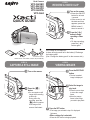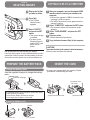Dual Camera
VPC-GH3EX
VPC-GH3GX
VPC-GH3PX
VPC-GH3TA
VPC-GH4
QUICK GUIDE
Printed in Vietnam
1AG6P1Pxxxx-- SG41K/EX,U,GX,PX,TA (0710AB-SD)
STEP 1
RECORD A VIDEO CLIP
If the image is not captured...
Is there enough power left in the battery? Recharge
the battery pack.
(See “Charge the battery pack” on the reverse side.)
Turn on the camera.
Press the [O]
button.
You can capture a still
image while recording
a video clip.
During video clip
recording, press the
[O] button to capture
a still image of the
scene at that instant.
STEP 2
CAPTURE A STILL IMAGE
1
2
Press the REC/PLAY
button.
The last recorded
image is displayed.
Select the image to
play back.
Press the arrow keys
to move the orange
frame.
Move the orange
frame to the image
you wish to play back.
STEP 3
VIEWING IMAGES
1
2
Press the SET button.
The image you selected in step 2 is displayed
fullscreen.
<When a video clip is selected>
Press the SET button to begin playback.
3
Turn on the camera.
Press the ON/OFF
button for at least
1 second.
If the screen to set
the date and time
appears, press the
MENU button 2
times to cancel it.
Press the [R]
button to begin
recording a video
clip.
To stop recording,
press the [R]
button again.
1
2

STEP 4
DELETING IMAGES
Did your photos turn out the way you hoped?
Even if you make a mistake, it’s easy to delete the pictures you aren’t
satisfi ed with. Unlike fi lm cameras, with a dual camera you can take
all the photos you want, keep the ones you like and delete the rest.
Display the fi le that
you want to delete.
Press [].
The Confi rm
Delete Screen
appears.
Select “DELETE”,
and press the SET
button.
The current image
is deleted.
To return to the
Playback Screen,
select “EXIT”, and
press the SET
button.
1
2
COPYING FILES TO A COMPUTER
3
Start your computer, and use the supplied USB
interface cable to connect your camera to the
computer.
Connect the camera’s USB/AV terminal to the
computer’s USB connector.
The USB Connection Screen appears on the
camera’s monitor.
Select “COMPUTER”, and press the SET button.
The screen to select the connection mode
appears.
Select “CARD READER”, and press the SET
button.
Select an action.
Select the desired procedure.
Copy the desired camera fi le(s) to the computer.
1
2
3
CAUTION
To access the data in the camera’s internal memory...
Remove the card from the camera.
INSERT THE CARD
A card is not included with your camera. Please
purchase a commercially sold card.
3Close the card
slot cover.
1Open the card slot cover.
4
5
2Insert the card.
PREPARE THE BATTERY PACK
Use the supplied charger to charge the battery
pack.
Charge the battery pack
The CHARGE indicator shows the battery pack charge status.
Lights red during recharging.
Turns off when battery pack is fully charged.
The charging time is approx. 120 minutes.
Battery pack
Connector markings
Raise
CHARGE
indicator
Power cord
Insert the battery pack
2Open
4Close
3Insert1Push out
-
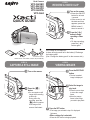 1
1
-
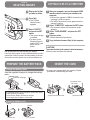 2
2
Sanyo Xacti VPC-GH3GX Quick Manual
- Type
- Quick Manual
- This manual is also suitable for
Ask a question and I''ll find the answer in the document
Finding information in a document is now easier with AI
Related papers
-
Sanyo Xacti VPC-GH1TA User manual
-
Sanyo VPC-GH2 Owner's manual
-
Sanyo VPC-GH3TA Operating instructions
-
Sanyo VPC-CG21TA Owner's manual
-
Sanyo Xacti VPC-GH1TA Manual For Basic Operation
-
Sanyo VPC-CG20BK User manual
-
Sanyo VPC-CG100GX User manual
-
Sanyo XACTI VPC-GH3EX User manual
-
Sanyo Xacti VPC-SH1 User manual
-
Sanyo XACTI VPC-SH1PX Quick Manual