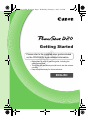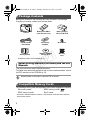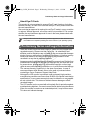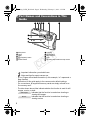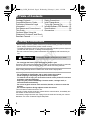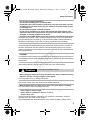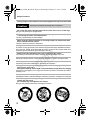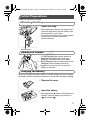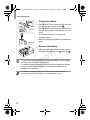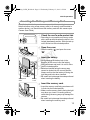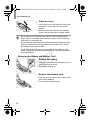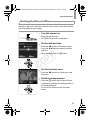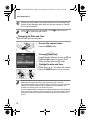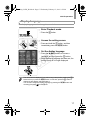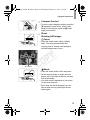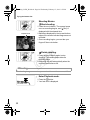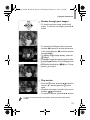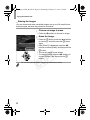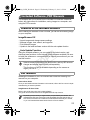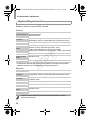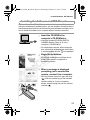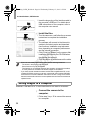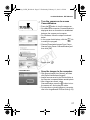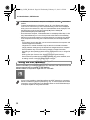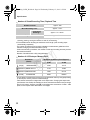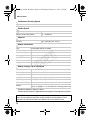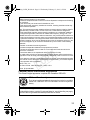Getting Started
ENGLISH
• Before use, be sure to read this guide, including the
safety precautions.
• This guide will familiarize you with how to use the camera
correctly.
• Keep the guide handy for future reference.
Please refer to the complete user guide included
on the CD-ROM for more detailed information.
EC320_GS-EN_Web.book Page 1 Wednesday, February 15, 2012 2:53 PM
COPY

2
Before use, make sure the following items are included in the package.
If anything is missing, contact your camera dealer.
• A memory card is not included (p. 2).
This guide introduces basic camera operations.
To master more advanced operations and use the included software, refer to
the PDF manuals on the CD-ROM (p. 23).
The following memory cards (sold separately) can be used, regardless of capacity.
* Conforms to SD specifications. However, not all memory cards have been verified to
work with the camera.
Package Contents
About Getting Started (This Guide) and the PDF
Manuals
• Adobe Reader is required to view the PDF manuals.
Compatible Memory Cards
• SD memory cards*
• SDHC memory cards*
• SDXC memory cards*
• Eye-Fi cards
Camera
Battery Pack NB-6L
(with terminal cover)
Battery Charger
CB-2LY/CB-2LYE
Interface Cable
IFC-400PCU
Wrist Strap
WS-DC8
Strap Mount
Warranty
Card
DIGITAL CAMERA
Solution Disk
Getting Started
EC320_GS-EN_01.fm Page 2 Monday, February 20, 2012 11:23 AM
COPY

Preliminary Notes and Legal Information
3
This product is not guaranteed to support Eye-Fi card functions (including
wireless transfer). In case of an issue with an Eye-Fi card, please check with
the card manufacturer.
Also note that an approval is required to use Eye-Fi cards in many countries
or regions. Without approval, use of the card is not permitted. If it is unclear
whether the card has been approved for use in the area, please check with
the card manufacturer.
• Take and review some test shots initially to make sure the images were
recorded correctly. Please note that Canon Inc., its subsidiaries and
affiliates, and its distributors are not liable for any consequential damages
arising from any malfunction of a camera or accessory, including memory
cards, that results in the failure of an image to be recorded or to be
recorded in a way that is machine readable.
• Images recorded by the camera are intended for personal use. Refrain from
unauthorized recording that infringes on copyright law, and note that even
for personal use, photography may contravene copyright or other legal
rights at some performances or exhibitions, or in some commercial settings.
• The camera warranty is valid only in the area of purchase. In case of
camera problems while abroad, return to the area of purchase before
contacting a Canon Customer Support Help Desk.
• Although the LCD monitor is produced under extremely high-precision
manufacturing conditions and more than 99.99% of the pixels meet design
specifications, in rare cases some pixels may be defective or may appear
as red or black dots. This does not indicate camera damage or affect
recorded images.
•
The LCD monitor may be covered with a thin plastic film for protection against
scratches during shipment. If covered, remove the film before using the camera.
• When the camera is used over an extended period, it may become warm.
This does not indicate damage.
About Eye-Fi Cards
•
Always confirm beforehand that memory cards are supported on other devices such as
card readers and computers (including the current version of your operating system).
Preliminary Notes and Legal Information
EC320_GS-EN_Web.book Page 3 Wednesday, February 15, 2012 2:53 PM
COPY

4
• : Important information you should know
• : Notes and tips for expert camera use
• (p. xx): Pages with related information (in this example, “xx” represents a
page number)
• Instructions in this guide apply to the camera under default settings.
• For convenience, all supported memory cards are simply referred to as
“the memory card”.
• The tabs shown above titles indicate whether the function is used for still
images, movies, or both.
: Indicates that the function is used when shooting or
viewing still images.
: Indicates that the function is used when shooting or
viewing movies.
Part Names and Conventions in This
Guide
Microphone
Lamp
Flash
1 (Playback) button
Shutter button
Indicator
Power button
GPS antenna
Lens
Shoulder strap/carabiner strap mount
Still Images
Movies
EC320_GS-EN_Web.book Page 4 Wednesday, February 15, 2012 2:53 PM
COPY

Part Names and Conventions in This Guide
5
• In this guide, icons are used to represent the corresponding camera
buttons on which they appear, or which they resemble.
• The following camera buttons are represented by icons.
o Up button on back
q Left button on back
m FUNC./SET button on back
r Right button on back
p Down button on back
• On-screen text is indicated in brackets.
Tripod socket
Memory card/battery cover
Memory card/battery cover lock
Waterproof seal
n button
Release button
Strap mount
Terminal cover
Terminal cover lock
Waterproof seal
AV OUT (Audio/video output) /
DIGITAL terminal
HDMI
TM
terminal
DC IN (Power input) terminal
Screen (LCD monitor)
Zoom button
Shooting: j (wide angle)
Playback: g (index)
Speaker
Zoom button
Shooting: i (telephoto)
Playback: k (magnify)
Movie button
Mode selection / Up button
e (Macro) / Left button
FUNC./SET button
h (Flash) / Right button
l (Display) / Down button
EC320_GS-EN_Web.book Page 5 Wednesday, February 15, 2012 2:53 PM
COPY

6
You can enjoy using this camera in the rain, on the beach, while skiing, or
underwater within a depth of 10 m (33 ft.). However, it can not be used in hot
springs or other mineralized waters. Please be aware that Canon is not liable
for any damage to the camera, batteries, memory cards, or saved data
caused by water leakage due to mistaken operation of the product. This
camera is subjected to Canon standard testing. However, it is not guaranteed
that this camera will not damage or malfunction. (For more information about
waterproof, dustproof, and shock resistant specifications, see
“Specifications” (p. 29).)
• Before shooting with the camera, confirm that the memory card/battery
cover and terminal cover (p. 5) are fully closed (pp. 14, 18). If either cover
is not fully closed, water may enter the camera and damage it.
• Be sure that the waterproof seals (p. 13) inside the covers and the areas
around them are kept free from scratches and foreign objects such as
sand, dirt, or hair. Not doing so may result in leaks. If the waterproof seal
is damaged, do not use the camera underwater.
• Avoid opening and closing the covers while on the beach or near water.
Change memory cards and batteries in a dry place protected from sea
breezes.
• Do not open the covers if the camera is wet. If there is moisture on the
camera, wipe it off with a soft, dry cloth until it is completely dry.
• Do not use this camera in water deeper than 10 m (33 ft.).
• Do not expose the camera to strong impacts or shocks while underwater.
Impacts could cause the covers to open or otherwise compromise the
waterproof ability of the camera.
• This camera is deemed shock resistant by Canon standard testing (see
“Specifications” (p. 29)). However, strong impacts could scratch the
camera or cause it to malfunction. Do not allow the camera to fall a great
distance or expose it to excessive shocks.
• Waterproof performance is not ensured if the camera is dropped or
subjected to impact.
Cautions When Using this Waterproof,
Dustproof, and Shock Resistant Camera
Cautions Before Using This Camera
Cautions While Using This Camera
EC320_GS-EN_Web.book Page 6 Wednesday, February 15, 2012 2:53 PM
COPY

Cautions When Using this Waterproof, Dustproof, and Shock Resistant Camera
7
• Rinse off the camera if there is liquid or sand on it after use. The liquid may
soil or corrode the camera, and wiping the camera when sand is on it may
scratch it.
• After using the camera under water
(especially in the ocean) or in sandy or dirty
environments, promptly rinse it well under
fresh water, such as tap water no warmer
than 30 °C (86 °F).
Foreign material or salty residue on the
camera may corrode metal parts or cause
buttons to stick.
• After washing the camera, dry it completely
by wiping it with a soft, dry cloth. After
washing and drying the camera, make sure the buttons and covers do not
stick when pressed or opened and closed.
• To avoid damaging the waterproof seals and causing leaks, keep the seals
free of sand or other foreign material, and do not apply chemicals or grease
to the seals.
• Scratches or cracks in the waterproof seals could cause damage or leaks.
Contact the closest Canon Customer Support Help Desk for immediate
repair. The waterproof seal will be replaced on a chargeable basis.
Cautions After Using This Camera and Camera
Care
About the Waterproof Seals
EC320_GS-EN_Web.book Page 7 Wednesday, February 15, 2012 2:53 PM
COPY

8
• Before using the product, please ensure that you read the safety precautions described
below. Always ensure that the product is used correctly.
• The safety precautions noted on the following pages are intended to prevent injuries to
yourself and other persons, or damage to the equipment.
• Be sure to also check the guides included with any separately sold accessories you
use.
Table of Contents
Package Contents ...................... 2
Compatible Memory Cards ......... 2
Preliminary Notes and Legal
Information.................................. 3
Part Names and Conventions in
This Guide .................................. 4
Cautions When Using this
Waterproof, Dustproof, and Shock
Resistant Camera ....................... 6
Safety Precautions ......................8
Initial Preparations ....................11
Trying the Camera Out..............18
Included Software, PDF Manuals... 23
Specifications ............................29
Accessories...............................34
Safety Precautions
Warning
Denotes the possibility of serious injury or death.
• Do not trigger the flash in close proximity to people’s eyes.
Exposure to the intense light produced by the flash could damage eyesight. In particular,
remain at least one meter (39 inches) away from infants when using the flash.
• Store this equipment out of the reach of children and infants.
Strap: Putting the strap around a child’s neck could result in asphyxiation.
• Use only recommended power sources.
• Do not attempt to disassemble, alter or apply heat to the product.
• Avoid dropping or subjecting the product to severe impacts.
• To avoid the risk of injury, do not touch the interior of the product if it has been
dropped or otherwise damaged.
• Stop using the product immediately if it emits smoke, a strange smell, or
otherwise behaves abnormally.
• Do not use organic solvents such as alcohol, benzine, or thinner to clean the
product.
• Do not allow liquids or foreign objects to enter the camera.
This could result in electrical shock or fire.
If liquids or foreign objects come into contact with the camera interior, immediately turn
the camera off and remove the battery.
If the battery charger becomes wet, unplug it from the outlet and consult your camera
distributor or a Canon Customer Support Help Desk.
EC320_GS-EN_Web.book Page 8 Wednesday, February 15, 2012 2:53 PM
COPY

Safety Precautions
9
• Use only the recommended battery.
• Do not place the battery near or in direct flame.
• Unplug the power cord periodically, and using a dry cloth, wipe away any dust
and dirt that has collected on the plug, the exterior of the power outlet, and the
surrounding area.
• Do not handle the power cord with wet hands.
• Do not use the equipment in a manner that exceeds the rated capacity of the
electrical outlet or wiring accessories. Do not use if the power cord or plug are
damaged, or not fully plugged into the outlet.
•
Do not allow dirt or metal objects (such as pins or keys) to contact the terminals or plug.
The battery may explode or leak, resulting in electrical shock or fire. This could cause
injury and damage the surroundings. In the event that a battery leaks and the battery
electrolyte contacts eyes, mouth, skin or clothing, immediately flush with water.
• Turn the camera off in places where camera use is prohibited.
The electromagnetic waves emitted by the camera may interfere with the operation of
electronic instruments and other devices. Exercise adequate caution when using the
camera in places where use of electronic devices is restricted, such as inside airplanes
and medical facilities.
• Do not play the supplied CD-ROM(s) in any CD player that does not support data
CD-ROMs.
It is possible to suffer hearing loss from listening with headphones to the loud sounds of
a CD-ROM played on an audio CD player (music player). Additionally, this could damage
the speakers.
• Do not use the optional shoulder strap or carabiner strap while under water.
Straps that accidentally wrap around your neck pose a risk of asphyxiation.
Caution
Denotes the possibility of injury.
•
When holding the camera by the strap, be careful not to bang it, subject it to strong
impacts or shocks, or let it get caught on other objects.
This could lead to injury or damage the camera.
• Be careful not to subject the screen to strong impacts.
If the screen cracks, injury may result from the broken fragments.
• When using the flash, be careful not to cover it with your fingers or clothing.
This could result in burns or damage to the flash.
• Avoid using, placing or storing the product in the following places:
- Places subject to strong sunlight
- Places subject to temperatures above 40 °C (104 °F)
- Humid or dusty areas
These could cause leakage, overheating or an explosion of the battery, resulting in
electrical shock, fire, burns or other injuries.
High temperatures may cause deformation of the camera or battery charger casing.
EC320_GS-EN_Web.book Page 9 Wednesday, February 15, 2012 2:53 PM
COPY

Safety Precautions
10
•
Viewing images on the camera screen for prolonged periods may cause discomfort.
Caution
Denotes the possibility of damage to the equipment.
• Do not aim the camera at bright light sources (such as the sun on a clear day).
Doing so may damage the image sensor.
• This camera cannot be used underwater at a depth greater than 10 m (33 ft.), or
in hot springs and other mineralized waters.
This may cause damage or water leakage.
•
When using the camera on a beach or at a windy location, be careful not to allow
dust or sand to enter the camera.
This may cause the product to malfunction.
• In regular use, small amounts of smoke may be emitted from the flash.
This is due to the high intensity of the flash burning dust and foreign materials stuck to the
front of the unit. Please use a cotton swab to remove dirt, dust or other foreign matter from
the flash to prevent heat build-up and damage to the unit.
• Remove and store the battery when you are not using the camera.
If the battery is left inside the camera, damage caused by leakage may occur.
• Keep the covers closed when the camera is not in use.
Storing the camera with the covers open may damage it if liquid or dust gets inside.
• Before you discard the battery, cover the terminals with tape or other insulators.
Contacting other metal materials may lead to fire or explosions.
• Unplug the battery charger from the power outlet after charging is complete, or
when you are not using it.
•
Do not place anything, such as cloth, on top of the battery charger while it is charging.
Leaving the unit plugged in for a long period of time may cause it to overheat and distort,
resulting in fire.
• Do not place the battery near pets.
Pets biting the battery could cause leakage, overheating or explosion, resulting in fire or damage.
• When putting the camera in your bag, ensure that hard objects do not come into
contact with the screen.
• Do not attach any hard objects to the camera.
Doing so may cause malfunctions or damage the screen.
EC320_GS-EN_Web.book Page 10 Wednesday, February 15, 2012 2:53 PM
COPY

11
Prepare for shooting as follows.
Attach the strap.
z After attaching the strap to the strap mount,
insert the strap mount into the socket on the
camera and turn until it clicks.
z To remove the strap mount, hold the release
button while turning the strap mount
counterclockwise.
z To avoid dropping the camera, be sure to
place the strap around your wrist when
shooting. This camera will sink in water.
z When shooting, keep your arms close to your
body and hold the camera securely to
prevent it from moving. Do not rest your
fingers on the flash.
Before use, charge the battery with the included charger. Be sure to charge
the battery initially, because the camera is not sold with the battery charged.
Remove the cover.
Insert the battery.
z After aligning the S marks on the battery and
charger, insert the battery by pushing it in
( ) and down ( ).
Initial Preparations
Attaching the Strap
Release Button
Holding the Camera
Charging the Battery
EC320_GS-EN_Web.book Page 11 Wednesday, February 15, 2012 2:53 PM
COPY

Initial Preparations
12
Charge the battery.
z For CB-2LY: Flip out the plug ( ) and plug
the charger into a power outlet ( ).
z For CB-2LYE: Plug the power cord into the
charger, then plug the other end into a power
outlet.
X The charging lamp turns orange and
charging begins.
X When the charging is finished, the lamp turns
green.
Remove the battery.
z After unplugging the battery charger, remove
the battery by pushing it in ( ) and up ( ).
CB-2LY
CB-2LYE
• To protect the battery and keep it in optimal condition, do not charge
it continuously for more than 24 hours.
• For battery chargers that use a power cord, do not attach the charger
or cord to other objects. Doing so could result in malfunction or
damage to the product.
• For details on charging time and the number of shots and recording time
possible with a fully charged battery, see “Specifications” (p. 29).
EC320_GS-EN_Web.book Page 12 Wednesday, February 15, 2012 2:53 PM
COPY

Initial Preparations
13
Insert the included battery and a memory card (sold separately).
Note that before using a new memory card (or a memory card formatted in
another device), you should format the memory card with this camera (see
Camera User Guide).
Check the card’s write-protect tab.
z Recording is not possible on memory cards
with a write-protect tab when the tab is in the
locked (downward) position. Slide the tab up
until it clicks into the unlocked position.
Open the cover.
z Slide the switch ( ) and open the cover
().
Insert the battery.
z While pressing the battery lock in the
direction of the arrow, insert the battery
facing as shown and push it in until it clicks
into the locked position.
z Batteries inserted facing the wrong way
cannot be locked into the correct position.
Always confirm that the battery is facing the
right way and locks when inserted.
z Be careful not to damage the waterproof seal
when inserting the battery.
Insert the memory card.
z Insert the memory card facing as shown until
it clicks into the locked position.
z Make sure the memory card is facing the right
way when you insert it. Inserting memory
cards facing the wrong way may damage the
camera.
z Be careful not to damage the waterproof seal
when inserting the memory card.
Inserting the Battery and Memory Card
Terminals
Waterproof
Seal
Battery
Lock
Label
EC320_GS-EN_Web.book Page 13 Wednesday, February 15, 2012 2:53 PM
COPY

Initial Preparations
14
Close the cover.
z Lower the cover in the direction of the arrow
and press it until it clicks into the closed
position.
z Make sure the lock returns to the position
shown, with the red mark no longer visible.
Remove the battery.
z Open the cover and press the battery lock in
the direction of the arrow.
X The battery will pop up.
Remove the memory card.
z Push the memory card in until it clicks, and
then slowly release it.
X The memory card will pop up.
Red Mark
• Do not open the covers when the camera is wet or submerged in
water. If there is moisture on the camera, wipe it off with a soft, dry
cloth until it is completely dry.
• Be sure that the waterproof seals and the areas around them are kept
free from scratches and foreign objects such as sand, dirt, or hair.
Not doing so may result in leaks.
• Avoid opening and closing the covers while on the beach or near
water. Change memory cards and batteries in a dry place protected
from sea breezes.
Removing the Battery and Memory Card
EC320_GS-EN_Web.book Page 14 Wednesday, February 15, 2012 2:53 PM
COPY

Initial Preparations
15
A screen for setting the date and time is displayed the first time you turn the
camera on. Be sure to specify the date and time, which is the basis for dates
and times added to your images.
Turn the camera on.
z Press the power button.
X The [Date/Time] screen is displayed.
Set the date and time.
z Press the qr buttons to choose an option.
z Press the op buttons to specify the date
and time.
z When finished, press the m button.
Set the local time zone.
z Press the qr buttons to choose your local
time zone.
Finish the setup process.
z Press the m button when finished. After a
confirmation message, the setting screen is
no longer displayed.
z To turn off the camera, press the power
button.
Setting the Date and Time
EC320_GS-EN_Web.book Page 15 Wednesday, February 15, 2012 2:53 PM
COPY

Initial Preparations
16
Adjust the date and time as follows.
Access the camera menu.
z Press the n button.
Choose [Date/Time].
z Press the zoom buttons to choose the 3 tab.
z Press the op buttons to choose [Date/
Time], and then press the m button.
Change the date and time.
z Follow step 2 on p. 15 to adjust the settings.
z Press the n button to close the menu.
• Unless you set the date, time, and local time zone, the [Date/Time]
screen will be displayed each time you turn the camera on. Specify
the correct information.
• To set daylight saving time (1 hour ahead), choose in step 2 and then
choose by pressing the op buttons.
Changing the Date and Time
• Date/time settings can be retained for about 3 weeks by the camera’s built-in
date/time battery (backup battery) after the battery pack is removed.
• The date/time battery will be charged in about 4 hours once you insert a charged
battery or connect the camera to an AC adapter kit (sold separately, see
Camera User Guide), even if the camera is left off.
• Once the date/time battery is depleted, the [Date/Time] screen will be displayed
when you turn the camera on. Follow the steps on p. 15 to set the date and time.
• Automatic date and time updating is possible using GPS (see Camera User
Guide).
EC320_GS-EN_Web.book Page 16 Wednesday, February 15, 2012 2:53 PM
COPY

Initial Preparations
17
The display language can be changed as needed.
Enter Playback mode.
z Press the 1 button.
Access the setting screen.
z Press and hold the m button, and then
immediately press the n button.
Set the display language.
z Press the opqr buttons to choose a
language, and then press the m button.
X Once the display language has been set, the
setting screen is no longer displayed.
Display Language
•
The current time is displayed if you wait too long in step 2 after pressing the
m
button before you press the
n
button. In this case, press the
m
button to
dismiss the time display and repeat step 2.
• You can also change the display language by pressing the n button and
choosing [Language ] on the 3 tab.
EC320_GS-EN_Web.book Page 17 Wednesday, February 15, 2012 2:53 PM
COPY

18
Follow these instructions to turn the camera on, shoot still images or movies,
and then view them.
For fully automatic selection of the optimal settings for specific scenes, simply
let the camera determine the subject and shooting conditions.
Make sure the covers are closed.
z Make sure that both the memory card/battery
cover lock and terminal cover lock return to
the positions shown, with the red marks no
longer visible.
z If either cover is not fully closed, water may
enter the camera when it gets wet, which may
damage it.
Turn the camera on.
z Press the power button.
X The startup screen is displayed.
Enter A mode.
z Press the o button, press the op buttons to
choose A, and then press the m button.
X Icons representing the scene and image
stabilization mode are displayed in the upper
right of the screen.
X Frames displayed around any subjects that
are detected indicate that they are in focus.
Trying the Camera Out
Shooting (Smart Auto)
Still Images
Movies
Red Mark
EC320_GS-EN_Web.book Page 18 Wednesday, February 15, 2012 2:53 PM
COPY

Trying the Camera Out
19
Compose the shot.
z To zoom in and enlarge the subject, press the
i (telephoto) zoom button, and to zoom
away from the subject, press the j (wide
angle) zoom button.
Shoot.
Shooting Still Images
Focus.
z Press the shutter button lightly, halfway
down. The camera beeps twice after
focusing, and AF frames are displayed to
indicate image areas in focus.
Shoot.
z Press the shutter button all the way down.
X As the camera shoots, a shutter sound is
played, and in low-light conditions, the flash
fires automatically.
X Your shot remains displayed on the screen
for about two seconds.
z Even while the shot is displayed, you can
take another shot by pressing the shutter
button again.
AF Frames
EC320_GS-EN_Web.book Page 19 Wednesday, February 15, 2012 2:53 PM
COPY

Trying the Camera Out
20
Shooting Movies
Start shooting.
z Press the movie button. The camera beeps
once as recording begins, and [ Rec] is
displayed with the elapsed time.
X Black bars displayed on the top and bottom
edges of the screen indicate image areas not
recorded.
z Once recording begins, you can take your
finger off the movie button.
Finish shooting.
z Press the movie button again to stop
shooting. The camera beeps twice as
recording stops.
X Recording will stop automatically when the
memory card becomes full.
After shooting images or movies, you can view them on the screen as follows.
Enter Playback mode.
z Press the 1 button.
X Your last shot is displayed.
Elapsed Time
Viewing
EC320_GS-EN_Web.book Page 20 Wednesday, February 15, 2012 2:53 PM
COPY
Page is loading ...
Page is loading ...
Page is loading ...
Page is loading ...
Page is loading ...
Page is loading ...
Page is loading ...
Page is loading ...
Page is loading ...
Page is loading ...
Page is loading ...
Page is loading ...
Page is loading ...
Page is loading ...
Page is loading ...
Page is loading ...
-
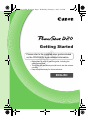 1
1
-
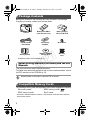 2
2
-
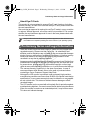 3
3
-
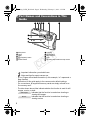 4
4
-
 5
5
-
 6
6
-
 7
7
-
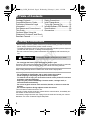 8
8
-
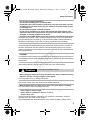 9
9
-
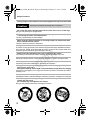 10
10
-
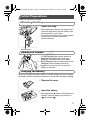 11
11
-
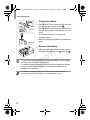 12
12
-
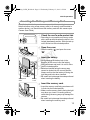 13
13
-
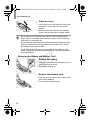 14
14
-
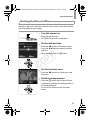 15
15
-
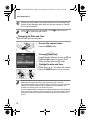 16
16
-
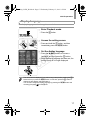 17
17
-
 18
18
-
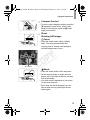 19
19
-
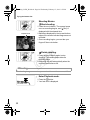 20
20
-
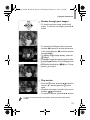 21
21
-
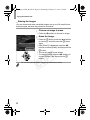 22
22
-
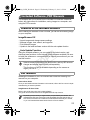 23
23
-
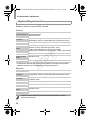 24
24
-
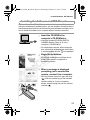 25
25
-
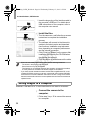 26
26
-
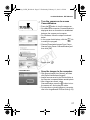 27
27
-
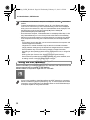 28
28
-
 29
29
-
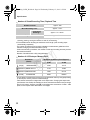 30
30
-
 31
31
-
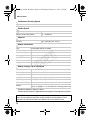 32
32
-
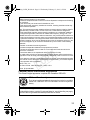 33
33
-
 34
34
-
 35
35
-
 36
36
Canon D20 User manual
- Type
- User manual
- This manual is also suitable for
Ask a question and I''ll find the answer in the document
Finding information in a document is now easier with AI
Related papers
-
Canon 5128B001 User manual
-
Canon PowerShot SX160 IS Operating instructions
-
Canon PowerShot D30 Quick start guide
-
Canon IXUS 170 Owner's manual
-
Canon PowerShot SX412 IS Owner's manual
-
Canon PowerShot SX400 IS Quick start guide
-
Canon Powershot SX520 HS Quick start guide
-
Canon PowerShot N100 Owner's manual
-
Canon IXUS 265 HS Quick start guide
-
Canon IXUS 310HS Owner's manual