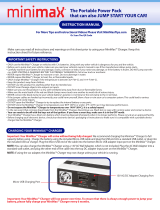Page is loading ...

Quick Start Guide
Guide de démarrage rapide
Schnellstart-Handbuch
Guida di installazione rapida
Guía de instrucciones rápidas
Guia de uso rápido
Snel aan de slag
Snabbstartguide
Introduktion
Hurtigreferanse
Pikaopas
Οδηγός γρήγορης εκκίνησης
Stručná příručka
Wprowadzenie
Gyors útmutató
MiniMax
™
Hard Drive
USB
*

2
1. Platzieren Sie das MiniMax-Laufwerk auf einer
stabilen Oberfläche.
ACHTUNG! Die Iomega MiniMax-Festplatte ist so
konstruiert, dass sie
UNTER den Mac mini passt.
Stellen Sie niemals das MiniMax-Laufwerk auf das
Mac-Miniaturlaufwerk.
2. Schließen Sie das mitgelieferte Netzteil an der
Rückseite des Laufwerks und anschließend an eine
Steckdose an.
ACHTUNG!
Bewegen Sie das Laufwerk
während des Einschaltvorgangs nicht, um
Laufwerkbeschädigungen oder Datenverluste zu
vermeiden.
3. Schließen Sie ein USB-Kabel an der Geräterückseite
und an Ihrem Computer an. Vergewissern Sie sich,
dass der Netzschalter an der Rückseite des Laufwerks
eingeschaltet ist (ON)
.
Mac-Benutzer: Nun wird normalerweise das Laufwerk
gemountet und auf dem Mac-Schreibtisch angezeigt.
PC-
Benutzer
: Erkennt der Computer das Laufwerk erst
nach einer Neuformatierung. Weitere Informationen
hierzu finden Sie auf Seite 8.
1. Posizionare l’unità MiniMax su una superficie stabile.
ATTENZIONE!
L’unità a disco rigido Iomega MiniMax
è stata progettata per essere collocata SOTTO il Mac
mini. Non collocare l’unità MiniMax sopra il Mac mini.
2. Collegare l’alimentatore in dotazione al retro
dell’unità e inserirlo in una presa di corrente.
ATTENZIONE!
Non spostare l’unità mentre è accesa
per evitare danni o perdite di dati.
3. Collegare il cavo USB al retro dell’unità e del
computer.
Assicurarsi che l’interruttore di accensione
situato sul retro dell’unità sia su ON
.
Utenti Mac: una volta installata, l’unità viene
visualizzata sulla Scrivania Mac.
Utenti PC: Il computer non riconoscerà l’unità
fino a quando non sarà riformattata. Per ulteriori
informazioni, vedere pag. 9.
1. Place the MiniMax drive on a stable surface.
CAUTION! The Iomega
®
MiniMax
™
hard drive is
designed to fit
UNDER the Mac
®
mini. Never place the
MiniMax drive on top of the Mac mini.
2. Connect the included power supply to the back of the
drive and to a power outlet
.
CAUTION! Do not move the drive while it is powered
up to avoid drive damage or data loss.
3. Connect the USB cable to the back of the drive
and
your computer. Make sure the power switch on the
back of the drive is ON.
Mac Users
: The drive should mount and appear on
the Mac Desktop
.
PC Users: Your computer will not recognize the
drive until it is reformatted. See page 6 for more
information.
1. Placez le lecteur MiniMax sur une surface stable.
ATTENTION ! Le lecteur de disque dur Iomega
MiniMax est conçu pour s’adapter
SOUS le Mac mini.
Ne placez jamais le lecteur MiniMax au-dessus du
Mac mini.
2. Connectez l’alimentation fournie à l’arrière du
lecteur, puis connectez-la à une prise secteur.
ATTENTION !
Ne déplacez pas le lecteur lorsqu’il est
sous tension pour éviter tout dommage ou perte de
données.
3. Connectez le câble USB à l’arrière du lecteur et
à votre ordinateur. Vérifiez que l’interrupteur
d’alimentation à l’arrière du lecteur est sur ON.
Utilisateurs de Mac : Le lecteur doit être monté et
apparaître sur le bureau du Mac.
Utilisateurs de PC : Vous devrez le reformater pour
que l’ordinateur puisse le reconnaître. Reportez-vous
à la page 7 pour plus d’informations.
Quick Install • Installation rapide
Schnellinstallation • Installazione rapida

3
1. Coloque la unidad MiniMax en una superficie estable.
PRECAUCIÓN:
El disco duro Iomega
®
MiniMax
™
está
diseñado para ubicarse DEBAJO de Mac
®
mini. No
coloque nunca la unidad MiniMax encima de Mac mini.
2. Conecte la fuente de alimentación suministrada
a la parte posterior de la unidad y a la toma de
alimentación.
PRECAUCIÓN:
No mueva la unidad mientras esté
encendida para evitar posibles daños en la unidad o
la pérdida de datos.
3.
Conecte el cable USB a la parte posterior de la unidad
y al ordenador. Asegúrese de que el interruptor de
encendido de la parte posterior de la unidad está en ON.
Usuarios de Mac: La unidad debe estar montada y
aparecer en el Escritorio de Mac.
Usuarios de
PC: El ordenador no la reconocerá hasta
que se vuelva a formatear. Consulte la página 11 para
obtener más información.
1. Disponha a unidade MiniMax sobre uma superfície
estável.
CUIDADO! O disco rígido Iomega MiniMax foi
projetado para ajustar-se DEBAIXO ao Mac mini.
Nunca coloque a unidade MiniMax sobre o Mac mini.
2. Conecte a fonte de alimentação fornecida à parte
traseira da unidade e depois a uma tomada elétrica.
CUIDADO!
Não mova a unidade enquanto ela estiver
ligada para evitar danos à mesma ou perda de dados.
3. Conecte o cabo USB à parte traseira da unidade
e ao computador. Certifique-se de que a chave de
alimentação na parte traseira da unidade esteja
LIGADA.
Usuários de Mac: A unidade deve ser montada e
exibida na mesa do Mac.
Usuários de
PC: Seu computador não reconhecerá a
unidade até que ela seja reformatada. Veja a página
12 para obter mais informações.
Instalación rápida • Instalação rápida
Snelle installatie
•
Snabbinstallation
1. Plaats de MiniMax-drive op een stabiel oppervlak.
WAARSCHUWING! De Iomega MiniMax-drive is
zodanig ontworpen dat hij ONDER de Mac mini past.
Plaats de MiniMax-drive nooit boven op de Mac mini.
2. Sluit het ene uiteinde van de meegeleverde voeding
aan op de achterkant van de drive en het andere op
een stopcontact.
WAARSCHUWING!
Verplaats de drive niet wanneer
deze van stroom is voorzien, om beschadigingen of
gegevensverlies te voorkomen.
3. Sluit de USB-kabel aan op de achterkant van de drive
en uw computer.
Zorg dat de aan/uit-knop aan de
achterzijde van de drive is INgeschakeld.
Mac-gebruikers: de drive wordt normaal geladen en
verschijnt op het Mac-bureaublad.
PC-gebruikers: Zal uw computer de drive pas herkennen
nadat deze is opnieuw is geformatteerd. Zie pagina 13
voor meer informatie.
1. Placera MiniMax på ett stabilt underlag.
VARNING! Hårddisken Iomega MiniMax är utformad
för att passa
UNDER en Mac mini. Placera aldrig en
MiniMax-hårdisk ovanpå en Mac mini.
2. Anslut den medföljande strömkabeln till enhetens
baksida och koppla den därefter till ett strömuttag.
VARNING!
Flytta inte enheten när den har startats
för att undvika att den skadas eller att data går
förlorade.
3. Anslut USB-kabeln till baksidan av enheten och
datorn.
Kontrollera att strömbrytaren på baksidan av
enheten är PÅ.
Mac-användare: Hårddisken skall gå igång och
kommer att visas på skrivbordet.
PC-användare: Kommer datorn inte att identifiera
drivenheten förrän den har formaterats om.
OBSERVERA! För att förhindra dataförlust ska du
undvika att koppla ur drivenheten under dataöverföring
(drivenhetens aktivitetslampa blinkar). Använd alltid säker
borttagningsprocedur för operativsystemet när du kopplar
ifrån enheten.

4
1. Placer MiniMax-drevet på en stabil overflade.
FORSIGTIG!
Iomega
®
MiniMax
™
-drevet er designet
til at kunne være
UNDER Mac
®
mini. Placer aldrig
MiniMax-drevet oven på Mac mini.
2. Sæt stikket fra den medfølgende strømforsyning i på
bagsiden af drevet, og sæt derefter den anden ende i
en stikkontakt.
FORSIGTIG!
Hvis du vil undgå at beskadige drevet
eller miste data, må du ikke flytte drevet, mens det
startes.
3. Tilslut USB-kablet på bagsiden af drevet og på
computeren. Kontroller, at strømafbryderen på
bagsiden af harddisken er tændt (ON).
Mac-brugere: Drevet skal installeres og vises på Mac-
skrivebordet.
Pc-brugere: Vil computeren ikke genkende drevet, før
det er formateret igen.
FORSIGTIG! Du må ikke frakoble drevet under
dataoverførsel, hvis du vil undgå tab af data (drevaktivitet
sindikatoren blinker).
1. Plasser MiniMax-stasjonen på et stabilt underlag.
FORSIKTIG! Iomega MiniMax-harddisken er
konstruert for å plasseres
UNDER Mac mini. Plasser
aldri MiniMax-stasjonen på toppen av Mac mini.
2. Koble til den medfølgende strømforsyningen på
baksiden av stasjonen, og deretter til en stikkontakt.
FORSIKTIG!
For å unngå skade på stasjonen eller tap
av data må ikke stasjonen flyttes mens den er slått på.
3. Koble til USB-kabelen på baksiden av stasjonen
og datamaskinen.
Kontroller at strømbryteren på
baksiden av stasjonen er PÅ
.
Mac-brukere: Stasjonen skal nå aktiveres og vises på
Mac-skrivebordet.
PC-brukere: Vil ikke datamaskinen gjenkjenne
stasjonen før den er omformatert.
FORSIKTIG! For å unngå tap av data må du ikke koble
fra stasjonen under overføring av data (lampen for
stasjonsaktivitet blinker). Følg alltid fremgangsmåten
for trygg fjerning for operativsystemet ved frakobling av
stasjonen.
Hurtig installation
•
Rask installering
Pika-asennus
•
Γρήγορη εγκατάσταση
1. Sijoita MiniMax-kiintolevy tasaiselle alustalle.
VAROITUS! Iomega MiniMax -kiintolevyasema on
suunniteltu sopimaan Mac mini -tietokoneen ALLE. Älä
koskaan sijoita MiniMax-asemaa Mac minin päälle.
2. Kytke laitteen mukana toimitettu virtalähde aseman
takaosaan ja pistorasiaan.
VAROITUS! Älä irrota asemaa, kun sen virta on
kytkettynä. Näin vältät aseman vaurioitumisen ja
tietojen katoamisen.
3. Kytke USB-kaapeli aseman takana olevaan liitäntään
ja tietokoneeseen.
Varmista, että aseman takana
oleva virtakytkin on ON-asennossa
.
Macintosh-käyttäjät: Aseman pitäisi asentua ja
näkyä Mac-työpöydällä.
PC-käyttäjät: Tietokone tunnistaa aseman vasta, kun
se on alustettu uudelleen.
VAROITUS: Älä irrota asemaa tiedonsiirron aikana (tällöin
asemassa vilkkuu valo), koska tiedot voivat hävitä
.
Käytä aina käyttöjärjestelmässä käytettävää turvallista
poistamistoimintoa, kun irrotat aseman.
1. Τοποθετήστε το δίσκο MiniMax σε µια σταθερή
επιφάνεια.
ΠΡΟΣΟΧΗ!
Ο σκληρός δίσκος Iomega MiniMax έχει
σχεδιαστεί για να τοποθετείται ΚΑΤ
Ω από το Mac
mini. Ποτέ µην τοποθετείτε το δίσκο MiniMax επάνω
στο Mac mini.
2. Συνδέστε το τροφοδοτικό που συνοδεύει το δίσκο
στο πίσω µέρος του και σε µια πρίζα ηλεκτρικού.
ΠΡΟΣΟΧΗ!
Μην µετακινείτε το δίσκο όταν ξεκινά
η τροφοδοσία του, για να µην προκληθεί ζηµιά ή
απώλεια δεδοµένων.
3.
Συνδέστε το καλώδιο USB στο πίσω µέρος της
συσκευής και στον υπολογιστή. Βεβαιωθείτε ότι
ο διακόπτης τροφοδοσίας στο πίσω µέρος της
συσκευής αναµµένος.
Χρήστες Mac: Ο δίσκος πρέπει να µονταριστεί και να
εµφανιστεί στο γραφείο του Mac.
Χρήστες PC: Ο υπολογιστής σας δεν θα τον
αναγνωρίσει έως ότου διαµορφωθεί εκ νέου
.
ΠΡΟΣΟΧΗ! Για να µην χάσετε δεδοµένα, µην αποσυνδέετε
το δίσκο κατά τη διάρκεια µεταφοράς δεδοµένων
(η φωτεινή ένδειξη δραστηριότητας του δίσκου
αναβοσβήνει).

5
Rychlá instalace
•
Skrócona instrukcja insalacji
Gyors telepítés
1. Umístěte jednotku MiniMax na pevný povrch.
UPOZORNĚNÍ!
Jednotka pevného disku Iomega
®
MiniMax
™
je určena pro umístění POD zařízení Mac
®
mini. Jednotku MiniMax nikdy neumísťuje na zařízení
Mac mini.
2. Připojte přiložený kabel napájení do konektoru v
zadní části disku a do elektrické zásuvky.
UPOZORNĚNÍ!
Nepřemísťujte jednotku, je-li napájena,
aby nedošlo k jejímu poškození nebo ke ztrátě dat.
3. Připojte kabel USB k zadní části jednotky a počítače.
Vypínač napájení na zadní straně pevného disku musí
být v poloze ON (zapnuto).
Uživatelé Mac: Jednotka by se měla nainstalovat a
zobrazit na ploše systému Mac.
Uživatelé PC: Počítač ji nerozezná, dokud nebude
znovu zformátovaná.
UPOZORNĚNÍ! Jednotku neodpojujte během přenosu dat
(bliká indikátor aktivity na jednotce), mohlo by dojít ke
ztrátě dat.
Vždy, když jednotku odpojujete, používejte
metodu bezpečného odebrání z operačního systému.
1. Umieść dysk MiniMax na stabilnej powierzchni.
OSTROŻNIE! Dysk twardy Iomega MiniMax jest
przeznaczony do instalacji
POD komputerem Mac
Mini. Nigdy nie należy umieszczać dysku MiniMax na
komputerze Mac Mini.
2. Podłącz dostarczony zasilacz do gniazda z tyłu dysku
oraz do gniazda zasilania.
OSTROŻNIE!
Aby uniknąć uszkodzenia dysku lub
utraty danych, włączonego urządzenia nie należy
przenosić.
3. Podłącz przewód USB do złącza zlokalizowanego
z tyłu napędu oraz do złącza komputera.
Dopilnuj
ustawienia przełącznika zasilania z tyłu napędu w
pozycji ON (wł.).
Użytkownicy komputerów Macintosh: Dysk powinien
być zainstalowany i widoczny na pulpicie komputera
Macintosh.
Użytkownicy komputerów
PC: Komputer nie
rozpozna napędu, dopóki nie zostanie on ponownie
sformatowany.
OSTROŻNIE! Aby uniknąć utraty danych, nie należy
odłączać napędu podczas przesyłania danych (lampka
aktywności napędu miga).
Przy odłączaniu napędu należy
zawsze stosować procedurę bezpiecznego usuwania.
1. A MiniMax meghajtót egy szilárd felületen helyezze el.
FIGYELEM!
Az Iomega MiniMax merevlemez úgy lett
megtervezve, hogy illeszkedjen Mac mini ALATT
történő használatához. Soha ne tegye a MiniMax
meghajtót a Mac mini tetejére.
2. Csatlakoztassa a mellékelt tápegységet a meghajtó
hátoldalához és egy hálózati csatlakozó aljzathoz.
FIGYELEM!
Ha a meghajtó feszültség alatt van, ne
mozgassa a meghajtót a sérülés vagy adatvesztés
elkerülése érdekében.
3. Csatlakoztassa az USB-kábelt a meghajtó hátuljához
és a számítógéphez.
Ellenőrizze, hogy a meghajtó
hátulján lévő kapcsológomb ON állásban van-e
.
Mac Felhasználók: A meghajtónak meg kell jelennie a
Mac asztalon.
PC Felhasználók: A számítógép nem fogja felismerni
a meghajtót, amíg azt újra nem formázza.
FIGYELEM!
Az adatvesztés elkerülése érdekében ne
válassza le a meghajtót adatátvitel közben (amikor
a meghajtó működését jelző LED villog). Mindig az
operációs rendszer biztonságos hardverleválasztási
eljárását kövesse a meghajtó leválasztásakor.

6
Using Your MiniMax Drive
PC Users: Formatting the Iomega MiniMax Hard Drive
The drive ships preformatted as a Macintosh Extended (HFS+) volume. This format is not recognized on Windows
operating systems, and you must reformat the drive to either FAT32 or NTFS.
CAUTION! Reformatting the Iomega MiniMax Hard Drive will erase all existing data on the drive.
1. Connect the Iomega MiniMax drive to your computer following the instructions on page 2.
2. Open Windows Disk Management (right click on My Computer, select Manage, and click on Disk Management
).
3. If the Disk Wizard opens, click Next. Select the disk, click Next, then Finish.
If the Wizard does not open, locate the drive in the lower list. Look for a disk that does not show a drive letter or file
system. Right click on the drive name and select Initialize Disk (Windows XP) or Write Signature (Windows 2000)
,
then OK.
4. The drive will now appear as Unallocated and the bar will be black
. Right click on the black bar and select New
Partition (Windows XP) or Create Partition (Windows 2000)
.
5. When the Partition Wizard opens, click Next
.
6. Verify that the partition type is Primary partition and click Next
.
7. Leave the maximum disk space selected and click Next
.
8. Assign the next drive letter available and click Next
.
9. To format the drive with an NTFS file system, click Next, then click Finish. The drive will be ready to use when the
format completes.
NOTE: If you want to use the drive with other operating systems, download the Iomega FAT32 Formatter from the
Support and Downloads area on www.iomega.com and use it to change the format to FAT32 (provides cross-platform
compatibility).
Drive Placement and Venting
The MiniMax drive is designed to fit UNDER the Mac
®
mini. This allows the MiniMax drive proper ventilation, and doesn’t
interfere with the optical drive or the wireless signal on the Mac mini. Do NOT block the vents at the back of the MiniMax
drive.
Disconnecting the Drive
CAUTION! To prevent data loss, do not disconnect the drive during data transfer (activity light flashing).
PC Users: Use the Safely Remove Hardware icon in the Windows taskbar before disconnecting.
Mac Users: Drag the disk icon to the Trash (Eject) icon on the Mac Desktop.
Using the Hub Connections on the MiniMax Drive
The MiniMax drive includes a 3-port USB 2.0 hub, which allows you to connect other USB devices to the MiniMax drive.
For more information on using the hub, refer to the complete user’s manual available on the Support & Downloads area
on www.iomega.com.
Backing Up with Your Drive
Iomega recommends periodic system backups and more frequent data backups to ensure that your critical data is always
protected. The frequency of your backup should depend on the importance of your data. To protect your data, you can
simply drag and drop copies of your critical files onto the drive.
Troubleshooting
Drive does not appear in My Computer or Windows Explorer or on the Mac Desktop
PC Users: Make sure the drive is formatted for use with Windows. Refer to the instructions above.
• Try rebooting your computer.
• Check all connections.
• Make sure the drive is receiving power (check if the status light is on). Make sure the power switch is on.
• Make sure you are using the USB cable that came with your drive.
• Connect the data cable directly to the port on the computer or on the USB card. Do not plug the drive’s data cable
into a hub or keyboard.
If the drive is still not assigned a drive letter, please visit the Support & Downloads area on www.iomega.com
.

7
PC will not start up
If your PC will not start up when the MiniMax drive is connected, there is probably a conflict with the computer. To work
around this problem, power off the drive when starting the computer. Power on the drive after the computer finishes
starting up.
Complete User's Manual
A complete user’s manual in HTML format is available on the Support & Downloads area on www.iomega.com.
Utilisation de votre lecteur MiniMax
Utilisateurs de PC : Formatage du disque dur Iomega MiniMax pour Windows
Le lecteur est livré préformaté au format HFS+ (Macintosh Extended). Ce format n’est pas reconnu par les systèmes
d’exploitation Windows : vous devez reformater le lecteur au format FAT32 ou NTFS
.
ATTENTION ! Le reformatage du disque dur Iomega efface l’intégralité des données enregistrées sur le disque.
1
.
Connectez le disque dur Iomega MiniMax à votre ordinateur en suivant les instructions de la page 2.
2. Ouvrez l’utilitaire de gestion des disques de Windows (cliquez avec le bouton droit de la souris sur Poste de travail
,
Gérer, puis Gestion des disques
).
3. Si l’Assistant lecteur s’ouvre, cliquez sur Suivant. Sélectionnez le lecteur, cliquez sur Suivant puis sur Terminer
.
Si l’Assistant ne s’ouvre pas, recherchez le lecteur dans la liste inférieure. Recherchez un disque ne présentant
ni lettre de lecteur ni système de fichiers. Cliquez avec le bouton droit de la souris sur le nom du lecteur et
sélectionnez Initialiser le lecteur (Windows XP) ou Ecrire une signature (Windows 2000) puis
OK.
4. Le disque apparaît comme Non attribué et la barre doit être noire. Cliquez avec le bouton droit sur la barre noire et
sélectionnez Nouvelle partition (Windows 2000) ou Créer une partition (Windows XP).
5. Lorsque l’Assistant Création de partition s’ouvre, cliquez sur Suivant
.
6. Vérifiez que le type de partition sélectionné est bien Partition primaire, puis cliquez sur Suivant
.
7. Sélectionnez l’espace disque maximum disponible et cliquez sur Suivant
.
8. Attribuez la prochaine lettre de lecteur disponible au disque et cliquez sur Suivant
.
9. Pour formater le disque avec système de fichiers NTFS, cliquez sur Suivant, puis sur Terminer. Le disque peut être
utilisé dès que le formatage est terminé.
REMARQUE : pour utiliser le périphérique avec d’autres systèmes d’exploitation, téléchargez Iomega FAT32 Formatter
(logiciel de formatage Iomega FAT32) à partir de la section Support et Téléchargement du site www.iomega.com, puis
utilisez ce logiciel pour formater le périphérique au format FAT32, permettant la compatibilité inter plate-formes.
Positionnement du lecteur et ventilation
Le lecteur MiniMax est conçu pour s’adapter SOUS le Mac mini. Cela permet d’assurer une bonne ventilation du lecteur
MiniMax et n’interfère pas avec le lecteur optique ou le signal sans fil du Mac mini. Ne bloquez PAS les prises d’air
situées à l’arrière du lecteur MiniMax.
Déconnexion du lecteur
ATTENTION ! Pour éviter toute perte de données, ne déconnectez pas le lecteur pendant un transfert de données (voyant
d’activité clignotant).
Utilisateurs de PC : Utilisez l’icône Retirer le périphérique en toute sécurité dans la barre des tâches Windows avant la
déconnexion.
Utilisateurs de Mac : Faites glisser l’icône du disque sur l’icône Corbeille (Ejecter) sur le bureau Mac.
Utilisation des connexions du concentrateur sur le disque dur MiniMax
Le disque dur MiniMax comprend un concentrateur USB 2.0 à 3 ports qui vous permet de connecter d’autres
périphériques USB au disque dur MiniMax. Pour obtenir de plus amples informations sur l’utilisation du concentrateur,
consultez le Guide de l’utilisateur complet disponible dans la section Support et Téléchargement à l’adresse
www.iomega.com
.
Sauvegarde sur le lecteur
Iomega conseille de procéder à des sauvegardes périodiques du système et à des sauvegardes plus fréquentes de
données afin de s’assurer que vos données importantes soient toujours protégées. La fréquence des sauvegardes
dépend de l’importance des données. Pour protéger vos données, copiez vos fichiers les plus importants sur le lecteur
par simple glisser-déplacer.

8
Dépannage
Le lecteur n’apparaît pas dans le Poste de travail, l’Explorateur Windows ou sur le bureau du Mac.
Utilisateurs PC : assurez-vous que le périphérique est correctement formaté pour une utilisation sous Windows. Référez-
vous aux instructions ci-dessus.
• Redémarrez votre ordinateur.
• Vérifiez toutes les connexions.
• Assurez-vous que le lecteur est connecté à l’alimentation (vérifiez que le voyant d’état est allumé). Vérifiez que
l’interrupteur d’alimentation à l’arrière du lecteur est sur ON.
• Assurez-vous que vous utilisez le câble USB ou FireWire fourni avec le lecteur
.
• Connectez le câble de données directement au port de l’ordinateur ou à la carte USB. Ne reliez pas le câble de
données du lecteur à un concentrateur ou à un clavier.
.
Si aucune lettre n’a encore été attribuée au lecteur, consultez la section Support et Téléchargement à l’adresse
www.iomega.com
.
L’ordinateur ne démarre pas
Si votre ordinateur ne démarre pas lorsque le disque MiniMax est connecté, il existe très certainement un conflit avec
l’ordinateur. Afin de résoudre ce problème, éteignez le disque lorsque vous démarrez l’ordinateur. Allumez le disque
après avoir démarré l’ordinateur.
Guide complet de l’utilisateur
Un guide de l’utilisateur complet est disponible au format HTML dans la section Support et Téléchargement du site
www.iomega.com
.
Arbeiten mit dem MiniMax-Laufwerk
PC-Benutzer: Formatieren der Iomega MiniMax-Laufwerk unter Windows
Das Laufwerk wird mit einem für Macintosh Extended (HFS+) vorformatierten Volume geliefert. Windows-Betriebssysteme
erkennen dieses Format nicht, daher müssen Sie das Laufwerk entweder auf FAT32 oder auf NTFS umformatieren.
Achtung! Durch das Umformatieren der Iomega Festplatte werden alle auf dem Laufwerk vorhandenen Daten gelöscht.
1. Schließen Sie die Festplatte gemäß den Anweisungen auf Seite 2 an den Computer an.
2. Öffnen Sie die Windows Datenträgerverwaltung (mit rechter Maustaste auf Arbeitsplatz klicken, Verwalten wählen
und dann auf Datenträgerverwaltung klicken).
3. Falls der Assistent für die Datenträgerinitialisierung gestartet wird, klicken Sie auf Weiter. Wählen Sie den
Datenträger aus. Klicken Sie auf Weiter und dann auf Fertig stellen
.
Falls der Assistent für die Datenträgerinitialisierung nicht gestartet wird, suchen Sie das Laufwerk in der unteren
Liste. Suchen Sie nach einem Datenträger, bei dem kein Laufwerksbuchstabe oder Dateisystem angezeigt wird.
Klicken Sie mit der rechten Maustaste auf den Laufwerksnamen und wählen Sie dann Datenträger initialisieren
(Windows XP) oder Signatur schreiben (Windows 2000). Klicken Sie anschließend auf
OK.
4. Das Laufwerk wird dann als Nicht zugeordnet angezeigt und der Balken schwarz dargestellt. Klicken Sie mit der
rechten Maustaste Right auf den schwarzen Balken und wählen Sie Neue Partition (Windows XP) oder Partition
erstellen (Windows 2000).
5. Sobald der Assistent zum Erstellen neuer Partitionen geöffnet wird, klicken Sie auf Weiter
.
6. Überprüfen Sie, ob es sich beim Partitionstyp um Primäre Partition handelt, und klicken Sie auf Weiter
.
7. Lassen Sie die Auswahl (maximaler Speicherplatz ) stehen und klicken Sie auf Weiter
.
8. Ordnen Sie der Festplatte den nächsten Laufwerksbuchstaben zu und klicken Sie auf Weiter
.
9. Um das Laufwerk mit einem NTFS-Dateisystem zu formatieren, klicken Sie auf Weiter und dann auf Fertig stellen
.
Sobald die Formatierung abgeschlossen ist, können Sie das Laufwerk verwenden.
HINWEIS: Wenn Sie das Laufwerk mit anderen Betriebssystemen verwenden möchten, laden Sie Iomega
FAT32 Formatter
aus dem Bereich “Support & Downloads” unter
www.iomega.com
herunter, und ändern Sie damit das Format in FAT32 um.
Dadurch wird eine plattformübergreifende Kompatibilität gewährleistet.
Aufstellung des Laufwerks und Belüftung
Das Iomega MiniMax-Laufwerk ist so konstruiert, dass es UNTER den Mac mini passt. Dadurch kann das MiniMax-
Laufwerk optimal belüftet werden, außerdem werden dadurch Konflikte mit dem optischen Laufwerk oder den
Funksignalen der Mac mini verhindert. Versperren Sie NICHT die Lüftungsöffnungen an der Geräterückseite.

9
Trennen des Laufwerks vom System
ACHTUNG! Um Datenverluste zu vermeiden, trennen Sie das Laufwerk während der Datenübertragung (wenn
Aktivitätsanzeige blinkt) nicht vom Computer.
PC-Benutzer: Klicken Sie vor dem Herausziehen der Stecker auf das Symbol Hardware sicher entfernen in der Windows-
Taskleiste.
Mac-Benutzer: Ziehen Sie das Datenträgersymbol zum Symbol Papierkorb (Auswerfen) auf dem Mac-Schreibtisch.
Verwenden der Hub-Anschlüsse am MiniMax-Laufwerk
Das MiniMax-Laufwerk verfügt über einen USB 2.0-Hub mit drei Anschlüssen, über die Sie andere USB-Geräte an
das MiniMax-Laufwerk anschließen können. Weitere Informationen über die Verwendung des Hubs finden Sie im
vollständigen Benutzerhandbuch im Bereich Support & Downloads unter www.iomega.com
.
Mit dem Iomega Laufwerk auf Nummer Sicher
Um einen kontinuierlichen Schutz Ihrer kritischen Daten sicherzustellen, empfiehlt es sich, das System in regelmäßigen
Abständen zu sichern. Bei den Daten sollten Sie dies noch häufiger tun. Wie oft Sie eine Sicherung vornehmen, hängt
jeweils von der Wichtigkeit Ihrer Daten ab. Sie können die Daten auf einfache Weise sichern, indem Sie Kopien derselben
mit der Maus auf das Laufwerk ziehen.
Fehlerbehebung
Laufwerk wird nicht im Arbeitsplatz, dem Windows Explorer oder auf dem Mac-Desktop angezeigt
PC-Benutzer: Vergewissern Sie sich, dass das Laufwerk für den Gebrauch mit Windows formatiert ist. Anweisungen
hierzu finden Sie weiter oben.
• Führen Sie probeweise einen Neustart des Rechners durch.
• Überprüfen Sie alle Verbindungen.
• Kontrollieren Sie anhand der Aktivitätslampe vorne auf dem Laufwerk, ob das Laufwerk mit Strom versorgt wird.
Vérifiez que l’interrupteur d’alimentation à l’arrière du lecteur est sur ON.
• Achten Sie darauf, dass Sie das mit dem Laufwerk gelieferte USB-Kabel verwenden.
• Verbinden Sie das Datenkabel direkt mit dem Anschluss am Rechner oder auf der USB-Karte. Verbinden Sie das
Datenkabel des Laufwerks nicht mit einem Hub oder einer Tastatur.
Wenn dem Laufwerk immer noch kein Laufwerkbuchstabe zugewiesen wird, rufen Sie den Bereich “Support &
Downloads” von www.iomega.com auf.
Der PC lässt sich nicht starten
Falls sich Ihr PC nicht starten lässt, wenn das MiniMax-Laufwerk angeschlossen ist, besteht möglicherweise ein
Konflikt mit dem Computer. Sie können dieses Problem umgehen, indem Sie das Laufwerk beim Starten des Computers
ausschalten. Nach dem Starten des Computers schalten Sie das Laufwerk ein.
Benutzerhandbuch (vollständig)
Im Bereich “Support & Downloads” unter www.iomega.com steht Ihnen ein vollständiges Benutzerhandbuch im HTML-
Format zur Verfügung.
Uso dell’unità MiniMax
Utenti PC: formattazione dell’unità a disco rigido Iomega MiniMax per Windows
L’unità MiniMax viene fornito preformattato come volume Macintosh Extended (HFS+). Questo formato non è riconosciuto
nei sistemi operativi Windows ed è necessario ripristinare la formattazione FAT32 o NTFS.
ATTENZIONE! La riformattazione del disco rigido Iomega comporta l’eliminazione definitiva di tutti i dati presenti
nell’unità.
1. Collegare il disco rigido Iomega al computer seguendo le istruzioni a pag. 2.
2. Aprire Gestione disco di Windows (fare clic con il pulsante destro del mouse su Risorse del computer, selezionare
Gestisci, quindi fare clic su Gestione disco
).
3. Quando si avvia l’Installazione guidata disco, scegliere Avanti. Selezionare il disco, fare clic su Avanti, quindi su
Fine.
Se la procedura guidata non si avvia, cercare l’unità nella parte inferiore dell’elenco. Cercare un disco senza lettera
di unità o file system. Fare clic con il pulsante destro del mouse sul nome dell’unità e selezionare Inizializza disco
(Windows XP) o Riporta la firma (Windows 2000), quindi scegliere
OK.

10
4. A questo punto l’unità apparirà come Non allocata e la barra diventerà nera. Fare clic con il pulsante destro del
mouse sulla barra nera, quindi selezionare Nuova partizione (Windows XP) o Crea partizione (Windows 2000).
5. Quando si apre la Procedura guidata di partizione, fare clic su Avanti
.
6. Accertarsi che la tipologia di partizione sia impostata su Partizione primaria, quindi fare clic su Avanti
.
7. Lasciare selezionato lo spazio massimo su disco e fare clic su Avanti
.
8. Assegnare la successiva lettera di unità disponibile e fare clic su Avanti
.
9. Per formattare l’unità con un file system NTFS, fare clic su Avanti, quindi su
Fine. L’unità potrà essere utilizzata al
termine della formattazione.
NOTA
: per utilizzare l’unità con altri sistemi operativi, scaricare il programma Iomega FAT32 Formatter dall’area
Assistenza e download all’indirizzo www.iomega.com e utilizzarlo per modificare la formattazione in FAT32 (richiesta per
compatibilità tra diverse piattaforme).
Collocazione e ventilazione dell’unità
L’unità MiniMax è stata progettata per essere collocata SOTTO il Mac mini. Questa collocazione consente una corretta
ventilazione dell’unità MiniMax senza creare interferenze con l’unità ottica o il segnale wireless sul Mac mini. NON
bloccare le aperture situate sul retro dell’unità MiniMax.
Scollegamento dell’unità
ATTENZIONE! Per evitare che si verifichino perdite di dati, non scollegare l’unità durante il trasferimento di informazioni
(la spia verde di attività lampeggia).
Utenti PC: Prima di scollegare l’unità, usare l’icona Rimozione sicura dell’hardware nella barra delle applicazioni di
Windows.
Utenti Mac: Trascinare l’icona del disco nel Cestino (Espelli) sulla Scrivania Mac.
Uso delle connessioni Hub sull’unità MiniMax
L’unità MiniMax include un hub USB 2.0 a 3 porte, che consente di collegare altre periferiche USB all’unità MiniMax. Per
maggiori informazioni sull’uso dell’hub, consultare il Manuale dell’utente disponibile nell’area Assistenza e download
all’indirizzo www.iomega.com
.
Esecuzione di backup con l’unità
Iomega consiglia di eseguire backup di sistema periodici e backup di dati più frequenti per garantire la protezione dei
dati critici. La frequenza di esecuzione dei backup dovrebbe dipendere dall’importanza dei dati. Per proteggere i dati, è
sufficiente trascinare sull’unità le copie dei dati più importanti.
Risoluzione dei problemi
L’unità non compare in Risorse del computer, in Gestione risorse o sulla Scrivania Mac.
Utenti PC: assicurarsi che l’unità sia formattata per l’utilizzo con Windows. Fare riferimento alle istruzioni sopra riportate.
• Provare a riavviare il computer.
• Controllare i collegamenti.
• Assicurarsi che l’unità sia opportunamente alimentata (controllare che la spia di stato sia accesa). Assicurarsi che
l’interruttore di accensione situato sul retro dell’unità sia su ON.
• Accertarsi che venga utilizzato il cavo USB fornito con l’unità
.
• Collegare il cavo dati direttamente alla porta del computer o alla scheda USB. Non collegare il cavo dati dell’unità a
un hub o alla tastiera.
Se all’unità continua a non essere assegnata alcuna lettera, visitare l’area Assistenza e download nel sito Web
www.iomega.com
.
Il computer non si avvia
Se il PC non si avvia quando l’unità MiniMax è collegata, è possibile che esista un conflitto tra l’unità e il computer. Per
risolvere il problema, spegnere l’unità quando si accende il computer. Accendere l’unità dopo l’avvio del computer.
Manuale completo dell’utente
Il manuale completo dell’utente è disponibile nell’area Assistenza e download all’indirizzo www.iomega.com.

11
Uso de la unidad MiniMax
Usuarios de PC: Formateo de la unidad de disco duro Iomega MiniMax para Windows
La unidad Iomega MiniMax viene preformateado como un volumen extendido de Macintosh (HFS+). Los sistemas
operativos de Windows no reconocen este formato y, por lo tanto, debe volver a formatear la unidad en FAT32 o NTFS.
¡PRECAUCIÓN! Si vuelve a formatear la unidad de disco duro Iomega, se eliminarán los datos existentes en la unidad.
1. Conecte el disco duro Iomega al ordenador siguiendo las instrucciones que se muestran en la página 3.
2. Abra Administración de discos de Windows (haga clic con el botón derecho del ratón en Mi PC, seleccione
Administrar y, a continuación, haga clic en Administración de discos
).
3. Si se abre el asistente para discos, haga clic en Siguiente. Seleccione el disco, haga clic en Siguiente y, a
continuación, en Finalizar
.
Si el asistente no se abre, localice la unidad en la lista de abajo. Busque un disco que no tenga letra de unidad
asignada o sistema de archivos. Haga clic con el botón derecho del ratón en el nombre de la unidad y seleccione
Inicializar disco (Windows XP) o Escribir firma (Windows 2000). A continuación, haga clic en Aceptar
.
4. A continuación, la unidad aparecerá como No asignado y la barra se mostrará negra. Haga clic con el botón derecho
del ratón en la barra negra y seleccione Nueva partición (Windows XP) o Crear partición (Windows 2000).
5. Cuando se abra la ventana del asistente para particiones, haga clic en Siguiente
.
6. Compruebe que el tipo de partición sea Partición primaria y haga clic en Siguiente
.
7. Deje el máximo espacio en el disco seleccionado y haga clic en Siguiente
.
8. Asigne la siguiente letra de unidad disponible y haga clic en Siguiente
.
9. Para formatear la unidad con un sistema de archivos NTFS, haga clic en Siguiente y, a continuación, en Finalizar
.
Cuando el formateo finalice, la unidad estará lista para ser utilizada.
NOTA
: Si desea utilizar la unidad con otros sistemas operativos, descargue el software Iomega FAT32 Formatter
(Formateador) del área de asistencia y descargas del sitio www.iomega.com y utilícelo para cambiar el formato a FAT32
(proporciona compatibilidad entre plataformas).
Ubicación de la unidad y ventilación
El disco duro MiniMax está diseñado para ubicarse DEBAJO de Mac Mini. De esta forma se propicia la correcta ventilación
de la unidad MiniMax y no se causan interferencias con la unidad óptica ni la señal inalámbrica en el Mac Mini. NO
bloquee los dispositivos de ventilación ubicados en la parte posterior de la unidad MiniMax.
Desconexión de la unidad
PRECAUCIÓN: Para impedir la pérdida de datos, no desconecte la unidad durante el proceso de transferencia de datos
(la luz de actividad parpadea).
Usuarios de PC: Utilice el icono Quitar hardware con seguridad de la barra de tareas de Windows antes de proceder a la
desconexión.
Usuarios de Mac: Arrastre el icono del disco al icono Papelera (Expulsar) del escritorio de Mac.
Uso de las conexiones de concentrador en la unidad MiniMax
La unidad MiniMax incluye un concentrador USB 2.0 de tres puertos, que le permite conectar otros dispositivos USB a la
unidad MiniMax. Para obtener más información sobre el uso del concentrador, consulte el manual del usuario completo
disponible en el área de asistencia y descargas del sitio www.iomega.com
.
Realizar copias de seguridad con su unidad
Iomega recomienda que se realicen copias de seguridad del sistema periódicas y copias de seguridad frecuentes de los datos para
garantizar que la información importante esté siempre protegida. La frecuencia con la que se realicen dichas copias de seguridad
dependerá de la importancia de los datos. Para proteger los datos, no tiene más que arrastrar y soltar copias de los archivos
importantes a la unidad.
Solución de problemas
La unidad no aparece en Mi PC, el Explorador de Windows o en el escritorio de Mac.
Usuarios de PC: Compruebe que la unidad está formateada para su uso en Windows. Consulte las instrucciones
expuestas anteriormente.
• Pruebe a reiniciar el ordenador.
• Compruebe todas las conexiones
.
• Asegúrese de que la unidad recibe alimentación (compruebe si la luz de estado está encendida).
Asegúrese de que
el interruptor de encendido de la parte posterior de la unidad está en ON.

12
• Asegúrese de que está utilizando el cable USB que se incluye con la unidad.
• Conecte el cable de datos directamente al puerto del ordenador o a la tarjeta USB. No conecte el cable de datos de
la unidad a un concentrador o a un teclado.
Si aún no se le ha asignado una letra a la unidad, visite el área de asistencia y descargas del sitio www.iomega.com
.
El PC no arranca
Si su PC no arranca cuando la unidad MiniMax está conectada, probablemente exista un conflicto con el ordenador.
Para solucionar este problema, apague la unidad cuando arranque el ordenador. Encienda la unidad después de que el
ordenador haya terminado de arrancar.
Completo manual del usuario
El manual de usuario completo en formato HTML está disponible en el área de asistencia y descargas del sitio
www.iomega.com
.
Utilização da unidade MiniMax
Usuários de PC: Formatação do disco rígido Iomega MiniMax para Windows
Da unidade são fornecidos pré-formatados como um volume Macintosh Extended (HFS+). Esse formato não é
reconhecido em sistemas operacionais Windows; você deve reformatar a unidade para os formatos FAT32 ou NTFS.
CUIDADO! Reformatar o Iomega Hard Drive irá apagar todos os dados existentes na unidade.
1. Conecte o disco rígido Iomega ao seu computador, seguindo as instruções da página 3.
2. Abra o Gerenciamento de Disco do Windows (clique com o botão direito do mouse em Meu Computador, selecione
Gerenciar e, em seguida, clique em Gerenciamento de Disco
).
3. Se o Assistente de Disco abrir, clique em Avançar. Selecione o disco, clique em Avançar e Concluir
.
Se o assistente não abrir, localize a unidade na lista inferior. Procure um disco que não tenha uma letra de unidade
ou um sistema de arquivos. Clique com o botão direito do mouse no nome da unidade, selecione Inicializar Disco
(Windows XP) ou Gravação de Assinaturas (Windows 2000) e
OK.
4. A unidade aparecerá como Não Alocada e a barra estará preta. Clique com o botão direito do mouse na barra preta e
selecione Nova Partição (Windows XP) ou Criar Partição (Windows 2000).
5. Quando o Assistente de Partição do Windows abrir, clique em Avançar
.
6. Verifique se o tipo de partição é Partição primária e clique em Avançar
.
7. Marque o espaço máximo de disco e clique em Avançar
.
8. Atribua a próxima letra de unidade disponível e clique em Avançar
.
9. Para formatar a unidade com um sistema de arquivos NTFS, clique em Avançar e, em seguida, em Concluir. A
unidade estará pronta para uso quando a formatação estiver concluída.
OBSERVAÇÃO: caso deseje usar a unidade com outros sistemas operacionais, faça o download do Iomega FAT32
Formatter (Formatador Iomega FAT32) na área de Suporte e Downloads a partir da página
www.iomega.com. Altere para o formato FAT32 (oferece compatibilidade entre diferentes plataformas).
Posicionamento e ventilação da unidade
A unidade MiniMax foi projetada para ajustar-se DEBAIXO ao Mac mini. Isso permite uma ventilação apropriada da
unidade MiniMax e não interfere na unidade óptica ou no sinal sem fio no Mac mini. NÃO bloqueie as saídas de
ventilação na parte posterior da unidade MiniMax.
Desconexão da unidade
CUIDADO! A fim de evitar a perda de dados, não desconecte a unidade durante a transferência de dados (luz de
atividade da unidade piscando).
Usuários de PC: Utilize o ícone Remover hardware com segurança na barra de tarefas do Windows antes de desconectar.
Usuários de Mac: Arraste o ícone do disco até o ícone Lixeira (Ejetar) na mesa do Mac.
Uso das conexões de hub na unidade MiniMax
A unidade MiniMax inclui um hub USB de 3 portas, o que permite que você conecte outros dispositivos USB à unidade
MiniMax. Para obter mais informações sobre o uso do hub consulte o manual do usuário completo disponível na área
Support & Downloads em www.iomega.com
.
Backup com a unidade
A Iomega recomenda que sejam feitos backups periódicos do sistema e backups mais freqüentes de dados para garantir
que seus dados mais importantes estejam sempre protegidos. A freqüência da execução de backups deve basear-se na

13
importância de seus dados. Para proteger seus dados, você pode simplesmente arrastar e soltar cópias de seus arquivos
importantes na unidade.
Solução de problemas
A unidade não aparece em Meu computador, no Windows Explorer ou na mesa do Mac.
Usuários de PC: certifique-se de que a unidade esteja formatada para uso com o Windows. Consulte as instruções acima.
• Tente reiniciar seu computador.
• Verifique todas as conexões.
• Certifique-se de que a unidade esteja recebendo energia (verifique se a luz de status está ligada).
Certifique-se de
que a chave de alimentação na parte traseira da unidade esteja LIGADA.
• Certifique-se de que esteja utilizando o cabo USB que acompanha sua unidade
.
• Conecte o cabo de dados diretamente à porta do computador ou à placa USB. Não conecte o cabo de dados da
unidade a um hub ou teclado.
Se ainda não houver uma letra atribuída à unidade, visite a área de Suporte e Downloads no site www.iomega.com
.
O computador não inicia
Se o computador não está iniciando quando a unidade MiniMax está conectada, provavelmente existe um conflito com
o computador. Para resolver esse problema, desligue a unidade ao iniciar o computador. Ligue a unidade quando o
computador terminar de iniciar.
Manual completo do usuário
Está disponível na área de Suporte e Downloads no site www.iomega.
com a versão completa do manual do usuário em formato HTML.
Werken met uw MiniMax-drive
PC-gebruikers: de Iomega MiniMax-drive formatteren voor Windows
De drive wordt geleverd als een voorgeformatteerd Macintosh® Extended (HFS+)-volume. Aangezien dat formaat niet
wordt herkend door het Windows-besturingssysteem, moet u de drive opnieuw formatteren als FAT32 of NTFS.
WAARSCHUWING! Door de drive opnieuw te formatteren, zullen alle gegevens op de drive worden gewist!
1. Sluit de Iomega MiniMax-drive aan op uw computer.
2. Open Windows Schijfbeheer (klik met de rechtermuisknop op Deze computer, selecteer Beheren en klik daarna op
Schijfbeheer
).
3. Als de wizard Schijf wordt geopend, klikt u op Volgende. Selecteer de schijf en klik achtereenvolgens op Volgende
en Voltooien.
Als de wizard niet verschijnt, zoekt u de drive in de lijst onderaan. Zoek naar een schijf zonder een
stationsaanduiding of bestandssysteem. Klik met de rechtermuisknop op de naam van de drive, selecteer Schijf
initialiseren (Windows XP) of Handtekening schrijven (Windows 2000) en klik op
OK.
4. De drive zal nu verschijnen als Niet-toegewezen en de balk zal zwart zijn. Klik met de rechtermuisknop op de zwarte
balk en selecteer Nieuwe partitie (Windows XP) of Partitie maken (Windows 2000).
5. Wanneer de wizard Partitie maken verschijnt, klikt u op Volgende
.
6. Controleer of het partitietype is ingesteld op Primaire partitie en klik op Volgende
.
7. Laat de maximale schijfruimte geselecteerd en klik op Volgende
.
8. Wijs de volgende beschikbare stationsaanduiding toe en klik op Volgende
.
9. Klik achtereenvolgens op Volgende en Voltooien. De drive is gebruiksklaar nadat de formattering is voltooid.
OPMERKING: als u de drive in andere besturingssystemen wilt gebruiken, downloadt u de Iomega FAT32 Formatter
vanuit de sectie Support & Downloads op www.iomega.com om het formaat in te stellen op FAT32 (wat vereist is voor
compatibiliteit tussen platforms).
De drive plaatsen en ventileren
De MiniMax-drive is zodanig ontworpen dat hij ONDER de Mac® mini past. Zo kan de MiniMax-drive voldoende worden
geventileerd en treden er geen conflicten op met de optische drive of het draadloze signaal van de Mac mini. Blokkeer de
ventilatieopeningen aan de achterkant van de MiniMax-drive NIET.

14
De drive loskoppelen
WAARSCHUWING! Koppel de drive nooit los tijdens een gegevensoverdracht (wanneer het statuslampje van de drive-activiteit
knippert).
Pc-gebruikers: Gebruik het hulpprogramma Safely Remove Hardware (Hardware veilig verwijderen) voordat u de voeding
uitschakelt of de USB-kabel loskoppelt.
Mac-gebruikers: Sleep het pictogram van de Iomega-drive naar de prullenbak
De hubaansluitingen van de MiniMax-drive gebruiken
De MiniMax-drive bevat een USB 2.0-hub met 3 poorten, waarmee u andere USB-apparaten op de MiniMax-drive kunt
aansluiten. Voor meer informatie over het gebruik van de hub raadpleegt u de volledige gebruikershandleiding die
beschikbaar is in de sectie Support & Downloads op www.iomega.com
.
Back-ups maken met uw drive
Iomega raadt u aan regelmatig een back-up te maken van uw systeem en nog regelmatiger een back-up van uw
gegevens, zodat u er altijd op kunt vertrouwen dat uw kritieke gegevens zijn veiliggesteld. De regelmaat waarmee u
back-ups maakt, stemt u het beste af op het belang van uw gegevens. U kunt uw gegevens eenvoudig beschermen door
kopieën van uw bestanden naar de drive te verslepen.
Problemen oplossen
De drive verschijnt niet in Deze computer, Windows Verkenner of op het Mac-bureaublad.
Pc-gebruikers: zorg dat de drive geformatteerd is voor gebruik met Windows. Raadpleeg de instructies hierboven.
• Start de computer opnieuw op.
• Controleer alle aansluitingen.
• Zorg dat de drive op de elektriciteit is aangesloten (controleer of het statuslampje brandt).
Zorg dat de aan/uit-knop
aan de achterzijde van de drive is INgeschakeld.
• Controleer of u wel de USB-kabel gebruikt die bij de drive is meegeleverd.
• Sluit de gegevenskabel rechtstreeks aan op de poort van de computer of op de USB-kaart. Steek de gegevenskabel
van de drive niet in een hub of toetsenbord.
Als er nog steeds geen stationsaanduiding is toegewezen aan de drive, gaat u naar het gedeelte Support & Downloads
op www.iomega.com.
PC wilt niet opstarten
Als uw PC niet wilt opstarten wanneer de MiniMax-drive erop is aangesloten, is er mogelijk een conflict met de computer.
U kunt dit probleem oplossen door de stroomvoorziening van de drive uit te schakelen wanneer u de computer opstart.
Schakel de stroomvoorziening van de drive weer in nadat de computer volledig is opgestart.
Volledige gebruikershandleiding
Een volledige gebruikershandleiding in HTML-indeling is beschikbaar via het gedeelte Ondersteuning & Downloads op
www.iomega.com
.

15
If you have a problem, we can help. Please do NOT return this product to the store!
Your answer is on the web. Visit our award-winning web support site
www.iomega.com. Select your region, then select
Support & Downloads
.
Si vous avez un problème, nous pouvons vous aider. NE RENVOYEZ PAS ce produit au magasin !
Votre réponse est sur le Web. Site Web d’assistance primé www.iomega.com
. Sélectionnez votre région puis
Support et téléchargements
.
Wenn Sie ein Problem haben, können wir Ihnen helfen. Bringen Sie dieses Produkt NICHT zu Ihrem Händler zurück!
Ihre Antwort steht im Netz.
Preisgekrönte Support-Website www.iomega.com. Wählen Sie Ihr Gebiet aus und klicken Sie
auf Support und Downloads
.
In caso di problemi, noi possiamo fornire assistenza. NON restituire questo prodotto al rivenditore!
La risposta
è sul Web. Sito di supporto sul Web premiato www.iomega.com. Selezionare la propria regione, quindi
scegliere Assistenza e Download
.
Si tiene algún problema, podemos ayudar. ¡Por favor, NO devuelva este producto a la tienda!
Su respuesta está en la web. Destacado sitio Web de atención al cliente
www.iomega.com. Elija su región y luego
seleccione Suporte y Descargas
.
Se você tiver um problema, nós podemos ajudar. NÃO devolva esse produto à loja!
A resposta para você está na web. Site da web vencedor de prêmios www.iomega.com
. Selecione a sua região e
Suporte e Downloads
.
Customer Support • Assistance clientèle • Kundenunterstützung
Assistenza clienti • Asistencia al cliente • Suporte ao cliente

16
Limited Warranty • Garantie Limitée
Eingeschränkte Garantie • Garanzia limitata
Garantía limitada • Garantia limitada • Beperkte garantie
Iomega warrants this hardware product to be free from defects in materials and workmanship for the warranty period. This non-transferable,
limited warranty is only to you, the first end-user purchaser. The warranty begins on the date of purchase and lasts for a period of one (1)
year for product purchased in the Americas, the Asia-Pacific region, or non-European Union nations in Europe, the Middle East, or Africa;
ninety (90) days for Iomega reconditioned products purchased in these regions; or, two (2) years for product purchased by an end-user in
member nations of the European Union.
This warranty does not apply to: (a) Iomega software products; (b) expendable components such as fuses or bulbs; or (c) third party
products, hardware or software, supplied with the warranted product. Iomega makes no warranty of any kind on such products which, if
included, are provided “AS IS.” This warranty also excludes damage caused by accident, misuse, abuse, use of non-Iomega approved media,
exposure of media to excessive magnetic fields, or external environmental causes.
Your sole and exclusive remedy for a covered defect is repair or replacement of the defective product, at Iomega’s sole option and expense
(shipping may be charged), and Iomega may use new or refurbished parts or products to do so. The replaced part/product will be warranted
for the remainder of the original warranty or three (3) months from the date of shipment of such parts/products, whichever is longer. If
Iomega is unable to repair or replace a defective product, your alternate exclusive remedy shall be a refund of the original purchase price.
The above is Iomega’s entire obligation to you under this warranty. IN NO EVENT SHALL IOMEGA BE LIABLE FOR INDIRECT, INCIDENTAL,
CONSEQUENTIAL OR SPECIAL DAMAGES OR LOSSES, INCLUDING LOSS OF DATA, USE, OR PROFITS EVEN IF IOMEGA HAS BEEN ADVISED OF THE
POSSIBILITY OF SUCH DAMAGES. In no event shall Iomega’s liability exceed the original purchase price of the drive or the media disk. Some
jurisdictions do not allow the exclusion or limitation of incidental or consequential damages, so the above limitation or exclusion may not
apply to you.
Obtaining Warranty Service
You must notify Iomega within the warranty period to receive warranty service. Just as technology and market conditions vary, Iomega’s
specific customer support policies (including fees for services) and procedures change over time. To obtain information about Iomega’s
current policies or warranty service, please visit our website at www.iomega.com/supportpolicy.html or write to: Iomega Customer Service,
4059 South 1900 West, Roy, UT 84067. Contact Information for Iomega Customer Service in Europe can be obtained on our Support website
at www.iomega.com/europe/support. If your product is eligible for warranty service, you will be required to return it to Iomega, along with
proper identification, a return authorization number obtained from the Iomega website or provided by the Iomega representative, and proof
of purchase. Iomega will not protect, recover, or return data during warranty service so you should duplicate your data before shipment.
Limitations
THE ABOVE WARRANTY IS EXCLUSIVE AND IN LIEU OF ALL OTHER WARRANTIES, EXPRESS OR IMPLIED. To the extent permitted by applicable
law, IOMEGA SPECIFICALLY DISCLAIMS ANY IMPLIED WARRANTIES, INCLUDING ANY IMPLIED WARRANTY OF MERCHANTABILITY OR FITNESS FOR
A PARTICULAR PURPOSE. Any implied warranty required by applicable law shall be limited in duration to the express warranty term. Some
jurisdictions do not allow disclaimers of implied warranties or limitations on how long an implied warranty lasts, so the above limitation may
not apply to you. This warranty gives you specific legal rights and you may also have other rights that vary from jurisdiction to jurisdiction.
Any suit for breach of any warranty on your Product must be filed within one (1) year of the first date the suit could have been brought.
Iomega garantit que ce produit est exempt de tout vice de fabrication ou de malfaçon pendant toute la période de garantie. Cette garantie
limitée n’est pas transférable et ne s’applique qu’à l’utilisateur final. La garantie est effective à partir de la date d’achat et reste ensuite
valable pendant une période de un (1) an à compter de cette même date sur le continent américain, dans la région Asie-Pacifique, dans les
pays d’Europe non membres de l’Union Européenne, au Moyen-Orient ou en Afrique, quatre-vingt dix (90) jours pour les produits remis en
état achetés dans les pays ou régions précédemment cités ou deux (2) ans dans le cadre d’un achat effectué par un utilisateur final au sein
de l’Union Européenne.
Cette garantie ne s’applique pas : (a) aux produits logiciels Iomega, (b) aux composants consommables comme les fusibles ou les ampoules
ou (c) aux produits tiers, matériel ou logiciel, fournis avec le produit sous garantie. Iomega ne garantit en aucun cas ces produits qui, si
inclus, sont fournis “EN L’ETAT”. Sont exclus les dommages causés par un accident, une mauvaise utilisation, un usage abusif, l’utilisation
de supports non fournis ou non approuvés par Iomega, une exposition excessive des supports à un champ magnétique ou tout autre cause
externe d’origine naturelle.
Votre seul et unique recours en cas de défaut reconnu est la réparation ou le remplacement du produit défectueux, aux frais et à la discrétion
de Iomega (l’expédition pourra vous être facturée). Iomega se réserve le droit d’utiliser des pièces ou produits neufs ou remis en état pour
procéder à la réparation. L’élément/produit remplacé sera garanti pendant le reste de la garantie d’origine ou, au maximum, trois (3) mois
à dater de l’expédition desdits éléments/produits. S’il s’avère que Iomega est dans l’impossibilité de réparer ou remplacer un produit
défectueux, votre seul recours sera le remboursement du prix d’achat initial. L’obligation de garantie de Iomega envers vous se limite aux
éléments cités précédemment. EN AUCUN CAS IOMEGA NE POURRA ETRE TENUE POUR RESPONSABLE DES DOMMAGES OU PERTES INDIRECTS,
ACCESSOIRES OU SPECIAUX, Y COMPRIS LA PERTE DE DONNEES, DE L’IMPOSSIBILITE D’UTILISATION OU DE PROFIT ET CE MEME SI IOMEGA A
ETE AVERTIE DE L’EVENTUALITE DE TELS DOMMAGES. En aucun cas la responsabilité de Iomega ne pourra s’étendre au-delà du prix d’achat
initial de l’appareil ou du support. Certaines juridictions ne reconnaissent pas l’exclusion ou la limitation des dommages accessoires ou
indirects. De ce fait, les limitations ou les exclusions énoncées ci-dessus peuvent ne pas être applicables dans votre cas.

17
Obtention d’un service de garantie
Pour bénéficier des services sous garantie, vous devez en avertir Iomega pendant la période de garantie. A l’image des technologies et
des conditions du marché, les procédures et les politiques d’Iomega en matière d’assistance clientèle (notamment la tarification des
services) sont susceptibles de varier dans le temps. Afin d’obtenir des informations pertinentes sur les politiques actuelles ou sur le service
de garantie d’Iomega, veuillez visiter notre site Web www.iomega.com/supportpolicy.html ou nous écrire à l’adresse suivante : Iomega
Customer Service, 4059 South 1900 West, Roy, UT 84067. Les coordonnées des services d’assistance clientèle d’Iomega en Europe se
trouvent sur notre site Web d’assistance, www.iomega.com/europe/support. Si votre produit peut bénéficier du service sous garantie, vous
devrez le retourner à Iomega, avec son identification détaillée, un numéro d’autorisation de retour obtenu à partir de notre site Web ou
fourni par votre représentant Iomega et une preuve d’achat. Iomega ne protège, ne récupère ni ne retourne des données pendant le service
de garantie ; assurez-vous donc de copier vos données avant d’expédier le matériel.
Limites
LA PRESENTE GARANTIE EST EXCLUSIVE ET TIENT LIEU DE TOUTE AUTRE GARANTIE, EXPRESSE OU IMPLICITE. Dans les limites de la législation
en vigueur, IOMEGA DECLINE TOUTE GARANTIE IMPLICITE, Y COMPRIS TOUTE GARANTIE IMPLICITE DE COMMERCIALISATION OU D’ADAPTATION
A UN USAGE PARTICULIER. Toute garantie implicite requise par la législation en vigueur sera limitée dans le temps à la durée de la garantie
expresse. Certaines juridictions ne reconnaissent pas la déclaration de non-responsabilité des dommages accessoires ou indirects. De ce
fait, les limitations ou les exclusions énoncées ci-dessus peuvent ne pas être applicables dans votre cas. Cette garantie vous donne certains
droits spécifiques, mais vous pouvez également bénéficier de droits supplémentaires en fonction de la législation de votre état. Toute
poursuite pour défaut de garantie sur votre produit devra être déposée dans un délai d’un an à compter du premier jour à partir duquel la
poursuite peut être engagée.
Iomega garantiert, dass dieses Hardwareprodukt während des Garantiezeitraums keine Material- oder Herstellungsfehler aufweist.
Diese nicht übertragbare, eingeschränkte Garantie gilt ausschließlich für Sie als ersten Käufer sowie Endnutzer dieses Produkts. Der
Garantiezeitraum beginnt mit dem Erwerbsdatum und hat für folgenden Zeitraum Gültigkeit: ein (1) Jahr für Produkte, die in Nord-/Süd-
/Mittelamerika, im asiatisch-pazifischen Raum oder nicht-EU-Ländern innerhalb Europas, dem Nahen Osten oder Afrika erworben wurden;
neunzig (90) Tage für alle bei Iomega überholten Produkte, die in diesen Regionen erworben wurden; zwei (2) Jahre für Produkte, die von
Endverbrauchern in EU-Mitgliedsstaaten erworben wurden.
Von dieser Garantie sind ausgenommen: (a) Iomega-Softwareprodukte; (b) Verschleißteile wie Sicherungen oder Glühbirnen; bzw.
(c) Drittanbieterprodukte, -Hardware oder -Software, die im Lieferumfang des Produkts enthalten waren, auf das sich die Garantie
bezieht. Iomega übernimmt hinsichtlich dieser Art von Produkten keinerlei Garantie. Falls diese im Lieferumfang enthalten sind, werden
sie mit Abbedingen der Haftung für einen bestimmten Zweck zur Verfügung gestellt. Ausgenommen sind Schäden, die durch Unfall,
Zweckentfremdung, unsachgemäße Verwendung, Verwendung von Medien, die nicht von Iomega zur Verfügung gestellt oder anerkannt
wurden, Kontakt der Medien mit übermäßig starken Magnetfeldern oder Umwelteinflüssen verursacht wurden.
Ihr einziges und ausschließliches Rechtsmittel im Falle eines abgedeckten Defekts ist die Reparatur bzw. der Ersatz des defekten Produkts;
die diesbezügliche Entscheidung sowie die anfallenden Kosten liegen ausschließlich bei Iomega (abgesehen von evtl. anfallenden
Frachtkosten). Iomega kann hierzu neue oder gebrauchte Teile oder Produkte verwenden. Für das ersetzte Teil/Produkt wird für den Rest
der ursprünglichen Garantiefrist oder für drei (3) Monate ab Versanddatum solcher Teile/Produkte Garantie geleistet, je nachdem, welcher
Zeitraum länger ist. Falls die Reparatur bzw. der Ersatz eines defekten Produkts durch Iomega nicht möglich ist, ist Ihr einziges alternatives
Rechtsmittel die Erstattung des ursprünglichen Kaufpreises. Die obigen Angaben stellen sämtliche Verpflichtungen dar, die Iomega Ihnen
gegenüber im Rahmen dieser Garantie hat. IOMEGA IST UNTER KEINEN UMSTÄNDEN HAFTBAR FÜR MITTELBARE SCHÄDEN, SCHADENSERSATZ
FÜR AUFWENDUNGEN BEI VERTRAGSERFÜLLUNG, FOLGESCHÄDEN ODER SPEZIELLE SCHÄDEN BZW. VERLUSTE, EINSCHLIESSLICH
DATENVERLUST, NUTZUNGSAUSFALL SOWIE BETRIEBSUNTERBRECHUNG, SELBST WENN IOMEGA AUF DIE MÖGLICHKEIT SOLCHER SCHÄDEN
HINGEWIESEN WURDE. Die Haftung von Iomega übersteigt keinesfalls den ursprünglichen Kaufpreis des jeweiligen Laufwerks oder
Datenträgers. Gemäß einiger Rechtsprechungen ist der Ausschluss bzw. die Einschränkung von Schadensersatz für Aufwendungen
bei Vertragserfüllung bzw. Folgeschäden nicht zulässig, sodass die oben genannten Ausschluss- bzw. Einschränkungsklauseln für Sie
möglicherweise nicht relevant sind.
Inanspruchnahme des Garantieservice
Um den Garantieservice in Anspruch nehmen zu können, müssen Sie Iomega innerhalb der Garantiefrist benachrichtigen. Die spezifischen
Kundendienstrichtlinien von Iomega (einschließlich der Servicegebühren) sowie die entsprechenden Vorgehensweisen können sich aufgrund
der veränderlichen Technologie und Marktbedingungen ändern. Wenn Sie gerne mehr über die aktuellen Kundendienstangebote oder
Garantieleistungen von Iomega erfahren möchten, besuchen Sie unsere Website unter www.iomega.com/supportpolicy.html. Sie können
sich auch unter folgender Adresse schriftlich mit Iomega in Verbindung setzen: Iomega Customer Service, 4059 South 1900 West, Roy, UT
84067. Informationen zur Kontaktaufnahme mit dem Kundendienst von Iomega finden Sie auf unserer Kundendienst-Website unter
www.iomega.com/europe/support. Wenn für Ihr Produkt Garantieanspruch besteht, müssen Sie es mit ordnungsgemäßer Identifikation,
der über die Iomega Website oder vom Vertreter zur Verfügung gestellten Nummer der Rückgabeberechtigung sowie dem Kaufnachweis
an Iomega zurück senden. Im Rahmen des Garantieservice werden Daten von Iomega weder geschützt noch wiederhergestellt oder
zurückgegeben, weshalb es sich empfiehlt, Ihre Daten vor dem Versand zu duplizieren.
Einschränkungen
BEI DER OBIGEN GARANTIE HANDELT ES SICH UM EINE AUSSCHLIESSLICHE GARANTIE, DIE ANSTELLE ALLER WEITEREN GARANTIEN,
AUSDRÜCKLICHER ODER STILLSCHWEIGENDER NATUR, GÜLTIGKEIT HAT. Innerhalb des gesetzlich zulässigen Rahmens SCHLIESST IOMEGA
AUSDRÜCKLICH JEGLICHE STILLSCHWEIGENDEN GARANTIEN AUS, EINSCHLIESSLICH JEGLICHER STILLSCHWEIGENDER GARANTIE HINSICHTLICH
DER MARKTGÄNGIGKEIT BZW. DER EIGNUNG FÜR EINEN BESTIMMTEN ZWECK. Sämtliche stillschweigenden Garantien, die laut geltendem
Recht gewährt werden müssen, sind auf die Laufzeit der ausdrücklichen Garantie beschränkt. Gemäß einiger Rechtsprechungen ist der
Haftungsausschluss stillschweigender Garantien oder die Einschränkung bezüglich der Laufzeit stillschweigender Garantien nicht zulässig,
sodass die obigen Einschränkungsklauseln für Sie möglicherweise nicht relevant sind. Durch diese Garantie werden Ihnen gewisse
subjektive Rechte verliehen, und Sie verfügen u. U. über weitere Rechte, die je nach Rechtsprechung variieren. Sämtliche Klagen hinsichtlich
Garantieverletzungen in Bezug auf Ihr Produkt müssen innerhalb 1 Jahres erhoben werden. Ausschlaggebend hierfür ist das Datum, zu dem
die Klageerhebung erstmalig möglich war.

18
Iomega garantisce che questo prodotto hardware è privo di difetti di fabbricazione e dei materiali durante l’intero periodo di validità della
garanzia. La presente garanzia limitata, non trasferibile, è da considerarsi valida per il solo utente finale e non può quindi essere ceduta
a terze parti. La garanzia decorre a partire dalla data di acquisto del prodotto e ha validità di un (1) anno per i prodotti acquistati nelle
Americhe, nella regione Estremo Oriente e Oceania o nei paesi non membri dell’Unione Europea, in Medio Oriente o in Africa; la garanzia
ha una validità di novanta (90) giorni per i prodotti Iomega ricondizionati acquistati in tali regioni; oppure di due (2) anni per i prodotti
acquistati dall’utente finale in uno dei paesi membri dell’Unione Europea.
La presente garanzia non è da ritenersi valida per: (a) i prodotti software Iomega; (b) i materiali di consumo, come ad esempio i fusibili
o le lampadine; o (c) i prodotti di terze parti, hardware o software, forniti in dotazione con il prodotto coperto da garanzia. Iomega non
fornisce alcun tipo di garanzia su tali prodotti che, se inclusi, vengono forniti “COSÌ COME SONO”. Si considera escluso da garanzia il danno
causato da incidente, l’uso improprio, l’abuso, l’utilizzo di supporti non approvati da Iomega, l’esposizione dei supporti a campi magnetici
particolarmente intensi o a cause ambientali esterne.
L’unico ed esclusivo diritto risarcitorio esercitabile in caso di difetto di un prodotto coperto da garanzia è la riparazione o la sostituzione
del prodotto difettoso, a sola discrezione e interamente a carico di Iomega; Iomega ha inoltre la facoltà di utilizzare componenti o prodotti
nuovi o rimessi a nuovo. È prevista la copertura del componente/prodotto sostituito per tutto il periodo di validità della garanzia stipulata
originariamente o per i tre (3) mesi successivi alla data di spedizione di tale componente/prodotto, quale che sia la situazione temporale
che risulti più conveniente per garantire l’estendibilità della garanzia. Nell’eventualità in cui Iomega non sia in grado di riparare o sostituire
il prodotto difettoso, l’unico diritto risarcitorio alternativo esercitabile dall’acquirente consiste nella restituzione del prezzo di acquisto
del prodotto originale. Quanto sopra enunciato costituisce l’obbligo contrattuale cui attenersi ai sensi della presente garanzia. IN NESSUN
CASO IOMEGA DOVRÀ ESSERE RITENUTA RESPONSABILE DI EVENTUALI DANNI INDIRETTI, INCIDENTALI, CONSEGUENZIALI O SPECIALI O
DI ALTRI DANNI TRA CUI LE PERDITE DI DATI, UTILIZZO O DI PROFITTO, INDIPENDENTEMENTE DAL FATTO CHE IOMEGA FOSSE AL CORRENTE
DELLA POSSIBILITÀ CHE SI POTESSERO VERIFICARE TALI DANNI. In nessun caso la responsabilità di Iomega potrà superare il prezzo di
acquisto originale dell’unità o del supporto. Poiché alcune giurisdizioni non prevedono l’esclusione o la limitazione di danni incidentali o
conseguenziali, la limitazione o l’esclusione di cui sopra potrebbe non avere alcuna validità giuridica.
Come ottenere servizi di assistenza durante il periodo di validità della garanzia
Per ricevere assistenza durante il periodo di validità della garanzia, è necessario inviare opportuna notifica a Iomega entro detto periodo.
Le politiche di assistenza clienti Iomega (compresi i servizi a pagamento) e le relative procedure variano in base alle esigenze di mercato
e alle tecnologie emergenti. Per ottenere informazioni sulle procedure Iomega in vigore, visitare il sito Web all’indirizzo www.iomega.com/
supportpolicy.html o scrivere a Iomega Customer Service, 4059 South 1900 West, Roy, UT 84067. Le informazioni sui contatti dell’Assistenza
clienti di Iomega in Europe sono disponibili sul sito Web del Supporto tecnico all’indirizzo www.iomega.com/europe/support. Nel caso in cui
il prodotto sia idoneo a ricevere gli interventi manutentivi previsti dalla garanzia, sarà necessario restituire il prodotto a Iomega unitamente
al relativo codice, al numero di autorizzazione per la restituzione disponibile sul sito Web di Iomega o fornito dal rivenditore Iomega e la
prova di acquisto. Poiché Iomega non prevede la protezione, il ripristino o la restituzione dei dati durante l’esecuzione degli interventi di
manutenzione, si consiglia sempre di duplicarli prima di procedere alla spedizione del prodotto.
Limitazioni
LA PRESENTE GARANZIA HA NATURA ESCLUSIVA, PERTANTO SOSTITUISCE QUALUNQUE ALTRA GARANZIA ESPLICITA O IMPLICITA. Nella misura
in cui sia consentito dalle leggi in vigore, IOMEGA DISCONOSCE ESPRESSAMENTE EVENTUALI GARANZIE IMPLICITE, COMPRESE QUELLE
IMPLICITE DI COMMERCIABILITÀ O DI IDONEITÀ A FINI SPECIFICI. Eventuali garanzie implicite previste dalla legislazione vigente devono
essere limitate nel tempo in base a quanto sancito dai termini della garanzia esplicita. Poiché alcune giurisdizioni non prevedono il ricorso
a formule di diniego di garanzie implicite o limitazioni sulla durata di validità di tale garanzia, è possibile che la limitazione di cui sopra
non abbia alcuna validità nel caso specifico. La presente garanzia concede particolari diritti legali, nonché eventuali altri diritti suscettibili
di variazione in base alla giurisdizione specifica. Eventuali risarcimenti per violazione dei termini contenuti nella garanzia devono essere
richiesti entro 1 anno dalla data in cui è possibile intraprendere un’azione legale.
Iomega garantiza que este producto de hardware está libre de defectos de materiales y mano de obra durante el período de garantía. Esta
garantía limitada e intransferible es sólo para usted, el primer comprador usuario final. El período de garantía comienza en la fecha de
compra y tiene una duración de un (1) año para productos adquiridos en el continente americano, la región Asia-Pacífico, países europeos no
pertenecientes a la UE, Oriente Medio o África; noventa (90) días para productos reacondicionados de Iomega adquiridos en estas regiones;
o dos (2) años para productos adquiridos por un usuario final en a algún país miembro de la Unión Europea.
Esta garantía no se aplica a: (a) productos de software de Iomega, (b) consumibles como fusibles o lámparas, o (c) productos, hardware o
software, de terceros incluidos con el producto en garantía. Iomega no ofrece ningún tipo de garantía para dichos productos que, si están
incluidos, se proporcionan “TAL CUAL”. Se excluyen de esta garantía los daños provocados por accidente, uso incorrecto, abuso, uso de
discos no suministrados o no autorizados por Iomega, exposición excesiva de los discos a campos magnéticos o por causas ambientales
externas al producto.
Su única y exclusiva compensación por un defecto cubierto es la reparación o sustitución del producto defectuoso, a elección y cargo de Iomega (el
porte puede ser cobrado); Iomega puede utilizar piezas o productos nuevos o reparados para tal fin. La garantía de la pieza o producto repuesto
tendrá la validez del resto de la garantía original o tres (3) meses desde la fecha de envío de dichas piezas o productos, sea cual sea su duración. Si
Iomega no puede reparar o sustituir un producto defectuoso, su única compensación alternativa será un reembolso del precio de compra original. Lo
expuesto anteriormente es la única obligación de Iomega con respecto a usted según esta garantía. EN NINGÚN CASO IOMEGA SERÁ RESPONSABLE
DE CUALQUIER DAÑO INDIRECTO, INCIDENTAL O RESULTANTE NI DE PÉRDIDAS, INCLUIDA LA PÉRDIDA DE DATOS, USO O BENEFICIOS INCLUSO SI SE HA
ADVERTIDO A IOMEGA DE LA POSIBILIDAD DE TALES DAÑOS. En ningún caso la responsabilidad de Iomega superará el precio de compra original de
la unidad o el disco. Algunas jurisdicciones no permiten la exclusión o limitación de los daños incidentales o resultantes, por lo que es posible que
la limitación o exclusión anterior no se aplique a
usted.

19
Obtención de servicio de garantía
Para recibir el servicio de garantía deberá notificar su caso al Iomega durante el período de garantía. La política y procedimientos de
asistencia al cliente de Iomega (incluidas las tarifas de los servicios) cambian al ritmo que lo hacen la tecnología y las condiciones del
mercado. Para obtener información acerca de las políticas actuales de Iomega o del servicio de garantía, visite nuestra página Web en
www.iomega.com/supportpolicy.html o escriba a: Iomega Customer Service, 4059 South 1900 West, Roy, UT 84067, EE.UU. Para obtener
información sobre el servicio de atención al cliente de Iomega en Europa, visite nuestra página Web de asistencia: www.iomega.com/europe/
support. Si tiene derecho a que su producto reciba servicio de garantía, se le pedirá que lo devuelva a Iomega, junto con la identificación
adecuada, un número de autorización de devolución obtenido del sitio Web de Iomega o proporcionado por el representante, y una prueba
de compra. Iomega no protegerá, recuperará o devolverá datos durante el servicio de garantía, por lo que debe duplicarlos antes del envío.
Limitaciones
LA GARANTÍA ANTERIOR ES EXCLUSIVA Y SUSTITUYE LAS DEMÁS GARANTÍAS, EXPRESAS O IMPLÍCITAS. En la medida permitida por la ley
aplicable, IOMEGA RENUNCIA ESPECÍFICAMENTE A CUALQUIER TIPO DE GARANTÍA, INCLUIDAS LA GARANTÍA IMPLÍCITA DE COMERCIABILIDAD
O IDONEIDAD PARA UN FIN DETERMINADO. Cualquier garantía implícita requerida por la ley aplicable estará limitada a la duración del plazo
de la garantía expresa. Algunas jurisdicciones no permiten la renuncia de las garantías implícitas ni limitación en la duración de una garantía
limitada, con lo que es posible que la limitación anterior no se aplique a usted. Esta garantía le otorga derechos legales específicos y es
posible que también tenga otros derechos que varían de una jurisdicción a otra. Cualquier demanda por violación de la garantía del producto
será presentada en un plazo de 1 año desde la primera fecha en la que la demanda pudiera haber sido interpuesta.
A Iomega garante que este produto de hardware encontra-se isento de defeitos de material e de mão-de-obra durante todo o período de
garantia. Esta garantia limitada e intransferível destina-se unicamente ao consumidor, o primeiro comprador usuário final. A garantia
começa na data da compra e dura por um período de um (1) ano por produto adquirido nas Américas, na região da Ásia-Pacífico, ou em
países da Europa não pertencentes à União Européia, no Oriente Médio ou na África; noventa (90) dias por produtos recondicionados Iomega
adquiridos nestas regiões; ou, dois (2) anos por produto adquirido por um usuário final em países membros da União Européia.
Esta garantia não se aplica a: (a) produtos de software da Iomega; (b) componentes perecíveis, como fusíveis ou lâmpadas, ou (c) produtos
de terceiros, hardware ou software, fornecidos com o produto garantido. A Iomega não oferece garantias de qualquer espécie sobre tais
produtos que, quando incluídos, são fornecidos “NO ESTADO”. Estão excluídos os dados causados por acidente, uso impróprio, abuso, uso
de mídia não fornecida ou aprovada pela Iomega, exposição da mídia a campos magnéticos excessivos ou causas ambientais externas.
O único e exclusivo recurso do usuário com referência a defeitos cobertos pela garantia é o reparo ou substituição do produto defeituoso,
segundo escolha e determinação da Iomega (a remessa pode ser cobrada). Para tanto, a Iomega poderá utilizar peças ou produtos novos
ou recondicionados. A peça ou o produto substituído será coberto pelo tempo restante da garantia original ou por 3 (três) meses a serem
contados a partir da data de envio do mesmo, prevalecendo o tempo mais longo. Se a Iomega não puder reparar ou substituir um produto
defeituoso, o único recurso alternativo exclusivo será a restituição da importância paga originalmente pela aquisição do produto. O exposto
acima representa todas as obrigações da Iomega para com o usuário sob esta garantia. EM NENHUMA EVENTUALIDADE A IOMEGA PODERÁ
SER RESPONSABILIZADA POR PERDAS OU DANOS INDIRETOS, INCIDENTAIS, EMERGENTES OU ESPECIAIS, INCLUINDO PERDA DE DADOS,
USO OU LUCROS, MESMO QUE A IOMEGA TENHA SIDO ADVERTIDA QUANTO À POSSIBILIDADE DE TAIS DANOS. Em nenhuma eventualidade
a responsabilidade da Iomega excederá o preço original de aquisição da unidade ou disco de mídia. Algumas jurisdições não permitem a
exclusão ou limitação de danos incidentais ou emergentes, portanto a limitação ou exclusão acima poderá não se aplicar ao usuário.
Obtenção de serviço de garantia
É preciso notificar a Iomega dentro do período de garantia para receber o serviço de garantia. Os procedimentos da Iomega, assim como
suas políticas específicas de suporte ao cliente (incluindo taxas de serviços), mudam conforme as condições tecnológicas e de mercado.
Para obter informações sobre as políticas atuais da Iomega ou sobre o serviço de garantia, visite nosso website em www.iomega.com/
supportpolicy.html ou escreva para: Iomega Customer Service, 4059 South 1900 West, Roy, UT 84067. Informações de contato para o
atendimento ao cliente da Iomega na Europa podem ser obtidas em nosso website de Suporte em www.iomega.com/europe/support. Caso
o produto tenha direito ao serviço de garantia, será necessário devolvê-lo à Iomega, acompanhado da identificação apropriada: o número
da autorização de retorno obtido no website da Iomega ou fornecido pelo representante da Iomega e uma comprovação de aquisição. A
Iomega não protege, recupera ou retorna dados durante o serviço de garantia, portanto o usuário deve fazer cópia dos documentos antes da
remessa.
Limitações
A GARANTIA ACIMA É EXCLUSIVA E SUBSTITUI TODAS AS OUTRAS GARANTIAS, EXPRESSAS OU IMPLÍCITAS. Na extensão permitida pelas leis
aplicáveis, A IOMEGA DESOBRIGA-SE ESPECIFICAMENTE DE QUAISQUER GARANTIAS IMPLÍCITAS, INCLUINDO QUALQUER GARANTIA IMPLÍCITA
DE COMERCIALIZAÇÃO OU ADEQUAÇÃO A UM DETERMINADO PROPÓSITO. Quaisquer garantias implícitas exigidas pelas leis aplicáveis
deverão ser limitadas, em duração, ao prazo da garantia expressa. Algumas jurisdições não permitem a desobrigação de garantias implícitas
ou limitações sobre a duração de uma garantia implícita, portanto a limitação acima pode não se aplicar ao usuário. Esta garantia outorga
direitos legais específicos ao usuário, mas o usuário também poderá ter direitos que variam conforme sua jurisdição. Qualquer processo
judicial por violação de qualquer garantia sobre o Produto deverá ser aberto no prazo de 1 ano, a contar da primeira data na qual a ação
poderia ter sido movida.

20
Iomega garandeert voor de garantieperiode dat dit hardwareproduct vrij is van materiaal- en productiefouten. Deze niet-overdraagbare
beperkte garantie geldt alleen voor u, de eerste eindgebruiker die het product heeft aangeschaft. De garantie gaat in op de dag van aankoop
en loopt af na één (1) jaar voor producten die gekocht zijn op het Amerikaanse continent, in Azië en het Stille-Oceaangebied of in Europese
landen die geen lid zijn van de Europese Unie, in het Midden-Oosten of in Afrika; negentig (90) dagen voor vervangende Iomega-producten
die in deze regio’s zijn gekocht; of, twee (2) jaar voor producten die door een eindgebruiker in een lidstaat van de Europese Unie zijn
gekocht.
Deze garantie geldt niet voor: (a) softwareproducten van Iomega; (b) verbruiksartikelen zoals zekeringen of lampjes; of (c) producten, hard-
of software, van derden die zijn meegeleverd met het product waarvoor de garantie geldt. Iomega biedt geen enkele garantie voor dergelijke
producten: indien meegeleverd, worden deze als zodanig meegeleverd. Uitgesloten wordt schade veroorzaakt door een ongeluk, verkeerd
gebruik, misbruik, gebruik van niet door Iomega geleverde of goedgekeurde media, blootstelling van media aan extreme magnetische velden
of externe oorzaken die met de omgeving samenhangen.
Uw enige en exclusieve verhaalsrecht voor een gedekt defect is reparatie of vervanging van het defecte product, uitsluitend door Iomega
te bepalen en te betalen, en Iomega kan daarvoor nieuwe of gereviseerde onderdelen of producten gebruiken. Het vervangen onderdeel/
product wordt gegarandeerd voor de rest van de oorspronkelijke garantie of drie (3) maanden vanaf de datum van verzending van deze
onderdelen/producten, als dit langer is. Als Iomega een defect product niet kan repareren of vervangen, is uw alternatieve exclusieve
verhaalsrecht beperkt tot restitutie van de oorspronkelijke aanschafprijs. Het hierboven beschrevene is de volledige verplichting van
Iomega aan u op grond van deze garantie. IOMEGA IS IN GEEN GEVAL AANSPRAKELIJK VOOR INDIRECTE SCHADE, INCIDENTELE SCHADE,
GEVOLGSCHADE OF SPECIALE SCHADE OF VERLIEZEN, INCLUSIEF VERLIES VAN GEGEVENS, GEBRUIK OF WINST, OOK ALS IOMEGA OP DE
HOOGTE IS GESTELD VAN DE MOGELIJKHEID VAN DERGELIJKE SCHADE. In ieder geval is de financiële aansprakelijkheid van Iomega beperkt
tot de oorspronkelijke aanschafprijs van de drive of de mediadisk. In sommige rechtsgebieden is de uitsluiting of beperking van incidentele
schade of gevolgschade niet toegestaan, waardoor het bovenstaande mogelijk niet voor u van toepassing is.
Service onder de garantie krijgen
U moet Iomega binnen de garantieperiode laten weten dat u een beroep wilt doen op de garantieservice. Iomega’s specifieke beleid voor
klantenondersteuning (evenals vergoedingen voor services) en procedures worden regelmatig aangepast aan de veranderende technologie
en marktsituatie. Bezoek Iomega op www.iomega.com/supportpolicy.html voor meer informatie over het huidige beleid van Iomega of
schrijf naar: Iomega Customer Service, 4059 South 1900 West, Roy, UT 84067, VS. U vindt de contactinformatie voor de klantenservice van
Iomega in Europa via onze website voor ondersteuning: www.iomega.com/europe/support. Als uw product in aanmerking komt voor de
garantieservice, moet u het artikel retourneren aan Iomega met de juiste identificatie, een retourbonnummer dat u via de Iomega-website of
een Iomega-vertegenwoordiger hebt gekregen en een bewijs van aankoop. Iomega kan tijdens de garantieservice geen gegevens beveiligen,
herstellen of terugsturen. U moet bijgevolg zelf uw gegevens kopiëren voordat u het product verzendt.
Beperkingen
BOVENSTAANDE GARANTIE IS EXCLUSIEF EN VERVANGT ALLE ANDERE GARANTIES, EXPLICIET OF IMPLICIET. Voorzover toegestaan door
de toepasselijke wetgeving, WIJST IOMEGA SPECIFIEK ALLE IMPLICIETE GARANTIES AF, INCLUSIEF ALLE IMPLICIETE GARANTIES VAN
VERKOOPBAARHEID OF GESCHIKTHEID VOOR EEN BEPAALD DOEL. Elke impliciete garantie die de geldende wetgeving vereist, wordt in duur
beperkt tot de expliciete garantietermijn. In sommige rechtsgebieden is afwijzing van impliciete garanties of beperkingen ten aanzien van
de duur van impliciete garanties niet toegestaan. Mogelijk geldt de bovenstaande beperking dan ook niet voor u. Deze garantie geeft u
specifieke wettelijke rechten en mogelijk hebt u ook andere rechten, die per rechtsgebied kunnen verschillen. Elk verzoek wegens schending
van enige garantie op uw product moet binnen één jaar na de eerste datum waarop het verzoek kon zijn ingebracht, worden ingediend.
/