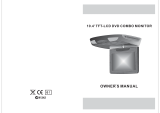Page is loading ...

COLOR TFT LCD 7.0 TOUCH Monitor
HS70/HS70D
Touch Screen

TABLE OF CONTENTS TABLE OF CONTENTS
Important safety instruction........................................................................................
Product description....................................................................................................
Connect cable............................................................................................................
The IR Remote Control...............................................................................................
Touch menu...............................................................................................................
Setup menu...............................................................................................................
Preparation before operation......................................................................................
Specifications...........................................................................................................
Compatible disk types................................................................................................
How to deal with disc..................................................................................................
1
2
3
4
5
7
17
18
19
20

Dear Customer
We thank you for purchasing the Multimedia . We wish you many pleasant hours of
watching DVD's or listening to your favorite music. Personal Safety has been taken in
consideration in the design and manufacturing this product, however any improper use
or operation may result in an electrical shock, fire and/or any other hazards. To prevent
these hazards it is strongly recommended to read this manual thoroughly and adhere to
the following precautions:
Important Safety Instructions Important Safety Instructions
NOTE
- Please dispose empty batteries according the regulations in your country
- All On Screen Displays (OSD) and Pictures will be based on the English version.
- Design and Specifications may vary in the manual from the actual product in use.
CAUTIONCAUTION
RISK OF ELECTRIC SHOCK
DO NOT OPEN
CAUTION:TO REDUCE THE RISK OF ELECTRIC SHOCK, DO NOT
REMOVE COVER (OR BACK). NO USER-SERVICEABLE
PARTS INSIDE. REFER SERVICING TO QUALIFIED SERVICE
PERSONNEL.
The lightning flash with arrowhead
symbol within an equilateral triangle
is intended to alert the user to the
presence of uninsulated dangerous
voltage within the product s
enclosure that may be of sufficient
magnitude to constitute a risk of
electric shock to persons.
The exclamation point within an
equilateral triangle is intended to
alert the user to the presence of
important operating and maintena-
nce (servicing) instructions in the
literature accompanying the applia-
nce.
The unit employs a laser system.
To ensure proper use of this product.
Please read this owner s manual
carefully and retain for future reference.
Should the require maintenance, contact
an authorized service location-see ser-
vice procedure.
Use of controls, adjustments or the
performance of procedures other than
those specified herein may result in
hazardous radiation exposure.
To prevent direct exposure to laser beam,
do not try to open the enclosure. Visible
laser radiation may be present when the
enclosure is opened. Do not stare into
beam.
CAUTION:
WARNING:
FCC regulations state that any change or modification to the equipment, not expressly
approved by maker or its authorized parties, could void user's authority to operate
this equipment.
20 1
Attention:
Do not write on the unlabeled side of the disc.
Do not use chemical solutions to clean the DVD disc.
Do not stick labels or glue-based notes on the disc.
Do not use disks with glue residue or damaged labels.
Do not use anti-scratchingmaterials or covers, that were not designed
for this machine.
Do not put or store disk in the following environments:
Directly under the sunlight, in moist or dusty environments or beside heating elements.
How to hold disc
Do not touch the unlabeled side of the disc..
When there are stains on face of disc
Wipe gently with a wet cloth and then with dry one.
When a disc is brought in from a cold environment to a hot one, condensation can form on the face of
the disc. Wipe down with a soft, smooth, dry cloth before using.
How to deal with disc
Load one disc with the data side facing upwards and make sure you do not touch the
data side with your fingers.
Disc loading
Once the disc is loaded, the unit will automatically start reading the disk and it will take
a few seconds to download the disc initial data, thereafter the disc type will be displayed
in the left upper corner of the LCD screen and the unit will start playing the disc.
EJECT

(1) Power
(2) Indicator light
when the machine have electric,
it as red light,playing it turn off
(3) (8)Infra-Red Audio transmitter:
2.3MHz/2.8MHz &3.2MHz/3.8MHz
(4) DVD
(5) LCD screen
(6)EJECT
(7)SD Card
2
1
3
4
5
2
1
3
4
(1) Power
(2) Indicator light
when the machine have electric,
it as red light,playing it turn off
(3) (8)Infra-Red Audio transmitter:
2.3MHz/2.8MHz &3.2MHz/3.8MHz
(4) LCD screen
EJECT
5
6
HS70D HS70
COMPATIBLE DISK TYPESCOMPATIBLE DISK TYPES
Some DVD discs may have special requirements for playing, with which this system may
not be compatible. Please refer to the specifications on the individual disc.
About 700MB - 300 minutes
DISC
TYPE
DVD
CD-DA
MP3
Content
Size
Total Play time
About 4.7 GB - 2hrs.
(Single side & single layer)
About 8.5 GB - 4hrs.
(Single side & double layer)
About 9.4 GB - 4hrs.
(Double side & Single layer)
AUDIO/
VIDEO
12CM
About 17GB - 8hrs.
(Double side & double layer)
AUDIO
12CM
About 700MB - 74 minutes
MP3 AUDIO 12CM
Discs types
The Multimedia Player can play the following types of discs: DVD / CD / CD-R /
CD-RW / DVD-R / DVD-RW / DVD+R / DVD+RW. Discs other than listed above cannot
be played. Please do NOT play discs smaller than 12CM or of odd shapes, only play
sound 12CM discs.
The Multimedia Player uses the NTSC/PAL color systems. It cannot play discs
recorded with other systems, such as SECAM.
Region code
The region code for this player is 0 which indicate any region.
Copyright
According to the related laws, DVD discs, without proper authorization, are not allowed
to be copied, broadcasted, cable broadcasted, or played publicly with the Multimedia
Player.
The Multimedia Player incorporates copyright protection technology that is
protected by method of claims of certain U.S. patents and other intellectual Property
Rights owned by their rights owners. Reverse engineering or disassembly is prohibited.
PRODUCT DESCRIPTION
2 19

Warning
CAUTION
1. The driver must not be able to view operational monitor while driving the
vehicle . This is illegal in most states. CHECK with your local law enforcement
officials for details .
2. Always check polarity when connecting wire to avoid damage to the unit and
/or vehicle.
3. Do not open the housing of the monitor ,Servicing must be done at our factory
by authorized technicians to maintain the warranty.
Specifications
System
Power Input/Consumption
Video Input
Operating Temperature
Storage Temperature
Screen Size(Diagonal)
Display Method
Resolution(Dot)
Back Light
Viewing Area
Viewing Angle
Monitor Overall Dimension
Monitor Weight
The Specifications are subject to change without prior notice
NTSC/PAL Auto Switch
DC(10.8~16V) 10% ,<700mA
Composite Video Signal 1Vp-p 75Ohm
-30 ~+85
-40 ~+65
7.0
TFT Active Matrix System
1440x234
CCFL
154.08(W)x86.58(H)mm
Left ,Right:65 Top:50 ,Down:65
182(W)x123(H)x23(D)mm
<1kg
CONNECT CABLE
DVD
AV box
V
L
R
EXTERNAL AV INPUT
V
L
R
DRIVER MONITOR AV OUTPUT
V
L
R
PASSENGER MONITOR AV OUTPUT
ANT
POWER
SPECIFICATIONS CONNECT CABLE
318
NOTE: This equipment has been tested and found to comply with the limits for a Class B
digital device, pursuant to Part 15 of the FCC Rules. These limits are designed to provide
reasonable protection against harmful interference in a residential installation. This
equipment generates, uses and can radiate radio frequency energy and, if not installed and
used in accordance with the instructions, may cause harmful interference to radio communications.
However, there is no guarantee that interference will not occur in a particular installation. If this
equipment does cause harmful interference to radio or television reception,
which can be
determined by turning the equipment off and on, the user is encouraged to try to correct the
interference by one or more of the following measures:
-- Reorient or relocate the receiving antenna.
-- Increase the separation between the equipment and receiver.
-- Connect the equipment into an outlet on a circuit different
from that to which the receiver is connected.
-- Consult the dealer or an experienced radio/TV technician for help

The IR Remote Control
Point the remote control no more
than about 3~4 meters (approx. 21
feet) from the remote control sensor
on the front of the player and keep
with in a 30 angle.
(1) Adjust Decrease
(2) Adjust Increase
(3) Title
(4) SD
(5) Number buttons
(6) Clear
(7) Slow
(8) Program
(9) Mute
(10) Repeat
(11) Zoom
(12) play/pause
(13) Right Arrow
(14) Stop&Return
(15) Fast Reverse
(16) Fast Forward
(17) Previous
(18) Next
(19) Monitor Menu
(20) Power
(21) Menu/PBC
(22) Source
(23)Subtitle
(24)Display
(25) Audio
(26) ANGLE
(27) Up Arrow
(28) Setup
(29) Enter
(30) Left Arrow
(31) Down Arrow
(32) Volume-
(33) Volume+
CLEARCLEAR
DISPLAYDISPLAY SUBTITLESUBTITLE SLOWSLOW PROGRAMPROGRAM
ANGLEANGLE AUDIOAUDIO
MUTEMUTE
REPEATREPEAT
POWERPOWER CTRLCTRL
MONITOR MENUMONITOR MENU
SOURCESOURCE MENU PBCMENU PBC
TITLETITLE
SDSD
11
44
33
22
55 88
77
66
++
00
11
0 0 //
00
11
99
ENTERENTER
SETUPSETUP
ZOOMZOOM
+ +
_ _
V
O
L
V
O
L
1 1
3 3
4 4
5 5
6 6
7 7
8 8
9 9
10 10
11 11
12 12
13 13
14 14
15 15
1616
17 17
18 18
19 19
20 20
21 21
2222
23 23
24 24
25 25
26 26
27 27
2525
29 29
30 30
31 31
3232
3333
2 2
PackageContents
REMOTE CONTROL (1)
AUDIO/VIDEO CABLE (1)
OWNERS MANUAL (1)
AV BOX(1)
Check for the following accessories:
CLEARCLEAR
DISPLAYDISPLAY SUBTITLESUBTITLE SLOWSLOW PROGRAMPROGRAM
USB/SDUSB/SD AUDIOAUDIO
MUTEMUTE
REPEATREPEAT
POWERPOWER CTRLCTRL
MONITOR MENUMONITOR MENU
SOURCESOURCE MENU PBCMENU PBC
TITLETITLE
EJECTEJECT
11
44
33
22
55 8 8
7 7
6 6
+ +
0 0
1 1
0 0 //
00
11
9 9
ENTERENTER
SETUPSETUP
ZOOMZOOM
+ +
_ _
V
O
L
V
O
L
FMFM
CONNECT CABLE (2)
THE IR REMOTE CONTROL
PACKAGECONTENTS
4 17

After you connect well the power wire, press the POWER button on the screen or
press any are of the panel to power on the screen .When you touch any area of
the panel, the screen will display as below:
When you press MONITOR In1 on the panel, the AV source will shift to Av1
When you press MONITOR In2 on the panel, the AV source will shift to Av2
When you select TFT MENU on the panel, the screen will display as
below and you can adjust the parameters at your will
When you press AVSRC on the panel, the screen will display as
below and you can adjust two monitor s parameters at your will
Brightness 30
Saturation 30
Contrast 30
Sharpness 30
TFT MENU
AV SRC
FUN SETUP
DVD RC
Reset NO
Adjust
HS70D
TFT MENU
AV SRC
FUN SETUP
DVD SRC
When use HS70D,press AV SRC will switch AV IN,press it again will swith DVD
When you press FUN SETUP on the panel, the screen will display as
below and you can adjust two monitor s parameters at your will
HS70
SCREEN OFF
Adjust
HS70D
DVD mode master
FM src master
FM chann 88.7
Screen auto
Adjust
1) SINGLE (All the songs / videos will be played only once)
2) REPEAT ONE (The current playing song / video will be repeated)
3) REPEAT FOLDER (Only the songs / videos of the current folder will be repeated)
4) FOLDER (Only all the songs / videos of this folder will be played once)
5) SHUFFLE / RANDOM (The songs / videos will be played in random order)
When the disc is playing, press REPEAT to select your repeat mode, the TV screen
will show:
Functions such as MUTE, VOLUME, PAUSE, PREVIOUS, NEXT, etc. are also available
for MP3 / MPEG4 recorded discs. These operations are the same as playing an Audio
CD.
Other functions
TOUCH MENU
516
TFT MENU
AV SRC
FUN SETUP
TFT OFF
HS70D HS70
IR Channel A
Vol 40

When you press DVD SRC on the panel, the screen will display as
below and you can adjust the parameters at your will.
Attention:(in DVD state, this item function use to HS70D,HS70 no use)
When you press TFT OFF on the panel, the screen will turn off
TITLE
MENU
SETUP
OK
I<<
I<<
NUM
VOL+
VOL-
Enter the PIN numbers with the number buttons of the remote control and press PLAY,
enter the new password and press PLAY again, confirm your new password and press
PLAY again.
Important: Do not forget the newly entered password, there is no way to retrieve the
(newly) entered password.
When you press DVD SRC on the panel, the screen will display as
below and you can adjust the parameters at your will.
Attention:(in DVD state, this item function use to HS70D,HS70 no use)
When you press TFT OFF on the panel, the screen will turn off
TITLE
MENU
SETUP
OK
I<<
I<<
NUM
VOL+
VOL-
Enter the PIN numbers with the number buttons of the remote control and press PLAY,
enter the new password and press PLAY again, confirm your new password and press
PLAY again.
Important: Do not forget the newly entered password, there is no way to retrieve the
(newly) entered password.
EXIT SETUP MENUEXIT SETUP MENU
With this selection X you exit the system
setup and return to normal viewing of the
video.
MP3/MPEG4 PLAYBACKMP3/MPEG4 PLAYBACK
The Multimedia Player is able to play discs (CD-R / CD-RW) recorded with MP3 /
MPEG4 audio and video files. When a disc with MP3 or MPEG4 files (including multiple
directories) is loaded in the system the following screen is displayed:
To go to the preferred music or video directory, press the arrows to scroll to your
selection and confirm your choice by pressing the PLAY button. To select your preferred
song or video title, press the arrows to scroll to your selection and confirm your
choice by pressing the PLAY button. Your selected song or video will now be played.
There are four kinds of play modes available when playing MP3 / MPEG4(.AV1) recorded discs:
Play mode
6 15

When you press SETUP on the panel or on the remote cotrol , the
screen will display setup menu.
SETUP MENUSETUP MENU
Current item
The explanation to
the current item.
When you press SETUP on the panel or on the remote cotrol , the
screen will display setup menu.
SETUP MENUSETUP MENU
Current item
The explanation to
the current item.
GENERAL SETUP PAGEGENERAL SETUP PAGE
TV DISPLAY Wide TV DISPLAY Wide
ANGLE MARK ON ANGLE MARK ON
OSD LANGUAGE ENG OSD LANGUAGE ENG
CAPTIONS OFFCAPTIONS OFF
SCREEN SAVER ONSCREEN SAVER ON
LAST MEMORY ONLAST MEMORY ON
GOTO GENERAL SETUP PAGEGOTO GENERAL SETUP PAGE
On the Remote Control, press either the UP or DOWN or LEFT or RIGHT
arrow buttons to move to the desired menu item and press PLAY to select the menu item
When you press SETUP on the panel or on the remote cotrol , the
screen will display setup menu.
SETUP MENUSETUP MENU
Current item
The explanation to
the current item.
GENERAL SETUP PAGEGENERAL SETUP PAGE
TV DISPLAY Wide TV DISPLAY Wide
ANGLE MARK ON ANGLE MARK ON
OSD LANGUAGE ENG OSD LANGUAGE ENG
CAPTIONS OFFCAPTIONS OFF
SCREEN SAVER ONSCREEN SAVER ON
LAST MEMORY ONLAST MEMORY ON
GOTO GENERAL SETUP PAGEGOTO GENERAL SETUP PAGE
On the Remote Control, press either the UP or DOWN or LEFT or RIGHT
arrow buttons to move to the desired menu item and press PLAY to select the menu item
GENERAL SETUP PAGEGENERAL SETUP PAGE
TV DISPLAY PS TV DISPLAY PS
ANGLE MARK ON ANGLE MARK ON
OSD LANGUAGE ENG OSD LANGUAGE ENG
CAPTIONS OFFCAPTIONS OFF
SCREEN SAVER ONSCREEN SAVER ON
LAST MEMORY ONLAST MEMORY ON
SET TV DISPLAY MODESET TV DISPLAY MODE
4:3 PANSCAN 4:3 PANSCAN
4:3 LETTERBOX 4:3 LETTERBOX
16:9 16:9
Press the RIGHT arrow button to enter the sub-menu. If you want to set the screen
to "WIDE", press the DOWN arrow twice to move your selection until the "WIDE"
item is selected, now press PLAY.
Press SETUP to exit these system settings
Set TV Display mode to the correct ratio:
Note: three screen ratio modes are available, 16:9 WIDE, 4:3LB (Letterbox) and 4:3PS
(Pan Scan). Different disc formats will display different images depending this
setting and the screen size used.. Hereunder is an example of the different
choices and the relation between the disc format and screen ratio. of the
different choices and the relation
When you press SETUP on the panel or on the remote cotrol , the
screen will display setup menu.
SETUP MENUSETUP MENU
Current item
The explanation to
the current item.
GENERAL SETUP PAGEGENERAL SETUP PAGE
TV DISPLAY Wide TV DISPLAY Wide
ANGLE MARK ON ANGLE MARK ON
OSD LANGUAGE ENG OSD LANGUAGE ENG
CAPTIONS OFFCAPTIONS OFF
SCREEN SAVER ONSCREEN SAVER ON
LAST MEMORY ONLAST MEMORY ON
GOTO GENERAL SETUP PAGEGOTO GENERAL SETUP PAGE
On the Remote Control, press either the UP or DOWN or LEFT or RIGHT
arrow buttons to move to the desired menu item and press PLAY to select the menu item
GENERAL SETUP PAGEGENERAL SETUP PAGE
TV DISPLAY PS TV DISPLAY PS
ANGLE MARK ON ANGLE MARK ON
OSD LANGUAGE ENG OSD LANGUAGE ENG
CAPTIONS OFFCAPTIONS OFF
SCREEN SAVER ONSCREEN SAVER ON
LAST MEMORY ONLAST MEMORY ON
SET TV DISPLAY MODESET TV DISPLAY MODE
4:3 PANSCAN 4:3 PANSCAN
4:3 LETTERBOX 4:3 LETTERBOX
16:9 16:9
Press the RIGHT arrow button to enter the sub-menu. If you want to set the screen
to "WIDE", press the DOWN arrow twice to move your selection until the "WIDE"
item is selected, now press PLAY.
Press SETUP to exit these system settings
Set TV Display mode to the correct ratio:
Note: three screen ratio modes are available, 16:9 WIDE, 4:3LB (Letterbox) and 4:3PS
(Pan Scan). Different disc formats will display different images depending this
setting and the screen size used.. Hereunder is an example of the different
choices and the relation between the disc format and screen ratio. of the
different choices and the relation
PREFERENCE PAGEPREFERENCE PAGE
SET PARENTAL CONTROLSET PARENTAL CONTROL
TV TYPE PALTV TYPE PAL
PBC OFFPBC OFF
PARENTALPARENTAL
DEFAULTDEFAULT
1 KIO SAF1 KIO SAF
2 G2 G
3 PG3 PG
4 PG 134 PG 13
5 PGR5 PGR
6 R6 R
7 NC177 NC17
8 ADULT8 ADULT
Set age control grade:
For DVD discs with a rating system progr
-ammed (for example: the North American
CARA) parents can prohibit watching con
-tent that might be inadvisable for children.
Press the RIGHT arrow to enter the
submenu. If you want to change the age
control grade press either the UP or
DOWN arrow to scroll to the available sel
-ections. Selection 1 is Kid safe, selection
2 is some guidance advisable, selection 3
is PG (Parental guidance suggested, some
material may not be suitable for children),
selection 4 is PG13 (Parents strongly cau
-tioned, some material may be inappropr
-iate for children under 13), selection 5 is
PG-R (Restricted, under 17 requires acco
-mpanying parent or adult guardian), sele
-ction 6 is Restricted viewing, selection 7
is NC-17 (No one 17 and under admitted),
selection 8 is for Adult Entertainment or X
rated movies and NO PARENTAL is for
General Audiences (All Ages).
Hereafter a screen will indicate to enter a
password, if the ex-factory password has
never been modified, you can use [123456]
by pressing the according number buttons
on the remote control. Select "YES" or
"NO" with either the left or the right arrow
key and press PLAY to confirm.
When you press SETUP on the panel or on the remote cotrol , the
screen will display setup menu.
SETUP MENUSETUP MENU
Current item
The explanation to
the current item.
GENERAL SETUP PAGEGENERAL SETUP PAGE
TV DISPLAY Wide TV DISPLAY Wide
ANGLE MARK ON ANGLE MARK ON
OSD LANGUAGE ENG OSD LANGUAGE ENG
CAPTIONS OFFCAPTIONS OFF
SCREEN SAVER ONSCREEN SAVER ON
LAST MEMORY ONLAST MEMORY ON
GOTO GENERAL SETUP PAGEGOTO GENERAL SETUP PAGE
On the Remote Control, press either the UP or DOWN or LEFT or RIGHT
arrow buttons to move to the desired menu item and press PLAY to select the menu item
GENERAL SETUP PAGEGENERAL SETUP PAGE
TV DISPLAY PS TV DISPLAY PS
ANGLE MARK ON ANGLE MARK ON
OSD LANGUAGE ENG OSD LANGUAGE ENG
CAPTIONS OFFCAPTIONS OFF
SCREEN SAVER ONSCREEN SAVER ON
LAST MEMORY ONLAST MEMORY ON
SET TV DISPLAY MODESET TV DISPLAY MODE
4:3 PANSCAN 4:3 PANSCAN
4:3 LETTERBOX 4:3 LETTERBOX
16:9 16:9
Press the RIGHT arrow button to enter the sub-menu. If you want to set the screen
to "WIDE", press the DOWN arrow twice to move your selection until the "WIDE"
item is selected, now press PLAY.
Press SETUP to exit these system settings
Set TV Display mode to the correct ratio:
Note: three screen ratio modes are available, 16:9 WIDE, 4:3LB (Letterbox) and 4:3PS
(Pan Scan). Different disc formats will display different images depending this
setting and the screen size used.. Hereunder is an example of the different
choices and the relation between the disc format and screen ratio. of the
different choices and the relation
PREFERENCE PAGEPREFERENCE PAGE
SET PARENTAL CONTROLSET PARENTAL CONTROL
TV TYPE PALTV TYPE PAL
PBC OFFPBC OFF
PARENTALPARENTAL
DEFAULTDEFAULT
1 KIO SAF1 KIO SAF
2 G2 G
3 PG3 PG
4 PG 134 PG 13
5 PGR5 PGR
6 R6 R
7 NC177 NC17
8 ADULT8 ADULT
Set age control grade:
For DVD discs with a rating system progr
-ammed (for example: the North American
CARA) parents can prohibit watching con
-tent that might be inadvisable for children.
Press the RIGHT arrow to enter the
submenu. If you want to change the age
control grade press either the UP or
DOWN arrow to scroll to the available sel
-ections. Selection 1 is Kid safe, selection
2 is some guidance advisable, selection 3
is PG (Parental guidance suggested, some
material may not be suitable for children),
selection 4 is PG13 (Parents strongly cau
-tioned, some material may be inappropr
-iate for children under 13), selection 5 is
PG-R (Restricted, under 17 requires acco
-mpanying parent or adult guardian), sele
-ction 6 is Restricted viewing, selection 7
is NC-17 (No one 17 and under admitted),
selection 8 is for Adult Entertainment or X
rated movies and NO PARENTAL is for
General Audiences (All Ages).
Hereafter a screen will indicate to enter a
password, if the ex-factory password has
never been modified, you can use [123456]
by pressing the according number buttons
on the remote control. Select "YES" or
"NO" with either the left or the right arrow
key and press PLAY to confirm.
PREFERENCE PAGEPREFERENCE PAGE
LOAD FACTORY SETTINGLOAD FACTORY SETTING
TV TYPE PALTV TYPE PAL
PBC OFFPBC OFF
PARENTALPARENTAL
DEFAULTDEFAULT
RESETRESET
With this option you can select to reset to
the factory preset values.
When you press SETUP on the panel or on the remote cotrol , the
screen will display setup menu.
SETUP MENUSETUP MENU
Current item
The explanation to
the current item.
GENERAL SETUP PAGEGENERAL SETUP PAGE
TV DISPLAY Wide TV DISPLAY Wide
ANGLE MARK ON ANGLE MARK ON
OSD LANGUAGE ENG OSD LANGUAGE ENG
CAPTIONS OFFCAPTIONS OFF
SCREEN SAVER ONSCREEN SAVER ON
LAST MEMORY ONLAST MEMORY ON
GOTO GENERAL SETUP PAGEGOTO GENERAL SETUP PAGE
On the Remote Control, press either the UP or DOWN or LEFT or RIGHT
arrow buttons to move to the desired menu item and press PLAY to select the menu item
GENERAL SETUP PAGEGENERAL SETUP PAGE
TV DISPLAY PS TV DISPLAY PS
ANGLE MARK ON ANGLE MARK ON
OSD LANGUAGE ENG OSD LANGUAGE ENG
CAPTIONS OFFCAPTIONS OFF
SCREEN SAVER ONSCREEN SAVER ON
LAST MEMORY ONLAST MEMORY ON
SET TV DISPLAY MODESET TV DISPLAY MODE
4:3 PANSCAN 4:3 PANSCAN
4:3 LETTERBOX 4:3 LETTERBOX
16:9 16:9
Press the RIGHT arrow button to enter the sub-menu. If you want to set the screen
to "WIDE", press the DOWN arrow twice to move your selection until the "WIDE"
item is selected, now press PLAY.
Press SETUP to exit these system settings
Set TV Display mode to the correct ratio:
Note: three screen ratio modes are available, 16:9 WIDE, 4:3LB (Letterbox) and 4:3PS
(Pan Scan). Different disc formats will display different images depending this
setting and the screen size used.. Hereunder is an example of the different
choices and the relation between the disc format and screen ratio. of the
different choices and the relation
PREFERENCE PAGEPREFERENCE PAGE
SET PARENTAL CONTROLSET PARENTAL CONTROL
TV TYPE PALTV TYPE PAL
PBC OFFPBC OFF
PARENTALPARENTAL
DEFAULTDEFAULT
1 KIO SAF1 KIO SAF
2 G2 G
3 PG3 PG
4 PG 134 PG 13
5 PGR5 PGR
6 R6 R
7 NC177 NC17
8 ADULT8 ADULT
Set age control grade:
For DVD discs with a rating system progr
-ammed (for example: the North American
CARA) parents can prohibit watching con
-tent that might be inadvisable for children.
Press the RIGHT arrow to enter the
submenu. If you want to change the age
control grade press either the UP or
DOWN arrow to scroll to the available sel
-ections. Selection 1 is Kid safe, selection
2 is some guidance advisable, selection 3
is PG (Parental guidance suggested, some
material may not be suitable for children),
selection 4 is PG13 (Parents strongly cau
-tioned, some material may be inappropr
-iate for children under 13), selection 5 is
PG-R (Restricted, under 17 requires acco
-mpanying parent or adult guardian), sele
-ction 6 is Restricted viewing, selection 7
is NC-17 (No one 17 and under admitted),
selection 8 is for Adult Entertainment or X
rated movies and NO PARENTAL is for
General Audiences (All Ages).
Hereafter a screen will indicate to enter a
password, if the ex-factory password has
never been modified, you can use [123456]
by pressing the according number buttons
on the remote control. Select "YES" or
"NO" with either the left or the right arrow
key and press PLAY to confirm.
PREFERENCE PAGEPREFERENCE PAGE
LOAD FACTORY SETTINGLOAD FACTORY SETTING
TV TYPE PALTV TYPE PAL
PBC OFFPBC OFF
PARENTALPARENTAL
DEFAULTDEFAULT
RESETRESET
With this option you can select to reset to
the factory preset values.
PASSWORD SETUP PAGEPASSWORD SETUP PAGE
PASSWORD MODEPASSWORD MODE
PASSWORD MODE ONPASSWORD MODE ON
PASSWORD PASSWORD
ONON
OFFOFF
With this option you can select to set your
password protection ON or OFF.
When you press SETUP on the panel or on the remote cotrol , the
screen will display setup menu.
SETUP MENUSETUP MENU
Current item
The explanation to
the current item.
GENERAL SETUP PAGEGENERAL SETUP PAGE
TV DISPLAY Wide TV DISPLAY Wide
ANGLE MARK ON ANGLE MARK ON
OSD LANGUAGE ENG OSD LANGUAGE ENG
CAPTIONS OFFCAPTIONS OFF
SCREEN SAVER ONSCREEN SAVER ON
LAST MEMORY ONLAST MEMORY ON
GOTO GENERAL SETUP PAGEGOTO GENERAL SETUP PAGE
On the Remote Control, press either the UP or DOWN or LEFT or RIGHT
arrow buttons to move to the desired menu item and press PLAY to select the menu item
GENERAL SETUP PAGEGENERAL SETUP PAGE
TV DISPLAY PS TV DISPLAY PS
ANGLE MARK ON ANGLE MARK ON
OSD LANGUAGE ENG OSD LANGUAGE ENG
CAPTIONS OFFCAPTIONS OFF
SCREEN SAVER ONSCREEN SAVER ON
LAST MEMORY ONLAST MEMORY ON
SET TV DISPLAY MODESET TV DISPLAY MODE
4:3 PANSCAN 4:3 PANSCAN
4:3 LETTERBOX 4:3 LETTERBOX
16:9 16:9
Press the RIGHT arrow button to enter the sub-menu. If you want to set the screen
to "WIDE", press the DOWN arrow twice to move your selection until the "WIDE"
item is selected, now press PLAY.
Press SETUP to exit these system settings
Set TV Display mode to the correct ratio:
Note: three screen ratio modes are available, 16:9 WIDE, 4:3LB (Letterbox) and 4:3PS
(Pan Scan). Different disc formats will display different images depending this
setting and the screen size used.. Hereunder is an example of the different
choices and the relation between the disc format and screen ratio. of the
different choices and the relation
PREFERENCE PAGEPREFERENCE PAGE
SET PARENTAL CONTROLSET PARENTAL CONTROL
TV TYPE PALTV TYPE PAL
PBC OFFPBC OFF
PARENTALPARENTAL
DEFAULTDEFAULT
1 KIO SAF1 KIO SAF
2 G2 G
3 PG3 PG
4 PG 134 PG 13
5 PGR5 PGR
6 R6 R
7 NC177 NC17
8 ADULT8 ADULT
Set age control grade:
For DVD discs with a rating system progr
-ammed (for example: the North American
CARA) parents can prohibit watching con
-tent that might be inadvisable for children.
Press the RIGHT arrow to enter the
submenu. If you want to change the age
control grade press either the UP or
DOWN arrow to scroll to the available sel
-ections. Selection 1 is Kid safe, selection
2 is some guidance advisable, selection 3
is PG (Parental guidance suggested, some
material may not be suitable for children),
selection 4 is PG13 (Parents strongly cau
-tioned, some material may be inappropr
-iate for children under 13), selection 5 is
PG-R (Restricted, under 17 requires acco
-mpanying parent or adult guardian), sele
-ction 6 is Restricted viewing, selection 7
is NC-17 (No one 17 and under admitted),
selection 8 is for Adult Entertainment or X
rated movies and NO PARENTAL is for
General Audiences (All Ages).
Hereafter a screen will indicate to enter a
password, if the ex-factory password has
never been modified, you can use [123456]
by pressing the according number buttons
on the remote control. Select "YES" or
"NO" with either the left or the right arrow
key and press PLAY to confirm.
PREFERENCE PAGEPREFERENCE PAGE
LOAD FACTORY SETTINGLOAD FACTORY SETTING
TV TYPE PALTV TYPE PAL
PBC OFFPBC OFF
PARENTALPARENTAL
DEFAULTDEFAULT
RESETRESET
With this option you can select to reset to
the factory preset values.
PASSWORD SETUP PAGEPASSWORD SETUP PAGE
PASSWORD MODEPASSWORD MODE
PASSWORD MODE ONPASSWORD MODE ON
PASSWORD PASSWORD
ONON
OFFOFF
With this option you can select to set your
password protection ON or OFF.
PASSWORD SETUP PAGEPASSWORD SETUP PAGE
CHANGE PASSWORDCHANGE PASSWORD
PASSWORD MODE ONPASSWORD MODE ON
PASSWORD PASSWORD
CHANGECHANGE
Use this menu to change the factory set
password [123456]
OLD PASSWORD
NEW PASSWORD
CONFIRM PWD
OK
714

4:3LB Allow you to see movies in their original aspect
ratio. The entire frame of the movie will be displayed.
16:9 recorded movies will occupy a smaller portion of
the screen and you will see black margins above and
below the picture.
4:3PS The movie will be shown full screen without any
black margins, but parts of the image will be cut of from
the right and left side.
16:9 Allow you to see movies in their original aspect
ratio, when connected to a wide screen TV. The entire
frame of the movie will be displayed.
16:9 Note: depending the DVD screen format (e.g. 2.35
:1), the wide screen setting may still have black margins
above and below the picture.
4:3LB Allow you to see movies in their original aspect
ratio. The entire frame of the movie will be displayed.
16:9 recorded movies will occupy a smaller portion of
the screen and you will see black margins above and
below the picture.
4:3PS The movie will be shown full screen without any
black margins, but parts of the image will be cut of from
the right and left side.
16:9 Allow you to see movies in their original aspect
ratio, when connected to a wide screen TV. The entire
frame of the movie will be displayed.
16:9 Note: depending the DVD screen format (e.g. 2.35
:1), the wide screen setting may still have black margins
above and below the picture.
GENERAL SETUP PAGEGENERAL SETUP PAGE
TV DISPLAY PS TV DISPLAY PS
ANGLE MARK ON ANGLE MARK ON
OSD LANGUAGE ENG OSD LANGUAGE ENG
CAPTIONS OFFCAPTIONS OFF
SCREEN SAVER ONSCREEN SAVER ON
LAST MEMORY ONLAST MEMORY ON
SET ANGLE MARKSET ANGLE MARK
ON ON
OFF OFF
4:3LB Allow you to see movies in their original aspect
ratio. The entire frame of the movie will be displayed.
16:9 recorded movies will occupy a smaller portion of
the screen and you will see black margins above and
below the picture.
4:3PS The movie will be shown full screen without any
black margins, but parts of the image will be cut of from
the right and left side.
16:9 Allow you to see movies in their original aspect
ratio, when connected to a wide screen TV. The entire
frame of the movie will be displayed.
16:9 Note: depending the DVD screen format (e.g. 2.35
:1), the wide screen setting may still have black margins
above and below the picture.
GENERAL SETUP PAGEGENERAL SETUP PAGE
TV DISPLAY PS TV DISPLAY PS
ANGLE MARK ON ANGLE MARK ON
OSD LANGUAGE ENG OSD LANGUAGE ENG
CAPTIONS OFFCAPTIONS OFF
SCREEN SAVER ONSCREEN SAVER ON
LAST MEMORY ONLAST MEMORY ON
SET ANGLE MARKSET ANGLE MARK
ON ON
OFF OFF
GENERAL SETUP PAGEGENERAL SETUP PAGE
TV DISPLAY PS TV DISPLAY PS
ANGLE MARK ON ANGLE MARK ON
OSD LANGUAGE ENG OSD LANGUAGE ENG
CAPTIONS OFFCAPTIONS OFF
SCREEN SAVER ONSCREEN SAVER ON
LAST MEMORY ONLAST MEMORY ON
SET OSD LANGUAGESET OSD LANGUAGE
GERMAN GERMAN
FRENCH FRENCH
ENGLISH ENGLISH
SPANISHSPANISH
ITALIANITALIAN
PORTUGUESEPORT UGUESE
DUTCHDUTCH
DANISHDANISH
4:3LB Allow you to see movies in their original aspect
ratio. The entire frame of the movie will be displayed.
16:9 recorded movies will occupy a smaller portion of
the screen and you will see black margins above and
below the picture.
4:3PS The movie will be shown full screen without any
black margins, but parts of the image will be cut of from
the right and left side.
16:9 Allow you to see movies in their original aspect
ratio, when connected to a wide screen TV. The entire
frame of the movie will be displayed.
16:9 Note: depending the DVD screen format (e.g. 2.35
:1), the wide screen setting may still have black margins
above and below the picture.
GENERAL SETUP PAGEGENERAL SETUP PAGE
TV DISPLAY PS TV DISPLAY PS
ANGLE MARK ON ANGLE MARK ON
OSD LANGUAGE ENG OSD LANGUAGE ENG
CAPTIONS OFFCAPTIONS OFF
SCREEN SAVER ONSCREEN SAVER ON
LAST MEMORY ONLAST MEMORY ON
SET ANGLE MARKSET ANGLE MARK
ON ON
OFF OFF
GENERAL SETUP PAGEGENERAL SETUP PAGE
TV DISPLAY PS TV DISPLAY PS
ANGLE MARK ON ANGLE MARK ON
OSD LANGUAGE ENG OSD LANGUAGE ENG
CAPTIONS OFFCAPTIONS OFF
SCREEN SAVER ONSCREEN SAVER ON
LAST MEMORY ONLAST MEMORY ON
SET OSD LANGUAGESET OSD LANGUAGE
GERMAN GERMAN
FRENCH FRENCH
ENGLISH ENGLISH
SPANISHSPANISH
ITALIANITALIAN
PORTUGUESEPORT UGUESE
DUTCHDUTCH
DANISHDANISH
4:3LB Allow you to see movies in their original aspect
ratio. The entire frame of the movie will be displayed.
16:9 recorded movies will occupy a smaller portion of
the screen and you will see black margins above and
below the picture.
4:3PS The movie will be shown full screen without any
black margins, but parts of the image will be cut of from
the right and left side.
16:9 Allow you to see movies in their original aspect
ratio, when connected to a wide screen TV. The entire
frame of the movie will be displayed.
16:9 Note: depending the DVD screen format (e.g. 2.35
:1), the wide screen setting may still have black margins
above and below the picture.
GENERAL SETUP PAGEGENERAL SETUP PAGE
TV DISPLAY PS TV DISPLAY PS
ANGLE MARK ON ANGLE MARK ON
OSD LANGUAGE ENG OSD LANGUAGE ENG
CAPTIONS OFFCAPTIONS OFF
SCREEN SAVER ONSCREEN SAVER ON
LAST MEMORY ONLAST MEMORY ON
SET ANGLE MARKSET ANGLE MARK
ON ON
OFF OFF
GENERAL SETUP PAGEGENERAL SETUP PAGE
TV DISPLAY PS TV DISPLAY PS
ANGLE MARK ON ANGLE MARK ON
OSD LANGUAGE ENG OSD LANGUAGE ENG
CAPTIONS OFFCAPTIONS OFF
SCREEN SAVER ONSCREEN SAVER ON
LAST MEMORY ONLAST MEMORY ON
SET OSD LANGUAGESET OSD LANGUAGE
GERMAN GERMAN
FRENCH FRENCH
ENGLISH ENGLISH
SPANISHSPANISH
ITALIANITALIAN
PORTUGUESEPORT UGUESE
DUTCHDUTCH
DANISHDANISH
COLOR SETTING SETUPCOLOR SETTING SETUP
HUEHUE
SHARPNESS MIOSHARPNESS MIO
BRIGHTNESS 00BRIGHTNESS 00
CONTRAST 00CONTRAST 00
GAMMA NONEGAMMA NONE
HUE 00HUE 00
SATURATION 00SATURATION 00
LUMA DELAY 1 T LUMA DELAY 1 T
4:3LB Allow you to see movies in their original aspect
ratio. The entire frame of the movie will be displayed.
16:9 recorded movies will occupy a smaller portion of
the screen and you will see black margins above and
below the picture.
4:3PS The movie will be shown full screen without any
black margins, but parts of the image will be cut of from
the right and left side.
16:9 Allow you to see movies in their original aspect
ratio, when connected to a wide screen TV. The entire
frame of the movie will be displayed.
16:9 Note: depending the DVD screen format (e.g. 2.35
:1), the wide screen setting may still have black margins
above and below the picture.
GENERAL SETUP PAGEGENERAL SETUP PAGE
TV DISPLAY PS TV DISPLAY PS
ANGLE MARK ON ANGLE MARK ON
OSD LANGUAGE ENG OSD LANGUAGE ENG
CAPTIONS OFFCAPTIONS OFF
SCREEN SAVER ONSCREEN SAVER ON
LAST MEMORY ONLAST MEMORY ON
SET ANGLE MARKSET ANGLE MARK
ON ON
OFF OFF
GENERAL SETUP PAGEGENERAL SETUP PAGE
TV DISPLAY PS TV DISPLAY PS
ANGLE MARK ON ANGLE MARK ON
OSD LANGUAGE ENG OSD LANGUAGE ENG
CAPTIONS OFFCAPTIONS OFF
SCREEN SAVER ONSCREEN SAVER ON
LAST MEMORY ONLAST MEMORY ON
SET OSD LANGUAGESET OSD LANGUAGE
GERMAN GERMAN
FRENCH FRENCH
ENGLISH ENGLISH
SPANISHSPANISH
ITALIANITALIAN
PORTUGUESEPORT UGUESE
DUTCHDUTCH
DANISHDANISH
COLOR SETTING SETUPCOLOR SETTING SETUP
HUEHUE
SHARPNESS MIOSHARPNESS MIO
BRIGHTNESS 00BRIGHTNESS 00
CONTRAST 00CONTRAST 00
GAMMA NONEGAMMA NONE
HUE 00HUE 00
SATURATION 00SATURATION 00
LUMA DELAY 1 T LUMA DELAY 1 T
COLOR SETTING SETUPCOLOR SETTING SETUP
SATURATIONSATURATION
SHARPNESS MIOSHARPNESS MIO
BRIGHTNESS 00BRIGHTNESS 00
CONTRAST 00CONTRAST 00
GAMMA NONEGAMMA NONE
HUE 00HUE 00
SATURATION 00SATURATION 00
LUMA DELAY 1 T LUMA DELAY 1 T
4:3LB Allow you to see movies in their original aspect
ratio. The entire frame of the movie will be displayed.
16:9 recorded movies will occupy a smaller portion of
the screen and you will see black margins above and
below the picture.
4:3PS The movie will be shown full screen without any
black margins, but parts of the image will be cut of from
the right and left side.
16:9 Allow you to see movies in their original aspect
ratio, when connected to a wide screen TV. The entire
frame of the movie will be displayed.
16:9 Note: depending the DVD screen format (e.g. 2.35
:1), the wide screen setting may still have black margins
above and below the picture.
GENERAL SETUP PAGEGENERAL SETUP PAGE
TV DISPLAY PS TV DISPLAY PS
ANGLE MARK ON ANGLE MARK ON
OSD LANGUAGE ENG OSD LANGUAGE ENG
CAPTIONS OFFCAPTIONS OFF
SCREEN SAVER ONSCREEN SAVER ON
LAST MEMORY ONLAST MEMORY ON
SET ANGLE MARKSET ANGLE MARK
ON ON
OFF OFF
GENERAL SETUP PAGEGENERAL SETUP PAGE
TV DISPLAY PS TV DISPLAY PS
ANGLE MARK ON ANGLE MARK ON
OSD LANGUAGE ENG OSD LANGUAGE ENG
CAPTIONS OFFCAPTIONS OFF
SCREEN SAVER ONSCREEN SAVER ON
LAST MEMORY ONLAST MEMORY ON
SET OSD LANGUAGESET OSD LANGUAGE
GERMAN GERMAN
FRENCH FRENCH
ENGLISH ENGLISH
SPANISHSPANISH
ITALIANITALIAN
PORTUGUESEPORT UGUESE
DUTCHDUTCH
DANISHDANISH
COLOR SETTING SETUPCOLOR SETTING SETUP
HUEHUE
SHARPNESS MIOSHARPNESS MIO
BRIGHTNESS 00BRIGHTNESS 00
CONTRAST 00CONTRAST 00
GAMMA NONEGAMMA NONE
HUE 00HUE 00
SATURATION 00SATURATION 00
LUMA DELAY 1 T LUMA DELAY 1 T
COLOR SETTING SETUPCOLOR SETTING SETUP
SATURATIONSATURATION
SHARPNESS MIOSHARPNESS MIO
BRIGHTNESS 00BRIGHTNESS 00
CONTRAST 00CONTRAST 00
GAMMA NONEGAMMA NONE
HUE 00HUE 00
SATURATION 00SATURATION 00
LUMA DELAY 1 T LUMA DELAY 1 T
HUEHUE
HUEHUE
00
4:3LB Allow you to see movies in their original aspect
ratio. The entire frame of the movie will be displayed.
16:9 recorded movies will occupy a smaller portion of
the screen and you will see black margins above and
below the picture.
4:3PS The movie will be shown full screen without any
black margins, but parts of the image will be cut of from
the right and left side.
16:9 Allow you to see movies in their original aspect
ratio, when connected to a wide screen TV. The entire
frame of the movie will be displayed.
16:9 Note: depending the DVD screen format (e.g. 2.35
:1), the wide screen setting may still have black margins
above and below the picture.
GENERAL SETUP PAGEGENERAL SETUP PAGE
TV DISPLAY PS TV DISPLAY PS
ANGLE MARK ON ANGLE MARK ON
OSD LANGUAGE ENG OSD LANGUAGE ENG
CAPTIONS OFFCAPTIONS OFF
SCREEN SAVER ONSCREEN SAVER ON
LAST MEMORY ONLAST MEMORY ON
SET ANGLE MARKSET ANGLE MARK
ON ON
OFF OFF
GENERAL SETUP PAGEGENERAL SETUP PAGE
TV DISPLAY PS TV DISPLAY PS
ANGLE MARK ON ANGLE MARK ON
OSD LANGUAGE ENG OSD LANGUAGE ENG
CAPTIONS OFFCAPTIONS OFF
SCREEN SAVER ONSCREEN SAVER ON
LAST MEMORY ONLAST MEMORY ON
SET OSD LANGUAGESET OSD LANGUAGE
GERMAN GERMAN
FRENCH FRENCH
ENGLISH ENGLISH
SPANISHSPANISH
ITALIANITALIAN
PORTUGUESEPORT UGUESE
DUTCHDUTCH
DANISHDANISH
COLOR SETTING SETUPCOLOR SETTING SETUP
HUEHUE
SHARPNESS MIOSHARPNESS MIO
BRIGHTNESS 00BRIGHTNESS 00
CONTRAST 00CONTRAST 00
GAMMA NONEGAMMA NONE
HUE 00HUE 00
SATURATION 00SATURATION 00
LUMA DELAY 1 T LUMA DELAY 1 T
COLOR SETTING SETUPCOLOR SETTING SETUP
SATURATIONSATURATION
SHARPNESS MIOSHARPNESS MIO
BRIGHTNESS 00BRIGHTNESS 00
CONTRAST 00CONTRAST 00
GAMMA NONEGAMMA NONE
HUE 00HUE 00
SATURATION 00SATURATION 00
LUMA DELAY 1 T LUMA DELAY 1 T
HUEHUE
HUEHUE
00
SA TURA TIONSA TURA TION
SATURATIONSATURATION
00
You can set the Hue (for NTSC) to your
liking. Press PLAY/SAVE or the RIGHT
arrow to enter the Hue control, then press
the UP or DOWN arrow to adjust the
image. Press the LEFT arrow to go
back to the menu.
You can set the Saturation to your liking.
Press PLAY/SAVE or the RIGHT arrow
to enter the Saturation control, then press
the UP or DOWN arrow to adjust the
image. Press the LEFT arrow to go back
to the menu.
PREFERENCE PAGEPREFERENCE PAGE
SET TV STANDAROSET TV STANDARO
TV TYPE NTSCTV TYPE NTSC
PBC OFFPBC OFF
PARENTALPARENTAL
DEFAULTDEFAULT
PALPAL
MULTIMULT I
NTSCNTSC
4:3LB Allow you to see movies in their original aspect
ratio. The entire frame of the movie will be displayed.
16:9 recorded movies will occupy a smaller portion of
the screen and you will see black margins above and
below the picture.
4:3PS The movie will be shown full screen without any
black margins, but parts of the image will be cut of from
the right and left side.
16:9 Allow you to see movies in their original aspect
ratio, when connected to a wide screen TV. The entire
frame of the movie will be displayed.
16:9 Note: depending the DVD screen format (e.g. 2.35
:1), the wide screen setting may still have black margins
above and below the picture.
GENERAL SETUP PAGEGENERAL SETUP PAGE
TV DISPLAY PS TV DISPLAY PS
ANGLE MARK ON ANGLE MARK ON
OSD LANGUAGE ENG OSD LANGUAGE ENG
CAPTIONS OFFCAPTIONS OFF
SCREEN SAVER ONSCREEN SAVER ON
LAST MEMORY ONLAST MEMORY ON
SET ANGLE MARKSET ANGLE MARK
ON ON
OFF OFF
GENERAL SETUP PAGEGENERAL SETUP PAGE
TV DISPLAY PS TV DISPLAY PS
ANGLE MARK ON ANGLE MARK ON
OSD LANGUAGE ENG OSD LANGUAGE ENG
CAPTIONS OFFCAPTIONS OFF
SCREEN SAVER ONSCREEN SAVER ON
LAST MEMORY ONLAST MEMORY ON
SET OSD LANGUAGESET OSD LANGUAGE
GERMAN GERMAN
FRENCH FRENCH
ENGLISH ENGLISH
SPANISHSPANISH
ITALIANITALIAN
PORTUGUESEPORT UGUESE
DUTCHDUTCH
DANISHDANISH
COLOR SETTING SETUPCOLOR SETTING SETUP
HUEHUE
SHARPNESS MIOSHARPNESS MIO
BRIGHTNESS 00BRIGHTNESS 00
CONTRAST 00CONTRAST 00
GAMMA NONEGAMMA NONE
HUE 00HUE 00
SATURATION 00SATURATION 00
LUMA DELAY 1 T LUMA DELAY 1 T
COLOR SETTING SETUPCOLOR SETTING SETUP
SATURATIONSATURATION
SHARPNESS MIOSHARPNESS MIO
BRIGHTNESS 00BRIGHTNESS 00
CONTRAST 00CONTRAST 00
GAMMA NONEGAMMA NONE
HUE 00HUE 00
SATURATION 00SATURATION 00
LUMA DELAY 1 T LUMA DELAY 1 T
HUEHUE
HUEHUE
00
SA TURA TIONSA TURA TION
SATURATIONSATURATION
00
You can set the Hue (for NTSC) to your
liking. Press PLAY/SAVE or the RIGHT
arrow to enter the Hue control, then press
the UP or DOWN arrow to adjust the
image. Press the LEFT arrow to go
back to the menu.
You can set the Saturation to your liking.
Press PLAY/SAVE or the RIGHT arrow
to enter the Saturation control, then press
the UP or DOWN arrow to adjust the
image. Press the LEFT arrow to go back
to the menu.
PREFERENCE PAGEPREFERENCE PAGE
SET TV STANDAROSET TV STANDARO
TV TYPE NTSCTV TYPE NTSC
PBC OFFPBC OFF
PARENTALPARENTAL
DEFAULTDEFAULT
PALPAL
MULTIMULT I
NTSCNTSC
PREFERENCE PAGEPREFERENCE PAGE
SET PBC STATESET PBC STATE
TV TYPE PALTV TYPE PAL
PBC OFFPBC OFF
PARENTALPARENTAL
DEFAULTDEFAULT
ONON
OFFOFF
Select this menu item to set up your
preferred video output format. PAL is
commonly used in Europe and NTSC
is commonly used in the USA and Japan.
Select MULTI only if your TV supports
both formats, the output signal will follow
automatically the video format on the
DVD disc.
For VCD and SVCD, this selection turns
ON or OFF the Playback Control (PBC)
function. VCD or SVCD media have PBC
menu's that contains the track list. The
default PBC state is set to ON. In OFF
mode, no tracks can be selected.
8 13

When playing a DVD disc and you have
selected ON, then the screen will show
the angle mark. This will give you the
possibility to view multi angle DVD's.
(whether this functions works, depends
on the disc type in use.) When you have
selected OFF, no angle mark will be
shown on the screen.
To select the language for your On Screen
Display (OSD) use this menu item. There
are multiple languages available.
When playing a DVD disc and you have
selected ON, then the screen will show
the angle mark. This will give you the
possibility to view multi angle DVD's.
(whether this functions works, depends
on the disc type in use.) When you have
selected OFF, no angle mark will be
shown on the screen.
To select the language for your On Screen
Display (OSD) use this menu item. There
are multiple languages available.
GENERAL SETUP PAGEGENERAL SETUP PAGE
TV DISPLAY PS TV DISPLAY PS
ANGLE MARK ON ANGLE MARK ON
OSD LANGUAGE ENG OSD LANGUAGE ENG
CAPTIONS OFFCAPTIONS OFF
SCREEN SAVER ONSCREEN SAVER ON
LAST MEMORY ONLAST MEMORY ON
CAPTIONSCAPTIONS
ON ON
OFF OFF
When playing a DVD disc and you have
selected ON, then the screen will show
the angle mark. This will give you the
possibility to view multi angle DVD's.
(whether this functions works, depends
on the disc type in use.) When you have
selected OFF, no angle mark will be
shown on the screen.
To select the language for your On Screen
Display (OSD) use this menu item. There
are multiple languages available.
GENERAL SETUP PAGEGENERAL SETUP PAGE
TV DISPLAY PS TV DISPLAY PS
ANGLE MARK ON ANGLE MARK ON
OSD LANGUAGE ENG OSD LANGUAGE ENG
CAPTIONS OFFCAPTIONS OFF
SCREEN SAVER ONSCREEN SAVER ON
LAST MEMORY ONLAST MEMORY ON
CAPTIONSCAPTIONS
ON ON
OFF OFF
GENERAL SETUP PAGEGENERAL SETUP PAGE
TV DISPLAY PS TV DISPLAY PS
ANGLE MARK ON ANGLE MARK ON
OSD LANGUAGE ENG OSD LANGUAGE ENG
CAPTIONS OFFCAPTIONS OFF
SCREEN SAVER ONSCREEN SAVER ON
LAST MEMORY ONLAST MEMORY ON
SCREEN SAVERSCREEN SAVER
ON ON
OFF OFF
ON: To display captions. (Subtitles)
OFF: Captions will not be displayed.
(No Subtitles)
When there is no activity with the Player
for some time, a screen saver will start to
prevent damage to the screen. Select ON
to activate the screen saver function or
select OFF to deactivate this function
When playing a DVD disc and you have
selected ON, then the screen will show
the angle mark. This will give you the
possibility to view multi angle DVD's.
(whether this functions works, depends
on the disc type in use.) When you have
selected OFF, no angle mark will be
shown on the screen.
To select the language for your On Screen
Display (OSD) use this menu item. There
are multiple languages available.
GENERAL SETUP PAGEGENERAL SETUP PAGE
TV DISPLAY PS TV DISPLAY PS
ANGLE MARK ON ANGLE MARK ON
OSD LANGUAGE ENG OSD LANGUAGE ENG
CAPTIONS OFFCAPTIONS OFF
SCREEN SAVER ONSCREEN SAVER ON
LAST MEMORY ONLAST MEMORY ON
CAPTIONSCAPTIONS
ON ON
OFF OFF
GENERAL SETUP PAGEGENERAL SETUP PAGE
TV DISPLAY PS TV DISPLAY PS
ANGLE MARK ON ANGLE MARK ON
OSD LANGUAGE ENG OSD LANGUAGE ENG
CAPTIONS OFFCAPTIONS OFF
SCREEN SAVER ONSCREEN SAVER ON
LAST MEMORY ONLAST MEMORY ON
SCREEN SAVERSCREEN SAVER
ON ON
OFF OFF
ON: To display captions. (Subtitles)
OFF: Captions will not be displayed.
(No Subtitles)
When there is no activity with the Player
for some time, a screen saver will start to
prevent damage to the screen. Select ON
to activate the screen saver function or
select OFF to deactivate this function
GENERAL SETUP PAGEGENERAL SETUP PAGE
TV DISPLAY PS TV DISPLAY PS
ANGLE MARK ON ANGLE MARK ON
OSD LANGUAGE ENG OSD LANGUAGE ENG
CAPTIONS OFFCAPTIONS OFF
SCREEN SAVER ONSCREEN SAVER ON
LAST MEMORY ONLAST MEMORY ON
SET LAST MEMORY STATESET LAST MEMORY STATE
ON ON
OFF OFF
ON: Each time when you turn off the player, it will memorize the last play time. So if you
turn on the player the next time and the same disc is played, it will resume play from
the last memory point.
OFF : Disable the last memory function
When playing a DVD disc and you have
selected ON, then the screen will show
the angle mark. This will give you the
possibility to view multi angle DVD's.
(whether this functions works, depends
on the disc type in use.) When you have
selected OFF, no angle mark will be
shown on the screen.
To select the language for your On Screen
Display (OSD) use this menu item. There
are multiple languages available.
GENERAL SETUP PAGEGENERAL SETUP PAGE
TV DISPLAY PS TV DISPLAY PS
ANGLE MARK ON ANGLE MARK ON
OSD LANGUAGE ENG OSD LANGUAGE ENG
CAPTIONS OFFCAPTIONS OFF
SCREEN SAVER ONSCREEN SAVER ON
LAST MEMORY ONLAST MEMORY ON
CAPTIONSCAPTIONS
ON ON
OFF OFF
GENERAL SETUP PAGEGENERAL SETUP PAGE
TV DISPLAY PS TV DISPLAY PS
ANGLE MARK ON ANGLE MARK ON
OSD LANGUAGE ENG OSD LANGUAGE ENG
CAPTIONS OFFCAPTIONS OFF
SCREEN SAVER ONSCREEN SAVER ON
LAST MEMORY ONLAST MEMORY ON
SCREEN SAVERSCREEN SAVER
ON ON
OFF OFF
ON: To display captions. (Subtitles)
OFF: Captions will not be displayed.
(No Subtitles)
When there is no activity with the Player
for some time, a screen saver will start to
prevent damage to the screen. Select ON
to activate the screen saver function or
select OFF to deactivate this function
GENERAL SETUP PAGEGENERAL SETUP PAGE
TV DISPLAY PS TV DISPLAY PS
ANGLE MARK ON ANGLE MARK ON
OSD LANGUAGE ENG OSD LANGUAGE ENG
CAPTIONS OFFCAPTIONS OFF
SCREEN SAVER ONSCREEN SAVER ON
LAST MEMORY ONLAST MEMORY ON
SET LAST MEMORY STATESET LAST MEMORY STATE
ON ON
OFF OFF
ON: Each time when you turn off the player, it will memorize the last play time. So if you
turn on the player the next time and the same disc is played, it will resume play from
the last memory point.
OFF : Disable the last memory function
COLOR SETTING SETUPCOLOR SETTING SETUP
BRIGHTNESSBRIGHTNESS
SHARPNESS MIOSHARPNESS MIO
BRIGHTNESS 00BRIGHTNESS 00
CONTRAST 00CONTRAST 00
GAMMA NONEGAMMA NONE
HUE 00HUE 00
SATURATION 00SATURATION 00
LUMA DELAY 1 T LUMA DELAY 1 T
When playing a DVD disc and you have
selected ON, then the screen will show
the angle mark. This will give you the
possibility to view multi angle DVD's.
(whether this functions works, depends
on the disc type in use.) When you have
selected OFF, no angle mark will be
shown on the screen.
To select the language for your On Screen
Display (OSD) use this menu item. There
are multiple languages available.
GENERAL SETUP PAGEGENERAL SETUP PAGE
TV DISPLAY PS TV DISPLAY PS
ANGLE MARK ON ANGLE MARK ON
OSD LANGUAGE ENG OSD LANGUAGE ENG
CAPTIONS OFFCAPTIONS OFF
SCREEN SAVER ONSCREEN SAVER ON
LAST MEMORY ONLAST MEMORY ON
CAPTIONSCAPTIONS
ON ON
OFF OFF
GENERAL SETUP PAGEGENERAL SETUP PAGE
TV DISPLAY PS TV DISPLAY PS
ANGLE MARK ON ANGLE MARK ON
OSD LANGUAGE ENG OSD LANGUAGE ENG
CAPTIONS OFFCAPTIONS OFF
SCREEN SAVER ONSCREEN SAVER ON
LAST MEMORY ONLAST MEMORY ON
SCREEN SAVERSCREEN SAVER
ON ON
OFF OFF
ON: To display captions. (Subtitles)
OFF: Captions will not be displayed.
(No Subtitles)
When there is no activity with the Player
for some time, a screen saver will start to
prevent damage to the screen. Select ON
to activate the screen saver function or
select OFF to deactivate this function
GENERAL SETUP PAGEGENERAL SETUP PAGE
TV DISPLAY PS TV DISPLAY PS
ANGLE MARK ON ANGLE MARK ON
OSD LANGUAGE ENG OSD LANGUAGE ENG
CAPTIONS OFFCAPTIONS OFF
SCREEN SAVER ONSCREEN SAVER ON
LAST MEMORY ONLAST MEMORY ON
SET LAST MEMORY STATESET LAST MEMORY STATE
ON ON
OFF OFF
ON: Each time when you turn off the player, it will memorize the last play time. So if you
turn on the player the next time and the same disc is played, it will resume play from
the last memory point.
OFF : Disable the last memory function
COLOR SETTING SETUPCOLOR SETTING SETUP
BRIGHTNESSBRIGHTNESS
SHARPNESS MIOSHARPNESS MIO
BRIGHTNESS 00BRIGHTNESS 00
CONTRAST 00CONTRAST 00
GAMMA NONEGAMMA NONE
HUE 00HUE 00
SATURATION 00SATURATION 00
LUMA DELAY 1 T LUMA DELAY 1 T
COLOR SETTING SETUPCOLOR SETTING SETUP
CONTRASTCONTRAST
SHARPNESS MIOSHARPNESS MIO
BRIGHTNESS 00BRIGHTNESS 00
CONTRAST 00CONTRAST 00
GAMMA NONEGAMMA NONE
HUE 00HUE 00
SATURATION 00SATURATION 00
LUMA DELAY 1 T LUMA DELAY 1 T
You can set the Brightness to your liking.
Press PLAY or the RIGHT arrow to
enter the brightness control, then press
the UP or DOWN arrow to adjust
the image. Press the LEFT arrow to
go back to the menu.
You can set the Contrast to your liking.
Press PLAY or the RIGHT arrow to
enter the brightness control, then press
the UP or DOWN arrow to adjust
the image. Press the LEFT arrow to
go back to the menu.
When playing a DVD disc and you have
selected ON, then the screen will show
the angle mark. This will give you the
possibility to view multi angle DVD's.
(whether this functions works, depends
on the disc type in use.) When you have
selected OFF, no angle mark will be
shown on the screen.
To select the language for your On Screen
Display (OSD) use this menu item. There
are multiple languages available.
GENERAL SETUP PAGEGENERAL SETUP PAGE
TV DISPLAY PS TV DISPLAY PS
ANGLE MARK ON ANGLE MARK ON
OSD LANGUAGE ENG OSD LANGUAGE ENG
CAPTIONS OFFCAPTIONS OFF
SCREEN SAVER ONSCREEN SAVER ON
LAST MEMORY ONLAST MEMORY ON
CAPTIONSCAPTIONS
ON ON
OFF OFF
GENERAL SETUP PAGEGENERAL SETUP PAGE
TV DISPLAY PS TV DISPLAY PS
ANGLE MARK ON ANGLE MARK ON
OSD LANGUAGE ENG OSD LANGUAGE ENG
CAPTIONS OFFCAPTIONS OFF
SCREEN SAVER ONSCREEN SAVER ON
LAST MEMORY ONLAST MEMORY ON
SCREEN SAVERSCREEN SAVER
ON ON
OFF OFF
ON: To display captions. (Subtitles)
OFF: Captions will not be displayed.
(No Subtitles)
When there is no activity with the Player
for some time, a screen saver will start to
prevent damage to the screen. Select ON
to activate the screen saver function or
select OFF to deactivate this function
GENERAL SETUP PAGEGENERAL SETUP PAGE
TV DISPLAY PS TV DISPLAY PS
ANGLE MARK ON ANGLE MARK ON
OSD LANGUAGE ENG OSD LANGUAGE ENG
CAPTIONS OFFCAPTIONS OFF
SCREEN SAVER ONSCREEN SAVER ON
LAST MEMORY ONLAST MEMORY ON
SET LAST MEMORY STATESET LAST MEMORY STATE
ON ON
OFF OFF
ON: Each time when you turn off the player, it will memorize the last play time. So if you
turn on the player the next time and the same disc is played, it will resume play from
the last memory point.
OFF : Disable the last memory function
COLOR SETTING SETUPCOLOR SETTING SETUP
BRIGHTNESSBRIGHTNESS
SHARPNESS MIOSHARPNESS MIO
BRIGHTNESS 00BRIGHTNESS 00
CONTRAST 00CONTRAST 00
GAMMA NONEGAMMA NONE
HUE 00HUE 00
SATURATION 00SATURATION 00
LUMA DELAY 1 T LUMA DELAY 1 T
COLOR SETTING SETUPCOLOR SETTING SETUP
CONTRASTCONTRAST
SHARPNESS MIOSHARPNESS MIO
BRIGHTNESS 00BRIGHTNESS 00
CONTRAST 00CONTRAST 00
GAMMA NONEGAMMA NONE
HUE 00HUE 00
SATURATION 00SATURATION 00
LUMA DELAY 1 T LUMA DELAY 1 T
You can set the Brightness to your liking.
Press PLAY or the RIGHT arrow to
enter the brightness control, then press
the UP or DOWN arrow to adjust
the image. Press the LEFT arrow to
go back to the menu.
You can set the Contrast to your liking.
Press PLAY or the RIGHT arrow to
enter the brightness control, then press
the UP or DOWN arrow to adjust
the image. Press the LEFT arrow to
go back to the menu.
BRIGHTNESSBRIGHTNESS
BRIGHTNESSBRIGHTNESS
00
When playing a DVD disc and you have
selected ON, then the screen will show
the angle mark. This will give you the
possibility to view multi angle DVD's.
(whether this functions works, depends
on the disc type in use.) When you have
selected OFF, no angle mark will be
shown on the screen.
To select the language for your On Screen
Display (OSD) use this menu item. There
are multiple languages available.
GENERAL SETUP PAGEGENERAL SETUP PAGE
TV DISPLAY PS TV DISPLAY PS
ANGLE MARK ON ANGLE MARK ON
OSD LANGUAGE ENG OSD LANGUAGE ENG
CAPTIONS OFFCAPTIONS OFF
SCREEN SAVER ONSCREEN SAVER ON
LAST MEMORY ONLAST MEMORY ON
CAPTIONSCAPTIONS
ON ON
OFF OFF
GENERAL SETUP PAGEGENERAL SETUP PAGE
TV DISPLAY PS TV DISPLAY PS
ANGLE MARK ON ANGLE MARK ON
OSD LANGUAGE ENG OSD LANGUAGE ENG
CAPTIONS OFFCAPTIONS OFF
SCREEN SAVER ONSCREEN SAVER ON
LAST MEMORY ONLAST MEMORY ON
SCREEN SAVERSCREEN SAVER
ON ON
OFF OFF
ON: To display captions. (Subtitles)
OFF: Captions will not be displayed.
(No Subtitles)
When there is no activity with the Player
for some time, a screen saver will start to
prevent damage to the screen. Select ON
to activate the screen saver function or
select OFF to deactivate this function
GENERAL SETUP PAGEGENERAL SETUP PAGE
TV DISPLAY PS TV DISPLAY PS
ANGLE MARK ON ANGLE MARK ON
OSD LANGUAGE ENG OSD LANGUAGE ENG
CAPTIONS OFFCAPTIONS OFF
SCREEN SAVER ONSCREEN SAVER ON
LAST MEMORY ONLAST MEMORY ON
SET LAST MEMORY STATESET LAST MEMORY STATE
ON ON
OFF OFF
ON: Each time when you turn off the player, it will memorize the last play time. So if you
turn on the player the next time and the same disc is played, it will resume play from
the last memory point.
OFF : Disable the last memory function
COLOR SETTING SETUPCOLOR SETTING SETUP
BRIGHTNESSBRIGHTNESS
SHARPNESS MIOSHARPNESS MIO
BRIGHTNESS 00BRIGHTNESS 00
CONTRAST 00CONTRAST 00
GAMMA NONEGAMMA NONE
HUE 00HUE 00
SATURATION 00SATURATION 00
LUMA DELAY 1 T LUMA DELAY 1 T
COLOR SETTING SETUPCOLOR SETTING SETUP
CONTRASTCONTRAST
SHARPNESS MIOSHARPNESS MIO
BRIGHTNESS 00BRIGHTNESS 00
CONTRAST 00CONTRAST 00
GAMMA NONEGAMMA NONE
HUE 00HUE 00
SATURATION 00SATURATION 00
LUMA DELAY 1 T LUMA DELAY 1 T
You can set the Brightness to your liking.
Press PLAY or the RIGHT arrow to
enter the brightness control, then press
the UP or DOWN arrow to adjust
the image. Press the LEFT arrow to
go back to the menu.
You can set the Contrast to your liking.
Press PLAY or the RIGHT arrow to
enter the brightness control, then press
the UP or DOWN arrow to adjust
the image. Press the LEFT arrow to
go back to the menu.
BRIGHTNESSBRIGHTNESS
BRIGHTNESSBRIGHTNESS
00
CONTRASTCONTRAST
CONTRASTCONTRAST
00
When playing a DVD disc and you have
selected ON, then the screen will show
the angle mark. This will give you the
possibility to view multi angle DVD's.
(whether this functions works, depends
on the disc type in use.) When you have
selected OFF, no angle mark will be
shown on the screen.
To select the language for your On Screen
Display (OSD) use this menu item. There
are multiple languages available.
GENERAL SETUP PAGEGENERAL SETUP PAGE
TV DISPLAY PS TV DISPLAY PS
ANGLE MARK ON ANGLE MARK ON
OSD LANGUAGE ENG OSD LANGUAGE ENG
CAPTIONS OFFCAPTIONS OFF
SCREEN SAVER ONSCREEN SAVER ON
LAST MEMORY ONLAST MEMORY ON
CAPTIONSCAPTIONS
ON ON
OFF OFF
GENERAL SETUP PAGEGENERAL SETUP PAGE
TV DISPLAY PS TV DISPLAY PS
ANGLE MARK ON ANGLE MARK ON
OSD LANGUAGE ENG OSD LANGUAGE ENG
CAPTIONS OFFCAPTIONS OFF
SCREEN SAVER ONSCREEN SAVER ON
LAST MEMORY ONLAST MEMORY ON
SCREEN SAVERSCREEN SAVER
ON ON
OFF OFF
ON: To display captions. (Subtitles)
OFF: Captions will not be displayed.
(No Subtitles)
When there is no activity with the Player
for some time, a screen saver will start to
prevent damage to the screen. Select ON
to activate the screen saver function or
select OFF to deactivate this function
GENERAL SETUP PAGEGENERAL SETUP PAGE
TV DISPLAY PS TV DISPLAY PS
ANGLE MARK ON ANGLE MARK ON
OSD LANGUAGE ENG OSD LANGUAGE ENG
CAPTIONS OFFCAPTIONS OFF
SCREEN SAVER ONSCREEN SAVER ON
LAST MEMORY ONLAST MEMORY ON
SET LAST MEMORY STATESET LAST MEMORY STATE
ON ON
OFF OFF
ON: Each time when you turn off the player, it will memorize the last play time. So if you
turn on the player the next time and the same disc is played, it will resume play from
the last memory point.
OFF : Disable the last memory function
COLOR SETTING SETUPCOLOR SETTING SETUP
BRIGHTNESSBRIGHTNESS
SHARPNESS MIOSHARPNESS MIO
BRIGHTNESS 00BRIGHTNESS 00
CONTRAST 00CONTRAST 00
GAMMA NONEGAMMA NONE
HUE 00HUE 00
SATURATION 00SATURATION 00
LUMA DELAY 1 T LUMA DELAY 1 T
COLOR SETTING SETUPCOLOR SETTING SETUP
CONTRASTCONTRAST
SHARPNESS MIOSHARPNESS MIO
BRIGHTNESS 00BRIGHTNESS 00
CONTRAST 00CONTRAST 00
GAMMA NONEGAMMA NONE
HUE 00HUE 00
SATURATION 00SATURATION 00
LUMA DELAY 1 T LUMA DELAY 1 T
You can set the Brightness to your liking.
Press PLAY or the RIGHT arrow to
enter the brightness control, then press
the UP or DOWN arrow to adjust
the image. Press the LEFT arrow to
go back to the menu.
You can set the Contrast to your liking.
Press PLAY or the RIGHT arrow to
enter the brightness control, then press
the UP or DOWN arrow to adjust
the image. Press the LEFT arrow to
go back to the menu.
BRIGHTNESSBRIGHTNESS
BRIGHTNESSBRIGHTNESS
00
CONTRASTCONTRAST
CONTRASTCONTRAST
00
COLOR SETTING SETUPCOLOR SETTING SETUP
GAMMAGAMMA
SHARPNESS MIOSHARPNESS MIO
BRIGHTNESS 00BRIGHTNESS 00
CONTRAST 00CONTRAST 00
GAMMA NONEGAMMA NONE
HUE 00HUE 00
SATURATION 00SATURATION 00
LUMA DELAY 1 T LUMA DELAY 1 T
HIGHHIGH
MEDIUMMEDIUM
LOWLOW
NONENONE
When playing a DVD disc and you have
selected ON, then the screen will show
the angle mark. This will give you the
possibility to view multi angle DVD's.
(whether this functions works, depends
on the disc type in use.) When you have
selected OFF, no angle mark will be
shown on the screen.
To select the language for your On Screen
Display (OSD) use this menu item. There
are multiple languages available.
GENERAL SETUP PAGEGENERAL SETUP PAGE
TV DISPLAY PS TV DISPLAY PS
ANGLE MARK ON ANGLE MARK ON
OSD LANGUAGE ENG OSD LANGUAGE ENG
CAPTIONS OFFCAPTIONS OFF
SCREEN SAVER ONSCREEN SAVER ON
LAST MEMORY ONLAST MEMORY ON
CAPTIONSCAPTIONS
ON ON
OFF OFF
GENERAL SETUP PAGEGENERAL SETUP PAGE
TV DISPLAY PS TV DISPLAY PS
ANGLE MARK ON ANGLE MARK ON
OSD LANGUAGE ENG OSD LANGUAGE ENG
CAPTIONS OFFCAPTIONS OFF
SCREEN SAVER ONSCREEN SAVER ON
LAST MEMORY ONLAST MEMORY ON
SCREEN SAVERSCREEN SAVER
ON ON
OFF OFF
ON: To display captions. (Subtitles)
OFF: Captions will not be displayed.
(No Subtitles)
When there is no activity with the Player
for some time, a screen saver will start to
prevent damage to the screen. Select ON
to activate the screen saver function or
select OFF to deactivate this function
GENERAL SETUP PAGEGENERAL SETUP PAGE
TV DISPLAY PS TV DISPLAY PS
ANGLE MARK ON ANGLE MARK ON
OSD LANGUAGE ENG OSD LANGUAGE ENG
CAPTIONS OFFCAPTIONS OFF
SCREEN SAVER ONSCREEN SAVER ON
LAST MEMORY ONLAST MEMORY ON
SET LAST MEMORY STATESET LAST MEMORY STATE
ON ON
OFF OFF
ON: Each time when you turn off the player, it will memorize the last play time. So if you
turn on the player the next time and the same disc is played, it will resume play from
the last memory point.
OFF : Disable the last memory function
COLOR SETTING SETUPCOLOR SETTING SETUP
BRIGHTNESSBRIGHTNESS
SHARPNESS MIOSHARPNESS MIO
BRIGHTNESS 00BRIGHTNESS 00
CONTRAST 00CONTRAST 00
GAMMA NONEGAMMA NONE
HUE 00HUE 00
SATURATION 00SATURATION 00
LUMA DELAY 1 T LUMA DELAY 1 T
COLOR SETTING SETUPCOLOR SETTING SETUP
CONTRASTCONTRAST
SHARPNESS MIOSHARPNESS MIO
BRIGHTNESS 00BRIGHTNESS 00
CONTRAST 00CONTRAST 00
GAMMA NONEGAMMA NONE
HUE 00HUE 00
SATURATION 00SATURATION 00
LUMA DELAY 1 T LUMA DELAY 1 T
You can set the Brightness to your liking.
Press PLAY or the RIGHT arrow to
enter the brightness control, then press
the UP or DOWN arrow to adjust
the image. Press the LEFT arrow to
go back to the menu.
You can set the Contrast to your liking.
Press PLAY or the RIGHT arrow to
enter the brightness control, then press
the UP or DOWN arrow to adjust
the image. Press the LEFT arrow to
go back to the menu.
BRIGHTNESSBRIGHTNESS
BRIGHTNESSBRIGHTNESS
00
CONTRASTCONTRAST
CONTRASTCONTRAST
00
COLOR SETTING SETUPCOLOR SETTING SETUP
GAMMAGAMMA
SHARPNESS MIOSHARPNESS MIO
BRIGHTNESS 00BRIGHTNESS 00
CONTRAST 00CONTRAST 00
GAMMA NONEGAMMA NONE
HUE 00HUE 00
SATURATION 00SATURATION 00
LUMA DELAY 1 T LUMA DELAY 1 T
HIGHHIGH
MEDIUMMEDIUM
LOWLOW
NONENONE
COLOR SETTING SETUPCOLOR SETTING SETUP
LUMA DELAYLUMA DELAY
SHARPNESS MIOSHARPNESS MIO
BRIGHTNESS 00BRIGHTNESS 00
CONTRAST 00CONTRAST 00
GAMMA NONEGAMMA NONE
HUE 00HUE 00
SATURATION 00SATURATION 00
LUMA DELAY 1 T LUMA DELAY 1 T
0 T0 T
1 T1 T
Gamma refers to the exponent between
video or pixel values and the displayed
brightness. You can set the Gamma to
these choices and your liking.
Luma Delay You can adjust the luminance
delay by selecting one of these choices to
best suit the brightness of your TV.
912

AUDIO SETUP PAGEAUDIO SETUP PAGE
ANALOG AUDIO SETUPANALOG AUDIO SETUP
EQUALIZEREQUALIZER
3D PROCESSING 3D PROCESSING
HDCDHDCD
GOTO AUDIO SETUP PAGEGOTO AUDIO SETUP PAGE
Press PLAY to enter the Analog Audio
setup page. The page hereunder will
be shown:
EQUALIZER PAGEEQUALIZER PAGE
SOUND MODE OFFSOUND MODE OFF
BASS BOOST OFFBASS BOOST OFF
SUPER BASS OFF SUPER BASS OFF
TREBLE BOOST OFFTREBLE BOOST OFF
SELECT EQUALIZER TYPESELECT EQUALIZER TYPE
OFFOFF
ROCKROCK
POPPOP
LIVELIVE
DANCEDANCE
TECHNOTECHNO
CLASSICCLASSIC
SOFTSOFT
EQUALIZER Select this menu item to
set up your preferred Equalizer mode.
Press PLAY to enter this selection.
You can select one of these preset
Equalizer modes to adjust the audio
signal to your best liking.
ANALOG AUDIO SETUP PAGEANALOG AUDIO SETUP PAGE
DOWNMIX STRDOWNMIX STR
SET DOWNMIX MODESET DOWNMIX MODE
LT/RTLT/RT
STEREOSTEREO
Set sound mix output mode:
press the RIGHT arrow to enter the
sub-menu. If you want analog stereo
signals, set the sound mode to
"STEREO",press the DOWN arrow
once to move the selection to
"STEREO", than press PLAY.
If you want to have Dolby Pro Logic
stereo (the decoded signal will create
a 2ch reality simulating effect via the
R/L connectors), select "LT/RT", then
press PLAY.
EQUALIZER PAGEEQUALIZER PAGE
SOUND MODE OFFSOUND MODE OFF
BASS BOOST OFFBASS BOOST OFF
SUPER BASS OFF SUPER BASS OFF
TREBLE BOOST OFFTREBLE BOOST OFF
BASS BOOSTBASS BOOST
ONON
OFFOFF
AUDIO SETUP PAGEAUDIO SETUP PAGE
ANALOG AUDIO SETUPANALOG AUDIO SETUP
EQUALIZEREQUALIZER
3D PROCESSING 3D PROCESSING
HDCDHDCD
GOTO AUDIO SETUP PAGEGOTO AUDIO SETUP PAGE
Press PLAY to enter the Analog Audio
setup page. The page hereunder will
be shown:
EQUALIZER PAGEEQUALIZER PAGE
SOUND MODE OFFSOUND MODE OFF
BASS BOOST OFFBASS BOOST OFF
SUPER BASS OFF SUPER BASS OFF
TREBLE BOOST OFFTREBLE BOOST OFF
SELECT EQUALIZER TYPESELECT EQUALIZER TYPE
OFFOFF
ROCKROCK
POPPOP
LIVELIVE
DANCEDANCE
TECHNOTECHNO
CLASSICCLASSIC
SOFTSOFT
EQUALIZER Select this menu item to
set up your preferred Equalizer mode.
Press PLAY to enter this selection.
You can select one of these preset
Equalizer modes to adjust the audio
signal to your best liking.
ANALOG AUDIO SETUP PAGEANALOG AUDIO SETUP PAGE
DOWNMIX STRDOWNMIX STR
SET DOWNMIX MODESET DOWNMIX MODE
LT/RTLT/RT
STEREOSTEREO
Set sound mix output mode:
press the RIGHT arrow to enter the
sub-menu. If you want analog stereo
signals, set the sound mode to
"STEREO",press the DOWN arrow
once to move the selection to
"STEREO", than press PLAY.
If you want to have Dolby Pro Logic
stereo (the decoded signal will create
a 2ch reality simulating effect via the
R/L connectors), select "LT/RT", then
press PLAY.
EQUALIZER PAGEEQUALIZER PAGE
SOUND MODE OFFSOUND MODE OFF
BASS BOOST OFFBASS BOOST OFF
SUPER BASS OFF SUPER BASS OFF
TREBLE BOOST OFFTREBLE BOOST OFF
BASS BOOSTBASS BOOST
ONON
OFFOFF
EQUALIZER PAGEEQUALIZER PAGE
SOUND MODE OFFSOUND MODE OFF
BASS BOOST OFFBASS BOOST OFF
SUPER BASS OFF SUPER BASS OFF
TREBLE BOOST OFFTREBLE BOOST OFF
SUPER BASSSUPER BASS
ONON
OFFOFF
AUDIO SETUP PAGEAUDIO SETUP PAGE
ANALOG AUDIO SETUPANALOG AUDIO SETUP
EQUALIZEREQUALIZER
3D PROCESSING 3D PROCESSING
HDCDHDCD
GOTO AUDIO SETUP PAGEGOTO AUDIO SETUP PAGE
Press PLAY to enter the Analog Audio
setup page. The page hereunder will
be shown:
EQUALIZER PAGEEQUALIZER PAGE
SOUND MODE OFFSOUND MODE OFF
BASS BOOST OFFBASS BOOST OFF
SUPER BASS OFF SUPER BASS OFF
TREBLE BOOST OFFTREBLE BOOST OFF
SELECT EQUALIZER TYPESELECT EQUALIZER TYPE
OFFOFF
ROCKROCK
POPPOP
LIVELIVE
DANCEDANCE
TECHNOTECHNO
CLASSICCLASSIC
SOFTSOFT
EQUALIZER Select this menu item to
set up your preferred Equalizer mode.
Press PLAY to enter this selection.
You can select one of these preset
Equalizer modes to adjust the audio
signal to your best liking.
ANALOG AUDIO SETUP PAGEANALOG AUDIO SETUP PAGE
DOWNMIX STRDOWNMIX STR
SET DOWNMIX MODESET DOWNMIX MODE
LT/RTLT/RT
STEREOSTEREO
Set sound mix output mode:
press the RIGHT arrow to enter the
sub-menu. If you want analog stereo
signals, set the sound mode to
"STEREO",press the DOWN arrow
once to move the selection to
"STEREO", than press PLAY.
If you want to have Dolby Pro Logic
stereo (the decoded signal will create
a 2ch reality simulating effect via the
R/L connectors), select "LT/RT", then
press PLAY.
EQUALIZER PAGEEQUALIZER PAGE
SOUND MODE OFFSOUND MODE OFF
BASS BOOST OFFBASS BOOST OFF
SUPER BASS OFF SUPER BASS OFF
TREBLE BOOST OFFTREBLE BOOST OFF
BASS BOOSTBASS BOOST
ONON
OFFOFF
EQUALIZER PAGEEQUALIZER PAGE
SOUND MODE OFFSOUND MODE OFF
BASS BOOST OFFBASS BOOST OFF
SUPER BASS OFF SUPER BASS OFF
TREBLE BOOST OFFTREBLE BOOST OFF
SUPER BASSSUPER BASS
ONON
OFFOFF
EQUALIZER PAGEEQUALIZER PAGE
SOUND MODE OFFSOUND MODE OFF
BASS BOOST OFFBASS BOOST OFF
SUPER BASS OFF SUPER BASS OFF
TREBLE BOOST OFFTREBLE BOOST OFF
TREBLE BOOSTTREBLE BOOST
ONON
OFFOFF
You can select one of these modes to
adjust the Bass and Treble signal to
your best liking. ON will switch the
selected mode on and OFF will switch
it back to normal Audio playback.
Note: Please be advised that some-
times the BASS on an Audio CD or
DVD is already very low, using the
Bass Boost or Super Bass can overload
your speakers resulting in poor sound
quality.
AUDIO SETUP PAGEAUDIO SETUP PAGE
ANALOG AUDIO SETUPANALOG AUDIO SETUP
EQUALIZEREQUALIZER
3D PROCESSING 3D PROCESSING
HDCDHDCD
GOTO AUDIO SETUP PAGEGOTO AUDIO SETUP PAGE
Press PLAY to enter the Analog Audio
setup page. The page hereunder will
be shown:
EQUALIZER PAGEEQUALIZER PAGE
SOUND MODE OFFSOUND MODE OFF
BASS BOOST OFFBASS BOOST OFF
SUPER BASS OFF SUPER BASS OFF
TREBLE BOOST OFFTREBLE BOOST OFF
SELECT EQUALIZER TYPESELECT EQUALIZER TYPE
OFFOFF
ROCKROCK
POPPOP
LIVELIVE
DANCEDANCE
TECHNOTECHNO
CLASSICCLASSIC
SOFTSOFT
EQUALIZER Select this menu item to
set up your preferred Equalizer mode.
Press PLAY to enter this selection.
You can select one of these preset
Equalizer modes to adjust the audio
signal to your best liking.
ANALOG AUDIO SETUP PAGEANALOG AUDIO SETUP PAGE
DOWNMIX STRDOWNMIX STR
SET DOWNMIX MODESET DOWNMIX MODE
LT/RTLT/RT
STEREOSTEREO
Set sound mix output mode:
press the RIGHT arrow to enter the
sub-menu. If you want analog stereo
signals, set the sound mode to
"STEREO",press the DOWN arrow
once to move the selection to
"STEREO", than press PLAY.
If you want to have Dolby Pro Logic
stereo (the decoded signal will create
a 2ch reality simulating effect via the
R/L connectors), select "LT/RT", then
press PLAY.
EQUALIZER PAGEEQUALIZER PAGE
SOUND MODE OFFSOUND MODE OFF
BASS BOOST OFFBASS BOOST OFF
SUPER BASS OFF SUPER BASS OFF
TREBLE BOOST OFFTREBLE BOOST OFF
BASS BOOSTBASS BOOST
ONON
OFFOFF
EQUALIZER PAGEEQUALIZER PAGE
SOUND MODE OFFSOUND MODE OFF
BASS BOOST OFFBASS BOOST OFF
SUPER BASS OFF SUPER BASS OFF
TREBLE BOOST OFFTREBLE BOOST OFF
SUPER BASSSUPER BASS
ONON
OFFOFF
EQUALIZER PAGEEQUALIZER PAGE
SOUND MODE OFFSOUND MODE OFF
BASS BOOST OFFBASS BOOST OFF
SUPER BASS OFF SUPER BASS OFF
TREBLE BOOST OFFTREBLE BOOST OFF
TREBLE BOOSTTREBLE BOOST
ONON
OFFOFF
You can select one of these modes to
adjust the Bass and Treble signal to
your best liking. ON will switch the
selected mode on and OFF will switch
it back to normal Audio playback.
Note: Please be advised that some-
times the BASS on an Audio CD or
DVD is already very low, using the
Bass Boost or Super Bass can overload
your speakers resulting in poor sound
quality.
AUDIO SETUP PAGEAUDIO SETUP PAGE
ANALOG AUDIO SETUPANALOG AUDIO SETUP
EQUALIZEREQUALIZER
3D PROCESSING 3D PROCESSING
HDCDHDCD
GOTO AUDIO SETUP PAGEGOTO AUDIO SETUP PAGE
Press PLAY to enter the Analog Audio
setup page. The page hereunder will
be shown:
EQUALIZER PAGEEQUALIZER PAGE
SOUND MODE OFFSOUND MODE OFF
BASS BOOST OFFBASS BOOST OFF
SUPER BASS OFF SUPER BASS OFF
TREBLE BOOST OFFTREBLE BOOST OFF
SELECT EQUALIZER TYPESELECT EQUALIZER TYPE
OFFOFF
ROCKROCK
POPPOP
LIVELIVE
DANCEDANCE
TECHNOTECHNO
CLASSICCLASSIC
SOFTSOFT
EQUALIZER Select this menu item to
set up your preferred Equalizer mode.
Press PLAY to enter this selection.
You can select one of these preset
Equalizer modes to adjust the audio
signal to your best liking.
ANALOG AUDIO SETUP PAGEANALOG AUDIO SETUP PAGE
DOWNMIX STRDOWNMIX STR
SET DOWNMIX MODESET DOWNMIX MODE
LT/RTLT/RT
STEREOSTEREO
Set sound mix output mode:
press the RIGHT arrow to enter the
sub-menu. If you want analog stereo
signals, set the sound mode to
"STEREO",press the DOWN arrow
once to move the selection to
"STEREO", than press PLAY.
If you want to have Dolby Pro Logic
stereo (the decoded signal will create
a 2ch reality simulating effect via the
R/L connectors), select "LT/RT", then
press PLAY.
EQUALIZER PAGEEQUALIZER PAGE
SOUND MODE OFFSOUND MODE OFF
BASS BOOST OFFBASS BOOST OFF
SUPER BASS OFF SUPER BASS OFF
TREBLE BOOST OFFTREBLE BOOST OFF
BASS BOOSTBASS BOOST
ONON
OFFOFF
EQUALIZER PAGEEQUALIZER PAGE
SOUND MODE OFFSOUND MODE OFF
BASS BOOST OFFBASS BOOST OFF
SUPER BASS OFF SUPER BASS OFF
TREBLE BOOST OFFTREBLE BOOST OFF
SUPER BASSSUPER BASS
ONON
OFFOFF
EQUALIZER PAGEEQUALIZER PAGE
SOUND MODE OFFSOUND MODE OFF
BASS BOOST OFFBASS BOOST OFF
SUPER BASS OFF SUPER BASS OFF
TREBLE BOOST OFFTREBLE BOOST OFF
TREBLE BOOSTTREBLE BOOST
ONON
OFFOFF
You can select one of these modes to
adjust the Bass and Treble signal to
your best liking. ON will switch the
selected mode on and OFF will switch
it back to normal Audio playback.
Note: Please be advised that some-
times the BASS on an Audio CD or
DVD is already very low, using the
Bass Boost or Super Bass can overload
your speakers resulting in poor sound
quality.
3D PROCESSING PAGE3D PROCESSING PAGE
PRO LOGIC II PRO LOGIC II
REVERB MODE OFFREVERB MODE OFF
REVERB MODEREVERB MODE
OFFOFF
CONCERTCONCERT
LIVING ROOMLIVING ROOM
HALLHALL
BATHROOMBATHROOM
CAVECA VE
ARENAARENA
CHURCHCHURCH
Select 3D PROCESSING to set up your
preferred 3D mode. Press PLAY to enter
this selection and to set up your preferred
Audio mode for a better surround effect.
Press PLAY/SAVE or the RIGHT arrow
to enter this selection.
AUDIO SETUP PAGEAUDIO SETUP PAGE
ANALOG AUDIO SETUPANALOG AUDIO SETUP
EQUALIZEREQUALIZER
3D PROCESSING 3D PROCESSING
HDCDHDCD
GOTO AUDIO SETUP PAGEGOTO AUDIO SETUP PAGE
Press PLAY to enter the Analog Audio
setup page. The page hereunder will
be shown:
EQUALIZER PAGEEQUALIZER PAGE
SOUND MODE OFFSOUND MODE OFF
BASS BOOST OFFBASS BOOST OFF
SUPER BASS OFF SUPER BASS OFF
TREBLE BOOST OFFTREBLE BOOST OFF
SELECT EQUALIZER TYPESELECT EQUALIZER TYPE
OFFOFF
ROCKROCK
POPPOP
LIVELIVE
DANCEDANCE
TECHNOTECHNO
CLASSICCLASSIC
SOFTSOFT
EQUALIZER Select this menu item to
set up your preferred Equalizer mode.
Press PLAY to enter this selection.
You can select one of these preset
Equalizer modes to adjust the audio
signal to your best liking.
ANALOG AUDIO SETUP PAGEANALOG AUDIO SETUP PAGE
DOWNMIX STRDOWNMIX STR
SET DOWNMIX MODESET DOWNMIX MODE
LT/RTLT/RT
STEREOSTEREO
Set sound mix output mode:
press the RIGHT arrow to enter the
sub-menu. If you want analog stereo
signals, set the sound mode to
"STEREO",press the DOWN arrow
once to move the selection to
"STEREO", than press PLAY.
If you want to have Dolby Pro Logic
stereo (the decoded signal will create
a 2ch reality simulating effect via the
R/L connectors), select "LT/RT", then
press PLAY.
EQUALIZER PAGEEQUALIZER PAGE
SOUND MODE OFFSOUND MODE OFF
BASS BOOST OFFBASS BOOST OFF
SUPER BASS OFF SUPER BASS OFF
TREBLE BOOST OFFTREBLE BOOST OFF
BASS BOOSTBASS BOOST
ONON
OFFOFF
EQUALIZER PAGEEQUALIZER PAGE
SOUND MODE OFFSOUND MODE OFF
BASS BOOST OFFBASS BOOST OFF
SUPER BASS OFF SUPER BASS OFF
TREBLE BOOST OFFTREBLE BOOST OFF
SUPER BASSSUPER BASS
ONON
OFFOFF
EQUALIZER PAGEEQUALIZER PAGE
SOUND MODE OFFSOUND MODE OFF
BASS BOOST OFFBASS BOOST OFF
SUPER BASS OFF SUPER BASS OFF
TREBLE BOOST OFFTREBLE BOOST OFF
TREBLE BOOSTTREBLE BOOST
ONON
OFFOFF
You can select one of these modes to
adjust the Bass and Treble signal to
your best liking. ON will switch the
selected mode on and OFF will switch
it back to normal Audio playback.
Note: Please be advised that some-
times the BASS on an Audio CD or
DVD is already very low, using the
Bass Boost or Super Bass can overload
your speakers resulting in poor sound
quality.
3D PROCESSING PAGE3D PROCESSING PAGE
PRO LOGIC II PRO LOGIC II
REVERB MODE OFFREVERB MODE OFF
REVERB MODEREVERB MODE
OFFOFF
CONCERTCONCERT
LIVING ROOMLIVING ROOM
HALLHALL
BATHROOMBATHROOM
CAVECA VE
ARENAARENA
CHURCHCHURCH
Select 3D PROCESSING to set up your
preferred 3D mode. Press PLAY to enter
this selection and to set up your preferred
Audio mode for a better surround effect.
Press PLAY/SAVE or the RIGHT arrow
to enter this selection.
VIDEO SETUP PAGEVIDEO SETUP PAGE
GOTO VIDEO SETUP PAGEGOTO VIDEO SETUP PAGE
COLOR SETTINGCOLOR SETTING
Select this menu item to set up your Video
Quality modes. Press PLAY to enter this
selection.
AUDIO SETUP PAGEAUDIO SETUP PAGE
ANALOG AUDIO SETUPANALOG AUDIO SETUP
EQUALIZEREQUALIZER
3D PROCESSING 3D PROCESSING
HDCDHDCD
GOTO AUDIO SETUP PAGEGOTO AUDIO SETUP PAGE
Press PLAY to enter the Analog Audio
setup page. The page hereunder will
be shown:
EQUALIZER PAGEEQUALIZER PAGE
SOUND MODE OFFSOUND MODE OFF
BASS BOOST OFFBASS BOOST OFF
SUPER BASS OFF SUPER BASS OFF
TREBLE BOOST OFFTREBLE BOOST OFF
SELECT EQUALIZER TYPESELECT EQUALIZER TYPE
OFFOFF
ROCKROCK
POPPOP
LIVELIVE
DANCEDANCE
TECHNOTECHNO
CLASSICCLASSIC
SOFTSOFT
EQUALIZER Select this menu item to
set up your preferred Equalizer mode.
Press PLAY to enter this selection.
You can select one of these preset
Equalizer modes to adjust the audio
signal to your best liking.
ANALOG AUDIO SETUP PAGEANALOG AUDIO SETUP PAGE
DOWNMIX STRDOWNMIX STR
SET DOWNMIX MODESET DOWNMIX MODE
LT/RTLT/RT
STEREOSTEREO
Set sound mix output mode:
press the RIGHT arrow to enter the
sub-menu. If you want analog stereo
signals, set the sound mode to
"STEREO",press the DOWN arrow
once to move the selection to
"STEREO", than press PLAY.
If you want to have Dolby Pro Logic
stereo (the decoded signal will create
a 2ch reality simulating effect via the
R/L connectors), select "LT/RT", then
press PLAY.
EQUALIZER PAGEEQUALIZER PAGE
SOUND MODE OFFSOUND MODE OFF
BASS BOOST OFFBASS BOOST OFF
SUPER BASS OFF SUPER BASS OFF
TREBLE BOOST OFFTREBLE BOOST OFF
BASS BOOSTBASS BOOST
ONON
OFFOFF
EQUALIZER PAGEEQUALIZER PAGE
SOUND MODE OFFSOUND MODE OFF
BASS BOOST OFFBASS BOOST OFF
SUPER BASS OFF SUPER BASS OFF
TREBLE BOOST OFFTREBLE BOOST OFF
SUPER BASSSUPER BASS
ONON
OFFOFF
EQUALIZER PAGEEQUALIZER PAGE
SOUND MODE OFFSOUND MODE OFF
BASS BOOST OFFBASS BOOST OFF
SUPER BASS OFF SUPER BASS OFF
TREBLE BOOST OFFTREBLE BOOST OFF
TREBLE BOOSTTREBLE BOOST
ONON
OFFOFF
You can select one of these modes to
adjust the Bass and Treble signal to
your best liking. ON will switch the
selected mode on and OFF will switch
it back to normal Audio playback.
Note: Please be advised that some-
times the BASS on an Audio CD or
DVD is already very low, using the
Bass Boost or Super Bass can overload
your speakers resulting in poor sound
quality.
3D PROCESSING PAGE3D PROCESSING PAGE
PRO LOGIC II PRO LOGIC II
REVERB MODE OFFREVERB MODE OFF
REVERB MODEREVERB MODE
OFFOFF
CONCERTCONCERT
LIVING ROOMLIVING ROOM
HALLHALL
BATHROOMBATHROOM
CAVECA VE
ARENAARENA
CHURCHCHURCH
Select 3D PROCESSING to set up your
preferred 3D mode. Press PLAY to enter
this selection and to set up your preferred
Audio mode for a better surround effect.
Press PLAY/SAVE or the RIGHT arrow
to enter this selection.
VIDEO SETUP PAGEVIDEO SETUP PAGE
GOTO VIDEO SETUP PAGEGOTO VIDEO SETUP PAGE
COLOR SETTINGCOLOR SETTING
Select this menu item to set up your Video
Quality modes. Press PLAY to enter this
selection.
HDCD SETUP PAGEHDCD SETUP PAGE
FILTER 1X FILTER 1X
FILTERFILTER
OFFOFF
1X1X
2X2X
Select HDCD to set up your preferred
Audio mode for HDCD. Press PLAY to
enter this selection and to set up your
preferred filter mode for HDCD
(default is 1X).
1x = 48K Sampling, 2x = 96K Sampling
COLOR SETTING SETUPCOLOR SETTING SETUP
SHARPNESSSHARPNESS
SHARPNESS MIOSHARPNESS MIO
BRIGHTNESS 00BRIGHTNESS 00
CONTRAST 00CONTRAST 00
GAMMA NONEGAMMA NONE
HUE 00HUE 00
SATURATION 00SATURATION 00
LUMA DELAY 1 T LUMA DELAY 1 T
HIGHHIGH
MEDIUMMEDIUM
LOWLOW
You can set the picture sharpness to these
choices. If a video image is light, select the
LOW option. If a video image is dark, select
the option.HIGH
10 11
/