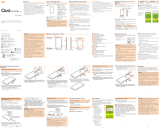Page is loading ...

Continued on next page
June 2020, 1st Edition
Manufactured by: SHARP CORPORATION
SHV48
Instruction Manual
■ “Quick Start Guide” (this Manual)
“Notes on Usage”
The “Quick Start Guide” (this manual) and “Notes on Usage” available on the
homepage of the network operator you contracted describe necessary
information and precautions before using the product first time.
■ “Full Instruction Manual” (Japanese)
You can check “取扱説明書 詳細版 (Full Instruction Manual)” (Japanese) that
describes detailed of various functions on the homepage of the network
operator you contracted.
Turning the Power On
A
f (hold down for at least 3 seconds) while the product
is turned off.
◎ When you turn the power on for the first time after purchasing the
product, the initial setting screen is displayed automatically. For details
on the initial setting, refer to “取扱説明書 詳細版 (Full Instruction Manual)”
(Japanese).
Names and Functions of Parts
■ Front/Left Side/Right Side
A
nano SIM Card/microSD memory card tray
B
In camera lens
C
Earpiece (Receiver)/Speaker
*1
D
Proximity sensor/Light sensor
Proximity sensor prevents inadvertent operations of the touch panel during
a call.
Light sensor detects the ambient brightness and adjusts the brightness of
display.
E
Charging/Incoming indicator
F
u Volume up key/d Volume down key
Adjust the volume. Also, set/disable manner mode.
•
Descriptions in this manual are based on Android™ 9 Pie.
•
The company names and product names appearing in this manual are
trademarks or registered trademarks of their respective holders.
•
For exemptions, refer to “Notes on Usage” available on the homepage of the
network operator you contracted.

G
f Power key
Use to turn the power on/off and turn the screen on/off.
H
Display (Touch panel)
The display is covered with a protective film. To use a commercially-
available protective film, remove the protective film on the display first.
■ Back/Top and Bottom
I
4G/UMTS antennas
*2
J
Out camera lens
K
Mobile light/Air vent
*1
Serves as air vent for maintaining performance.
L
Earphone/Microphone jack
M
Wi-Fi
®
/Bluetooth
®
/GPS antennas
*2
N
Mouthpiece (Microphone)
*1
O
External connection jack
Use when connecting AC adapter (sold separately), USB Type-C™ cable
(commercially available), USB cable for peripherals (commercially
available), etc. to the product.
*1 Covering the sections with stickers, fingers, etc. may hinder product performance.
*2 Antennas are built into the product. Do not cover with hand during calls or data
communication. Doing so may affect call/communication quality.
◎ The outer case (back) of the product cannot be removed. Removing it
forcibly may cause damage or a fault.
◎ The battery is built into the product, and cannot be removed by the
customer. Hold f down for at least 8 seconds if the screen freezes
and you force the product to turn off etc.
◎ This product use it for both a earpiece (receiver) and a speaker. The
volume will incrementally rise to the set volume so that loud sounds do
not come out of the speaker in your ears after the speakerphone is
switched to during calls, or after calls are finished.
Proximity sensor/Light sensor
◎ Placing stickers, etc. over the proximity sensor/light sensor may prevent
the product from operating properly.
Earphone/Microphone jack
◎ An earphone/microphone with the switch or depending on the type of the
earphone/microphone, it may not be available with the product.
IMEI plate
◎ A plate with the sticker which the IMEI number (International Mobile
Equipment Identifier) is printed is stowed near the nano SIM Card/
microSD memory card tray. Except when the IMEI number is required
such as requesting servicing or repairs, do not pull out the plate or
remove the sticker.
For details on handling IMEI plate, refer to “取扱説明書 詳細版 (Full
Instruction Manual)” (Japanese).
Attaching the nano SIM Card
Before attaching the nano SIM Card, turn the product off.
Also, attach it with the display side turned up.
A
With your finger on the groove, pull out the nano SIM Card/
microSD memory card tray.
Groove
B
Put the nano SIM Card to the nano SIM Card/microSD
memory card tray with the IC (metal) side turned down.
Check the direction of the nano SIM Card and put it securely.
Not to let the nano SIM Card lift up from the card tray.
If the nano SIM Card does not fit the card tray, may cause a fault.
Notch
IC (metal)
C
Insert the nano SIM Card/microSD memory card tray all the
way to the product straight and horizontally.
Push the A areas securely and make sure there is no space between the
product and the card tray.
Attaching or removing the nano SIM Card/microSD memory card tray
◎ When pulling out the card tray from the product, pull it slowly and
horizontally with the display side turned up.
•
Pulling out the card tray forcefully or obliquely may cause damage.
◎ When attaching the card tray, insert it slowly with the display side turned
up and make sure there is no space between the product and the card
tray.
•
Do not insert the card tray with the wrong side down. Failure to do so
may cause damage it.
•
Inserting the card tray not deeply enough may cause impairment of the
waterproof/dustproof property or prevent the product from functioning
properly.
/