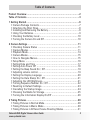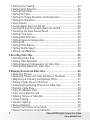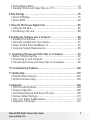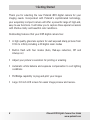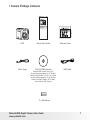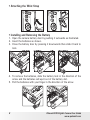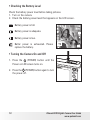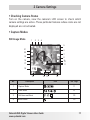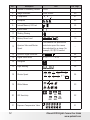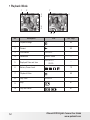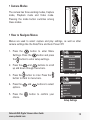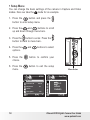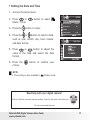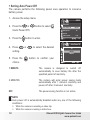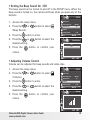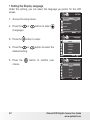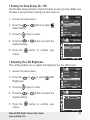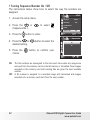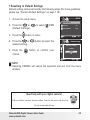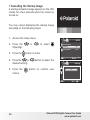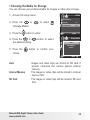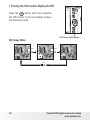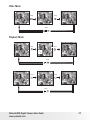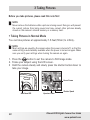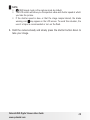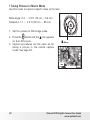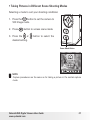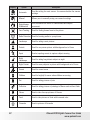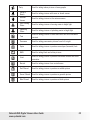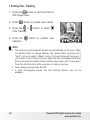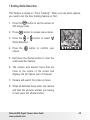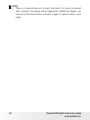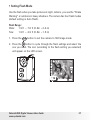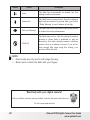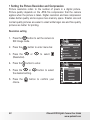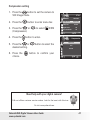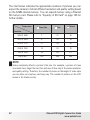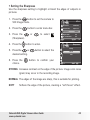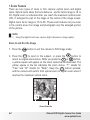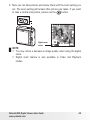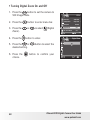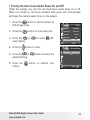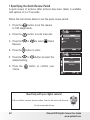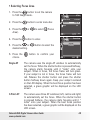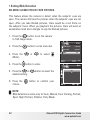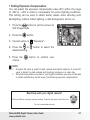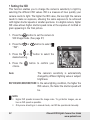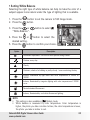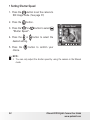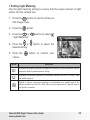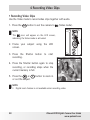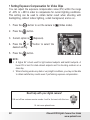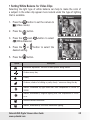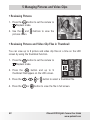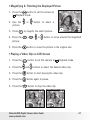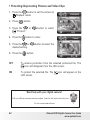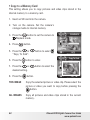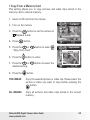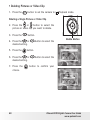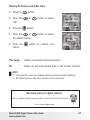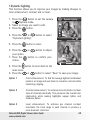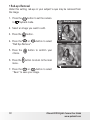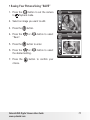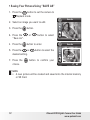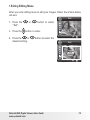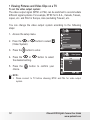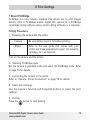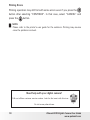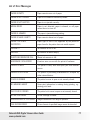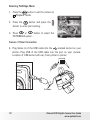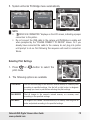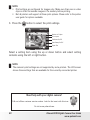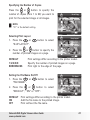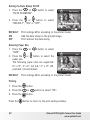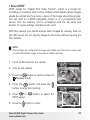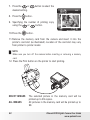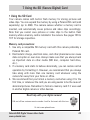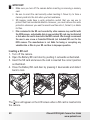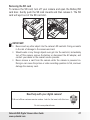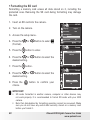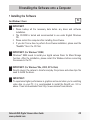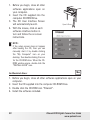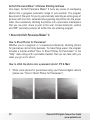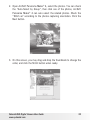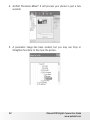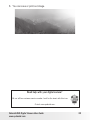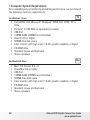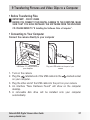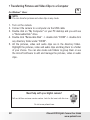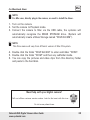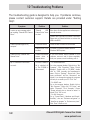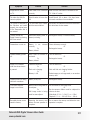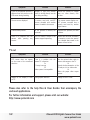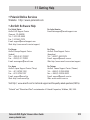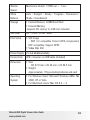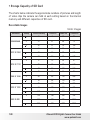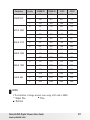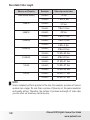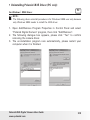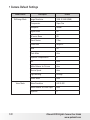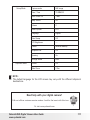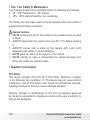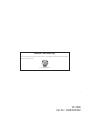Polaroid i835 - 8.0MP Digital Camera User manual
- Category
- Bridge cameras
- Type
- User manual
This manual is also suitable for

8.0 Megapixel Digital Camera
i835
User’s Manual
Questions?
Need Some Help?
This manual should help you
understand your new product.
or visit
www.polaroid.
com/support.
If you still have questions, call
our help line found on the
insert with this icon:
DIGITAL QUALITY, POLAROID SIMPLICITY™

2
Polaroid i835 Digital Camera User Guide
www.polaroid.com
Product Overview
1. Shutter button
2. Power on LED
3.
Flash
4.
Self-timer LED / AF LED
5.
Microphone
6.
Power button
7.
Speaker
8. USB port
9. Lens
1
4
6
8
9
3
5
7
2
10. Zoom out/ Thumbnail button
11. Mode button
12.
Self-timer / Up button
13. Macro / Left button
14. LCD screen
15. LCD screen on/ off button
16. Scene mode button
17. Zoom in button
18. Flash LED
19. Menu button
20. Wrist strap holder
21.
Flash / Right button
22. OK
button
23. Delete / Down button
10
11
12
13
15
16
17
19
20
22
23
18
14
21
24. Tripod mount
25. Battery / SD card door
24
25

3
Polaroid i835 Digital Camera User Guide
www.polaroid.com
Table of Contents
Product Overview ...........................................................................2
Table of Contents ...........................................................................3
1 Getting Started. ..........................................................................6
• Camera Package Contents .........................................................7
• Attaching the Wrist Strap ..........................................................8
• Installing and Removing the Battery ............................................8
• Using Your Batteries .................................................................9
• Checking the Battery Level ......................................................10
• Turning the Camera On and Off ...............................................10
2 Camera Settings ........................................................................11
• Checking Camera Status ........................................................11
• Capture Modes ......................................................................11
• Playback Mode .......................................................................14
• Camera Modes .......................................................................15
• How to Navigate Menus ..........................................................15
• Setup Menu ..........................................................................16
• Setting Date and Time ...........................................................17
• Setting Auto Power Off ..........................................................18
• Setting the Beep Sound On / Off.. ............................................19
• Adjusting volume control.. .......................................................19
• Setting the Display Language .................................................20
• Setting the Date Stamp On / Off. .............................................21
• Adjusting the LCD Brightness ...................................................21
• Turning Sequence Number On / Off ..........................................22
• Resetting to Default Settings. ..................................................23
• Cancelling the Startup Image. ..................................................24
• Choosing the Media for Storage ...............................................25
• Turning the Information Display On/Off .....................................26
3 Taking Pictures .........................................................................28
• Taking Pictures in Normal Mode ...............................................28
• Taking Pictures in Macro Mode ................................................30
• Taking Pictures in Different Scene Shooting Modes ....................31

4
Polaroid i835 Digital Camera User Guide
www.polaroid.com
• Setting Face Tracking.... .........................................................34
• Setting Smile Detection........ ...................................................35
• Setting Flash Mode .................................................................37
• Setting Self-timer ...................................................................39
• Setting the Picture Resolution and Compression .........................40
• Setting the Sharpness .............................................................43
• Zoom Feature. .......................................................................44
• Turning Digital Zoom On and Off ..............................................46
• Turning the Auto-focus Assist Beam On and Off ........................47
• Specifying the Quick Review Period .........................................48
• Setting Focus Area... ..............................................................49
• Setting Blink Detection....... .....................................................50
• Setting Exposure Compensation ...............................................51
• Setting ISO... .........................................................................52
• Setting White Balance .............................................................53
• Setting Shutter Speed.... .........................................................54
• Setting Light Metering.... .........................................................55
4 Recording Video Clips ................................................................56
• Recording Video Clips. ............................................................56
• Setting Video Resolution .........................................................57
• Setting Exposure Compensation for Video Clips .........................58
• Setting White Balance for Video Clips .......................................59
5 Managing Pictures and Video Clips ..............................................60
• Reviewing Pictures. ................................................................60
• Reviewing Pictures and Video Clip Files in Thumbnail ..................60
• Magnifying & Trimming the Displayed Picture ............................61
• Playing a Video Clip on LCD Screen ..........................................61
• Protecting/Unprotecting Pictures and Video Clips ......................62
• Running a Slide Show .............................................................63
• Copy to a Memory Card .........................................................64
• Copy from a Memory Card.. ....................................................65
• Deleting Pictures or Video Clip ................................................66
• Image Cropping... ...................................................................68
• Dynamic Lighting.... ...............................................................69
• Red-eye Removal.... ................................................................70
• Saving Your Pictures Using SAVE... ..........................................71
• Saving Your Pictures Using SAVE AS... .....................................72

5
Polaroid i835 Digital Camera User Guide
www.polaroid.com
• Exiting Editing Menu... ............................................................73
• Viewing Pictures and Video Clips on a TV...... ...........................74
6 Print Settings ............................................................................75
• About PictBridge ....................................................................75
• About DPOF ..........................................................................83
7 Using the SD (Secure Digital) Card ..............................................85
• Using the SD Card ..................................................................85
• Formatting a SD card ..............................................................88
8 Installing the Software onto a Computer ......................................89
• Installing the Software ............................................................89
• Software Included with Your Camera ........................................91
• About ArcSoft Panorama Maker® 4 ...........................................92
• Computer System Requirements ...............................................96
9 Transferring Pictures and Video Clips to a Computer ....................97
• Before Transferring Files ..........................................................97
• Connecting to Your Computer ..................................................97
• Transferring Pictures and Video Clips to a Computer ...................98
10 Troubleshooting Problems ....................................................... 100
11 Getting Help ......................................................................... 103
• Polaroid Online Services ........................................................ 103
• ArcSoft Software Help ..........................................................103
12 Appendix .............................................................................. 104
• Technical specifications ........................................................104
• Storage Capacities ................................................................106
• Uninstalling Polaroid i835 Driver (PC only) ...............................109
• Camera Default Settings ........................................................110
• Tips, Your Safety & Maintenance ...........................................112
• Regulatory Information .......................................................... 112

6
Polaroid i835 Digital Camera User Guide
www.polaroid.com
1 Getting Started
Thank you for selecting the new Polaroid i835 digital camera for your
imaging needs. Incorporated with Polaroid’s sophisticated technology,
your exquisitely compact camera will offer a powerful range of high-end,
easy-to-use functions. It will allow you to capture those special occasions
with life-like clarity and beautiful color renditions.
Outstanding features that your i835 digital camera has:
• A high quality glass lens system for well exposed sharp pictures from
0.5m to infinity including a 4X digital zoom modes
• Built-in flash with four modes (Auto, Red-eye reduction, Off and
Always on)
• Adjust your picture’s resolution for printing or emailing
• Automatic white balance and exposure compensation to suit lighting
conditions
• PictBridge capability to plug-and-print your images
• Large 3.0 inch LCD screen for easier image preview and review.

7
Polaroid i835 Digital Camera User Guide
www.polaroid.com
• Camera Package Contents
The CD-ROM includes
Polaroid i835 Camera Driver (PC)
Arcsoft Panorama Maker® 4 (PC & Mac)
ArcSoft PhotoStudio® 5.5 (PC) / 4.3 (Mac)
ArcSoft VideoImpression® 2 (PC & Mac)
Adobe® Acrobat® Reader™ (PC & Mac)
User Guide (in PDF format)
Warranty Cardi835 Quick Start Guide
USB CableWrist Strap
2 x AA Battery
Quick Start Guide
Guide de Démarrage rapide
Guida Rapida
Guía Rápida de Inicio
Guia de Início Rápido
XX XXXX
Part no.: XXXXXXXXX
Printed in China
Schnellanleitung

8
Polaroid i835 Digital Camera User Guide
www.polaroid.com
• Attaching the Wrist Strap
1 2
• Installing and Removing the Battery
1. Open the camera battery door by pushing it outwards as illustrated.
2. Insert the batteries as shown.
3. Close the battery door by pressing it downwards then slide it back to
lock.
a
b
1 2 3
a
b
4. To remove the batteries, slide the battery lock in the direction of the
arrow and the batteries will eject out of the battery slot.
5. Pull the batteries with your finger in the direction of the arrow.
a
b
1 2

9
Polaroid i835 Digital Camera User Guide
www.polaroid.com
• Using Your Batteries
Our laboratory testing has shown that our digital camera models comply
with industry standard battery consumption levels (Camera & Imaging
Products Association commonly known as CIPA).
All digital cameras are high drain products. For the best performance and
prolonged battery life, we recommend the use of high capacity batteries
designed for such applications.
Here are some helpful hints to extend battery life considerably by limiting
the following activities:
• Reviewing the pictures on the LCD Screen
• Using the optical viewfinder (if your camera has one) to frame the
subject when taking pictures
• Excessive use of the flash
• Remove batteries from your camera when not in use to prevent battery
leakage.
WARNING!
• Batteries should be replaced by an adult.
• Use recommended or equivalent type of batteries only.
• Insert the batteries in the correct orientation.
• Remove exhausted batteries from the camera immediately.
• Do not short the supply terminals.
• Please dispose of the batteries properly.
• Do not touch the lens when the camera hangs due to low battery.
Please replace the batteries and power on the camera.
These instructions should be retained for future reference.

10
Polaroid i835 Digital Camera User Guide
www.polaroid.com
• Checking the Battery Level
Check the battery power level before taking pictures.
1. Turn on the camera.
2. Check the battery power level that appears on the LCD screen.
Battery power is full.
Battery power is adequate.
Battery power is low.
Batter power is exhausted. Please
replace the battery.
• Turning the Camera On and Off
1. Press the (POWER) button until the
Power on LED screen turns on.
2. Press the (POWER) button again to turn
the power off.

11
Polaroid i835 Digital Camera User Guide
www.polaroid.com
2 Camera Settings
• Checking Camera Status
Turn on the camera, view the camera’s LCD screen to check which
camera settings are active. Those particular features whose icons are not
displayed are not activated.
• Capture Modes
Still Image Mode
20
21
14
12
15
5
6
7
8
9
1 2 3 4
13
11
10
16
17
18
19
No. Description Icon Ref. Page
1 Capture Mode
11
2 Flash Mode
, , ,
37
3 Self-timer and Burst
2
,
10
39
4 Macro Mode 30

12
Polaroid i835 Digital Camera User Guide
www.polaroid.com
No. Description Icon Ref. Page
5 Number of Remaining Pictures 00001 ---
6 Image Resolution 3264 X 2448 40
7 Compression
, ,
41
8 Sharpness
, ,
43
9 Internal Memory/ SD Card
/
25
10 Focus Frame ---
11 Shaking Warning ---
12 Battery Power Level 10
13
Aperture Value and Shutter
Speed
This indicates the aperture size
and shutter speed the camera
has calculated for an image. For
example, f5.2 @ 1/8 second.
---
14 Optical & Digital Zoom Bar 44
15 Digital Zoom Factor X 1.0 ............ X 4.0 46
16 Histogram ---
17 Light Metering 55
18 Shutter Speed
1
1000
1
500
1
250
1
125
1
60
1
30
1
15
1
8
1
4
1
2
1”
AUTO
54
19 White Balance 53
20 ISO Sensitivity
AUTO
80
100
200
400 800
1600
52
21 Exposure Compensation Value 51

13
Polaroid i835 Digital Camera User Guide
www.polaroid.com
Video Mode
1 2
3
4
5
6
8
7
No. Description Icon Ref. Page
1 Video Mode 56
2. Recording Indicator ---
3 Recording Time 00:01:30 ---
4 Video Size 640x480 320x240 57
5 Battery Power Level 11
6 Optical Zoom Bar ---
7 White Balance 59
8 Exposure Compensation Value 51

14
Polaroid i835 Digital Camera User Guide
www.polaroid.com
• Playback Mode
1 2
3
4
5
6
7
8
10 9
No. Description Icon Ref. Page
1 Playback Image 60
2 Protect 62
3 File Number 100-0012 ---
4 Resolution 3264 X 2448 ---
5 Displayed Date and time
2007/01/01
00:30
---
6 Battery Power Level 10
7 Playback Video 60
8 Play Time 00:00:05 ---
9
Stop
61
10 Play and Pause
/
61

15
Polaroid i835 Digital Camera User Guide
www.polaroid.com
• Camera Modes
The camera has three working modes, Capture
mode, Playback mode and Video mode.
Pressing the mode button switches among
these modes.
• How to Navigate Menus
Menus are used to select capture and play settings, as well as other
camera settings like the Date/Time and Auto Power Off.
1. Press the button to enter Menu
Settings. Press the button and press
the button to enter setup settings.
2. Press the and buttons to scroll
up and down through menu bars.
3. Press the button to enter. Press the
button to back to menu bars.
4. Press the and buttons to select
options.
5. Press the button to confirm your
choice.
SETUP
1/3
Resolution
Menu Settings
Setup Settings
1/2
3264X2448
3072X2304
2816X2112
2048X1536
1600X1200
Date /Time
Auto Power Off
Beep Sound
Volume
Video System

16
Polaroid i835 Digital Camera User Guide
www.polaroid.com
• Setup Menu
You can change the basic settings of the camera in Capture and Video
modes. Here we take the mode for an example.
1. Press the button and press the
button to enter setup menu.
2. Press the and buttons to scroll
up and down through menu bars.
3. Press the button to enter. Press the
button to back to menu bars.
4. Press the and buttons to select
options.
5. Press the button to confirm your
choice.
6. Press the button to exit the setup
menu.
Menu Button
.
Date /Time
Date /Time
Auto Power Off 1 Minute
Beep Sound On
Volume
Video System LCD
SETUP
1/3
2007.01.01
00:00:00
YY.MM.DD

17
Polaroid i835 Digital Camera User Guide
www.polaroid.com
• Setting the Date and Time
1. Access the setup menu.
2. Press or button to select
(Date / Time).
3. Press the button to enter.
4. Press the or button to select a field,
such as year, month, day, hour, minute,
and date format.
5. Press or button to adjust the
value in the field and select the date
format.
Date /Time
Auto Power Off 1 Minute
Beep Sound On
Volume
Video System LCD
SETUP
1/3
.
Date /Time
2007.01.01
00:00:00
YY.MM.DD
6. Press the button to confirm your
choice.
NOTE:
• This setting is also available in
(Video) mode.
Need help with your digital camera?
Call our toll-free customer service number. Look for the insert with this icon:
Or visit www.polaroid.com.

18
Polaroid i835 Digital Camera User Guide
www.polaroid.com
• Setting Auto Power Off
The camera performs the following power save operation to conserve
battery power.
1. Access the setup menu.
2. Press the or button to select
(Auto Power Off).
3. Press the button to enter.
4. Press or to select the desired
setting.
5. Press the button to confirm your
choice.
SETUP
1/3
.
Auto Power Off
Date /Time
Auto Power Off 1 Minute
Beep Sound On
Volume
Video System LCD
Off
1 Minute
3 Minutes
1 MINUTE The camera is designed to switch off
automatically to save battery life after the
specified period of inactivity.
3 MINUTES The
camera will enter power saving mode
automatically after 1 minute’s inactivity and
power off after 3 minutes’ inactivity.
OFF The power saving function is not active.
NOTE:
Auto power off is automatically disabled under any one of the following
conditions:
• While the camera is recording a video clip.
• While the camera is running a slide show.

19
Polaroid i835 Digital Camera User Guide
www.polaroid.com
• Setting the Beep Sound On / Off
The beep sound can be turned on and off in the SETUP menu. When the
beep sound is turned on, the camera will beep when you press any of the
buttons.
1. Access the setup menu.
2. Press the or button to select
(Beep Sound).
3. Press the button to enter.
4. Press the or button to select the
desired setting.
5. Press the button to confirm your
choice.
Date /Time
Auto Power Off 1 Minute
Beep Sound On
Volume
Video System LCD
SETUP
1/3
.
Beep Sound
Off
On
• Adjusting Volume Control
Volume can be adjusted for beep sounds and video clips.
1. Access the setup menu.
2. Press the or button to select
(Volume).
3. Press the button to enter.
4. Press the or button to select the
desired setting.
5. Press the button to confirm your
choice.
SETUP
1/3
.
Volume
Date /Time
Auto Power Off 1 Minute
Beep Sound On
Volume
Video System LCD

20
Polaroid i835 Digital Camera User Guide
www.polaroid.com
• Setting the Display Language
Under this setting, you can select the language you prefer for the LCD
screen.
1. Access the setup menu.
2. Press the or button to select
(Language).
3. Press the button to enter.
4. Press the or button to select the
desired setting.
5. Press the button to confirm your
choice.
Language
2/4
Language
1/4
SETUP
Language English
Date Stamp Date
LCD Brightness
Format
Sequence No. Off
2/3
English
Deutsch
Français
Español
Italiano
Português
日本语
简体中文
Dutch
Polish
Page is loading ...
Page is loading ...
Page is loading ...
Page is loading ...
Page is loading ...
Page is loading ...
Page is loading ...
Page is loading ...
Page is loading ...
Page is loading ...
Page is loading ...
Page is loading ...
Page is loading ...
Page is loading ...
Page is loading ...
Page is loading ...
Page is loading ...
Page is loading ...
Page is loading ...
Page is loading ...
Page is loading ...
Page is loading ...
Page is loading ...
Page is loading ...
Page is loading ...
Page is loading ...
Page is loading ...
Page is loading ...
Page is loading ...
Page is loading ...
Page is loading ...
Page is loading ...
Page is loading ...
Page is loading ...
Page is loading ...
Page is loading ...
Page is loading ...
Page is loading ...
Page is loading ...
Page is loading ...
Page is loading ...
Page is loading ...
Page is loading ...
Page is loading ...
Page is loading ...
Page is loading ...
Page is loading ...
Page is loading ...
Page is loading ...
Page is loading ...
Page is loading ...
Page is loading ...
Page is loading ...
Page is loading ...
Page is loading ...
Page is loading ...
Page is loading ...
Page is loading ...
Page is loading ...
Page is loading ...
Page is loading ...
Page is loading ...
Page is loading ...
Page is loading ...
Page is loading ...
Page is loading ...
Page is loading ...
Page is loading ...
Page is loading ...
Page is loading ...
Page is loading ...
Page is loading ...
Page is loading ...
Page is loading ...
Page is loading ...
Page is loading ...
Page is loading ...
Page is loading ...
Page is loading ...
Page is loading ...
Page is loading ...
Page is loading ...
Page is loading ...
Page is loading ...
Page is loading ...
Page is loading ...
Page is loading ...
Page is loading ...
Page is loading ...
Page is loading ...
Page is loading ...
Page is loading ...
Page is loading ...
Page is loading ...
-
 1
1
-
 2
2
-
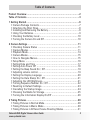 3
3
-
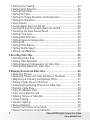 4
4
-
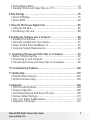 5
5
-
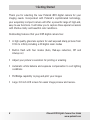 6
6
-
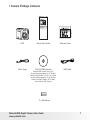 7
7
-
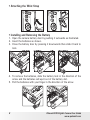 8
8
-
 9
9
-
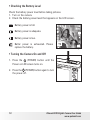 10
10
-
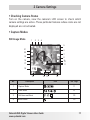 11
11
-
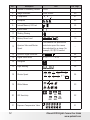 12
12
-
 13
13
-
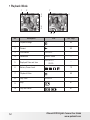 14
14
-
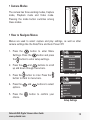 15
15
-
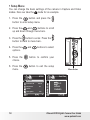 16
16
-
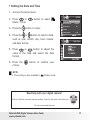 17
17
-
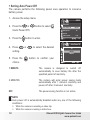 18
18
-
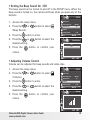 19
19
-
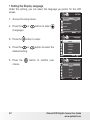 20
20
-
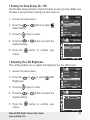 21
21
-
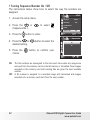 22
22
-
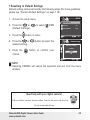 23
23
-
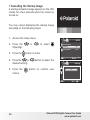 24
24
-
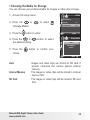 25
25
-
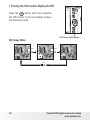 26
26
-
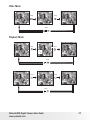 27
27
-
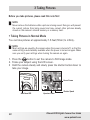 28
28
-
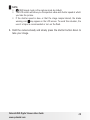 29
29
-
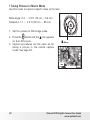 30
30
-
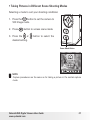 31
31
-
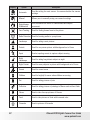 32
32
-
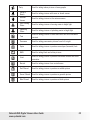 33
33
-
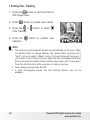 34
34
-
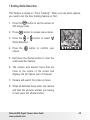 35
35
-
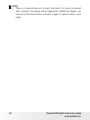 36
36
-
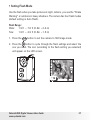 37
37
-
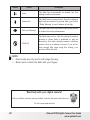 38
38
-
 39
39
-
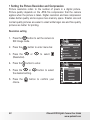 40
40
-
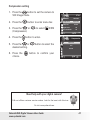 41
41
-
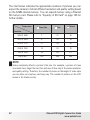 42
42
-
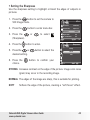 43
43
-
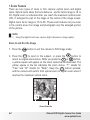 44
44
-
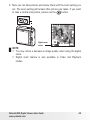 45
45
-
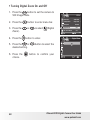 46
46
-
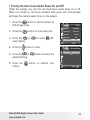 47
47
-
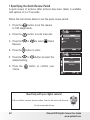 48
48
-
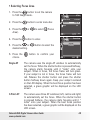 49
49
-
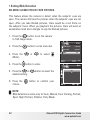 50
50
-
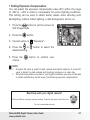 51
51
-
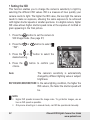 52
52
-
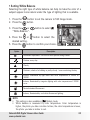 53
53
-
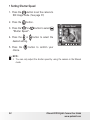 54
54
-
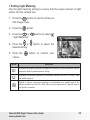 55
55
-
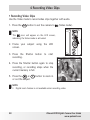 56
56
-
 57
57
-
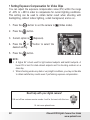 58
58
-
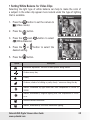 59
59
-
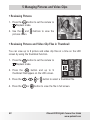 60
60
-
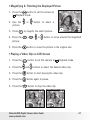 61
61
-
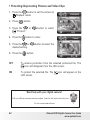 62
62
-
 63
63
-
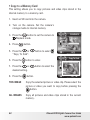 64
64
-
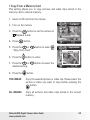 65
65
-
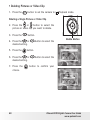 66
66
-
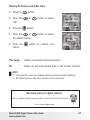 67
67
-
 68
68
-
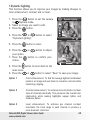 69
69
-
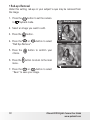 70
70
-
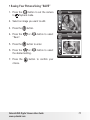 71
71
-
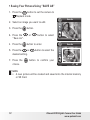 72
72
-
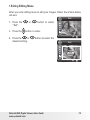 73
73
-
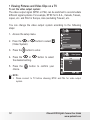 74
74
-
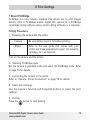 75
75
-
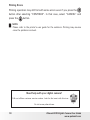 76
76
-
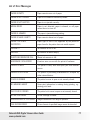 77
77
-
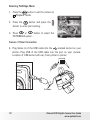 78
78
-
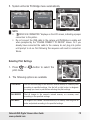 79
79
-
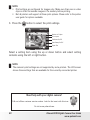 80
80
-
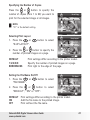 81
81
-
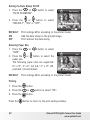 82
82
-
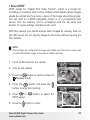 83
83
-
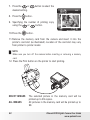 84
84
-
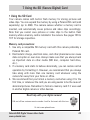 85
85
-
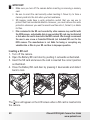 86
86
-
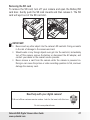 87
87
-
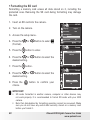 88
88
-
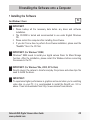 89
89
-
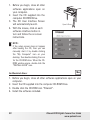 90
90
-
 91
91
-
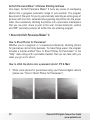 92
92
-
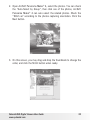 93
93
-
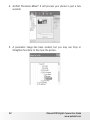 94
94
-
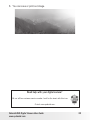 95
95
-
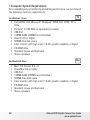 96
96
-
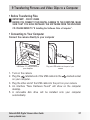 97
97
-
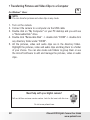 98
98
-
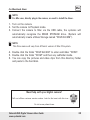 99
99
-
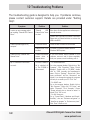 100
100
-
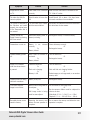 101
101
-
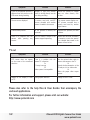 102
102
-
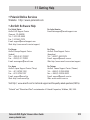 103
103
-
 104
104
-
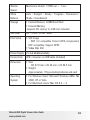 105
105
-
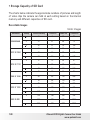 106
106
-
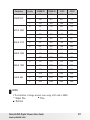 107
107
-
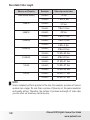 108
108
-
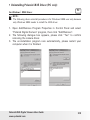 109
109
-
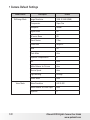 110
110
-
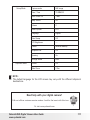 111
111
-
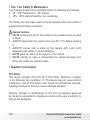 112
112
-
 113
113
-
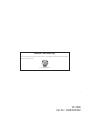 114
114
Polaroid i835 - 8.0MP Digital Camera User manual
- Category
- Bridge cameras
- Type
- User manual
- This manual is also suitable for
Ask a question and I''ll find the answer in the document
Finding information in a document is now easier with AI
Related papers
-
Polaroid i835 User manual
-
Polaroid CIA-1437RC User manual
-
Polaroid Digital Photo Picture Frame User manual
-
Polaroid M737T User manual
-
Polaroid A550 User manual
-
Polaroid A520 - Digital Camera - Compact User manual
-
Polaroid 5.1 Megapixels Digital Camera User manual
-
Polaroid i1237 User manual
-
Polaroid Digital Photo Picture Frame User manual
-
Polaroid T833 - Digital Camera - Compact User manual