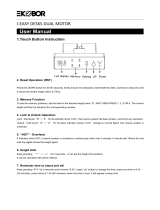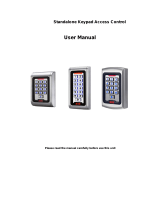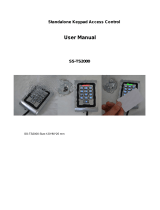Page is loading ...

74-07579-000-A 2/96 © 1996 Radionics, Inc.
R A D I O N I C
S
EasikeyEasikey 1000 / 1000 Plus
Installation and Programming Manual

74-07579-000-A 2/96 Page i © 1996 Radionics, Inc.
Notices
Notice
The material and instructions in this manual have been carefully checked for
accuracy and are presumed to be reliable. However, Radionics, Inc. assumes no
responsibility for inaccuracies and reserves the right to modify and revise this
manual without notice.
It is our goal at Radionics to always supply accurate and reliable documentation.
If a discrepancy is found in this documentation, please mail a photocopy of the
corrected material to:
Radionics, Inc.
Technical Writing Department
1800 Abbott Street
Salinas, California 93901
Warranty
This product is covered under the five-year limited warranty described in
Radionics “Standard Terms and Conditions” in the Radionics Product Catalog
(L100).
FCC Notice
This equipment has been tested and found to comply with the limits for a Class B
digital device, pursuant to part 15 of the FCC Rules. These limits are designed to
provide reasonable protection against harmful interference in a residential
installation. This equipment generates, uses and can radiate radio frequency
energy and, if not installed and used in accordance with the instructions, may
cause harmful interference to radio communications. However, there is no
guarantee that interference will not occur in a particular installation. If this
equipment does cause harmful interference to radio or television reception, which
can be determined by turning the equipment off and on, the user is encouraged
to try to correct the interference by one or more of the following measures:
1) Reorient or relocate the receiving antenna
2) Increase the separation between the equipment and receiver.
3) Connect the equipment into an outlet on a circuit different from that to which
the receiver is connected.
4) Consult the dealer or an experienced radio/TV technician for help.

74-07579-000-A 2/96 Page ii © 1996 Radionics, Inc.
Table of Contents
NOTICES.............................................................................................................................................................I
NOTICE............................................................................................................................................................... I
WARRANTY........................................................................................................................................................ I
FCC NOTICE ...................................................................................................................................................... I
TABLE OF CONTENTS................................................................................................................................... II
THE EASIKEY 1000/1000 PLUS...................................................................................................................... 1
OVERVIEW......................................................................................................................................................... 1
SYSTEM FEATURES............................................................................................................................................. 1
Access Points............................................................................................................................................... 1
Lock Outputs................................................................................................................................................ 1
Personnel..................................................................................................................................................... 1
Time Profiles................................................................................................................................................ 1
Door Monitoring Alarms (Easikey 1000 Plus Only).................................................................................... 2
Printer Facilities.......................................................................................................................................... 2
SYSTEM OPERATION........................................................................................................................................... 2
INSTALLING THE SYSTEM........................................................................................................................... 3
EASIKEY 1000/1000 PLUS ................................................................................................................................. 3
CHOOSING THE BEST LOCATION FOR THE EK1000 .............................................................................................. 4
INSTALLING THE POWER SUPPLY ........................................................................................................................ 4
Choosing the Stand-by Battery and Low Battery Indicator......................................................................... 4
INSTALLING AN OPTIONAL PRINTER.................................................................................................................... 5
Printer Specifications .................................................................................................................................. 5
Printer Cable............................................................................................................................................... 6
USING EXTERNAL READERS FOR SYSTEM ADMINISTRATION................................................................................ 6
Connecting External Readers...................................................................................................................... 6
Using Wiegand Device Readers................................................................................................................... 7
INSTALLING READERS AND CONNECTING LOCK OUTPUTS.................................................................................... 7
Readers........................................................................................................................................................ 7
Wiring Considerations for All Readers........................................................................................................ 7
Reader Connections..................................................................................................................................... 7
Wiegand Reader Wiring .............................................................................................................................. 8
MOUNTING THE READER .................................................................................................................................... 9
Request to Exit............................................................................................................................................. 9
ALARM EVENT MONITORING (EASIKEY 1000 PLUS ONLY).................................................................................. 9
DOOR CONTACT MONITORING (EASIKEY 1000 PLUS ONLY).............................................................................. 10
Connecting the Door Contact.................................................................................................................... 10
READER TAMPER DETECTION (EASIKEY 1000 PLUS ONLY)............................................................................... 10
Lock Outputs.............................................................................................................................................. 10
Fire Escape Safety..................................................................................................................................... 11
ALARM OUTPUT RELAY (EASIKEY 1000 PLUS ONLY)....................................................................................... 11
FREE EXIT AND EMERGENCY OVERRIDE OPTION ............................................................................................... 12
OPERATING THE SYSTEM.......................................................................................................................... 13
OVERVIEW OF SYSTEM ADMINISTRATION......................................................................................................... 13

74-07579-000-A 2/96 Page iii © 1996 Radionics, Inc.
Using the Editor Key/Cards....................................................................................................................... 13
Master Editor Key/Card ......................................................................................................................................... 13
Sub Editor Key/Cards............................................................................................................................................. 13
Editor Time-out...................................................................................................................................................... 13
HOW TO USE THE EK1000 KEYPAD AND EDITOR MODE ................................................................................... 14
USING THE KEYPAD ......................................................................................................................................... 14
Entering Data............................................................................................................................................ 14
SYSTEM DISPLAYS AND ALARMS...................................................................................................................... 15
Power Indicators ....................................................................................................................................... 15
Normal Displays........................................................................................................................................ 15
DOOR LEFT OPEN WARNING (EASIKEY 1000 PLUS ONLY) ................................................................................ 16
Unauthorized Access Alarm (Easikey 1000 Plus Only) ............................................................................. 16
Cable or Reader Tamper Alarm (Easikey 1000 Plus Only)....................................................................... 17
Alarm Relay Response (Easikey 1000 Plus Only)...................................................................................... 17
PROGRAMMING THE SYSTEM.................................................................................................................. 18
APPLYING POWER............................................................................................................................................ 18
Installing the Master Editor Key/Card ...................................................................................................... 18
Testing the Master Editor Key/Card and System....................................................................................... 19
INSTALLING AND VOIDING ADDITIONAL SUB EDITOR KEY/CARDS..................................................................... 20
Adding a Sub Editor Key/Card.................................................................................................................. 20
Voiding an Sub Editor Key/Card............................................................................................................... 21
Setting the Clock........................................................................................................................................ 22
TIME PROFILES AND TIME PERIODS................................................................................................................... 23
Overview of Time Profiles.......................................................................................................................... 23
Time Profiles for Doors............................................................................................................................. 23
Time Profiles for User Keys....................................................................................................................... 23
When Time Profiles Actually Begin and End............................................................................................. 23
Time periods Do Not Cross Midnight........................................................................................................ 23
24-Hour Operation.................................................................................................................................... 24
Programming and Editing Time Profiles................................................................................................... 24
PROGRAMMING THE DOOR DATA...................................................................................................................... 28
Lock Release Time ..................................................................................................................................... 28
Door Open Time (Easikey 1000 Plus Systems Only) ................................................................................. 28
Door Time Profile...................................................................................................................................... 28
Door Options............................................................................................................................................. 28
1 Lock Mode.......................................................................................................................................................... 28
2 Free Exit/Emergency Override ............................................................................................................................ 29
3 RTE Report......................................................................................................................................................... 29
4 Not Used - Leave UNSET................................................................................................................................... 29
5 Set/Reset ............................................................................................................................................................. 29
USING THE DOORS FUNCTION........................................................................................................................... 30
Channel Interlock ...................................................................................................................................... 31
Programming Channel Interlock............................................................................................................... 31
Anti-Passback............................................................................................................................................ 31
Programming Anit-Passback..................................................................................................................... 32
MANUAL LOCK/UNLOCK FOR CONTROLLING THE DOORS.................................................................................. 32
Doors controlled by a Time Profile ........................................................................................................... 32
Doors not controlled by a Time Profile..................................................................................................... 32
To Lock/Unlock a Door ............................................................................................................................. 33
ACCESS LEVELS & TIME PROFILES................................................................................................................... 33
Access Levels ............................................................................................................................................. 33

74-07579-000-A 2/96 Page iv © 1996 Radionics, Inc.
USER (KEY/CARD) NUMBERS........................................................................................................................... 34
ADDING OR EDITING USERS.............................................................................................................................. 34
Adding Several Keys.................................................................................................................................. 36
Editing a Key/Card.................................................................................................................................... 36
Displaying a Key/Card PIN Number........................................................................................................ 37
Identifying a Key/Card .............................................................................................................................. 38
Voiding Key/Cards (Users) from the EK1000 ........................................................................................... 38
ADDITIONAL SYSTEM OPTIONS......................................................................................................................... 39
Software Version Display .......................................................................................................................... 39
Upload/Download Option ......................................................................................................................... 40
Display Last Five Keys or Cards Used...................................................................................................... 41
TRANSACTION LOGGING................................................................................................................................... 41
Sample transaction printout ...................................................................................................................... 41
TRANSACTION EVENT DEFINITIONS .................................................................................................................. 42
Normal Entry and Exit............................................................................................................................... 42
Alarms and Warnings................................................................................................................................ 42
No Access................................................................................................................................................... 43
Door Events............................................................................................................................................... 43
Other Events .............................................................................................................................................. 43
PRINTING REPORTS .......................................................................................................................................... 44
User Selected Reports................................................................................................................................ 44
To Print the Database................................................................................................................................ 44
Sample database printout........................................................................................................................................ 45
Printing Selected Key/card Transactions .................................................................................................. 46
Clearing the Transaction Database........................................................................................................... 46
GLOSSARY ...................................................................................................................................................... 47
SPECIFICATIONS........................................................................................................................................... 49
POWER INPUT .................................................................................................................................................. 49
POWER OUTPUT............................................................................................................................................... 49
ENVIRONMENTAL............................................................................................................................................. 49
DOORS............................................................................................................................................................. 49
USERS ............................................................................................................................................................. 49
TRANSACTION BUFFER..................................................................................................................................... 49
PRINTER OUTPUT ............................................................................................................................................. 49
TIME PROFILES ................................................................................................................................................ 49
ENCLOSURES ................................................................................................................................................... 49
EK1000 PLUS ................................................................................................................................................. 49
NOTES............................................................................................................................................................... 50

74-07579-000-A 2/96 Page 1 © 1996 Radionics, Inc.
THE EASIKEY 1000/1000 PLUS
Overview
The Easikey 1000 is a two door access control system using Radionics'
Easikey/Readykey proximity key/card technology. The complete system includes
a EK1000 with a numeric keypad and display, one or two readers located at the
controlled doors and a number of Easikey electronic keys or cards. See the
Radionics Product Catalog (L100) for a list of components and accessories
suitable for use with the Radionics Easikey 1000.
System Features
Access Points
The Easikey 1000 controls one or two doors, each of which may be up to
300ft/100m away from the controller. You may install the following types of
readers with the EK1000. See Radionics Product Catalog (L100) for a list of
components and accessories suitable for use with the Radionics Easikey 1000.
Easikey proximity readers
Readykey proximity readers
Readykey PIN readers
Wiegand 26-bit reader with an Easikey EK12 Wiegand Interface
The EK1000 also provides an input for Request to Exit switches, allowing users
to exit through a lock-controlled door from the secured side.
Lock Outputs
The Easikey 1000 door controller supplies 12 VDC at 1 Amp current for powering
either fail-safe (power to lock) or fail-secure (power to unlock) locks.
Personnel
The EK1000 can store up to 1000 individual users in its memory. The system
administrator can cause the EK1000 to allow each key/card to enter through both
doors, either door, or neither door. The system administrator can assign each
user a Time Profile to restrict access to certain days and times.
Time Profiles
The system administrator can create up to eight Time Profiles; each containing
up to three Time Periods. The administrator can assign Time Profiles to doors
and users. For example, the administrator can program the door to open
between 9:00 a.m. and 5:00 p.m., Monday through Friday, but require users to
present a key/card all other days and times. Similarly, the administrator can
assign a Time Profile to a user's key/card that only allows the user to use the
key/card on certain days and at certain times.

74-07579-000-A 2/96 Page 2 © 1996 Radionics, Inc.
Door Monitoring Alarms (Easikey 1000 Plus Only)
Easikey 1000 Plus systems can monitor door contact switches. This enables
Easikey 1000 Plus systems to generate the following types of alarms:
Unauthorized Access Alarms
The EK1000 creates this alarm when someone opens a door without using a valid
key/card, or without activating the Request to Exit device.
Door Left Open Warnings
The EK1000 creates this condition when something causes the door to stay open
longer than the time programmed in the Door Open Time option.
Printer Facilities
The Easikey 1000 has a built-in printer interface. If you connect a printer to the
EK1000, the system can print each event as it happens, or store up to 1000
events for printing on demand. The system can print database information
including users, Time Profiles and door information, and the movements of
individual users in selected reports.
System Operation
This manual describes installations using proximity key/cards: The information
provided in this manual assumes that you are using Radionics' Easikey or
Readykey proximity keys or cards with the system.
The system operates when a user presents an Easikey key/card close to an
Easikey door reader. The key or card transfers its unique serial number to the
reader. The reader transfers the key's or card’s serial number to the EK1000
door controller. When the EK1000 receives the serial number, it checks the
following items before allowing access to the secured area:
1. Is the key/card's serial number one that has been stored into the EK1000's
database?
2. Is the user assigned to this key/card allowed through this door?
3. Is the user assigned to this key/card allowed to enter through this door at this
time and on this day?
If the answer to all three questions is “Yes”, the EK1000 will enable its lock
output used to activate an electric locking mechanism for a programmed number
of seconds, allowing the key/card holder to pass through the door.
Installers often place a button or switch on the secure side of the door called the
Request to Exit switch. The Request to Exit switch allows anyone to leave the
secured area without using their key/card. This is also sometimes referred to as
an “Egress” input.

74-07579-000-A 2/96 Page 3 © 1996 Radionics, Inc.
INSTALLING THE SYSTEM
Identifying which version
of EK1000 door controller
you are installing: You can
identify the difference
between the Easikey 1000
or the Easikey 1000 Plus by
the front keypad label. The
label is marked Easikey
1000 Plus.
Easikey 1000/1000 Plus
The Easikey 1000 requires
an enclosure and a power
source.
Radionics has two types of
enclosures that you can use
with the EK1000. There are
also packages available that
include an enclosure.
The two types of enclosures
used for the EK1000 are:
D7103 The Easikey
1000 mounts
directly into the D7103 enclosure. There is also space for a power
supply and a single 12 VDC 7Ah battery.
D8103 The Easikey 1000 mounts into a D8103 enclosure using a D7102
Mounting Skirt. The D8103 has space for a power supply and two
12 VDC 7Ah batteries.
Figure 2: Easikey 1000 in the Enclosures
Figure 1: Easikey 1000 Door Controller

74-07579-000-A 2/96 Page 4 © 1996 Radionics, Inc.
Choosing the Best Location for the EK1000
Mount the controller in a secure but accessible location. System administrators
will program the system at the EK1000, so proper mounting of the EK1000 door
controller will allow the display to be easily viewed by the system administrators.
Installing the Power Supply
The Easikey 1000 requires one of the three types of power sources shown
below:
A 12 VDC 3 Amp power supply.
A 24 VDC 1.5 Amp power supply.
A 16.5V AC power source at a minimum 40VA rating. Radionics offers the
D1640 transformer that supplies 16.5 VAC @ 40VA.
AC Power LED OFF in Editor Mode: When the AC power supply is providing
power to the controller, the red LED on the controller illuminates, except when
the controller is in the Editor's Mode. If you are using a 12 VDC power source the
red LED will not illuminate even though power is supplied to the EK1000.
The EK1000 door controller and two Easikey readers require 600mA. In addition,
the power supply must provide power for locks you attach to the EK1000. Each
lock output can supply up to 1 Amp continuously at 12 VDC. Therefore, choose a
power supply capable of providing between 2.6 Amps and 3 Amps total,
depending on the current
consumption of the locks.
The database is preserved when
power is completely lost: The
controller stores the database in
battery-backed memory. If AC and
battery power are both disconnected
from the EK1000, the EK1000
preserves the information in the
database. The database is preserved
for up to 12 months when the EK1000
is not powered. An internal NICAD
battery is charged as long as the
EK1000 is powered. If the NICAD
battery discharges during a power
failure, it recharges when power returns to the EK1000. Installers or users
cannot replace the internal NICAD battery. The NICAD battery must be replaced
at the factory.
Figure 3 shows where to connect the power source being used to the EK1000
door controller.
Choosing the Stand-by Battery and Low Battery Indicator
Before choosing the battery to the power supply, calculate the battery's capacity
requirement based on:
The current consumption of the EK1000 and Easikey readers (up to 600mA).
The current consumption of the locks when operating normally (up to 1 Amp
Figure 3: Connecting the power
source and battery to the EK1000

74-07579-000-A 2/96 Page 5 © 1996 Radionics, Inc.
each).
The type of lock (fail-safe or fail-secure).
The length of time the system should operate without AC power to the EK1000 or
power supply.
Example: An Easikey 1000 with two Easikey readers and two 300mA fail-safe
locks will continuously draw about 1.2 Amps. Using a 7Ah battery (one D126) will
provide approximately 5.9 hours standby time. A 14Ah battery (two D126s)
provides approximately 16.5 hours standby time.
After determining the standby requirement for the battery, place the batteries on
the bottom of the enclosure and connect them to the battery terminals (see
Figure 3).
Battery LED OFF in Editor Mode: When battery power falls below 12 VDC, the
green LED on the EK1000 illuminates. The green LED extinguishes when the
battery voltage recharges above 12 VDC or while the EK1000 is in the Editor
Mode.
Installing an Optional Printer
Printer Specifications
An 80-column dot matrix printer with a serial interface is required. Use switches
or jumpers on the printer to set the printer to the following parameters:
4800 baud
8 data bits, 2 stop bits
No parity
Hardware handshake using DTR/CTS. When the printer is busy, then it should
force DTR low.
Radionics has used the EPSON LX series and the OKI Microline printers with
their serial board in the past.

74-07579-000-A 2/96 Page 6 © 1996 Radionics, Inc.
Printer Cable
Connecting a printer to the EK1000 requires the following cable:
Use 22ga., signal cable, maximum length 30ft/15m
Easikey 1000
Five-way Terminal Block
Printer
25-pin male D-type connector
TX ------------------ 3 RX
CTS ------------------ 20 DTR
RX not used
DTR ------------------ 5 CTS
GND ------------------ 7 Signal Ground
Table 1: Connecting a Printer
Using External Readers for System Administration
Connecting External Readers
If you are using an alternate reader technology with the system, you can attach
an external Wiegand 26-bit reader with the EK12 Wiegand Interface. This allows
the system administrator to add, or identify the alternate ID devices with the
controller. If you use the EK12 Wiegand Interface, connect it to the EK1000 at
the terminal connectors 23-26 located on the bottom left edge of the EK1000.
Figure 4: Connecting the EK12 Wiegand Interface to the EK1000

74-07579-000-A 2/96 Page 7 © 1996 Radionics, Inc.
Using Wiegand Device Readers
When using a Wiegand 26-bit device reader with the Easikey 1000, ID device
administration is exactly the same as for Easikey key/card administration. For
example, when this manual refers to presenting a key/card to the internal reader,
simply use the external reader installed in place of using the internal reader.
Installing Readers and Connecting Lock Outputs
Readers
You may install the following types of readers with the EK1000. See the
Radionics Product Catalog (L100) for a full list of compatible readers and their
part number.
You may install the following types of readers with the EK1000.
Easikey proximity readers
Readykey proximity readers
Readykey PIN readers
Wiegand 26-bit reader with an Easikey EK12 Wiegand Interface
Wiring Considerations for All Readers
The Easikey and Readykey readers are designed to withstand electrical
interference, however, avoid routing cable close to heavy load switching cables
and equipment.
Reader Connections
All Easikey and Readykey readers have four terminals. +V, VCA, SIG and -V.
Connect each reader to the EK1000 at the Reader 1 or Reader 2 terminal block.
Figure 5: Connecting the readers to the EK1000
One door cable for each reader channel: You should not connect two
Easikey/Readykey readers into a single reader channel input. However, it is
possible through programming to use both reader channels to control one lock
output.
Door Contact (DC) terminals operate with EK1000 Plus systems only: The

74-07579-000-A 2/96 Page 8 © 1996 Radionics, Inc.
DC input is only functional for the EK1000 Plus version of door controller. The
DC connection allows the EK1000 Plus door controller to monitor doors and
provides a Tamper detection feature for the reader and cable. Do not use this
terminal if you are installing a standard EK1000 Door Controller.
All versions of the EK1000 have one more connection, Request to Exit (RTE).
Use this connection to enable the Request to Exit input feature.
Reader
Marking
Description Connects to the six-
terminal block on the
Controller
+V Supply: 12-18 volts V+
VCA Access Authorized or Door
Unlocked, illuminates the green LED
at the reader.
VCA
Request to Exit RTE
Door Contact Monitoring DC (EK1000 Plus Only)
SIG The signal from the reader to the
controller.
SIG
-V Supply: 0 volts. GND
Table 2: Terminal connections for readers
Use unshielded cable: For Easikey/Readykey proximity readers, Radionics
recommends that you use unshielded cable to connect the readers to the
EK1000.
Consider voltage drop on wire run: It is essential that on long cable runs, at
least the minimum voltage is maintained at the reader. You can route the wiring
up to 300ft/100m with 22 gauge wire.
Wiegand Reader Wiring
Attach Wiegand devices to the Ek12 Wiegand Interface. The interface converts
the Wiegand serial number output into a format that is compatible with the
Easikey 1000 controller.
There are two jumper connections on the Wiegand Interface circuit board. Set
the jumpers as follows:
Jumper J1 Open
Jumper J2 Closed
Use shielded cable: Unlike Easikey/Readykey proximity readers, Radionics
recommends that you use shielded cable to connect the reader to the EK12
Wiegand Interface.
Consider voltage drop on wire run: It is essential that on long cable runs, at
least the minimum voltage is maintained at the reader. You can run the six-wire
cable up to 300ft/100m with 22 gauge wire.
Refer to the EK12 Wiegand Interface Data Sheet for full installation and wiring
details.

74-07579-000-A 2/96 Page 9 © 1996 Radionics, Inc.
Mounting the Reader
Consider the following rules when installing the door readers:
Mount readers at a convenient height, usually at about the height of a door handle
on the unhinged side of the door. ADA stipulations may apply, check with local
authorities having jurisdiction for your local mounting requirements.
Mount readers at least 3ft/1m apart to prevent any interaction between them.
Consider future service requirements such as access to cables, etc.
Request to Exit
Protect the Request to Exit Wiring from Tampering. Shorting the RTE to ground
(-V) causes the EK1000 to operate the locking device for the programmed lock
release time. Make sure that the request to Exit wiring is not accessible from
outside the secure area if someone removes the reader on the outside of the
secured door.
The Request to Exit switch (RTE) allows persons within the secure area to leave
by signaling to the EK1000 to operate the lock output without using a key/card.
The switch is necessary when the EK1000 Plus uses door monitoring to
distinguish between a forced door and a valid exit.
Connect the Request to Exit device 'normally open' so that when users activate
it, that it momentarily closes (see Figure 5).
If you choose, you can locate the device away from the door, for example, at a
reception desk or as part of a door entry system. If required, you can connect
more than one device in parallel.
Do Not use a latching Request to Exit device
If someone activates the Request to Exit device causing it to keep a maintained
closure, the EK1000 causes the door to lock after five cycles of the Lock Release
Time. If you installed an optional printer, the system prints an RTE Button Held
Down report. The lock output will not activate again, unit either a valid key/card
read or the Request to Exit device goes back to an open condition (normal) then
closes again.
Alarm Event Monitoring (Easikey 1000 Plus Only)
If you are installing the Easikey 1000 Plus system, as an option, you can add
these additional features:
Door Monitoring
This allows you to monitor each door by using a door contact switch. The system
can generate Unauthorized Access and Door Left Open alarm messages to
increase the security of the system.
Reader Tamper Detection
The Easikey 1000 Plus system can detect when someone disconnects a reader
from the system. It can also monitor the cable between the EK1000 and the
reader for tampering.
Alarm Relays
The EK1000 includes an alarm relay for each door channel. Use the alarm relays
to activate an audible alarm or trigger a dialer when the controller detects

74-07579-000-A 2/96 Page 10 © 1996 Radionics, Inc.
Unauthorized Access or a Door Left Open event.
Door Contact Monitoring (Easikey 1000 Plus Only)
The Easikey 1000 Plus can monitor door contacts and can generate the following
events:
If someone forces a door open, the door controller can create an Unauthorized
Access alarm.
If someone leaves a door propped open, the door controller can generate a Door
Left Open warning.
In addition, when you use door contacts with the system, you can cause the door
controller to clear remaining Lock Release Time when the door closes after
someone passes through.
Connecting the Door Contact
Connect the door contact so that it is normally closed. When the door is open,
the switch should open. When the door is closed, the switch should close.
The normally closed door contact connects to the Easikey 1000 Plus door
controller between the DC and V- connections. Refer to Figure 5 for the door
contact connection.
To help prevent false alarms:
Keep reed switches away from magnetic fields, like those causes by magnetic
locks. This is a particular problem with metal door frames.
Make sure that the contact does not operate if the door moves in its frame.
Make sure the door closer causes the door to latch closed and lock after someone
passes through.
Reader Tamper Detection (Easikey 1000 Plus Only)
The DC connection provides a Reader Tamper Detection function. Reader
Tamper is detected when the SIG line breaks at the same time as DC connection
is opened. This is achieved whether or not a door contact is installed. To provide
full protection of the cable and reader, terminate the DC wire at the reader's -V
terminal (see Figure 5).
Reader Tamper detection doesn't work while the door is unlocked:
Reader Tamper detection does not operate when the door is manually unlocked,
automatically unlocked by a Time Profile, or while the door is unlocked with a
key/card or RTE.
Lock Outputs
Install all locks according to the manufacturer's instructions.
The EK1000 provides a lock output for each reader channel. These outputs
provide 12 VDC output at 1 Amp each.
A 1 Amp Fast-Blow fuse is located next to the door connector. The fuse protects
each locked output from over draw or short circuit.

74-07579-000-A 2/96 Page 11 © 1996 Radionics, Inc.
Figure 6: Connecting the Locking Devices
You can set each output independently for fail-safe (power to lock) or fail-secure
(power to unlock), see Programming the Door Data for more information.
Calculate voltage drop on existing wire run: Use a large enough wire gauge
for the cable between the EK1000 and the lock to provide at least the minimum
voltage required to operate the lock. The resistance of the cable and the current
drawn by the lock will determine the gauge of wire that you should use.
Fire Escape Safety
You must install an Emergency Override switch for any fire door or escape route
to unlock the electric locking device during an emergency (see Figure 6).
Typically you would install fail-safe locks (power to lock) with a normally closed
break-glass or touch bar switch in the lock's power cable. When someone
operates the break-glass switch, the power to the lock is removed causing the
door to unlock without intervention from the EK1000.
Alarm Output Relay (Easikey 1000 Plus Only)
The Easikey 1000 Plus
provides a relay on each door
channel with Common,
Normally Open, and Normally
Closed terminals. Alarm relays
active when an Unauthorized
Access alarm or a Reader
Tamper alarm event occurs.
Alarm Relay 1 activates when
alarms occur on Reader 1. Alarm Relay 2 activates when alarms occur on
Reader 2. Each relay deactivates when the door closes, or when the system
administrator acknowledges the alarm.
The relay contacts are rated at 2 Amps at 24V AC or DC.
Door left Open warnings do not activate the alarm relays.
Channel Interlock assigns Relay 1 to both door channels: When you use
Channel Interlock, alarms on both readers activate Alarm Relay 1. The EK1000
will not activate Alarm Relay 2.
Figure 7: Connecting the Alarm Output Relays

74-07579-000-A 2/96 Page 12 © 1996 Radionics, Inc.
Free Exit and Emergency Override Option
When using the Emergency Override feature, the RTE signal is used to monitor
an Emergency Override device, such as a fire pull switch or an input from a fire
control panel. When using the Emergency Override feature, the EK1000 will
activate the lock output until the RTE input goes back to the normal (open)
condition.
When this feature is used with an EK1000 Plus, a Free Exit report is generated
when the DC connection is opened.
Emergency Override affects Alarm Monitoring for the EK1000 Plus: This
feature disables reader tamper detection and door alarm monitoring for the door
that you select for this feature. See Door Options on page 28 for further
information about enabling this feature.
Figure 8: Connecting the Emergency Override Device
When connected as shown, operating the Emergency Override Device opens the
door and causes the EK1000 to create an Emergency Override On report at
the printer. When the device is restored, the EK1000 creates an Emergency
Override Off report and locks the door.
Think "Fire Safety": You should not use Emergency Override as the sole
means of escape. Even if this feature is being used it is still necessary to provide
a manual means of exit.

74-07579-000-A 2/96 Page 13 © 1996 Radionics, Inc.
Operating the System
Overview of System Administration
The System Administrator (Editor) is a person who supervises the Easikey 1000
system. Usually the administrator adds and removes authorized users from the
system, directs what times and days users can pass through doors, and prints
reports that log daily access activity throughout the system.
Editor Key/Cards are standard Easikey electronic key/cards that have been
programmed into the system as a Sub Editor or Master Editor. This allows you to
use normal key/cards that may grant access through the doors on the system for
programming options.
The Easikey 1000 can have up to five System Administrators (Sub Editors) each
administrator holding a special key/card that allows the administrator to perform
special functions with the access system.
The Easikey 1000 also has a System Supervisor who is called a Master Editor
Key/Card. The Master Editor is the only editor that can Add or Delete the five
System Administrators (Sub Editors) along with the ability to perform all other
programming options.
Using the Editor Key/Cards
Editor key/cards allow the System Administrator to control the Easikey 1000.
With an editor key/card, the administrator can control doors, add and remove
authorized users, print reports, and other special system functions.
There are two types of Editor key/cards. The difference between the two types is
that only the Master Editor can add or remove Sub Editors, otherwise both types
have exactly the same function.
Master Editor Key/Card
You can only program one Master Editor key/card into the system. This special
key/card enables or disables the other Editor Key/Cards and adds and deletes
users to the system. This key/card is typically stored in the Easikey 1000's
enclosure, and used only to enable other Editor Key/Cards.
Your alarm company's installer created the Master Editor key/card when the
system is first installed. You can change the Master Editor key/card at a later
date if it is lost or stolen.
Sub Editor Key/Cards
The EK1000 requires you to present an Editor key/card to perform administration
tasks with the system. This allows the administrator access to editing functions
at the controller and also to accept alarms.
Editor Time-out
If after entering the Editor, no one presses any keys on the keypad or presents a
key/card to the EK1000's internal reader for three minutes, the Editor will 'time-

74-07579-000-A 2/96 Page 14 © 1996 Radionics, Inc.
out'. This means it will exit the Editor Mode and return to the normal display. To
access the Editor mode again, you must present an Editor key/card to the
internal reader again.
How to Use the EK1000 Keypad and Editor Mode
When you need to make changes to
the system, present one of the five
Editor key/cards to the built-in
internal reader on the front of the
door controller.
Use the External Reader to add
alternate ID devices: If you are
using an external reader for
alternate styles of ID device, use the
external reader in place of the
system's internal reader. If the
key/card is programmed as a valid
Editor, the screen displays "SEL?".
Using the Keypad
After accessing the Editor mode by presenting one of the Editor key/cards to the
internal reader, the display will now show "SEL?". You may now press one of the
following keys on the keypad:
PIN/1 Displays the user key/card's PIN number when you present the
key/card
KEY/4 Allows you to add or edit system users
VOID/5 Allows you to remove users from the system
DOORS/6 Allows you to edit the door information and to control access doors
TIME/7 Allows you to create and edit Time Profiles and Time Periods for
users and doors
PRINT/8 Allows you to print system reports
INST/9 Access to clock setting, add/delete Editor keys, set door channel
interlock, set anti-pass back and upload/download
Arrow keys for moving around through records
SEL/SAVE Used when entering data or to confirm operations
ESC Leaves the editor
Entering Data
You will need to enter different types of information into the Editor. Here are
some important points to remember.
Whenever you add or change any data item you must press SEL/SAVE to
confirm and accept the changes.
You can press ESC to leave the data unaltered.
Figure 9: The EK1000 display

74-07579-000-A 2/96 Page 15 © 1996 Radionics, Inc.
Different types of data entries use different methods:
Typing You must type numbers when entering a user number to the system
or to enter time in a Time Profile. When you press each number, the
cursor position (a flashing underline) flashes at the current character
position. You can use the arrow keys to move the cursor
position.
Toggling Pressing certain keys changes the state of the data entries. For
example, when changing days of the week in Time Profiles,
pressing 1 for Monday, 2 for Tuesday, etc., can turn days of the
week on or off. If the day is ON, pressing the key for that day will
switch it OFF.
System Displays and Alarms
The EK1000 door controller will display various characters on its four-character
display and produce a sound as a response to certain conditions. These are
described below.
Also included in this section are example printouts produced when a printer is
attached to an Easikey 1000 when the various condition described takes place.
Power Indicators
When the Editor is not being used (to add/delete users, etc.) the red and green
LEDs are used as power indicators. While in the Editor the power indicators will
be turned off. The power indicating LEDs operate normally as follows:
The red LED is constantly illuminated indicating that AC power is supplied to the
system.
The green LED is constantly illuminated when the battery (if any) is low (less than
12 VDC).
Normal Displays
When nothing is happening and the system is idle the display is blank, and no sounds
are produced.
Whenever a door is opened normally or automatically, either with a key/card or
by using a request-to-exit button, the display will look as shown here in Figure 10
Door 1 Open Door 2 Open Both Doors Open
Figure 10: Normal displays
/