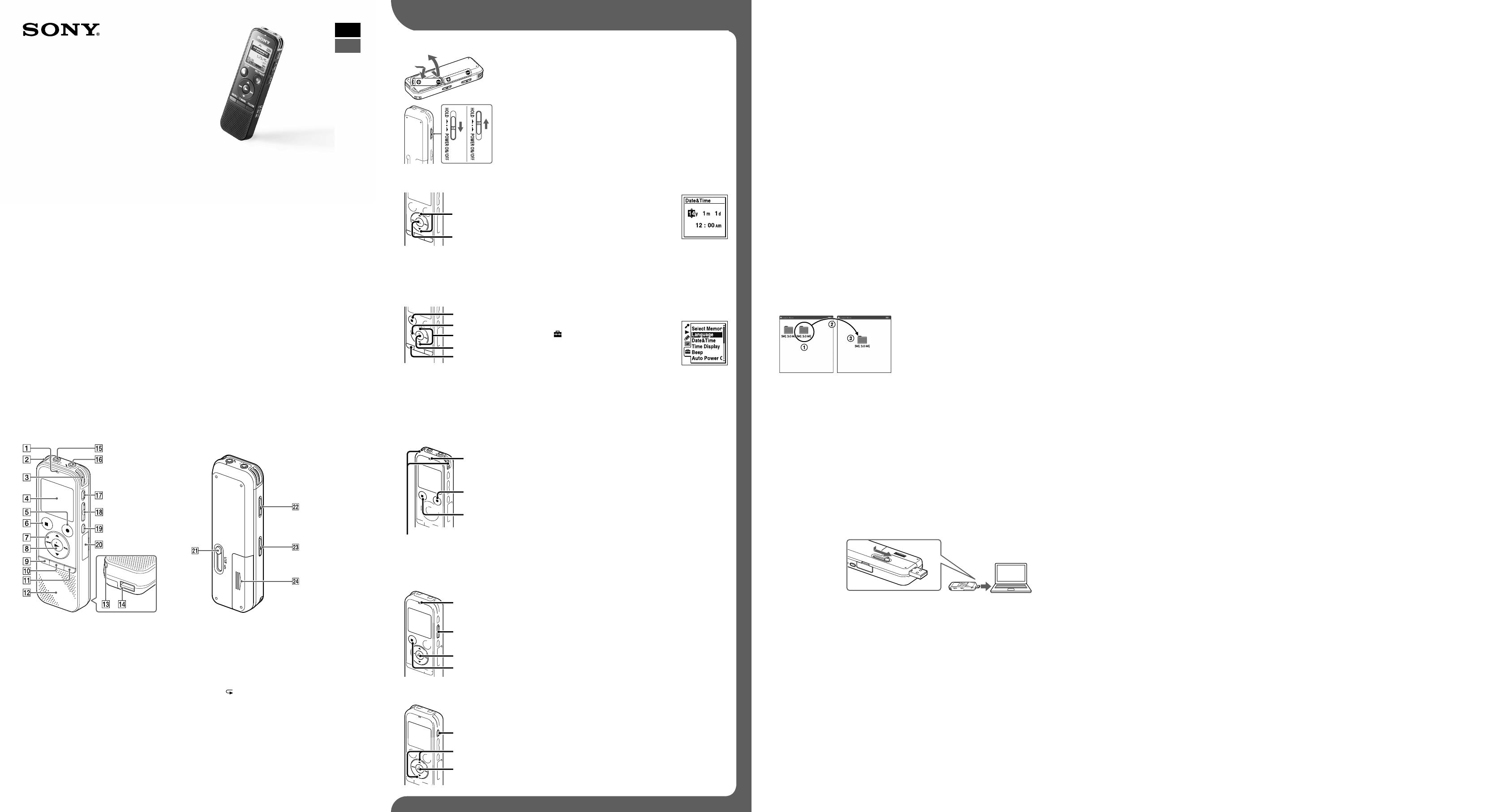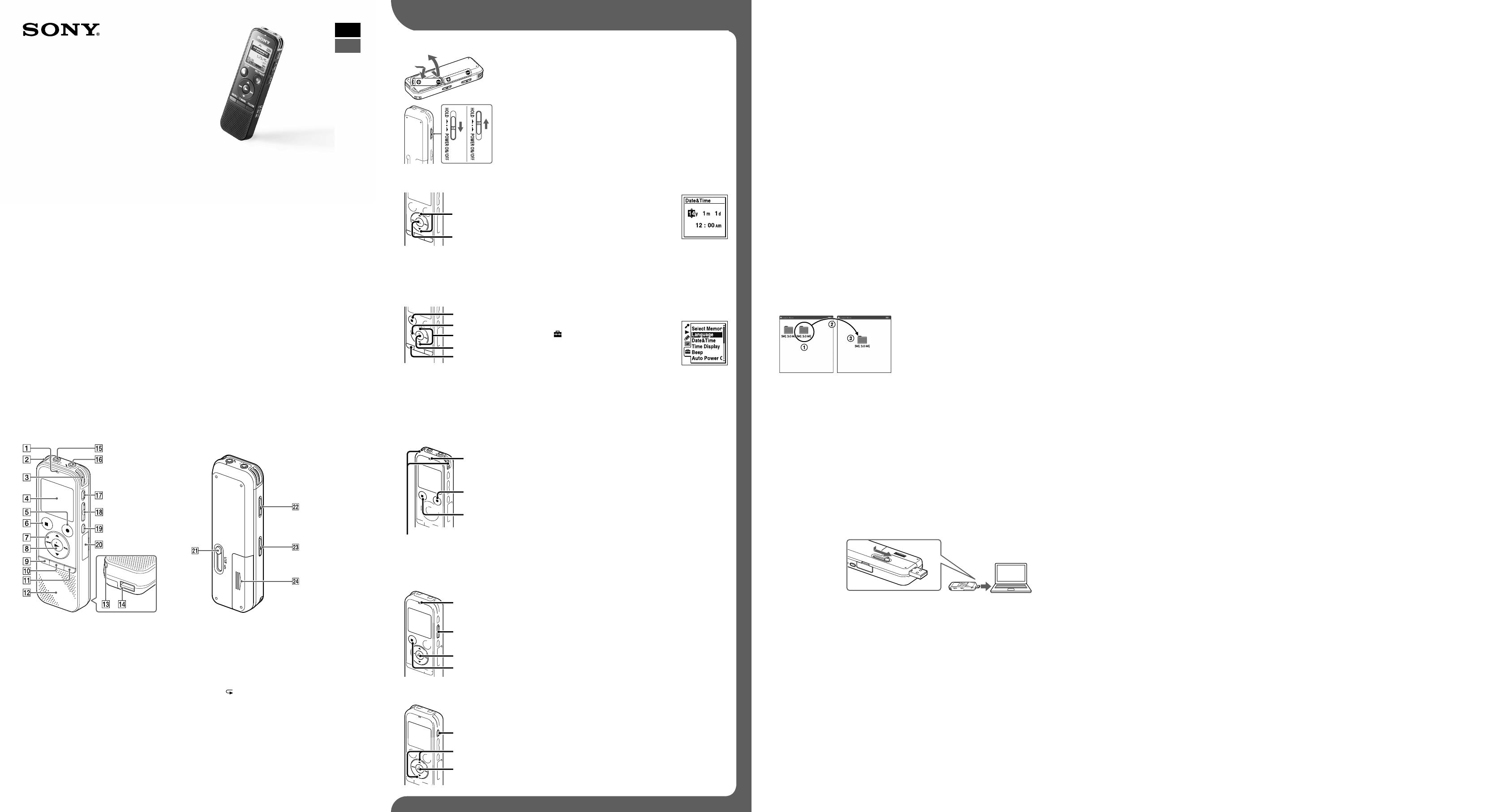
IC Recorder
Guide de démarrage rapide
ICD-PX440
ˎ Enregistreur IC (1)
ˎ Piles alcalines LR03 (de type
AAA) (2)
ˎ Guide de démarrage rapide
ˎ Application, Sound Organizer (le
fichier d’installation est stocké
dans la mémoire intégrée afin
que vous puissiez l’installer sur
votre ordinateur.)
ˎ Manuel d’aide (Fichier HTML
stocké dans la mémoire intégrée
afin de pouvoir être facilement
copié sur votre ordinateur.)
Vérifiez les éléments fournis.
ˎ Microphone condensateur à
électret ECM‑TL3, ECM‑CS3
ˎ Pile rechargeable
NH‑AAA‑B2EN, NH‑AAA‑B2KN
ˎ Adaptateur secteur USB
AC‑UD20
ˎ Chargeur compact et
2piles AAA multi‑usage
de qualité BCG‑34HS2KAN,
BCG‑34HW2KAN
Accessoires en option
Bienvenue sur votre nouvel enregistreur IC Sony!
Ceci est le guide de démarrage rapide qui vous fournit des instructions relatives aux opérations de base de
l’enregistreur IC.
Veuillez le lire attentivement. Nous espérons que vous apprécierez d’utiliser votre nouvel enregistreur IC Sony.
Pièces et commandes
Indicateur de fonctionnement
Microphones intégrés (stéréo) (G)
Microphones intégrés (stéréo) (D)
Fenêtre d'affichage
Touche REC/PAUSE (enregistrement/pause)
Touche STOP
Touche de commande (, , (révision/retour
rapide), (calage/avance rapide))
Touche (lecture/entrée)*
1
Touche MENU
Touche T‑MARK (repère de piste)
Touche FOLDER
Haut‑parleur
Orifice de dragonne (dragonne non fournie)
Compartiment du connecteur USB
Prise (casque)
Prise (microphone) (PLUG IN POWER)*
1
Touche ERASE
Touche VOL –/+ (volume –/+)*
1
Touche A‑B (Répétition A‑B)
Fente pour carte mémoire M2
™
/microSD (La fente
pour carte se trouve à l'intérieur du couvercle.)*
2
Levier coulissant USB
Commutateur HOLD•POWER ON/OFF
Commutateur DPC (SPEED CTRL)
Compartiment de la pile
*
1
Ces touches et la prise possèdent un point tactile. Utilisez‑le comme point de référence pour les opérations ou
pour identifier chacune des bornes.
*
2
Dans ce guide de démarrage rapide, les cartes M2
™
et microSD sont généralement appelées « carte mémoire ». La
fente pour cartes M2
™
/microSD est appelée « fente pour carte mémoire ».
Essayez votre nouvel enregistreur IC Utilisation de l’ordinateur
Installation du manuel d’aide sur votre ordinateur
En installant le manuel d’aide sur votre ordinateur depuis la mémoire intégrée de l’enregistreur IC, vous pouvez
trouver des informations détaillées et d’éventuelles solutions en cas de problème.
Faites glisser le levier coulissant USB situé à l'arrière de l'enregistreur IC, puis insérez le connecteur
USB dans le port USB d'un ordinateur en marche.
Sous Windows: cliquez sur [Ordinateur] (ou [Poste de travail]), puis double-cliquez sur [IC
RECORDER] [FOR WINDOWS].
Sous Mac: double-cliquez sur [IC RECORDER] sur le bureau.
Installez le manuel d’aide.
Sous Windows: Double‑cliquez sur [Help_Guide_Installer] (ou [Help_Guide_Installer.exe]).
Sous Mac: double‑cliquez sur [Help_Guide_Installer_for_mac.app]. (v10.5.8 ou supérieure)
Suivez les instructions qui s’affichent à l’écran pour passer à l’installation.
Une fois l’installation terminée, double-cliquez sur l’icône [Help_Guide_icdp44_uc.htm] sur le
bureau pour Windows (ou dans le Finder pour Mac).
Le manuel d’aide s’affiche.
Vous pouvez également afficher le manuel d’aide sur la page d’accueil suivante d’assistance à la clientèle
de l’enregistreur IC Sony:
http://rd1.sony.net/help/icd/p44/uc/
Copie de fichier depuis l’enregistreur IC vers votre ordinateur
Vous pouvez copier des fichiers ou des dossiers depuis l’enregistreur IC vers votre ordinateur pour les stocker.
Raccordez l’enregistreur IC à votre ordinateur.
Copiez les fichiers ou les dossiers que vous souhaitez transférer sur votre ordinateur.
Glissez et déposez les fichiers ou dossiers que vous voulez copier depuis « IC RECORDER » ou « MEMORY
CARD » vers le disque local de votre ordinateur.
Pour copier un fichier ou un dossier (glisser et déposer)
IC RECORDER ou
MEMORY CARD
Votre ordinateur
Cliquez et maintenez la touche enfoncée,
glissez,
puis déposez.
Déconnectez l’enregistreur IC de votre ordinateur.
Installation de Sound Organizer
Installez Sound Organizer sur votre ordinateur.
Remarque
Sound Organizer n’est compatible qu’avec les ordinateurs Windows. Il n’est pas compatible avec les Mac.
¼ Lorsque vous installez Sound Organizer, connectez‑vous avec un compte ayant des droits d’administrateur.
Faites glisser le levier coulissant USB situé à l'arrière de l'enregistreur IC, puis insérez le connecteur
USB dans le port USB d'un ordinateur en marche.
S’il n’est pas possible de raccorder directement l’enregistreur IC à l’ordinateur, un câble dédié PC‑U004
prenant en charge la connexion USB est disponible à l'achat.
Pour plus d'informations, informez‑vous auprès de votre revendeur Sony le plus proche.
Vous pouvez également utiliser un concentrateur USB auto‑alimenté, dans la mesure où il porte le logo USB.
Assurez-vous que l’enregistreur IC a bien été reconnu.
Lorsque l’enregistreur IC est connecté à l’ordinateur, « Connecting » s’affiche dans la fenêtre d’affichage de
l’enregistreur IC.
Accédez au menu [Démarrer], cliquez sur [Ordinateur] (ou [Poste de travail]), puis double-cliquez
sur [IC RECORDER] [FOR WINDOWS].
Double-cliquez sur [SoundOrganizerInstaller_V150] (ou [SoundOrganizerInstaller_V150.exe]).
Suivez les instructions qui s’affichent à l’écran.
N'oubliez pas d'accepter les conditions du contrat de licence, sélectionnez [I accept the terms in
the license agreement], puis cliquez sur [Next].
Lorsque la fenêtre [Setup Type] s’affiche, sélectionnez [Standard] ou [Custom], puis cliquez sur [Next].
Suivez les instructions à l’écran et définissez les paramètres d’installation lorsque vous sélectionnez
[Custom].
Lorsque la fenêtre [Ready to Install the Program] apparaît, cliquez sur [Install].
L’installation démarre.
Lorsque la fenêtre [Sound Organizer has been installed successfully.] apparaît, cochez [Launch
Sound Organizer Now], puis cliquez sur [Finish].
Remarque
Il se peut que vous deviez redémarrer votre ordinateur après l’installation de Sound Organizer.
Remarque
Si vous formatez la mémoire intégrée, toutes les données qui y sont stockées seront effacées. (Le manuel d’aide et le
logiciel Sound Organizer seront également effacés.)
1. Mise sous tension.
Faites glisser le couvercle du compartiment de la pile et
soulevez-le, puis insérez les piles alcalines LR03 (de type AAA) en
respectant la polarité.
Mettez l’appareil sous tension.
Mettre l’appareil sous tension
Glissez et maintenez le commutateur HOLD•POWER ON/OFF dans la
direction « POWER ON/OFF » jusqu'à ce que la fenêtre s'affiche.
Prévenir les opérations involontaires (HOLD)
Faites glisser le commutateur HOLD•POWER ON/OFF vers «HOLD».
¼ Pour que l'enregistreur IC sorte de l'état HOLD, glissez le commutateur
HOLD•POWER ON/OFF vers le centre.
2. Réglez la date et l’heure.
Appuyez sur ou pour régler l’année (les
deux derniers chiffres de l’année), puis appuyez
sur (lecture/entrée). Répétez cette opération
pour régler dans l’ordre le mois, le jour, l’heure
et les minutes.
Quand vous réglez les minutes et que vous
appuyez sur (lecture/entrée), l'horloge reflète les
paramètres.
¼ Vous pouvez configurer le réglage de l'horloge ultérieurement. Pour plus de détails, reportez‑vous au manuel
d'aide de l'enregistreur IC.
3. Sélectionnez le menu de la langue.
Appuyez sur MENU.
Appuyez sur , appuyez sur ou pour
sélectionner , puis appuyez sur (lecture/
entrée).
Appuyez sur ou pour sélectionner
«Language», puis appuyez sur (lecture/entrée).
Appuyez sur ou pour sélectionner la langue que vous souhaitez utiliser dans la fenêtre
d’affichage, puis appuyez sur (lecture/entrée).
Vous pouvez sélectionner les langues suivantes: (* Réglage par défaut)
English* (anglais), Español (espagnol), Français
Appuyez sur STOP.
4. Enregistrement.
Indicateur de
fonctionnement
Microphones intégrés
¼ Avant de commencer à utiliser l’enregistreur IC, assurez‑vous de glisser le
commutateur HOLD•POWER ON/OFF vers le centre pour sortir de l’état HOLD.
Tournez l’enregistreur IC de sorte que les microphones intégrés
soient orientés vers la source à enregistrer.
Appuyez sur REC/PAUSE.
L’enregistrement démarre et l’indicateur de fonctionnement s’allume
en rouge.
¼ Vous pouvez mettre l’enregistrement en pause en appuyant sur
REC/PAUSE. Appuyez de nouveau sur REC/PAUSE pour redémarrer
l’enregistrement.
Appuyez sur STOP pour arrêter l'enregistrement.
L’animation « Accessing... » s’affiche et l’enregistrement s’arrête.
5. Écoute.
Indicateur de
fonctionnement
¼ Si vous ne sélectionnez aucun fichier, le dernier fichier à avoir été lu ou
enregistré sera lu.
Pour plus de détails sur la sélection d'un fichier, reportez‑vous au manuel
d'aide de l'enregistreur IC.
Appuyez sur (lecture/entrée).
La lecture démarre et l’indicateur de fonctionnement s’allume en vert.
Pour régler le volume, appuyez sur VOL –/+.
Appuyez sur STOP pour arrêter l’enregistrement.
6. Effacement.
Une fois qu'un fichier a été effacé, il est impossible de le récupérer.
Appuyez sur ERASE.
« Erase? » s’affiche et le fichier à effacer est lu pour confirmation.
Sélectionnez « Execute » à l’aide de ou , puis appuyez sur
(lecture/entrée).
« Erasing... » s’affiche lorsque le fichier est en cours d’effacement.
Fonctions supplémentaires
Vous trouverez des informations détaillées sur ces fonctions supplémentaires d'enregistrement, de lecture et
d'édition dans ce manuel d'aide.
ˎ Sélection de scène
ˎ Recording Filter (Filtre Enreg)
ˎ Noise Cut (Réd. du bruit)
ˎ T‑MARK (Repère de piste)
ˎ Fonction DPC (Digital Pitch Control)
ˎ Répétition A‑B
ˎ VOR (Voice Operated Recording)
ˎ Easy Search (Recherche facile)
ˎ Diviser
ˎ Logiciel d'édition Sound Organizer
Remarque
Selon les pays ou les régions, certains des modèles ou des accessoires optionnels ne sont pas disponibles.
FR
GB
Alimentation
Faites fonctionner l’enregistreur IC sous une tension
de 3,0V ou 2,4V CC.
Utilisez deux piles alcalines LR03 (de type AAA) ou
des piles NH‑AAA rechargeables.
Sécurité
Ne faites pas fonctionner l’enregistreur IC en
conduisant une voiture, une bicyclette ou tout autre
véhicule motorisé.
Manipulation
ˎ Ne laissez pas l’enregistreur IC à proximité d’une
source de chaleur ou dans un endroit exposé au
rayonnement direct du soleil, à une poussière
excessive ou à des chocs mécaniques.
ˎ Si des éléments solides ou liquides venaient à
pénétrer à l’intérieur de l’enregistreur IC, retirez la
pile et faites‑le vérifier par un technicien qualifié
avant de le remettre en service.
Si vous avez des questions ou des problèmes
concernant cet enregistreur IC, consultez votre
revendeur Sony.
Précautions
AVERTISSEMENT
Ne pas exposer les piles (pack de piles ou piles installées) à de fortes chaleurs(rayons du soleil, feu, etc.) pendant une
période prolongée.
ATTENTION
Risque d’explosion en cas de remplacement de la pile par un type incorrect.
Mettez les piles usagées au rebut conformément aux instructions.
Capacité (capacité disponible pour l’utilisateur *
1
*
2
)
4 Go (environ 3,60 Go = 3 865 470 566 octets)
*
1
Une petite quantité de la mémoire interne est utilisée pour la gestion des fichiers et n’est donc pas disponible pour le
stockage.
*
2
Lorsque la mémoire interne est formatée à l’aide de l’enregistreur IC.
Dimensions (l/h/p) (parties saillantes et commandes non comprises) (JEITA)*
3
Env. 37,2 mm × 113,2 mm × 19,3 mm
Poids (JEITA)*
3
Env. 75g avec les deux piles alcalines LR03 (de type AAA)
*
3
Valeur mesurée d’après la norme JEITA (Japan Electronics and Information Technology Industries Association)