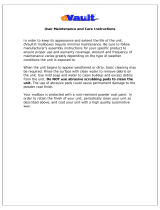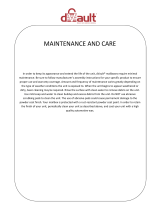Contents
8 Xerox
®
WorkCentre
®
6655 Color Multifunction Printer
User Guide
Standard Configuration Physical Specifications ..................................................................................... 228
Physical Specifications with Optional 550-Sheet Feeder ..................................................................... 229
Clearance Requirements .................................................................................................................................. 229
Clearance Requirements with Optional 550-Sheet Feeder ................................................................. 230
Environmental Specifications ................................................................................................................................. 231
Temperature ......................................................................................................................................................... 231
Relative Humidity ............................................................................................................................................... 231
Elevation ................................................................................................................................................................. 231
Electrical Specifications ............................................................................................................................................ 232
Power Supply Voltage and Frequency ........................................................................................................ 232
Power Consumption ........................................................................................................................................... 232
ENERGY STAR Qualified Product ................................................................................................................... 232
Performance Specifications .................................................................................................................................... 233
Print Speed ............................................................................................................................................................ 233
B Regulatory Information 235
Basic Regulations ........................................................................................................................................................ 236
United States FCC Regulations ...................................................................................................................... 236
Canada .................................................................................................................................................................... 236
European Union ................................................................................................................................................... 237
European Union Lot 4 Imaging Equipment Agreement Environmental Information .............. 237
Germany ................................................................................................................................................................. 239
Turkey RoHS Regulation ................................................................................................................................... 240
Regulatory Information for 2.4 GHz Wireless Network Adapter ...................................................... 240
Copy Regulations ........................................................................................................................................................ 241
United States ........................................................................................................................................................
241
Canada .................................................................................................................................................................... 242
Other Countries .................................................................................................................................................... 243
Fax Regulations ........................................................................................................................................................... 244
United States ........................................................................................................................................................ 244
Canada .................................................................................................................................................................... 246
European Union ................................................................................................................................................... 246
South Africa .......................................................................................................................................................... 246
New Zealand ......................................................................................................................................................... 247
Material Safety Data Sheets .................................................................................................................................. 248
C Recycling and Disposal 249
All Countries .................................................................................................................................................................. 250
North America .............................................................................................................................................................. 251
European Union ........................................................................................................................................................... 252
Domestic/Household Environment .............................................................................................................. 252
Professional/Business Environment ............................................................................................................. 252
Collection and Disposal of Equipment and Batteries ............................................................................ 253
Battery Symbol Note ......................................................................................................................................... 253
Battery Removal .................................................................................................................................................. 253
Other Countries............................................................................................................................................................ 254