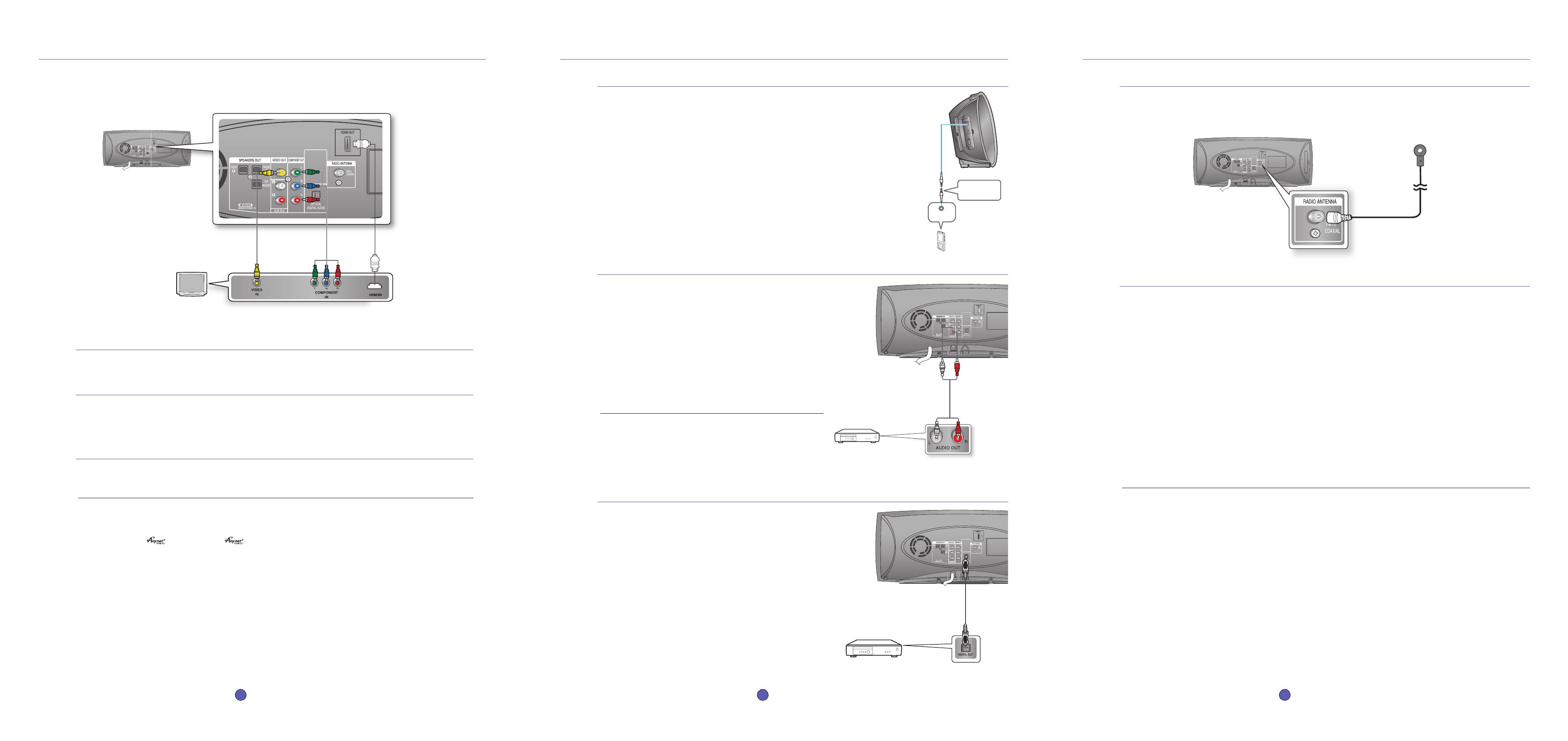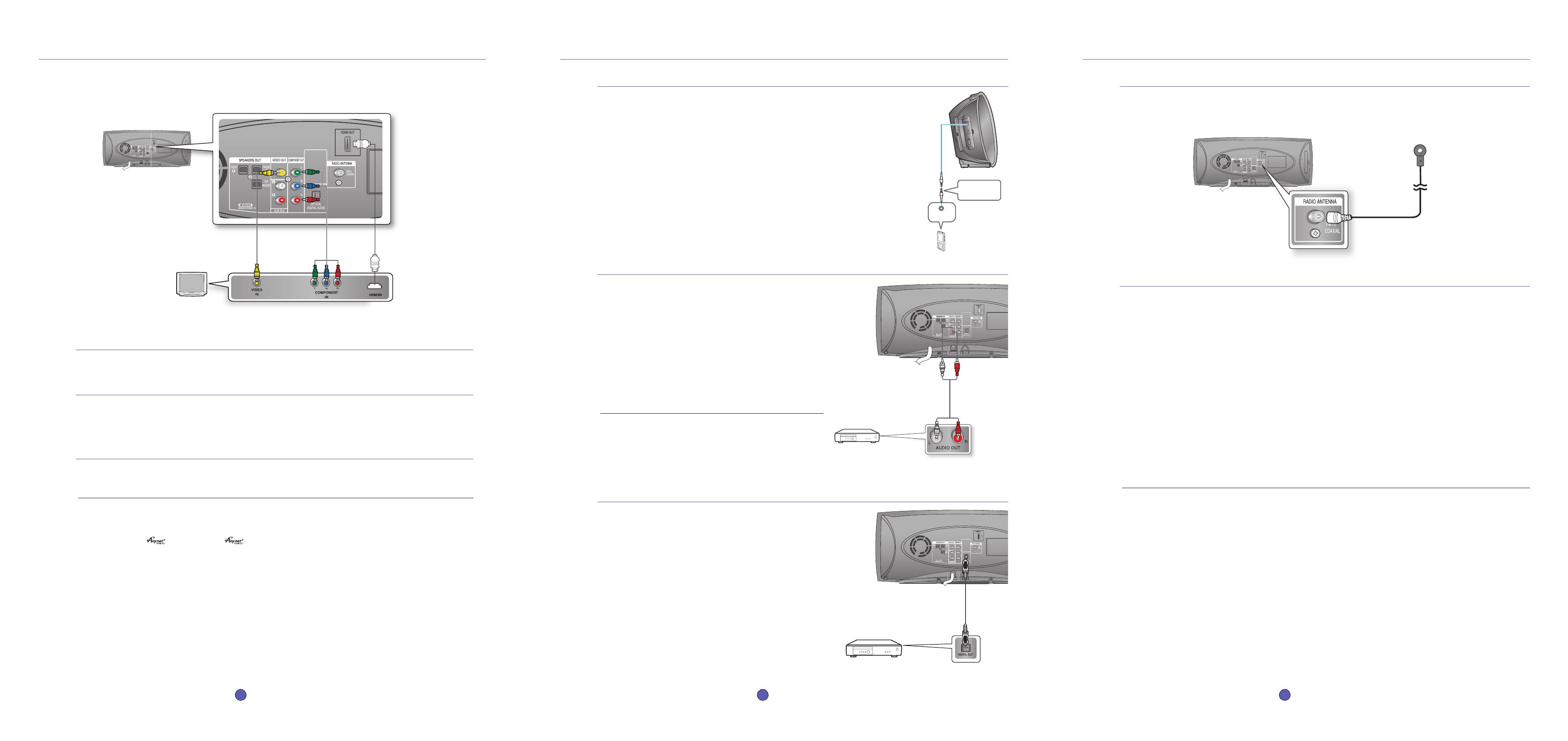
4 connecting the video out to your tv
METHOD 1 : HDMI
Connect the HDMI cable from the HDMI OUT jack on the back of the DVD Home Cinema to the HDMI IN jack on your TV.
METHOD 2 : Component Video
If your television is equipped with Component Video inputs, connect a component video cable (not supplied) from the
Component Video Output (Pr, Pb and Y) Connectors on the back of the main unit to the Component Video Input Connectors
on your TV.
METHOD 3 : Composite Video
Connect the supplied video cable from the VIDEO OUT jack on the back of the main unit to the VIDEO IN jack on your TV.
The resolution from the Component Output is 480i.
If you use an HDMI cable to connect a Samsung TV to the DVD Player, you can operate the Home Theater using the TV's remote control.
This is only available with SAMSUNG TVs that support Anynet+(HDMI-CEC).
Please check the
logo (If your TV has an
logo, then it supports the Anynet+ function.)
M
Choose one of the four methods for connecting to a TV.
5
connecting audio from external components
OPTICAL : Connecting an External Digital Component
Digital signal components such as a Cable Box/Satellite receiver (Set-Top
Box).
Connect the Digital Input (OPTICAL) on the Home Cinema to the Digital
Output of the external digital component.
Press the AUX button on the remote control to select DIGITAL IN.
You can also use the FUNCTION button on the main unit.
The mode switches as follows :
DVD/CD DIGITAL IN AUX 1 AUX 2 USB FM
.
1.
2.
•
6 listening to radio
Connecting the FM Antenna
Connect the FM antenna supplied to the FM 75Ω COAXIAL Jack.
Slowly move the antenna wire around until you find a location where reception is good, then fasten it to a wall or other rigid
surface.
Listening to Radio
Remote Control
Press the TUNER button to select the FM band.
Tune in to the desired station.
Automatic Tuning 1 : When the [, ] button is pressed, a preset broadcast station is selected.
Automatic Tuning 2 : Press and hold the ,, . button to automatically search for active broadcasting stations.
Manual Tuning : Briefly press the ,, . button to increase or decrease the frequency incrementally.
Main Unit
Press the FUNCTION button to select the FM band.
Select a broadcast station.
Automatic Tuning 1 : Press the STOP (T) button to select PRESET and then press the [, ] button to select the
preset station.
Automatic Tuning 2 : Press the STOP (T) button to select MANUAL and then press and hold the [, ] button to
automatically search the band.
Manual Tuning : Press the STOP (T) button to select MANUAL and then briefly press the [, ] button to tune in to a
lower or higher frequency.
This unit does not receive AM broadcasts.
1.
2.
1.
2.
•
•
•
1.
2.
•
•
•
M
AUX2 : Connecting an External Analog Component
Analog signal components such as a VCR.
Connect AUX IN 2 (Audio) on the Home Cinema to the Audio Out
of the external analog component.
Be sure to match connector colors.
Press the AUX button on the remote control to select AUX 2 input.
You can also use the FUNCTION button on the main unit.
The mode switches as follows :
DVD/CD DIGITAL IN AUX 1 AUX 2 USB FM.
You can connect the Video Output jack of your VCR to the TV, and
connect the Audio Output jacks of the VCR to this product.
1.
•
2.
•
M
AUX1 : Connecting an External Component/MP3 player
Components such as an MP3 Player.
Connect AUX IN 1 (Audio) on the Home Cinema to the Audio Out of the external component/MP3 player.
Press the AUX button on the remote control to select AUX1 input.
You can also use the FUNCTION button on the main unit.
The mode switches as follows :
DVD/CD DIGITAL IN AUX 1 AUX 2 USB FM.
1.
2.
•
4 - English 5 - English 6 - English
METHOD3
(supplied)
METHOD2 METHOD1
(supplied)
Audio Cable
(not supplied)
Audio OUT
FM Antenna
(supplied)
Audio Cable (not supplied)
If the external analog
component has only one Audio
Out, connect either left or right.
External Analog Component
Optical Cable(not supplied)
External Digital Component
HT-A100-CIS-ENG-QG_0829.indd 4-6 2008-08-29 �� 3:23:27