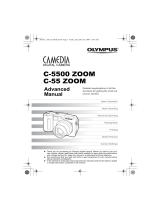19
RECORDING FUNCTIONS
m Zoom
You can select telephoto or wide-angle with the 10x zoom. When the digital zoom in
the menu is turned on, 27x zoom is available with the 2.7x digital zoom.
●The speed of the zoom-in/out can be adjusted by changing the angle of the zoom
lever.
m
Auto flash
Slide the flash switch located under the flash to raise the flash. Press the shutter button
halfway.
●When lights on the viewfinder, the flash is activated.
●The flash charges while is blinking. The shutter cannot be released at
this time. Wait until turns off before taking pictures.
Flash mode/Control panel Use
Auto-Flash Automatically fires in low-light and
backlight conditions.
Red-Eye Reduction Significantly reduces the
Flash phenomenon of “red-eye”
(subject’s eyes appearing red).
Fill-In Flash Fires regardless of available light.
m Manual focus
Press the OK button. Select MF in the focus mode selection menu and select the focal
length with the Arrow pad. Press the OK button. The selected focal length is stored.
m Sequential mode
Single-picture Shooting (no display): Takes only one picture when you press the
shutter button. (Initial setting)
Sequential Shooting ( ): Takes pictures in sequence. Focus, brightness
(exposure), and white balance are locked at the first frame. Up to 5 frames can be
taken in sequence at once.
AF sequential Shooting ( ): Takes pictures in sequence. Focus, brightness
(exposure), and white balance are metered and adjusted in each frame.
Self-timer/remote-control ( ): Takes pictures with the self-timer/remote-control.
Auto bracket (BKT): Takes pictures in sequence. The camera will adjust the brightness
(exposure) in each frame. Focus and white balance are locked at the first frame.