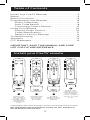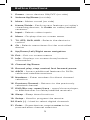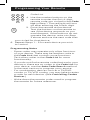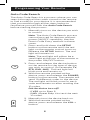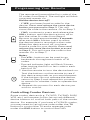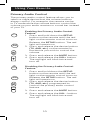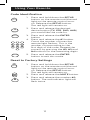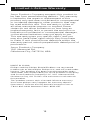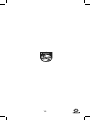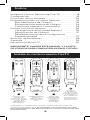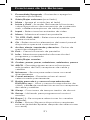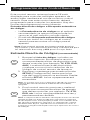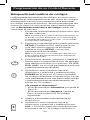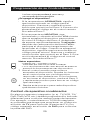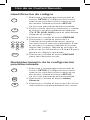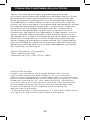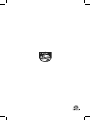Philips Philips Universal Companion Remote Control for Samsung, Vizio, LG, Sony, Roku, Apple TV, RCA, Panasonic, Smart TVs, Streaming Players, Blu-ray, DVD, 4 Device, Flip & Slide Fire TV, Black, SRP2024A/27 User manual
- Category
- Remote controls
- Type
- User manual

7252
User manual
v1 5/19
Scan this code to
watch a video on how
to set up this remote
www.byjasco.com/remote
Audio/Video
SRP2024A/27

2
Install Your FireTV Remote .........................................2
Setup .............................................................................. 3
Button Functions .........................................................4
Programming Your Remote ........................................6
Direct Code Entry ...................................................6
Auto Code Search ..................................................8
Controlling Combo Devices ..................................9
Using Your Remote ....................................................10
Primary Audio Control .........................................10
Code Identication ...............................................11
Reset to Factory Settings ....................................11
Troubleshooting ......................................................... 12
Warranty ...................................................................... 13
FCC Statement ........................................................... 14
Table of Contents
Install your FireTV remote
1 2 3
4
Remove the
two retaining
screws, then
carefully remove
the battery
compartment
cover
Install 2
AAA batteries,
noting correct
polarity
Replace the
battery cover
and reinstall the
two retaining
screws, and your
remote is ready
to use
Carefully slide
your FireTV
remote into
the cradle
IMPORTANT: SAVE THIS MANUAL AND CODE
LIST FOR FUTURE REFERENCE
Compatible with most Amazon
®
FireTV streaming device remotes.
Not compatible with FireTV Basic remote (1st Gen, 2nd Gen) or
FireTV Stick remote (1st Gen).

3
Setup
Your universal remote requires two (2) AAA
batteries (not included). Alkaline batteries are
recommended.
Battery Installation
1. On the back of the remote, remove the two
retaining screws at the bottom. Pull down on
the textured surface and slide battery cover
downward to remove.
2. Match the (+) and (-) marks on the batteries
to the (+) and (-) marks inside the battery
compartment, then insert two (2) AAA
batteries. Be sure to use fresh batteries.
3. Position battery cover slightly below opening
and push upward to lock into place. Reinstall
the two retaining screws.
NOTE: If your remote stops operating properly,
replace the batteries with new ones.
Battery Precautions
• Do not mix old and new batteries.
• Do not mix alkaline, standard (carbon-zinc),
or rechargeable (Ni-Cd, Ni-MH, etc.) batteries.
• Always remove old, weak or worn-out batteries
promptly and recycle or dispose of them in
accordance with local and national regulations.
Battery Saver
Your remote automatically turns o if the buttons
are held down for more than 8 seconds. This will
save your batteries should your remote get stuck
in a place where the buttons remain depressed
(e.g., between sofa cushions).
Code Saver
You have up to 10 minutes to change the batteries
in your remote without losing the codes you have
programmed.

4
Button Functions
A
1 2 3
4 5 6
7
(-)
8
0
9
B C D
MENU
INPUT
TV
STR
DVD
AUD
EXIT
OK
ENTER
SETUP
SLEEP
CH
6
9
8
13
14
15
21
11
10
12
16
17
18
19
20
5
4
7
1
2
3

5
Button Functions
1. Power - turns devices ON/OFF (on side)
2. Volume Up/Down (on side)
3. Mute - Mutes sound (on side)
4. Home/Guide - Easily access features on today's
streaming devices, or Guide on cable/satellite
receivers
5. Input - Selects video inputs
6. Menu - Displays the on-screen menu
7. TV, STR, DVD, AUD - Selects the device to
control
8. Ok - Selects menu items for the controlled
device
9. Up/Down/Left/Right menu navigation
10. Exit - Exit on-screen menus
11. Info - Displays on-screen show/content
information
12. Channel Up/Down
13. Record, play, stop, rewind, fast forward, pause
14. ABCD - Access additional features for DVRs,
cable and satellite receivers
15. Numbers - Enter numbers for direct channel
selection
16. Previous Channel - Returns to the previously
selected channel
17. DVD/Blu-ray
™
open/close - open/close a player,
or List features on cable/satellite receivers
18. Sleep - Sleep timer functions
19. Setup - Used to program the remote
20. Dash (-) - Used to select digital channels
21. Enter - Some devices require enter to be
pressed after channel selection

6
Programming Your Remote
Your remote is designed to control multiple audio/
video devices. To use, you will need to program the
remote for your devices. There are two dierent
methods you can use to program the remote,
Direct Code Entry or Auto Code Search.
• The Direct Code Entry method is the
recommended method as it is the simplest
and quickest method in most cases.
• The Auto Code Search method searches
through all the codes in the remote to nd a
code for your device.
Note: This remote comes preprogrammed for
Roku
®
boxes and Samsung TVs. Press TV for
Samsung TVs and STR for Roku boxes.
Direct Code Entry (Recommended)
1. Locate the Code List included with
your remote. Find the section for the
type of device you wish to control,
(for example TV, STR, DVD, AUD.
Locate the brand of your device and
circle all the remote codes for the
brand.
2. Press and hold down the SETUP
button on the remote until the red
light on the remote control turns on.
Release the SETUP button. The red
light will remain on.
Note: The red light will either be a
small light at the top of the remote
or the power ON/OFF button.
3. Press and release the device button
on the remote for the type of device
you wish to control, (for example TV,
STR, DVD, AUD). The red light will
blink once and remain on.
Note: Any of the device buttons on
the remote can be programmed
to control any of your devices. For
example, you can use the DVD
device button on the remote to
control a satellite receiver, digital
converter box, streaming media
player or any device category in the
A
1 2 3
4 5 6
7
(-)
8
0
9
B C D
MENU
INPUT
TV
STR
DVD
AUD
EXIT
OK
ENTER
SETUP
SLEEP
CH
A
1 2 3
4 5 6
7
(-)
8
0
9
B C D
MENU
INPUT
TV
STR
DVD
AUD
EXIT
OK
ENTER
SETUP
SLEEP
CH
A
1 2 3
4 5 6
7
(-)
8
0
9
B C D
MENU
INPUT
TV
STR
DVD
AUD
EXIT
OK
ENTER
SETUP
SLEEP
CH

7
Programming Your Remote
Code List.
4. Use the number buttons on the
remote to enter the rst 4-digit
remote code you circled in the Code
List in Step 1. The red light will turn
o after entering the fourth digit.
5. Point the remote at the device.
Test the buttons on the remote to
see if the device responds as you
would expect. If the buttons do not
operate the device, return to Step
2 above and use the next code that
you circled for that device.
6. Repeat Steps 1 – 5 for each device you wish
to control.
Programming Notes
• Some codes may operate only a few functions
of your device. There may be another code in
the Code List that controls more functions.
Test other codes in the Code List for more
functionality.
• If you do not nd a remote code that works your
device or there are no codes in the Code List for
your device, use the Auto Code Search method
in the next section to program your remote.
• For combination devices such as a TV/DVD
combo or TV/VCR combo, you may have to enter
a code for each device. (See Controlling Combo
Devices.)
• Write down the remote codes used to program
the remote for future reference.
A
1 2 3
4 5 6
7
(-)
8
0
9
B C D
MENU
INPUT
TV
STR
DVD
AUD
EXIT
OK
ENTER
SETUP
SLEEP
CH
A
1 2 3
4 5 6
7
(-)
8
0
9
B C D
MENU
INPUT
TV
STR
DVD
AUD
EXIT
OK
ENTER
SETUP
SLEEP
CH

8
Programming Your Remote
Auto Code Search
The Auto Code Search is a process where you can
search through all the codes stored in the remote
to nd a code for your device. It is recommended
that you read through all the steps below to
familiarize yourself with the Auto Code Search
before starting the process.
1. Manually turn on the device you wish
to control.
Note: The Auto Code Search process
cannot be used for devices without
power ON/OFF capability. Use the
Direct Code Entry method in these
cases.
2. Press and hold down the SETUP
button on the remote until the red
light on the remote control turns on.
Release the SETUP button. The red
light will remain on.
Note: The red light will either be a
small light at the top of the remote or
the power ON/OFF button.
3. Press and release the device button
on the remote for the type of device
you wish to control, (for example TV,
STR, DVD, AUD). The red light will
blink once and remain on.
4. With the remote pointed at the
device, press and release the POWER
button on the remote. The remote will
send 10 dierent codes to the device.
The red light will blink once for each
code and remain on after sending the
10 codes.
Did the device turn o?
• If YES, go to Step 5.
• If NO, repeat Step 4 to test the next
10 codes.
5. Manually turn the device back on.
6. With the remote pointed at the
device, press and release the VOL +
button.
A
1 2 3
4 5 6
7
(-)
8
0
9
B C D
MENU
INPUT
TV
STR
DVD
AUD
EXIT
OK
ENTER
SETUP
SLEEP
CH
A
1 2 3
4 5 6
7
(-)
8
0
9
B C D
MENU
INPUT
TV
STR
DVD
AUD
EXIT
OK
ENTER
SETUP
SLEEP
CH
A
1 2 3
4 5 6
7
(-)
8
0
9
B C D
MENU
INPUT
TV
STR
DVD
AUD
EXIT
OK
ENTER
SETUP
SLEEP
CH
A
1 2 3
4 5 6
7
(-)
8
0
9
B C D
MENU
INPUT
TV
STR
DVD
AUD
EXIT
OK
ENTER
SETUP
SLEEP
CH

9
Programming Your Remote
The remote will resend the rst code of the
10 codes from Step 4. The red light will blink
once and remain on.
Did the device turn o?
• If YES, you have found a code for the
device. Press and release the same device
button you pressed in Step 3. This will
store the code in the remote. Go to Step 7.
• If NO, continue to press and release the
VOL+ button until the device turns o to
test the other 9 codes from Step 4.
Be sure to wait approximately 3 seconds
after each VOL+ button press to allow
the device time to respond to the code.
When the device turns o, you have
found a code for your device. Press and
release the same device button pressed
in Step 3. This will store the code in the
remote. Go to Step 7.
Notes:
• The VOL– button can be used to go
backwards through each batch of 10
codes.
• The red indicator light will ash 2 times
after testing the rst or last code in each
batch of 10.
7. Use the remote to turn the device back on.
Test the buttons on the remote to see if
the device responds as you would expect.
If the buttons do not operate the device,
return to Step 2 and repeat this process
to search for a better code to operate the
device.
8. Repeat this process for each device you
wish to control.
Controlling Combo Devices
Some combo devices (e.g. TV/VCR, TV/DVD, DVD/
VCR, etc.) will require you to set up two dierent
device buttons to control both parts of the combo
device. For example, if you have a TV/DVD combo,
you may need to set up one code under the TV
button to control the TV and a separate code
under the DVD button to control the DVD.
A
1 2 3
4 5 6
7
(-)
8
0
9
B C D
MENU
INPUT
TV
STR
DVD
AUD
EXIT
OK
ENTER
SETUP
SLEEP
CH
A
1 2 3
4 5 6
7
(-)
8
0
9
B C D
MENU
INPUT
TV
STR
DVD
AUD
EXIT
OK
ENTER
SETUP
SLEEP
CH
A
1 2 3
4 5 6
7
(-)
8
0
9
B C D
MENU
INPUT
TV
STR
DVD
AUD
EXIT
OK
ENTER
SETUP
SLEEP
CH

10
Using Your Remote
Primary Audio Control
The primary audio control feature allows you to
select a single device that the volume buttons
always control. For example, the remote can be
in TV mode while the volume buttons control the
volume on your audio receiver or sound bar instead
of your TV.
Enabling the Primary Audio Control
Feature
1. Press and hold down the SETUP
button on the remote until the red
light on the remote control turns on.
Release the SETUP button. The red
light will remain on.
2. Press and release the device button
(TV, AUD, etc.) on the remote for
the device you wish to control the
volume.
3. Press and release the MUTE button.
4. Press and release the VOL+ button.
The red light will blink twice and
turn o.
Disabling the Primary Audio Control
Feature
1. Press and hold down the SETUP
button on the remote until the red
light on the remote control turns on.
Release the SETUP button. The red
light will remain on.
2. Press and release the device button
(TV, AUD, etc.) programmed to
control the primary audio control
feature.
3. Press and release the MUTE button.
4. Press and release the VOL - button.
The red light will blink twice and
turn o.
A
1 2 3
4 5 6
7
(-)
8
0
9
B C D
MENU
INPUT
TV
STR
DVD
AUD
EXIT
OK
ENTER
SETUP
SLEEP
CH
A
1 2 3
4 5 6
7
(-)
8
0
9
B C D
MENU
INPUT
TV
STR
DVD
AUD
EXIT
OK
ENTER
SETUP
SLEEP
CH
A
1 2 3
4 5 6
7
(-)
8
0
9
B C D
MENU
INPUT
TV
STR
DVD
AUD
EXIT
OK
ENTER
SETUP
SLEEP
CH
A
1 2 3
4 5 6
7
(-)
8
0
9
B C D
MENU
INPUT
TV
STR
DVD
AUD
EXIT
OK
ENTER
SETUP
SLEEP
CH
A
1 2 3
4 5 6
7
(-)
8
0
9
B C D
MENU
INPUT
TV
STR
DVD
AUD
EXIT
OK
ENTER
SETUP
SLEEP
CH
A
1 2 3
4 5 6
7
(-)
8
0
9
B C D
MENU
INPUT
TV
STR
DVD
AUD
EXIT
OK
ENTER
SETUP
SLEEP
CH
A
1 2 3
4 5 6
7
(-)
8
0
9
B C D
MENU
INPUT
TV
STR
DVD
AUD
EXIT
OK
ENTER
SETUP
SLEEP
CH
A
1 2 3
4 5 6
7
(-)
8
0
9
B C D
MENU
INPUT
TV
STR
DVD
AUD
EXIT
OK
ENTER
SETUP
SLEEP
CH

11
Using Your Remote
1. Press and hold down the SETUP
button on the remote until the red
light on the remote control turns
on. Release the SETUP button.
The red light will remain on.
2. Press and release the desired
device button (TV, STR, DVD, AUD)
you would like the code for.
3. Press and release the ENTER
button.
4. Press and release the #1 button.
Count the number of times the
remote light ashes. This is the
number corresponding to the
rst digit of the code. Repeat the
process by pressing the #2, #3 and
#4 buttons for the remaining digits.
5. Press and release the ENTER
button to exit this mode.
1. Press and hold down the SETUP
button on the remote until the red
light on the remote control turns
on. Release the SETUP button.
The red light will remain on.
2. Press and release the MUTE button.
3. Press and release the number #0
button. The red indicator light will
ash twice.
Code Identication
Reset to Factory Settings
A
1 2 3
4 5 6
7
(-)
8
0
9
B C D
MENU
INPUT
TV
STR
DVD
AUD
EXIT
OK
ENTER
SETUP
SLEEP
CH
A
1 2 3
4 5 6
7
(-)
8
0
9
B C D
MENU
INPUT
TV
STR
DVD
AUD
EXIT
OK
ENTER
SETUP
SLEEP
CH
A
1 2 3
4 5 6
7
(-)
8
0
9
B C D
MENU
INPUT
TV
STR
DVD
AUD
EXIT
OK
ENTER
SETUP
SLEEP
CH
A
1 2 3
4 5 6
7
(-)
8
0
9
B C D
MENU
INPUT
TV
STR
DVD
AUD
EXIT
OK
ENTER
SETUP
SLEEP
CH
A
1 2 3
4 5 6
7
(-)
8
0
9
B C D
MENU
INPUT
TV
STR
DVD
AUD
EXIT
OK
ENTER
SETUP
SLEEP
CH
A
1 2 3
4 5 6
7
(-)
8
0
9
B C D
MENU
INPUT
TV
STR
DVD
AUD
EXIT
OK
ENTER
SETUP
SLEEP
CH
A
1 2 3
4 5 6
7
(-)
8
0
9
B C D
MENU
INPUT
TV
STR
DVD
AUD
EXIT
OK
ENTER
SETUP
SLEEP
CH
A
1 2 3
4 5 6
7
(-)
8
0
9
B C D
MENU
INPUT
TV
STR
DVD
AUD
EXIT
OK
ENTER
SETUP
SLEEP
CH

12
Troubleshooting
Remote does not operate your device.
• Make sure the batteries are fresh and
installed correctly.
• Aim the remote directly at your device, and
make sure that there are no obstructions
between the remote and device.
• Make sure you select the appropriate device on
the remote you wish to control; TV for TV and
DVD for DVD player.
• Try programming the remote with a dierent
code. See Direct Code Entry section.
• Remote may not be compatible with your
device.
Remote does not operate some features
of your device.
• Sometimes a particular code might operate a
few features but not all. Try programming the
remote with a dierent code from the Code list.
See Direct Code Entry section.
• Remote may not be able to operate all features
of your device or button names may be dierent
than that of your original remotes.
If you have any questions or would like
additional information, please, visit www.byjasco.
com or contact our Customer Care Center at
1-844-816-0320, Monday-Friday 7AM-8PM CST.

13
Limited-Lifetime Warranty
Jasco Products Company warrants this product to
be free from manufacturing defects. This warranty
is limited to the repair or replacement of this
product only and does not extend to consequential
or incidental damage to other products that may
be used with this unit. This warranty is in lieu of
all other warranties express or implied. Some
states do not allow limitations on how long an
implied warranty lasts or permit the exclusion or
limitation of incidental or consequential damages,
so the above limitations may not apply to you.
This warranty gives you specic rights, and you
may also have other rights which vary from state
to state. If unit should prove defective within the
warranty period, return prepaid with dated proof of
purchase to:
Jasco Products Company
10 E. Memorial Rd.,
Oklahoma City, OK 73114, USA
MADE IN CHINA
Philips and the Philips Shield Emblem are registered
trademarks of Koninklijke Philips N.V. and are used under
license. This product has been manufactured by and is
sold under the responsibility of Jasco Products Company,
and Jasco Products Company LLC, 10 E. Memorial Rd.,
Oklahoma City, OK 73114 is the warrantor in relation to
this product.
This product comes with a limited-lifetime warranty.
Visit www.philips.com/support for warranty details.
Questions? Contact our US-based Customer Care at
1-844-816-0320 between 7AM—8PM CST.

14
FCC Statement
Suppliers Declaration of Conformity
Model #: SRP2024A/27
Jasco Products Co., 10 E. Memorial Rd., Oklahoma City,
OK 73114, www.byjasco.com
This device complies with Part 15 of the FCC rules.
Operation is subject to the following two conditions:
(1) this device may not cause harmful interference,
and (2) this device must accept any interference
received, including interference that may cause
undesired operation.
FCC NOTE: The manufacturer is not responsible for
any radio or TV interference caused by unauthorized
modications to this equipment. Such modications
could void the user’s authority to operate the
equipment.
NOTE: This equipment has been tested and found
to comply with the limits for a Class B digital device,
pursuant to Part 15 of the FCC Rules. These limits are
designed to provide reasonable protection against
harmful interference in a residential installation.
This equipment generates, uses and can radiate radio
frequency energy and, if not installed and used in
accordance with the instructions, may cause harmful
interference to radio communications. However, there
is no guarantee that interference will not occur in a
particular installation. If this equipment does cause
harmful interference to radio or television reception,
which can be determined by turning the equipment
o and on, the user is encouraged to try to correct the
interference by one or more of the following measures:
— Reorient or relocate the receiving antenna.
— Increase the separation between the equipment
and receiver.
— Connect the equipment into an outlet on a circuit
dierent from that to which the receiver is
connected.
— Consult the dealer or an experienced radio/TV
technician for help.
ICES-3(B)/NMB-3(B)

15

16
Audio/Video

17
Manual de usuario
Escanee este código para ver un
video acerca de cómo congurar
este control remoto
www.byjasco.com/remote
Audio/Video
SRP2024A/27

18
Instala tu Control Remoto de Fire TV ..................... 18
Conguración .............................................................. 19
Funciones de los Botones ....................................... 20
Programación de su Control Remoto .....................22
Entrada Directa de Códigos ...............................22
Búsqueda Automática de Códigos ....................24
Control de Aparatos Combinados .....................25
Uso de su Control Remoto .......................................26
Característica de Volumen Maestro .................26
Identicación de Códigos ...................................27
Restablecimiento de la Conguración
Predeterminada ...................................................27
Solución de Problemas ............................................28
Garantía ...................................................................... 29
Declaración de la FCC .............................................. 30
Índice
IMPORTANTE: GUARDE ESTE MANUAL Y LA LISTA
DE CÓDIGOS PARA CONSULTARLOS EN EL FUTURO.
Instale su control remoto FireTV
1 2 3
4
Retire los dos
tornillos de
retención, luego
retire con cuidado
la tapa del
compartimiento
de baterías.
Instale dos
baterías AAA,
teniendo en
cuenta el
sentido de la
polaridad.
Coloque
nuevamente
la tapa de las
baterías y vuelva
a instalar los
dos tornillos de
retención en su
control remoto
listo para usar.
Cuidadosamente
deslice su
control remoto
FireTV en la
base.
Compatible con la mayoría de controles remotos para dispositivos de
streaming de Amazon FireTV. No compatible con control remoto de FireTV
Basic (1era Generación, 2da Generación) ni con el control remoto FireTV Stick
(1era Generación).

19
Conguración
El control remoto universal usa dos (2) baterías
AAA (no incluidas). Se recomienda usar baterías
alcalinas.
Instalación de las baterías
1. En la parte posterior del control remoto, retire
los dos tornillos de retención en la parte
inferior. Presione hacia abajo sobre la supercie
texturada y deslice la tapa de las baterías para
quitarla.
2. Inserte dos (2) baterías AAA de modo tal que las
marcas (+) y (-) de las baterías coincidan con las
marcas (+) y (-) en el interior del compartimento
de las mismas. Asegúrese de usar baterías
nuevas.
3. Coloque la tapa de las baterías levemente por
debajo de la abertura y presione hacia arriba
hasta que quede trabada. Instale nuevamente
los dos tornillos de retención.
NOTA: Si su control remoto deja de funcionar
correctamente, reemplace las pilas por otras
nuevas.
Precauciones respecto de las baterías
• No mezcle baterías usadas y nuevas.
• No combine el uso de pilas alcalinas, comunes
(de tipo carbono-cinc) o recargables (Ni-Cd,
Ni-MH, etc.).
• Quite siempre de inmediato las baterías viejas,
con poca carga o agotadas y recíclelas o
deséchelas conforme a las regulaciones locales
y nacionales.
Ahorrador de las baterías
En forma automática, el control remoto se apaga
si los botones se mantienen presionados durante
más de ocho (8) segundos. Esto posibilita el ahorro
de las baterías, en el caso de que el control remoto
quede atrapado en un lugar donde los botones
permanezcan presionados (por ej., entre los
almohadones del sofá).
Ahorrador de códigos
Tiene hasta 10 minutos para cambiar las baterías
del control remoto sin perder los códigos que haya
programado.

20
Funciones de los Botones
A
1 2 3
4 5 6
7
(-)
8
0
9
B C D
MENU
INPUT
TV
STR
DVD
AUD
EXIT
OK
ENTER
SETUP
SLEEP
CH
6
9
8
13
14
15
21
11
10
12
16
17
18
19
20
5
4
7
1
2
3
Page is loading ...
Page is loading ...
Page is loading ...
Page is loading ...
Page is loading ...
Page is loading ...
Page is loading ...
Page is loading ...
Page is loading ...
Page is loading ...
Page is loading ...
Page is loading ...
-
 1
1
-
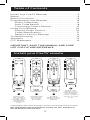 2
2
-
 3
3
-
 4
4
-
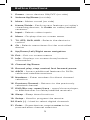 5
5
-
 6
6
-
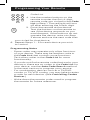 7
7
-
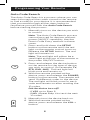 8
8
-
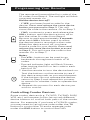 9
9
-
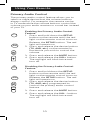 10
10
-
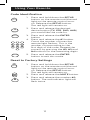 11
11
-
 12
12
-
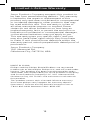 13
13
-
 14
14
-
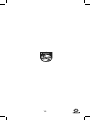 15
15
-
 16
16
-
 17
17
-
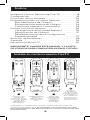 18
18
-
 19
19
-
 20
20
-
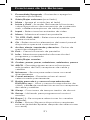 21
21
-
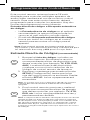 22
22
-
 23
23
-
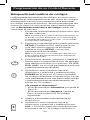 24
24
-
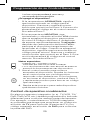 25
25
-
 26
26
-
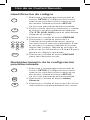 27
27
-
 28
28
-
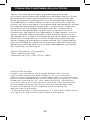 29
29
-
 30
30
-
 31
31
-
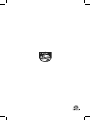 32
32
Philips Philips Universal Companion Remote Control for Samsung, Vizio, LG, Sony, Roku, Apple TV, RCA, Panasonic, Smart TVs, Streaming Players, Blu-ray, DVD, 4 Device, Flip & Slide Fire TV, Black, SRP2024A/27 User manual
- Category
- Remote controls
- Type
- User manual
Ask a question and I''ll find the answer in the document
Finding information in a document is now easier with AI
in other languages
Related papers
-
Philips SRP9232D/27 User manual
-
Philips SRP9368D/27 User manual
-
Philips SRP9488C/27 User manual
-
Philips SRP6120R-27 User manual
-
Philips SRU4040 Owner's manual
-
Philips SRC3036/27 User manual
-
Philips SRP9348D/27 User manual
-
Philips PHBIG4 User manual
-
Philips SPC1234AT-27 Outdoor Lighting Control Socket User guide
-
Philips SDV7114A/27 Modern Loop Rabbit Ears Indoor TV Antenna User manual