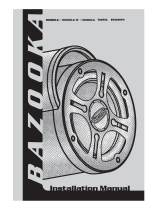Page is loading ...

I
Quick Start
Quick Start
Thank you for purchasing the MSI
®
B360M BAZOOKA/ H370M
BAZOOKA motherboard. This Quick Start section provides
demonstration diagrams about how to install your computer. Some
of the installations also provide video demonstrations. Please link
to the URL to watch it with the web browser on your phone or tablet.
You may have even link to the URL by scanning the QR code.
Kurzanleitung
Danke, dass Sie das MSI
®
B360M BAZOOKA/ H370M BAZOOKA
Motherboard gewählt haben. Dieser Abschnitt der Kurzanleitung
bietet eine Demo zur Installation Ihres Computers. Manche
Installationen bieten auch die Videodemonstrationen. Klicken Sie
auf die URL, um diese Videoanleitung mit Ihrem Browser auf Ihrem
Handy oder Table anzusehen. Oder scannen Sie auch den QR Code
mit Ihrem Handy, um die URL zu öffnen.
Présentation rapide
Merci d’avoir choisi la carte mère MSI
®
B360M BAZOOKA/ H370M
BAZOOKA. Ce manuel fournit une rapide présentation avec des
illustrations explicatives qui vous aideront à assembler votre
ordinateur. Des tutoriels vidéo sont disponibles pour certaines
étapes. Cliquez sur le lien fourni pour regarder la vidéo sur votre
téléphone ou votre tablette. Vous pouvez également accéder au lien
en scannant le QR code qui lui est associé.
Быстрый старт
Благодарим вас за покупку материнской платы MSI
®
B360M
BAZOOKA/ H370M BAZOOKA. В этом разделе представлена
информация, которая поможет вам при сборке комьютера.
Для некоторых этапов сборки имеются видеоинструкции.
Для просмотра видео, необходимо открыть
соответствующую ссылку в веб-браузере на вашем телефоне
или планшете. Вы также можете выполнить переход по
ссылке, путем сканирования QR-кода.

II
Quick Start
1
2
3
6
4
5
7
8
9
Installing a Processor/ Installation des Prozessors/ Installer un
processeur/ Установка процессора
https://youtu.be/4ce91YC3Oww

III
Quick Start
Installing DDR4 memory/ Installation des DDR4-Speichers/
Installer une mémoire DDR4/ Установка памяти DDR4
http://youtu.be/T03aDrJPyQs
DIMMB2 DIMMB2
DIMMB1
DIMMA2 DIMMA2 DIMMA2
DIMMA1
1
1
2
2
3
3

IV
Quick Start
RESET SW
POWER SW
POWER LED+
POWER LED-
HDD LED
HDD LED
RESET SW
JFP1
HDD LED
HDD LED -
HDD LED +
POWER LED -
POWER LED +
POWER LED
Connecting the Front Panel Header/ Anschließen der
Frontpanel-Stiftleiste/ Connecter un connecteur du panneau
avant/ Подключение разъемов передней панели
http://youtu.be/DPELIdVNZUI
1
2 10
9
JFP1
1 HDD LED + 2 Power LED +
3 HDD LED - 4 Power LED -
5 Reset Switch 6 Power Switch
7 Reset Switch 8 Power Switch
9 Reserved 10 No Pin

V
Quick Start
Installing the Motherboard/ Installation des Motherboards/
Installer la carte mère/ Установка материнской платы
1
2

VI
Quick Start
1
2
3
4
5
Installing SATA Drives/ Installation der SATA-Laufwerke/
Installer le disque dur SATA/ Установка дисков SATA
http://youtu.be/RZsMpqxythc

VII
Quick Start
1
2
3
4
5
6
Installing a Graphics Card/ Einbau der Grafikkarte/ Installer
une carte graphique/ Установка дискретной видеокарты
http://youtu.be/mG0GZpr9w_A

VIII
Quick Start
Connecting Peripheral Devices/ Peripheriegeräte/
Connecter un périphérique anschliessen/ Подключение
периферийных устройств

IX
Quick Start
Connecting the Power Connectors/ Stromanschlüsse
anschliessen/ Connecter les câbles du module d’alimentation/
Подключение разъемов питания
http://youtu.be/gkDYyR_83I4
ATX_PWR1
CPU_PWR1

X
Quick Start
1
4
2
3
Power On/ Einschalten/ Mettre sous-tension/ Включение
питания

1
Contents
Contents
Safety Information ................................................................................................. 2
Specifications ......................................................................................................... 3
Rear I/O Panel ....................................................................................................... 8
LAN Port LED Status Table..................................................................................... 8
Realtek HD Audio Manager .................................................................................... 8
Overview of Components .................................................................................... 10
CPU Socket ........................................................................................................... 11
DIMM Slots ............................................................................................................ 12
PCI_E1~3: PCIe Expansion Slots .......................................................................... 13
SATA1~6: SATA 6Gb/s Connectors ....................................................................... 13
M2_1: M.2 Slot (Key M) ......................................................................................... 14
JFP1, JFP2: Front Panel Connectors ................................................................... 15
CPU_PWR1, ATX_PWR1: Power Connectors ....................................................... 15
JUSB1, JUSB2: USB 2.0 Connectors .................................................................... 16
JUSB3: USB 3.1 Gen1 Connector ......................................................................... 16
JCOM1: Serial Port Connector ............................................................................. 17
JAUD1: Front Audio Connector ............................................................................ 17
JLPT1: Parallel Port Connector ........................................................................... 17
CPU_FAN1, SYS_FAN1~2: Fan Connectors .......................................................... 18
JCI1: Chassis Intrusion Connector ....................................................................... 19
JTBT1: Thunderbolt Add-on Card Connector ...................................................... 19
JTPM1: TPM Module Connector ........................................................................... 20
JBAT1: Clear CMOS (Reset BIOS) Jumper ........................................................... 20
JRGB1: RGB LED connector ................................................................................. 21
EZ Debug LED ....................................................................................................... 21
BIOS Setup ........................................................................................................... 22
Entering BIOS Setup ............................................................................................. 22
Resetting BIOS ...................................................................................................... 23
Updating BIOS ....................................................................................................... 23
EZ Mode ................................................................................................................ 24
Advanced Mode .................................................................................................... 26
OC Menu................................................................................................................ 27
Software Description ........................................................................................... 33
Installing Windows
®
10 ......................................................................................... 33
Installing Drivers .................................................................................................. 33
Installing Utilities ................................................................................................. 33

2
Safety Information
Safety Information
y The components included in this package are prone to damage from electrostatic
discharge (ESD). Please adhere to the following instructions to ensure successful
computer assembly.
y Ensure that all components are securely connected. Loose connections may cause
the computer to not recognize a component or fail to start.
y Hold the motherboard by the edges to avoid touching sensitive components.
y It is recommended to wear an electrostatic discharge (ESD) wrist strap when
handling the motherboard to prevent electrostatic damage. If an ESD wrist strap is
not available, discharge yourself of static electricity by touching another metal object
before handling the motherboard.
y Store the motherboard in an electrostatic shielding container or on an anti-static pad
whenever the motherboard is not installed.
y Before turning on the computer, ensure that there are no loose screws or metal
components on the motherboard or anywhere within the computer case.
y Do not boot the computer before installation is completed. This could cause
permanent damage to the components as well as injury to the user.
y If you need help during any installation step, please consult a certified computer
technician.
y Always turn off the power supply and unplug the power cord from the power outlet
before installing or removing any computer component.
y Keep this user guide for future reference.
y Keep this motherboard away from humidity.
y Make sure that your electrical outlet provides the same voltage as is indicated on the
PSU, before connecting the PSU to the electrical outlet.
y Place the power cord such a way that people can not step on it. Do not place anything
over the power cord.
y All cautions and warnings on the motherboard should be noted.
y If any of the following situations arises, get the motherboard checked by service
personnel:
Liquid has penetrated into the computer.
The motherboard has been exposed to moisture.
The motherboard does not work well or you can not get it work according to user
guide.
The motherboard has been dropped and damaged.
The motherboard has obvious sign of breakage.
y Do not leave this motherboard in an environment above 60°C (140°F), it may damage
the motherboard.

3
Specifications
Specifications
CPU
Supports 8th Gen Intel
®
Core™, Pentium
®
Gold and Celeron
®
processors for Socket LGA1151
Chipset Intel
®
B360/ H370 Chipset
Memory
y 4x DDR4 memory slots, support up to 64GB
y Supports DDR4 2666/ 2400/ 2133 MHz Memory
y Supports Dual-Channel mode
y Supports non-ECC, un-buffered memory
y Supports Intel
®
Extreme Memory Profile (XMP)
* Please refer www.msi.com for more information on compatible memory.
Expansion Slots
y 1x PCIe 3.0 x16 slot
y 2x PCIe 3.0 x1 slots
Onboard Graphics
y 1x DVI-D port, supports a maximum resolution of
1920x1200@60Hz
y 1x HDMI™ port 1.4, supports a maximum resolution of
4096x2160@30Hz
Storage
Intel
®
B360/ H370 Chipset
y 6x SATA 6Gb/s ports*
y 1x M.2 slot (Key M)
Support up to PCIe 3.0 x4 and SATA 6Gb/s
Supports 2242/ 2260 /2280/ 22110 storage devices
Intel
®
Optane™ Memory Ready**
* The SATA1 connector will be unavailable when a SATA M.2 SSD has been
installed in the M.2_1 slot.
** Before using Intel
®
Optane™ memory modules, please ensure that you have
updated the drivers and BIOS to the latest version from MSI website.
RAID
(for H370M
BAZOOKA only)
Intel
®
H370 Chipset
y Supports RAID 0, RAID1, RAID 5 and RAID 10 for SATA
storage devices
Continued on next page

4
Specifications
Continued from previous page
USB
y Intel
®
B360/ H370 Chipset
6x USB 3.1 Gen1 (SuperSpeed USB) ports (3 Type-A & 1
Type-C ports on the back panel, 2 ports available through
the internal USB connector)
6x USB 2.0 (High-speed USB) ports (2 Type-A ports on
the back panel, 4 ports available through the internal
USB connectors)
Audio
y Realtek
®
ALC887 Codec
y 7.1-Channel High Definition Audio
LAN 1x Realtek 8111H Gigabit LAN controller
Back Panel
Connectors
y 1x PS/2 keyboard port
y 1x PS/2 mouse port
y 1x DVI-D port
y 1x HDMI™ port
y 1x LAN (RJ45) port
y 2x USB 2.0 Type-A ports
y 3x USB 3.1 Gen1 Type-A ports
y 1x USB 3.1 Gen1 Type-C port
y 3x Audio jacks
Continued on next page

5
Specifications
Continued from previous page
Internal Connectors
y 1x 24-pin ATX main power connector
y 1x 8-pin ATX 12V power connector
y 6x SATA 6Gb/s connectors
y 1x USB 3.1 Gen1 connector (supports additional 2 USB 3.1
Gen1 ports)
y 2x USB 2.0 connectors (supports additional 4 USB 2.0
ports)
y 1x 4-pin CPU fan connector
y 2x 4-pin system fan connectors
y 1x Front panel audio connector
y 1x Parallel port connector
y 1x Serial port connector
y 2x Front panel connectors
y 1x TPM module connector
y 1x Chassis Intrusion connector
y 1x Thunderbolt add-on card connector
y 1x RGB LED connector
y 1x Clear CMOS jumper
I/O Controller NUVOTON NCT6797D Controller Chip
Hardware Monitor
y CPU/System temperature detection
y CPU/System fan speed detection
y CPU/System fan speed control
Form Factor
y m-ATX Form Factor
y 9.6 in. x 9.6 in. (24.4 cm x 24.4 cm)
BIOS Features
y 1x 128 Mb flash
y UEFI AMI BIOS
y ACPI 6.1 , SM BIOS 2.8
y Multi-language
Continued on next page

6
Specifications
Continued from previous page
Software
y Drivers
y APP MANAGER
y COMMAND CENTER
y LIVE UPDATE 6
y SMART TOOL
y RAMDISK
y DPC LATENCY TUNER
y FAST BOOT
y X-BOOST
y GAMING APP
y SUPER CHARGER
y MYSTIC LIGHT
y Open Broadcaster Software (OBS)
y CPU-Z MSI GAMING
y Intel
®
Extreme Tuning Utility
y Google Chrome™ ,Google Toolbar, Google Drive
y Norton™ Internet Security Solution
Continued on next page

7
Specifications
Continued from previous page
Special
Features
y Audio
Audio Boost
Voice Boost
y Storage
Turbo M.2
y Fan
Smart Fan Control
y LED
Mystic Light Extension(RGB)
Mystic light SYNC
EZ DEBUG LED
y Protection
PCI-E Steel Armor
y Performance
DDR4 Boost
y Stability
7000+ Quality Test
y VR
VR Ready
y Gamer Experience
GAMING HOTKEY
GAMING MOUSE Control
y BIOS
Click BIOS 5
y Certification
GAMING Certified

8
Rear I/O Panel
Rear I/O Panel
Link/ Activity LED
Status Description
Off No link
Yellow Linked
Blinking Data activity
Speed LED
Status Description
Off 10 Mbps connection
Green 100 Mbps connection
Orange 1 Gbps connection
LAN Port LED Status Table
Jack Status
Device
Selection
Connector
Settings
Profiles
Main Volume
Application
Enhancement
Advanced
Settings
Realtek HD Audio Manager
After installing the Realtek HD Audio driver, the Realtek HD Audio Manager icon will
appear in the system tray. Double click on the icon to launch.
PS/2 Keyboard
PS/2 Mouse
LAN
DVI-D
USB 3.1 Gen1
USB 2.0
USB 3.1 Gen1
Type-C
Line-in
Mic in
Line-out

9
Rear I/O Panel
y Device Selection - allows you to select a audio output source to change the related
options. The check sign indicates the devices as default.
y Application Enhancement - the array of options will provide you a complete guidance
of anticipated sound effect for both output and input device.
y Main Volume - controls the volume or balance the right/left side of the speakers that
you plugged in front or rear panel by adjust the bar.
y Profiles - toggles between profiles.
y Advanced Settings - provides the mechanism to deal with 2 independent audio
streams.
y Jack Status - depicts all render and capture devices currently connected with your
computer.
y Connector Settings - configures the connection settings.
Audio 7.1-channel Configuration
To configure 7.1-channel audio, you have to connect front audio I/O module to JAUD1
connector and follow the below steps.
1. Click on the Realtek HD Audio Manager > Advanced Settings to open the dialog
below.
2. Select Mute the rear output device, when a front headphone plugged in.
3. Plug your speakers to audio jacks on rear and front I/O panel. When you plug into
a device at an audio jack, a dialogue window will pop up asking you which device is
current connected.
Auto popup dialog
When you plug into a device at an audio jack, a dialogue window will pop up asking you
which device is current connected.
(H370M BAZOOKA) (B360M BAZOOKA)
Each jack corresponds to its default setting as shown on the next page.

10
Overview of Components
PCI_E1
PCI_E2
JCOM1
JRGB1
PCI_E3
CPU Socket
CPU_PWR1
ATX_PWR1
JUSB1
JUSB3
JBAT1
JUSB2
SATA▼1▲2
SATA3
SATA4
SATA6
SATA5
JTBT1
M2_1
DIMMA1
DIMMA2
DIMMB1
DIMMB2
SYS_FAN1
SYS_FAN2
JCI1
CPU_FAN1
JFP1
JFP2
JAUD1
Overview of Components
JLPT1
JTPM1
/