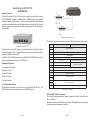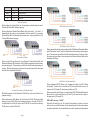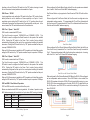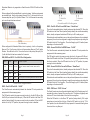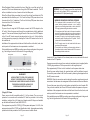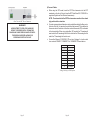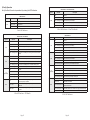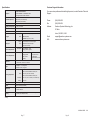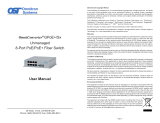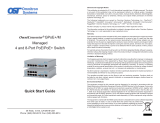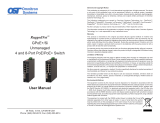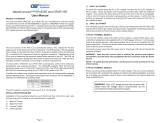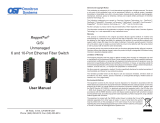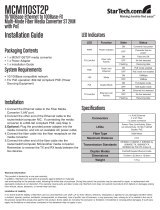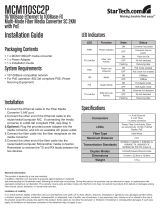Omnitron Systems Technology OmniConverter GPoE+/Sx User manual
- Category
- Network media converters
- Type
- User manual
This manual is also suitable for
The Omnitron Systems Technology OmniConverter GPoE+/Sx is a powerful networking device that can extend the reach of your network over fiber optic cables and provide Power-over-Ethernet (PoE) to connected devices. With support for 10/100/1000BASE-T copper and 1000BASE-X or 100BASE-X fiber, this media converter offers versatile connectivity options for a wide range of applications. Additionally, its PoE capabilities allow you to power compatible devices such as IP cameras, VoIP phones, and wireless access points without the need for separate power cables.
The Omnitron Systems Technology OmniConverter GPoE+/Sx is a powerful networking device that can extend the reach of your network over fiber optic cables and provide Power-over-Ethernet (PoE) to connected devices. With support for 10/100/1000BASE-T copper and 1000BASE-X or 100BASE-X fiber, this media converter offers versatile connectivity options for a wide range of applications. Additionally, its PoE capabilities allow you to power compatible devices such as IP cameras, VoIP phones, and wireless access points without the need for separate power cables.









-
 1
1
-
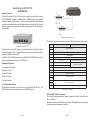 2
2
-
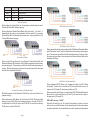 3
3
-
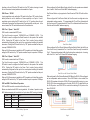 4
4
-
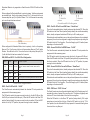 5
5
-
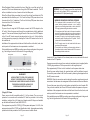 6
6
-
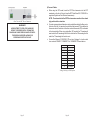 7
7
-
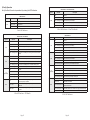 8
8
-
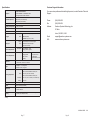 9
9
Omnitron Systems Technology OmniConverter GPoE+/Sx User manual
- Category
- Network media converters
- Type
- User manual
- This manual is also suitable for
The Omnitron Systems Technology OmniConverter GPoE+/Sx is a powerful networking device that can extend the reach of your network over fiber optic cables and provide Power-over-Ethernet (PoE) to connected devices. With support for 10/100/1000BASE-T copper and 1000BASE-X or 100BASE-X fiber, this media converter offers versatile connectivity options for a wide range of applications. Additionally, its PoE capabilities allow you to power compatible devices such as IP cameras, VoIP phones, and wireless access points without the need for separate power cables.
Ask a question and I''ll find the answer in the document
Finding information in a document is now easier with AI
Related papers
-
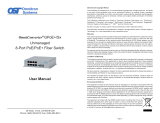 Omnitron Systems Technology OmniConverter GPoE+/Sx, 8-Port Owner's manual
Omnitron Systems Technology OmniConverter GPoE+/Sx, 8-Port Owner's manual
-
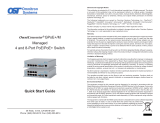 Omnitron Systems Technology OmniConverter GPoE /M Owner's manual
Omnitron Systems Technology OmniConverter GPoE /M Owner's manual
-
 Omnitron Systems Technology OmniConverter GPoE/S & GPoE+/S Owner's manual
Omnitron Systems Technology OmniConverter GPoE/S & GPoE+/S Owner's manual
-
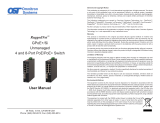 Omnitron Systems Technology RuggedNet GPoE+/Si User manual
Omnitron Systems Technology RuggedNet GPoE+/Si User manual
-
 Omnitron Systems Technology RuggedNet GPoE /Mi Quick Start
Omnitron Systems Technology RuggedNet GPoE /Mi Quick Start
-
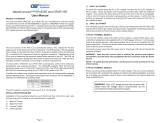 Omnitron Systems Technology OmniConverter GPoE/SE & GPoE+/SE Owner's manual
Omnitron Systems Technology OmniConverter GPoE/SE & GPoE+/SE Owner's manual
-
 Omnitron Systems Technology iConverter microNID Quick Start
Omnitron Systems Technology iConverter microNID Quick Start
-
 Omnitron Systems Technology RuggedNet G/Mi Quick Start
Omnitron Systems Technology RuggedNet G/Mi Quick Start
-
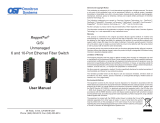 Omnitron Systems Technology RuggedNet G/Si Owner's manual
Omnitron Systems Technology RuggedNet G/Si Owner's manual
-
 Omnitron Systems Technology FlexSwitch 6500 FK AC and FlexSwitch 6700 FK DC Replacement Kits User manual
Omnitron Systems Technology FlexSwitch 6500 FK AC and FlexSwitch 6700 FK DC Replacement Kits User manual
Other documents
-
 Omnitron Systems OmniConverter G/M Quick start guide
Omnitron Systems OmniConverter G/M Quick start guide
-
Repotec RP-PG1526H Owner's manual
-
Perle S-1110HP-SFP Owner's manual
-
DeLOCK 86220 User manual
-
LevelOne GVT-2010 User manual
-
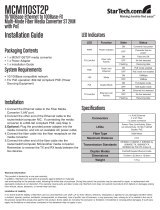 StarTech.com MCM110ST2P Installation guide
StarTech.com MCM110ST2P Installation guide
-
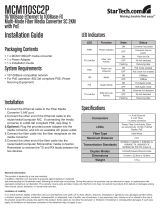 StarTech.com 10/100 Ethernet Media Converter Installation guide
StarTech.com 10/100 Ethernet Media Converter Installation guide
-
D-Link DES-1008PA Quick Installation Manual
-
Transition Networks SGPOE1013-100-NA Datasheet
-
 ANTIFERENCE Clear Switch CF-POE8 User manual
ANTIFERENCE Clear Switch CF-POE8 User manual