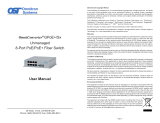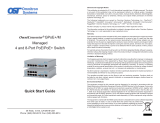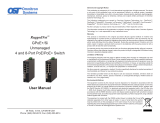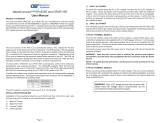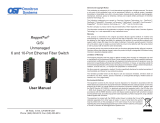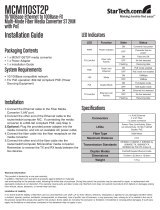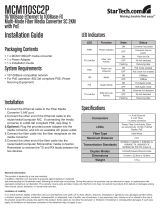Redundant Mode is only supported on OmniConverter GPoE+/SX with two ber
ports.
When congured for Redundant Mode ‘no return to primary’, the ber ports operate
as redundant links. A fault on the primary ber port (Port 1), will cause a fail over to
the secondary ber port (Port 2) within 50msec. Port 1 will become the secondary
port once the port has been restored.
Fiber Redundancy
When congured for Redundant Mode ‘return to primary’, a fault on the primary
ber port (Port 1), will cause a fail over to the secondary ber port (Port 2) within
50msec. Once the fault on Port 1 the unit will return to the primary ber port (Port
1) after the ber link has been restored for 6 seconds.
SW9, SW10 and SW11: First RJ-45 Port Conguration
SW9
AN/Man
SW10
100/10
SW11
FDX/HDX
RJ-45 Mode of Operation
AN 10 or 100 FDX or HDX
The RJ-45 port is set to auto-negotiation with the following modes
advertised: 1000FDX, 1000HDX, 100FDX, 100HDX, 10FDX,
10HDX
MAN 100 FDX The RJ-45 port is set to manual negotiation and is forced to 100FDX.
MAN 100 HDX
The RJ-45 port is set to manual negotiation and is forced to
100HDX.
MAN 10 FDX The RJ-45 port is set to manual negotiation and is forced to 10FDX.
MAN 10 HDX The RJ-45 port is set to manual negotiation and is forced to 10HDX.
First RJ-45 Port Conguration Matrix
SW12: First RJ-45 Port PoE - “On/Off”
The OmniConverter automatically detects the attached PD and provides the
equipment with the necessary power.
This DIP-switch controls the power sourcing function for the rst RJ-45 port (the
rst RJ-45 port is closest to the ber port). When this DIP-switch in the Down “On”
position (factory default), the power sourcing function is enabled. When the DIP-
switch is in the Up “Off” position, the power sourcing function is disabled.
Page 9
First and Second RJ-45 Port Designations
SW13: First RJ-45 Port Forced PoE Power - “Norm/Force”
The unit will automatically detect, classify and power the attached PD. When this
DIP-switch is in the Down “Norm” position (factory default), the unit will automatically
detect, classify and power the attached PD with up to 34.2 watts per port.
When detection and classication can not be performed (because of non-standard
equipment), the unit can be congured to supply the required power by setting this
DIP-switch to the Up “Force” position. The unit will supply up to 34.2 watts of power
depending on the connected PD.
SW14: Second RJ-45 Port PoE/PSE Power - “On/Off”
The OmniConverter automatically detects the attached PD and provides the
equipment with the necessary power.
This DIP-switch controls the power sourcing function for the second RJ-45 port.
When this DIP-switch in the Down “On” position (factory default), the power sourcing
function is enabled. When the DIP-switch is in the Up “Off” position, the power
sourcing function is disabled.
SW15: Second RJ-45 Port Forced PoE Power - “Norm/Force”
The unit will automatically detect, classify and power the attached PD. When this
DIP-switch is in the Down “Norm” position (factory default), the unit will automatically
detect, classify and power the attached PD with up to 34.2 watts per port.
When detection and classication can not be performed (because of non-standard
equipment), the unit can be congured to supply the required power by setting this
DIP-switch to the Up “Force” position. The unit will supply up to 34.2 watts of power
depending on the connected PD.
SW16: PSE Reset - “Off/P1 Lk Loss”
The OmniConverter can be congured to disable (reset) the PoE output power for 5
seconds after a loss of receive link on any ber port. This feature is typically used
to allow a PD to re-initialize after a failure on the incoming ber.
When this DIP-switch is in the Down “Off” position (factory default), PoE output
power does not reset on ber link loss. When this DIP-switch is in the Up “P1 Lk
Loss” position, the unit will disable PoE output power for 5 seconds following a loss
of receive link on any ber port.
Page 10