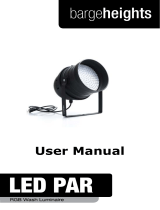Page is loading ...

Version 1.6

2
Table of contents
1. Safety instructions ......................................................................................................... 3
2. Description of the xture .............................................................................................. 4
3. Installation....................................................................................................................... 4
3.1 Connection the PATT Driver to mains ........................................................................ 4
3.2 Connecting a PATT module to the PATT Driver ......................................................... 5
3.3 Rigging the PATT Driver ............................................................................................ 5
4. PATT Driver DMX operation ........................................................................................... 5
5. Control menu .................................................................................................................. 7
5.1 DMX Addr ................................................................................................................... 7
5.2 Info ............................................................................................................................. 7
5.3 Personality ................................................................................................................. 8
5.4 Manual ....................................................................................................................... 9
5.5 Test Program .............................................................................................................. 9
5.6 Stand Alone ............................................................................................................... 9
5.5 Special settings .......................................................................................................... 9
6. Technical specications .............................................................................................. 12
7. Appendix -DMX modes overview ................................................................................ 14

3
FOR YOUR OWN SAFETY, PLEASE READ THIS USER MANUAL CAREFULLY
BEFORE YOU INSTALL THE PRODUCT .
1. Safety instructions
CAUTION!
The PATT Driver was designed for indoor use only.
The product is for professional use only, it is not for household use.
This product has left our premises in absolutely perfect condition. In order to maintain this condition and to
ensure a safe operation, it is absolutely necessary for the user to follow the safety instructions and warning
notes written in this manual.
The manufacturer will not accept liability for any resulting damages caused by the non-observance of this
manual or any unauthorized modication to the product.
If the device has been exposed to drastic temperature uctuation (e.g. after transportation), do not switch it on
immediately. The arising condensation water might damage your device. Leave the device switched o until
it has reached room temperature.
DANGEROUS VOLTAGE CONSTITUTING A RISK OF ELECTRIC SHOCK IS PRESENT
WITHIN THE PATT DRIVER!
Make sure that the available voltage is not higher than stated on the PATT Driver.
The PATT Driver should be operated only from the type of power source indicated on the marking label. If you
are not sure of the type of power supplied, consult your authorized distributor or local power company.
WARNING! The Patt Driver does not contain an ON/OFF switch. Always disconnect power input cable to com-
pletely remove power from unit when not in use or before cleaning or servicing the xture or connected LED rings.
The power plug has to be accessible after installing the xture. Do not overload wall outlets and extension cords
as this can result in re or electric shock.
Do not allow anything to rest on the power cord of the PATT Driver. Do not locate this xture where the power
cord may be damaged by persons walking on it.
The PATT Driver never must be covered with cloth or other materials during
its operation.
Refer servicing to qualied service personnel.
This PATT Driver falls under protection class I. Therefore this device has to be
connected to a mains socket outlet with a protective earthing connection.
Warning: Operation of this equipment in a residential environment could cause
radio interference.
Do not connect the Patt Driver to a dimmer pack.
When choosing the installation spot, please make sure that the PATT Driver is not exposed to extreme heat,
moisture or dust.
Operate the PATT Driver only after having familiarized with its functions. Do not permit operation by persons
not qualied for operating the PATT Driver. Most damages are the result of unprofessional operation!
Please use the original packaging if the PATT Driver is to be transported.
Please consider that unauthorized modications on the xture are forbidden due to safety reasons!

4
2. Description of the xture
3. Installation
The PATT Driver must be installed by a qualied electrician in accordance with all
national and local electrical and construction codes and regulations.
3.1 Connection the PATT Driver to mains
For protection from electric shock, the PATT Driver must be earthed!
The PATT Driver is equipped with auto-switching power supply that automatically adjusts to any 50-60Hz AC
power source from 100-240 Volts.
If you need to install a cord cap on the power cable to allow connection to power outlets, install a grounding-type
(earthed) plug, following the plug manufacturer’s instructions.
The cores in the power cable are coloured according to the following table.
Core (EU) Core (US) Connection Plug Terminal Marking
Brown Black Live L
Light blue White Neutral N
Yellow/Green Green Earth
The PATT Driver falls under class one and must be earthed (grounded)!
1 - Clamp
2 - Safety attachment eyelet
3 - Display
4 - Control buttons
5 - Antenna
6 - LED port (4-pin XLR)
7 - DMX OUT (5-pin XLR)
8 - DMX OUT (3-pin XLR)
9 - Ethernet OUT
10 - Mains Output
11- DMX IN (5-pin XLR)
12- DMX IN (3-pin XLR)
13- Ethernet IN
14- Fuse holder
15- Mains Input

5
Design of the PATT Driver allows to connect several xtures to AC mains power in one interconnected daisy
chain using power in/out throughput connectors.The max. number of interconnected xtures (with original power
and daisy chain cables from Robe) depends on the AC mains voltage.
Mains voltage CE cETLus
230V 12 xtures 7 xtures
208V 10 xtures 5 xtures
120V 6 xtures 3 xtures
Real number of xtures may dier from values stated above as you have to take into account the length of
supply cables, circuit breaker etc. at projecting of the xtures installation. Do not overload the supply line and
connecting leads.
Wiring and connection work must be carried out by qualied sta!
3.2 Connecting a PATT module to the PATT Driver
1. Disconnect the PATT Driver from mains.
2. Connect the PATT module to the PATT Driver by means of the 4-pin data cable.
3. Connect the PATT Driver to mains and make desired setting.
3.3 Rigging the PATT Driver
The PATT Driver is equipped with the clamp for rigging on a truss. For securing the PATT Driver to the truss,
install a safety wire that can hold at least 10 times the weight of the xture. Use only the safety wire with a snap
hook with screw lock gate. Fasten the snap hook in the safety attachment eyelet and the safety wire around
the truss.
4. PATT Driver DMX operation
ALWAYS DISCONNECT THE PATT DRIVER FROM MAINS BEFORE CONNECTING/DISCONNECTING
LED MODULE.

6
For CE versions of PATT modules only: If you do not use the original Robe Data Cable 4-pin XLR for connection
between PATT module and the PATT Driver, the ferrite RRC 17-11-28-M-K5B (Robe P/N 13051799) should be
installed on the 4-pin XLR cable closely to the PATT module as shown on the picture bellow.
If you use the original Robe 4-pin XLR cable, this ferrite is part of the cable and you do not need to install
another ferrite on the cable.
Example for PATT 2017
The PATT Driver is equipped with both 3-pin and 5-pin XLR sockets for DMX input and output. Use only a
shielded twisted-pair cable designed for RS-485 and 3-pin or 5-pin XLR connectors in order to connect the
controller with the xture or one xture with another.
DMX output DMX input
XLR mounting sockets (rear view): XLR mounting plugs (rear view):
Building a serial DMX chain:
Connect the DMX output of the rst xture with the DMX input of the next xture in a DMX chain. Always connect
DMX output with the DMX input of next xture until all xtures are connected. Up to 32 xtures can be connected.
Caution: At the last xture, the DMX line has to be terminated with a terminator. Solder a 120 Ω resistor between
Signal (–) and Signal (+) into a 3-pin (5-pin) XLR-connector and plug it in the DMX output of the last xture.
1 - Shield
2 - Signal (-)
3 - Signal (+)
4 - Not connected
5 - Not connected
1 - Shield
2 - Signal (-)
3 - Signal (+)
4 - Not connected
5 - Not connected
Ferrite RRC 17-11-28-M-K5B

7
5. Control menu
The PATT Driver is equipped with 2-row LCD display which allows to set the xture´s behaviour according to
your needs and obtain information on its operation.
Control panel:
[ESCAPE] button used to leave the menu without saving changes.
[NEXT] , [PREV] buttons for moving between menu items and for value adjusting.
[ENTER] button used to enter the selected menu (menu item) and to conrm adjusted value.
After switching the xture on, display shows current DMX address.
5.1 DMX Addr
Set DMX Address - use this menu item to set the DMX start address of the xture, which is dened as the rst
channel from which the PATT Driver will respond to the DMX controller.
IP address - select this menu item to set desired IP address. IP address is the Internet protocol
address.The IP uniquely identies any node (xture) on a network. There cannot be 2 xtures with
the same IP address on the network!
Default Address. This address is derived from xture´s MAC address and
cannot be changed. Conrm the item "Set Address" to select this address.
Custom Address. IP address consists of four decimal numbers, each ranging
from 0 to 255, separated by dots, e.g., 172.16.254.1. Each part represents a group of 8 bits
(octet) of the address.
The following items "IP Adr 1", " IP Adr 2", " IP Adr 3", " IP Adr 4" allow to set each
part (number) of the address. After setting desired IP address, conrm the item
"Set Address" to save this address.
Network mask - select this menu item to set desired network mask. A network mask is a 32-bit mask used to
divide an IP address into subnets and specify the networks available hosts.
The following items "Net M.1", "Net.M.2", " Net.M.3", " Net.M.4" serve for seting of each part (number) of
the net mask.
After setting desired network mask, conrm the item "Set Net M." to save adjusted values.
5.2 Info
Use this menu to read useful information about the xture.
Software version - select this menu item to read software versions.
IC-M - PATT Driver control processor.
IC-DR - LED driver control processor (in a LED module).
IC-L - LED control processor (in a LED module).
IP Addr - IP address. This menu item shows the current IP address (the IP address "runs" on display).
RDM UID - RDM UID. Select this menu item to read the RDM UID (the RDM UID "runs" on display).
MAC Addr - MAC Address. Select this menu item to read the MAC address (the MAC address "runs" on display).
DMX In - DMX readout. The menu is used to read DMX values of each channel received by the xture.
Temp - Temperature. Temperature on the PATT Driver control PCB.

8
5.3 Personality
Use this menu to modify the PATT Driver operating behavior.
DMX Pres - DMX preset. Use the menu to select desired channel mode - please see the DMX chart.
DMX Input - this menu allows you to choose desired DMX data input:
Wired - DMX signal is received by means of the standard DMX cable.
Wireless - DMX signal is received by means of the inbuilt wireless DMX module.
Wireless Out DMX- the xture receives wireless DMX and sends the signal to its wired DMX output.
The xture behaves as a " Wireless/Wired" adapter.
Ethernet - The xture uses Ethernet input.
Ethernet Settings - use the menu item to select and set desired operating mode.
Ethernet mode - use the menu to select a protocol.
Artnet - xture
receives Artnet protocol
sACN
- xture
receives sACN protoco
gMAI
- xture
receives MANet I protocol
gMAII
- xture
receives MANet 2 protocol
ArtNet Settings - use the menu item to set parameters for ArtNet operation.
Net - this option allows to select a network (0-127)
Sub-Net - this option allows to select a subnet (0-15).
Universe - this option allows to select an Universe (0-15).
ArtNet is a proprietary protocol for transmitting DMX512 (with RDM) over UDP/IP. Up to sixteen DMX512
universes can be accessed through one IP subnet.
The Universe is a single DMX 512 frame
of 512
channels.
MANet Settings - Use this menu to set parameters for MANet operation.
MA. Uni - MANet I (II) universe. The value of this item can be set in range of 1-256.
MA. S. ID - MANet I(II) session ID. The value of this item can be set in range of 1-32.
sACN Uni - sACN Universe. The value of this item can be set in range of 1-63999.
IGMP rep - Repeating time for Internet Group Management Protokol (O, 1s-10s).
KlingNET - Use this menu item to enable or disable Kling-net protocol.
Display Settings - this menu allows you to change the display settings.
Display O Timer - if this item is on the display will be swiched o 2 minutes after last pressing any
button on the control panel.
Display Lightness - select this menu item to adjust the display intensity (0-100%).
Display Contrast- select this menu item to adjust contrast of the display (0-100%).
C. Mix. Mode - This item allows switching into RGBW or CMY mode. In the CMY mode, the white(8bit)/white
(16) bit channels are not active.
Dimmer Curve - Select this option to select desired dimmer curve: linear (Linear) or square law (Square).
White Point - White point 8000K. If the function is on, the CTC channel allows to set desired white in range
of 8000K-2700K (0 DMX=8000K, 64 DMX=5600K, 128 DMX=4200K, 192 DMX=3200K, 255 DMX=2700K).
Necessary condition is , that RGBW channels have to be full or set at the same DMX values, e.g. 150.
If this function is o, the range of whites is not uniform and may be dierent for each xture.
Tungsten E. Sim. - This function simulates behaviour of a halogen lamp during dimming at calibrated whites
2700K, 3200K. You can select from various lamp wattage simulation: 750W, 1000W, 1200W, 2000W, 2500W.
DMX Hold - If this item is On, the last received DMX values are held in the xture in case, that DMX data
receiving was interrupted (e.g. disconnected DMX controller).
Initial Positions - Use the menu to set all eects to the desired positions at which they will stay after switching
the xture on without DMX signal received.
Output Freq. - The function allows you to select PWM (Pulse Width Modulation) output frequency of LEDs
from two frequencies.

9
Standard - The frequency is 300 Hz (default setting).
High - The frequency is 1200Hz.
Freq. Adjust - LEDs frequency ne adjustment. The function allows you to change the selected PWM output
frequency of LEDs in 6 levels up and down around the selected frequency in the menu “Output Freq”.
-6...-1 - Frequence levels 1-6 under selected frequency.
0 - Selected frequency (Standard or High)
1...6 - Frequence levels 1-6 above selected frequency.
Default settings - select this option to set xture personalities to the default (factory) values.
5.4 Manual
Use the menu to control all xture channels by means of the control panel.
Note: items in the menu depend on selected DMX mode.
5.5 Test Program
Use the menu to run a test sequences without an external controller, which will show you some possibilities of
using the PATT Driver in conjunction with LED module.
5.6 Stand Alone
Auto Run - Presetting playback. This function allows you to select a program which will be played switching
the xture on. Selected program will be played continuously in a loop.
O - the option disables „Auto Run” function.
Test - the option will start Test Program.
User 1 - the option will start user program 1.
User 2 - the option will start user program 2.
Program Play - Playing program. Select this menu to run a user program in a loop.
User 1 - the option starts user program 1.
User 2 - the option starts user program 2.
Select the program you wish and press [ENTER]. The selected program starts running.
By Pressing [ENTER] again, the program pauses running.
Edit Prg - Editing program. Select this menu to edit or create a program. The PATT Driver has two
user-editable programs up to 50 steps each. Each program step has a step time - during which eects last in
the current step.
To edit program:
1. Press [NEXT] or [PREV] button to select desired program and press [ENTER] button.
2. Set a total number of the program steps to the menu item S. Count (e.g. if you want to create a program
with 10 steps, set S. Count=10).
3. By means of the [NEXT] or [PREV] button select desired step and press [ENTER] button.
4. By means of the [NEXT] or [PREV] button select desired item and press [ENTER] button. Now you can
edit DMX value of selected item using [NEXT] and [PREV] buttons. Press [ENTER] button to conrm
adjusted value.
5. Repeat point 4 for all items in the current program step.
6.Select next program steps and repeat steps 4 and 5.
5.7 Special settings
Wireless - Wireless DMX information. The menu allows to read some information about
Wireless DMX operation
Stat - Wireless status. Use the menu to read wireless DMX status.
Unlink - use this item to unlink the xture from wireless DMX transimitter.
Adjust - Adjustment. The menu allows a calibration of white colour.
DMX Values- DMX values. Use the menu to set DMX values of xture´s channels.
Colour Cal. - Use this menu to calibrate the white colour 5600K of
the LED module.

10
Calibration of the white 5600K via the control board
1. Disconnect DMX controller from the xture , set the Backgroud shutter/Master shutter, Background dimmer/
Master dimmer and RGBW channels at 255 DMX, and the CTC channel at DMX=64 (white 5600K). Aim the
light beam (from connected device) on the lux meter (e.g. Minolta CL-70F Chroma meter) which is placed cca
4 m from the xture.
2. Set the menu items "C. Mix Mode" to RGBW and "White Point" to On (Personality-> C Mix Mode -> RGBW,
Personality-> White Point -> On).
3. Enter the menu "Colour Cal.".
4. By means of the "Red C, Green C, Blue C and White C" items adjust the 5600K colour temperature
as exactly as possible (∆u´v´= 0).
5. After adjusting 5600K colour temperature, select item Store and press the [ENTER] button to save
adjusted values .
Note: you can also use DMX controler for calibration stated above, calibration protocol is the following:
Eect Mode1 Mode2 Mode3 Mode4 Mode5
Red - red saturation channel 14 channel 33 channel 41 channel 48 channel 54
Green- green saturation channel 15 channel 34 channel 42 channel 49 channel 55
Blue - blue saturation channel 16 channel 35 channel 43 channel 50 channel 56
White - white saturation channel 17 channel 36 channel 44 channel 51 channel 57
Update software -
The menu item allows you to update software in the xture via either serial or USB port of PC.
If you need to update the LED driver control processor (IC-DR) or the LED control processor (IC-L),
the LED module has to be connected to the PATT Driver!
The following items are required in order to update software:
- PC running Windows or Linux or macOS
- DSU le
- Flash cable RS232/DMX, P/N13050624 (if you want to use a serial port of PC)
- Robe Universal Interface or Robe Universal interface WTX (if you want to use an USB port of PC)
After the software updating the xture will be set to default values.
To update software in the xture:
1. DSU le is available from Robe web site at WWW.robe.cz.
File with extension zip is intended for Windows (used and tested from XP to W10 on 32/64bit systems).
File with extension tbz is intended for Linux (used and tested on Debian and Ubuntu 32/64bit).
File with extension dmg is intended for
macOS (used and tested on OSX up to Sierra) XQuartz required,
install it from https://www.xquartz.org/
Save the download le to a folder on your computer.
In case that you use windows, extract les in the zip le (e.g. DSU_PixelPATT_19021549.zip)
2. Disconnect the xture from DMX controller.
3. If you use the ash cable RS232/DMX, connect a serial port of your computer with DMX input of the xture
by means of the cable.
If you use the Robe Universal Interface, connect a USB port of your computer with the Robe Universal Interface
by means of the USB cable and DMX input of the xture with the DMX output of the Robe Universal Interface
via a DMX cable.
4. Switch the xture to the update mode (tab "Service" --> Update Software).
Note: If you do not want to continue in the software update, you have to switch o and on the xture
to escape from the updating mode.
We recommend to cancel all running programs on your computer before starting the software update.
5. Double-click the software uploader le (e.g. DSU_PixelPATT_19021549.exe) in
the extracted les. The Software Uploader program will start running.

11
6. Select correct "COM " number if you use a
Flash cable RS232/DMX
or select "
Robe Universal Interface "
if you use the
Robe Universal Interface/Robe Universal Interface WTX
and then click on the "Connect" button.
7. If the connection is OK, click the “Start Uploading" button to start software uploading. It will take several
minutes to perform software update.
If the option "Incremental Update" is not checked, all processors will be updated (including processors with
the same software version).
If you wish to update only processors with new version of software, check the “Incremental Update box“.
Avoid interrupting the process. Update status is being displayed in the "Info Box" window.
When the update is nished, the line with the text “Fixture is successfully updated“ will appear in
this window.
In case upload process is interrupted (e.g. power loss), the xture stays in “Updating mode” and you will have
to repeat the software update again.
Another way, how to update software in the xtures (especially large installation of xtures) is to use the ROBE
Uploader. It is a software for automatized software update of Robe xtures. It takes advantage of RDM
support).
For more information please see https://www.robe.cz/robe-uploader/.

12
6. Technical specications
Input voltage range: 100-240V, 50-60Hz
Max. power consumption : 240W
Fuse: T 3.15 A
Mains input: 16A max. (CE ), 10A max. (cETLus)
Mains output: 15A max. (CE ), 9A max. (cETLus)
Setting & Addressing: two-row LCD display & 4 control buttons
Protocols: USITT DMX-512, RDM, ArtNet, sACN,gMA I, gMA II, Kling-Net
Wireless DMX: Wireless CRMX™ technology from Lumen Radio (on request)
Colour mixing: RGBW/CMY
Virtual colour wheel: 66 preset colours
Strobe: Pre-programmed random strobe & pulse eects
Dimmer: High resolution electronic dimming
Number of user programs: 2 (up to 50 steps each)
Number of LED ports: 1 (Locking 4-pin XLR, female)
DMX IN/OUT: Locking 5-pin/3-pin XLR (male/female)
Power IN: Neutrik Neutrik powerCON TRUE1 NAC3MPX
Power OUT: Neutrik Neutrik powerCON TRUE1 NAC3FPX
Ethernet port in/out: RJ45
Max. number of xtures in Ethernet IN/Out line: 7
Maximum surface temperature: 55 °C (at 40°C ambient)
Maximum ambient operating temperature: 40 °C
Protection factor: IP20 (for dry location only)
Weight: 3.8 kg
Rigging: via clamp
Total heat dissipation (calculated): 818 BTU
Dimensions (mm)
Connection
LED port DMX IN DMX OUT
1 - 0V 1 - 0V (shield)
2 - Signal - 2 - Signal -
3 - Signal + 3 - Signal +
4 - +5V 4 - Not connected
5 - Not connected

13
Optional Accessories
(P/N 13052797) Data cable 4 pin XLR 10m, ferrite, EU
(P/N 13052798) Data cable 4 pin XLR 5m, ferrite, EU
(P/N 13052799) Data cable 4 pin XLR 10m, US
(P/N13052800) Data cable 4 pin XLR 5m, US
(P/N 1305 2439) Daisy Chain PowerCon TRUE1 In/Out, EU, 2m, indoor
(P/N 1305 2440) Daisy Chain PowerCon TRUE1 In/Out, US, 2m, indoor
(P/N 13052444) Daisy Chain PowerCon TRUE1 In/Out, EU, 5m, indoor
(P/N 1305 2405) Mains Cable PowerCon In TRUE1/Schuko, 2m, indoor
(P/N 1305 2406) Mains Cable PowerCon In TRUE1/US, 2m, indoor
(P/N 1305 2407) Mains Cable PowerCon In TRUE1/open ended, 2m, indoor
(P/N 13052443) Mains Cable PowerCon In TRUE1/Hubb 2321, 2m US, indoor
(P/N 13052445) Mains Cable PowerCon In TRUE1/CEE 16A, 2m, indoor
(P/N 13051799) Ferite RRC 17-11-28-M-K5B
Copyright © 2017-2019 Robe Lighting - All rights reserved
Specications are subject to change without notice.
February 25, 2018-2019
Made in ROBE Lighting s.r.o., Palackého 416, 757 01 Valašské Meziříčí, Czech Republic

14
7. Appendix - DMX modes overview
Pixel modes underlined
Mode DMX
Channels
Main Features
Mode 1
13
Virtual colour wheel
8-bit control of four colours (R,G,B,W) and Dimmer
Without control of individual pixels
Mode 2
32
Virtual colour wheel
16-bit control of four individual colours (R,G,B,W) and Dimmer
Pixel patterns control (shape, repeat/size, rotation, transition, fade, crossfade, colour)
Without control of individual pixels
Mode 3
40
Virtual colour wheel
16-bit control of four colours (R,G,B,W) and Dimmer
Individual control of pixels (R,G,B)
Mode 4
47
Virtual colour wheel
16-bit control of four individual colours (R,G,B,W) and Dimmer
Individual control of pixels (R,G,B,W)
Mode 5
53
Virtual colour wheel
16-bit control of four individual colours (R,G,B,W) and Dimmer
Pixel patterns control (shape, repeat/size, rotation, transition, fade, crossfade, colour)
Individual control of pixels (R,G,B)
Mode 6
60
Virtual colour wheel
16-bit control of four individual colours (R,G,B,W) and Dimmer
Pixel patterns control (shape, repeat/size, rotation, transition, fade, crossfade, colour)
Individual control of pixels (R,G,B,W)
Mode 7
28
Individual control of pixels (R,G,B,W)

DMX protocol
1 2 3 4 5 6 7
1 1 1 1 1 1 *
Power/Special functions
0 -9 Reserved (0=default)
To activate following functions, stop in DMX value for at least 3 s
and shutter must be closed at least 3 sec. („Master Shutter/Strobe”
channel 12/30/17/17/30/30 must be at range: 0-31 DMX).
Corresponding menu items are temporarily overriden).
10-14
DMX input: Wired DMX
step
15-19
DMX input: Wireless DMX *
step
* function is active only10 seconds after switching the fixture on
20-24
Display ON
step
25-29
Display OFF
step
30-34
RGBW colour mixing mode
step
35-39
CMY colour mixing mode
step
40-44 Dimmer curve-square law step
45-49 Dimmer curve-linear step
50-54
White point 8000K ON
step
55-59
White point 8000K OFF
step
60-109
Reserved
110-114
Kling-Net On
step
115-119
Kling-Net Off
step
120-169 Reserved
To activate following functions, stop in DMX value. Corresponding
menu items are temporarily overriden
170-171 Tungsten effect simulation (750W) On ** step
172-173 Tungsten effect simulation (1000W) On ** step
174-175 Tungsten effect simulation (1200W) On ** step
176-177 Tungsten effect simulation (2000W) On ** step
178-179 Tungsten effect simulation (2500W) On ** step
180-181 Tungsten effect simulation Off step
182-184 Reserved
185
PWM output frequency of LEDS: Standard (300Hz)**
step
186
PWM output frequency of LEDS: High (1200Hz)**
step
** You can adjust selected frequency in 6 steps Up or Down around selected
frequency - see table below . Default value of PWM frequency set in the fixture is
Standard.
187
LED Frequency (step -6)
step
188
LED Frequency (step -5)
step
189
LED Frequency (step -4)
step
190
LED Frequency (step -3)
step
191
LED Frequency (step -2)
step
192
LED Frequency (step -1)
step
193
LED Frequency (Standard or High)
step
194
LED Frequency (step +1)
step
195
LED Frequency (step +2)
step
196
LED Frequency (step +3)
step
197
LED Frequency (step +4)
step
PATT Driver - DMX protocol
Version: 1.2 Mode 1-Wash, Mode 2-Pattern, Mode 3-Pixel RGB, Mode 4-Pixel RGBW, Mode 5-Pattern full RGB, Mode 6-Pattern full RGBW, Mode 7-Pixel RGBW only
Mode/channel
DMX
Value
Function
Type of
control
Page 1

DMX protocol
1 2 3 4 5 6 7
Mode/channel
DMX
Value
Function
Type of
control
198
LED Frequency (step +5)
step
199
LED Frequency (step +6)
step
200 - 255 Reserved
2 2 2 2 2 2 *
Background - Virtual colour wheel
0 No function (0=default) step
1-2
Filter 4 (Medium Bastard Amber)
step
3-4
Filter 25 (Sunset Red)
step
5-6
Filter 19 (Fire)
step
7-8
Filter 26 (Bright Red)
step
9-10
Filter 58 (Lavender)
step
11-12
Filter 68 (Sky Blue)
step
13-14
Filter 36 (Medium Pink)
step
15-16
Filter 89 (Moss Green)
step
17-18
Filter 88 (Lime Green)
step
19-20
Filter 90 (Dark Yellow Green)
step
21-22
Filter 49 (Medium Purple)
step
23-24
Filter 52 (Light Lavender)
step
25-26
Filter 102 (Light Amber)
step
27-28
Filter 103 (Straw)
step
29-30
Filter 140 (Summer Blue)
step
31-32
Filter 124 (Dark Green)
step
33-34
Filter 106 (Primary Red)
step
35-36
Filter 111 (Dark Pink)
step
37-38
Filter 115 (Peacock Blue)
step
39-40
Filter 126 (Mauve)
step
41-42
Filter 117 (Steel Blue)
step
43-44
Filter 118 (Light Blue)
step
45-46
Filter 122 (Fern Green)
step
47-48
Filter 182 (Light Red)
step
49-50
Filter 121 (Filter Green)
step
51-52
Filter 128 (Bright Pink)
step
53-54
Filter 131 (Marine Blue)
step
55-56
Filter 132 (Medium Blue)
step
57-58
Filter 134 (Golden Amber)
step
59-60
Filter 135 (Deep Golden Amber)
step
61-62
Filter 136 (Pale Lavender)
step
63-64
Filter 137 (Special Lavender)
step
65-66
Filter 138 (Pale Green)
step
67-68
Filter 798 (Chrysalis Pink)
step
69-70
Filter 141 (Bright Blue)
step
71-72
Filter 147 (Apricot)
step
73-74
Filter 148 (Bright Rose)
step
75-76
Filter 152 (Pale Gold)
step
77-78
Filter 154 (Pale Rose)
step
79-80
Filter 157 (Pink)
step
81-82
Filter 143 (Pale Navy Blue)
step
83-84
Filter 162 (Bastard Amber)
step
85-86
Filter 164 (Flame Red)
step
Page 2

DMX protocol
1 2 3 4 5 6 7
Mode/channel
DMX
Value
Function
Type of
control
87-88
Filter 165 (Daylight Blue)
step
89-90
Filter 169 (Lilac Tint)
step
91-92
Filter 170 (Deep Lavender)
step
93-94
Filter 172 (Lagoon Blue)
step
95-96
Filter 194 (Surprise Pink)
step
97-98
Filter 180 (Dark Lavender)
step
99-100
Filter 181 (Congo Blue)
step
101-102
Filter 197 (Alice Blue)
step
103-104
Filter 201 (Full C.T. Blue)
step
105-106
Filter 202 (Half C.T. Blue)
step
107-108
Filter 203 (Quarter C.T. Blue)
step
109-110
Filter 204 (Full C.T. Orange)
step
111-112
Filter 219 (Fluorescent Green)
step
113-114
Filter 206 (Quarter C.T. Orange)
step
115-116
Filter 247 (Filter Minus Green)
step
117-118
Filter 248 (Half Minus Green)
step
119-120
Filter 281 (Three Quarter C.T. Blue)
step
121-122
Filter 285 (Three Quarter C.T. Orange)
step
123-124
Filter 352 (Glacier Blue)
step
125-126
Filter 353 (Lighter Blue)
step
127-128
Filter 507 (Madge)
step
129-130
Filter 778 (Millennium Gold)
step
131-132
Filter 793 (Vanity Fair)
step
133-235
Raw DMX
proportional
236-245 Rainbow effect (with fade time) from slow-> fast proportional
246-255 Rainbow effect (without fade time) from slow-> fast proportional
3 3 3 3 3 3 *
Background - Red/Cyan (8 bit)***
0 - 255 Colour saturation control - coarse 0-100% (255=default) proportional
* 4 4 4 4 4 *
Background - Red/Cyan (16bit)***
0 - 255 Colour saturation control - fine (255=default) proportional
4 5 5 5 5 5 *
Background - Green/Magenta (8 bit)***
0 - 255 Colour saturation control - coarse 0-100% (255=default) proportional
* 6 6 6 6 6 *
Background - Green/Magenta (16bit) ***
0 - 255 Colour saturation control - fine (255=default) proportional
5 7 7 7 7 7 *
Background - Blue/Yellow (8 bit)***
0 - 255 Colour saturation control - coarse 0-100% (255=default) proportional
* 8 8 8 8 8 *
Background - Blue/ Yellow (16bit)***
0 - 255 Colour saturation control - fine (255=default) proportional
6 9 9 9 9 9 *
Background - White (8 bit) - all pixels
If RGBW mode is selected:
0-255 Colour saturation control - coarse 0-100% (255=default) proportional
If CMY mode is selected:
0 - 255 No function
* 10 10 10 10 10 *
Background - White (16 bit) - all pixels
0 - 255 Colour saturation control - fine (255=default) proportional
7 11 11 11 11 11 *
Background - CTC
If function "White Point 8000K" is ON
0-255 Col. temperature correction from 8000K to 2700K -for whites only proportional
Page 3

DMX protocol
1 2 3 4 5 6 7
Mode/channel
DMX
Value
Function
Type of
control
(0=8000K, 64=5600K, 128=4200K, 192=3200K, 255=2700K)
To get colour temperatures stated above, RGBW channels have to
be set at the same value (e.g. 255DMX) or RGB=0 and White
channel > 0 DMX (0=default)
(To activate Tungsten effect at 2700K and 3200K , set DMX value at
"Power/Special functions" channel)
If function "White Point 8000K" is OFF
0-255 Colour temperature correction from cool col. to warm colour proportional
8 12 12 12 12 12 *
Background - Shutter/ strobe
0 - 31 Shutter closed step
32 - 63 Shutter open (32=default) step
64 - 95 Strobe effect from slow to fast proportional
96 - 127 Shutter open step
128 - 143 Opening pulse in sequences from slow to fast proportional
144 - 159 Closing pulse in sequences from fast to slow proportional
160 - 191 Shutter open step
192 - 223 Random strobe effect from slow to fast proportional
224 - 255 Shutter open step
9 13 13 13 13 13 *
Background - Dimmer intensity (8 bit)
0 - 255 Dimmer intensity from 0% to 100% (0=default) proportional
* 14 14 14 14 14 *
Background Dimmer intensity - fine (16 bit)
0 - 255 Fine dimming (255=default) proportional
10 15 15 15 15 15 *
Background - Active zone
0-2 All pixels (0=default)
3-4 Ring step
5-6 Halves step
7-8 Quarters step
9-255 Raw DMX proportional
11 16 16 16 16 16 *
Colour Mix control
The channel defines relation between color channels
Global = Global Colours (Background RGBW, Background Virtual
Colour Wheel, Background CTC)
Pixel = Pixel Colours (RGB individual pixels or Kling-Net)
0-9 Global colours (Global has priority)
10-19 Maximum mode (highest values have priority) step
20-29 Minimum mode (lowest values have priority) step
30-39 Multiply mode (multiply Global and Pixel) step
40-49 Addition mode (Global + Pixel) (45=default) step
50-59 Subtraction mode (Global – Pixel) step
60-69 Inverted Subtraction mode (Pixel – Global) step
70-79 Coloured background step
80-127 Raw DMX proportional
128 Global colours only (Global has priority) step
129-254 Crossfade (crossfade between Global and Pixel) proportional
255 Pixel colours (Pixel has priority) step
* 17 * * 17 17 *
Pattern selection
0-2 No pattern (0=default)
3-4 Pattern 1 step
5-6 Pattern 2 step
Page 4

DMX protocol
1 2 3 4 5 6 7
Mode/channel
DMX
Value
Function
Type of
control
7-8 Pattern 3 step
9-10 Pattern 4 step
11-12 Pattern 5 step
13-14 Pattern 6 step
15-16 Pattern 7 step
17-18 Pattern 8 step
19-20 Pattern 9 step
21-22 Pattern 10 step
23-24 Pattern 11 step
25-255 RAW DMX proportional
* 18 * * 18 18 *
Pattern - Repeat (Size)
0-2 Variant 1 (0=default) step
3-4 Variant 2 step
5-6 Variant 3 step
7-8 Variant 4 step
9-10 Variant 5 step
11-12 Variant 6 step
13-14 Variant 7 step
15-16 Variant 8 step
17-18 Variant 9 step
19-20 Variant 10 step
21-22 Variant 11 step
23-255 Raw DMX proportional
* 19 * * 19 19 *
Pattern - Rotation
0 No rotation (0=default) step
1-127 Pattern indexing proportional
128-190 Forwards rotation from fast to slow proportional
191-192 Pause - without rotation step
193-255 Backwards rotation from slow to fast proportional
* 20 * * 20 20 *
Pattern - Fade
0 Snap (0=default) step
1-255 Fade from min. to max. proportional
* 21 * * 21 21 *
Pattern -Transition
0 No fade (0=default) step
1 100ms step
:
255 4 sec step
* 22 * * 22 22 *
Pattern - Crossfade
0 Background step
1-255 Crossfade between Background and Pattern 0-100% (255=default) proportional
* 23 * * 23 23 *
Pattern - Red (8-bit)
0 - 255 Colour saturation control - coarse 0-100% (255=default) proportional
* 24 * * 24 24 *
Pattern - Green (8-bit)
0 - 255 Colour saturation control - coarse 0-100% (255=default) proportional
* 25 * * 25 25 *
Pattern - Blue (8-bit)
0 - 255 Colour saturation control - coarse 0-100% (255=default) proportional
* 26 * * 26 26 *
Pattern - White (8-bit)
0 - 255 Colour saturation control - coarse 0-100% (255=default) proportional
Page 5

DMX protocol
1 2 3 4 5 6 7
Mode/channel
DMX
Value
Function
Type of
control
* 27 * * 27 27 *
Pattern - Colour macro
0-2 No macro (0=default) step
Macros 1-5 allow control of colour change speed from min. to max.
3-8 Macro 1 proportional
9-14 Macro 2 proportional
15-20 Macro 3 proportional
21-26 Macro 4 proportional
27-32 Macro 5 proportional
33-255 Raw DMX proportional
* 28 * * 28 28 *
Pattern - Shutter/ strobe
0 - 31 Shutter closed step
32 - 63 Shutter open (32=default) step
64 - 95 Strobe effect from slow to fast proportional
96 - 127 Shutter open step
128 - 143 Opening pulse in sequences from slow to fast proportional
144 - 159 Closing pulse in sequences from fast to slow proportional
160 - 191 Shutter open step
192 - 223 Random strobe effect from slow to fast proportional
224 - 255 Shutter open step
* 29 * * 29 29 *
Pattern - Dimmer intensity (8 bit)
0 - 255 Dimmer intensity from 0% to 100% (255=default) proportional
12 30 17 17 30 30 *
Master Shutter/ strobe
0 - 31 Shutter closed step
32 - 63 Shutter open (32=default) step
64 - 95 Strobe effect from slow to fast proportional
96 - 127 Shutter open step
128 - 143 Opening pulse in sequences from slow to fast proportional
144 - 159 Closing pulse in sequences from fast to slow proportional
160 - 191 Shutter open step
192 - 223 Random strobe effect from slow to fast proportional
224 - 255 Shutter open step
13 31 18 18 31 31 *
Master Dimmer intensity (8 bit)
0 - 255 Dimmer intensity from 0% to 100% (0=default) proportional
* 32 19 19 32 32 *
Master Dimmer intensity - fine (16 bit)
0 - 255 Fine dimming (0=default) proportional
* * 20 20 33 33 1
Red pixel 1
0-255 Red LED saturation control 0-100% (0=default) proportional
* * 21 21 34 34 2
Green pixel 1
0-255 Green LED saturation control 0-100% (0=default) proportional
* * 22 22 35 35 3
Blue pixel 1
0-255 Blue LED saturation control 0-100% (0=default) proportional
* * * 23 * 36 4
White pixel 1
0-255 White LED saturation control 0-100% (0=default) proportional
:
* * 38 44 51 57 25
Red pixel 7
0-255 Red LED saturation control 0-100% (0=default) proportional
* * 39 45 52 58 26
Green pixel 7
0-255 Green LED saturation control 0-100% (0=default) proportional
Page 6
/