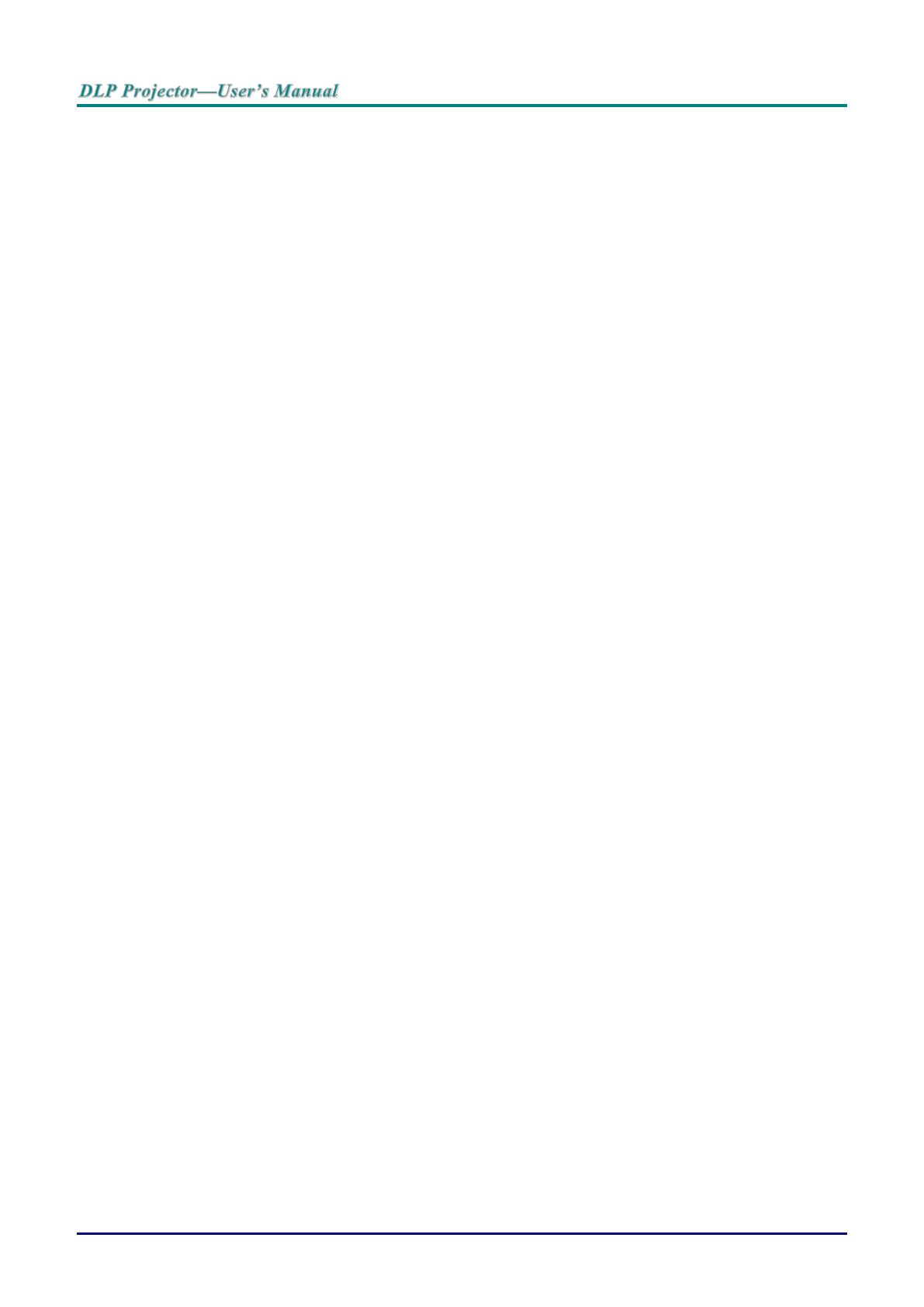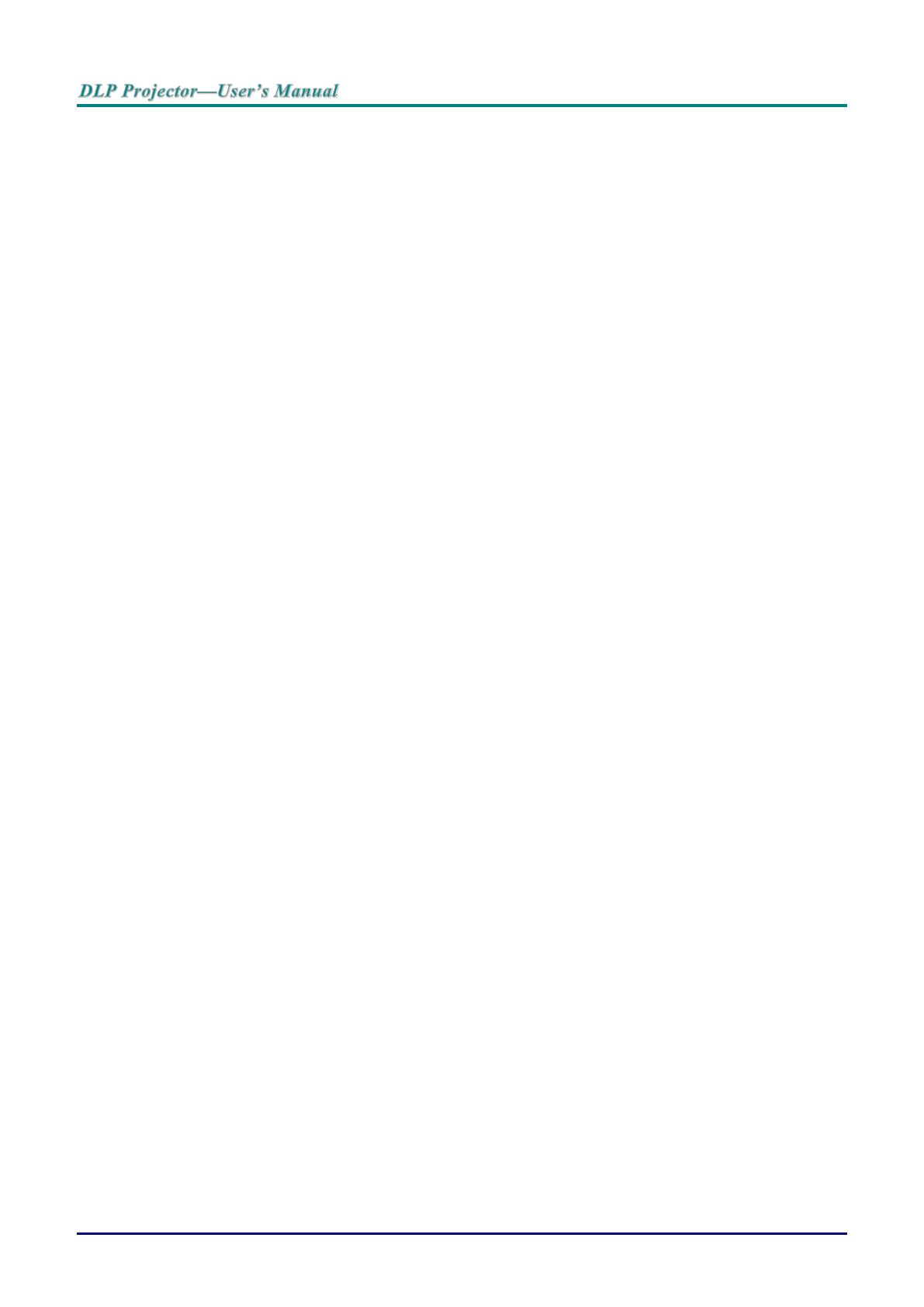
— x —
Table of Contents
GETTING STARTED ........................................................................................................................................................... 1
PACKING CHECKLIST ........................................................................................................................................................... 1
VIEWS OF PROJECTOR PARTS ............................................................................................................................................... 2
Front-right View ............................................................................................................................................................ 2
Top view ........................................................................................................................................................................ 3
Side view—On-Screen Display (OSD) buttons and IO ........................................................................................... 4
Bottom view ................................................................................................................................................................... 6
REMOTE CONTROL PARTS ................................................................................................................................................... 8
REMOTE CONTROL OPERATING RANGE ............................................................................................................................. 11
PROJECTOR AND REMOTE CONTROL BUTTONS .................................................................................................................. 11
SETUP AND OPERATION ............................................................................................................................................... 12
INSERTING THE REMOTE CONTROL BATTERIES ................................................................................................................. 12
INSTALLING OR REMOVING THE OPTIONAL LENS .............................................................................................................. 13
Installing the New Lens ............................................................................................................................................. 13
Removing the Existing Lens From the Projector ................................................................................................... 14
STARTING AND SHUTTING DOWN THE PROJECTOR ............................................................................................................. 15
SETTING AN ACCESS PASSWORD (SECURITY LOCK) .......................................................................................................... 17
ADJUSTING THE PROJECTOR LEVEL ................................................................................................................................... 19
ADJUSTING PROJECTED IMAGE POSITION USING LENS SHIFT ............................................................................................ 20
Adjusting the vertical image position ....................................................................................................................... 20
Adjusting the horizontal image position .................................................................................................................. 21
Shift Range Diagram ................................................................................................................................................. 21
ADJUSTING THE ZOOM, FOCUS AND KEYSTONE ................................................................................................................ 22
ADJUSTING THE VOLUME .................................................................................................................................................. 23
ON-SCREEN DISPLAY (OSD) MENU SETTINGS ...................................................................................................... 24
OSD MENU CONTROLS ..................................................................................................................................................... 24
Navigating the OSD ................................................................................................................................................... 24
SETTING THE OSD LANGUAGE .......................................................................................................................................... 25
OSD MENU OVERVIEW ..................................................................................................................................................... 26
IMAGE MENU ..................................................................................................................................................................... 29
Computer Menu .......................................................................................................................................................... 30
Advanced Feature ...................................................................................................................................................... 31
White Balance ............................................................................................................................................................. 32
Color Manager ............................................................................................................................................................ 33
SETTINGS 1 MENU ............................................................................................................................................................. 34
Keystone ...................................................................................................................................................................... 35
Audio ............................................................................................................................................................................ 35
Advanced 1 Feature ................................................................................................................................................... 36
Advanced 2 Feature ...................................................................................................................................................... 38
4 Corner ....................................................................................................................................................................... 39
SETTINGS 2 MENU ............................................................................................................................................................. 40
Status ........................................................................................................................................................................... 41
Advanced 1 Feature ................................................................................................................................................... 42
Advanced 2 Feature ................................................................................................................................................... 55
MAINTENANCE AND SECURITY .................................................................................................................................. 57
CLEANING THE PROJECTOR................................................................................................................................................ 57
Cleaning the Lens ...................................................................................................................................................... 57
Cleaning the Case ...................................................................................................................................................... 57
Cleaning the Air Filter ................................................................................................................................................ 58
REPLACING THE FILTER ..................................................................................................................................................... 59
USING THE PHYSICAL LOCK .............................................................................................................................................. 61
Using the Kensington Security Slot ......................................................................................................................... 61
Using the Security Bar Lock ..................................................................................................................................... 61
TROUBLESHOOTING ...................................................................................................................................................... 62