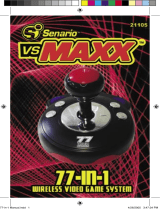Page is loading ...

USER MANUAL
www.espuk.com
APKITKPBLK
|
COLOUR VIDEO DOOR ENTRY SYSTEM
APKITKPBLK Manual.indd 1 26/04/2017 10:00:15

2
System Cabling
All system cabling (excluding mains 240vAC supply) has been tested with Cat5E UTP PVC cable.
Part Number - A8NFORCE5EUTP
Find this product online:
elandcables.com | Cables & Accessories | LAN Cable | Cat 5E UTP PVC Cable
Contents
System Components ............................................................... 3
Installation ....................................................................... 4
System Connections Example 1 ...................................................... 5
System Connections Example 2 ...................................................... 6
Lock Connections Example 1 ........................................................ 7
Lock Connections Example 2 ........................................................ 7
Door Station Programming Guide .................................................... 8
User Guide ...................................................................... 10
Installer’s Guide ................................................................. 11
APKITKPBLK Manual.indd 2 26/04/2017 10:00:15

3
System Components
Door Station Monitor
EVBPSBB
Lock Power Supply
EV-EXIT
Push To Release
EV-EBG
Emergency Release
EV-ML-250/500XT
Electro-magnetic Lock
ENTERD
Electric Lock
Optional Accessories
System Power Supply
APKITKPBLK Manual.indd 3 26/04/2017 10:00:17

4
90
。
1.2 m 1.5 m~
Site the door station a
recommended 1.5 meters from
the ground, or to suit application.
Avoid areas of high sunlight
and noise levels.
Surface mount the sunshield of the door station and
connect the system cabling. Mount the camera to the
sunshield by fixing with the supplied hex screw.
The camera needs to point in
the direction of where a visitor
will stand during operation.
Site the indoor monitor to suit application.
Monitor
1-Gang Mount Box
(if required, not supplied)
Surface mount the bracket of the monitor or if required onto a 1-gang mount box (not supplied).
Make the system connections to the back of the monitor and then slide the monitor onto the
bracket using the hooks to hold firmly in place.
Monitor Mounting
Bracket
Installation
APKITKPBLK Manual.indd 4 26/04/2017 10:00:19

5
System Connections Example 1
Dip switch 6 set to ON when device is at the end of system line.
Dip switch 7 set to OFF to select monitor as the ‘Master’
Only one monitor on the system can be the ‘Master’
APKITKPBLK Manual.indd 5 26/04/2017 10:00:19

6
System Connections Example 2
Last monitor on system line has dip switch 6 set to ON
END OF LINE=
6
4
When using dierent style monitors
on the same system, please refer to
supplied instruction to congure
Master , Slave and End of line position.
END OF LINE
APKITKPBLK Manual.indd 6 26/04/2017 10:00:20

7
Please refer to the operation guide
for release instructions
NC
4
3
+
+
+
_
_
_
Electro-magnetic lock
Electronic lock
BUSSystem Wiring
LOCK1
VCC
Lock -release time
N.C for Electro-magnetic lock
N.O for Electronic lock
Image of
jumper link
123
J1
J2
J3
N.O
N.C
N.O
Volt-free
Volt-free
12vDC300mA
MAX
N.O
N.C
N.O
Volt-free
Volt-free
12vDC300mA
MAX
123
J1
J2
J3
123
J1
J2
J3
123
J1
J2
J3
123
J1
J2
J3
123
J1
J2
J3
123
J1
J2
J3
Image of
jumper link
The jumpers on the rear of the door station
oer dierent types of release modes for
alternative applications dependent on the
jumper link settings. LOCK1 options;
The door station has a secondary
switch. LOCK2 options;
At the rear of the door station ensure
that the jumper links cover pins 1 and
2, on both J3 and J2 positions
Lock Connections Example 1 Lock Connections Example 2
APKITKPBLK Manual.indd 7 26/04/2017 10:00:21

8
Door Station Programming Guide
Enter
Administration
Mode
>
Continue
Press
For code
location number
Enter 4 digit code
required for
door release
Press
Press
2 tones
will sound
2 tones
will sound
Input administrator
code
(Default: 123456)
2 tones
will sound
2 tones
will sound
Press
Setting a lock release code
The Administrator
code will not
release the door.
A lock release code
is required to be
programmed
Administration
Mode has been
entered
Press
Re-enter 4 digit
code required for
door release
Press
to exit and
complete setup
A long tone
will sound
Press
Entering Administration Mode
APKITKPBLK Manual.indd 8 26/04/2017 10:00:22

9
Enter
Administration
Mode
Re-enter new
6 digit
Administration Code
Deleting a lock release code
2 tones
will sound
Press
Changing the Administrator code
Enter code
Location Number
A long tone
will sound
Press Press
Press
Press
to exit and
complete setup
Press
to exit and
complete setup
A long tone
will sound
Press
Enter
Administration
Mode
Enter new 6 digit
Administration
Code
APKITKPBLK Manual.indd 9 26/04/2017 10:00:22

10
User Guide
Using the lock release code
Press once to view
door station image
Preview
Press once
to release lock
Press once
to release lock 2
Press once
to talk to visitor
Lock Gate Talk
Chime Volume: Slide switch for High, Medium and Low setting
Chime Selection: Press button to select chime melody
Monitor Brightness: Adjustment for brightness levels
Monitor Chroma: Adjustment for the intensity of colour
Talking Volume: Adjust the volume level of the monitor
Press the
‘Talk’ button
to end call
Press the ‘Lock’ button
to release lock and
press ‘Talk’ to end call
Press the ‘Gate’ button
to release lock 2 and
press ‘Talk’ to end call
The visitor
presses the
call button
A chime will sound The visitor’s image will
appear on the monitor
Press the ‘Talk’
button and
begin conversation
A
B C D Then choose between these 3 options
Enter
4 digit lock
release code
Press
The lock
will release
APKITKPBLK Manual.indd 10 26/04/2017 10:00:23

11
Installer’s Guide
When using multiple monitors on 1 system;
Only the 1 handset set as the MASTER will display an image when the door station is activated.
All other monitors will ring, and will display the image once the ‘Talk’ button is pressed.
A That the system is powered sufficiently.
B Each monitor needs to be set to a MASTER or SLAVE position
C All system cabling is secured and properly connected.
D All system cabling is clear of breaks or short circuits.
E Bench test the system if the issue cannot be found.
A The user instructions and operation of the monitor has been understood.
B That the lock is powered sufficiently.
C All system cabling is secured and properly connected.
D All system cabling is clear of breaks or short circuits.
E On the rear of the door station, ensure the lock output is switching when activated by the monitor.
Master / Slave Setting
In the event of no video
or audio signals coming
from the monitor, or if the
call button or audio cannot
be activated on the door
station, check the following;
In the event of a lock
release issue,
check the following;
APKITKPBLK Manual.indd 11 26/04/2017 10:00:23

www.espuk.com
Elite Security Products
Unit 7, Target Park, Shawbank Rd
Lakeside, Redditch B98 8YN
Telephone: 01527 51 51 50
Fax: 01527 51 51 43
email: [email protected]
E&OE - Errors and omissions excepted. D17
APKITKPBLK Manual.indd 12 26/04/2017 10:00:24
/