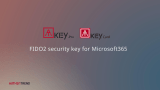3
© ALLNET GmbH Computersysteme 2014 - Alle Rechte vorbehalten
Table of Contents
Chapter 1 Introduction to the Web Smart Switch ············································ 5
1.1 General Description ··············································································· 5
1.2 The Front Panel ···················································································· 6
1.3 LEDs Definition ····················································································· 6
1.4 The Rear Panel ····················································································· 7
1.5 Installation ··························································································· 8
Chapter 2 Basic Web Management Information ··········································· 10
2.1 System login ······················································································· 10
2.2 The Graphic User Interface ····································································· 11
2.3 SAVE LOGOUT REBOOT ······································································ 15
2.3.1 SAVE ······························································································ 15
2.3.1.1Saving running configurations ····························································· 15
2.3.2 LOGOUT ························································································· 15
2.3.3 REBOOT ························································································· 16
Chapter 3 Web Management Configuration ················································· 17
3.1 Status ································································································ 17
3.1.1 System Information ············································································ 17
3.1.2 Logging Message ·············································································· 18
3.1.3 Port ································································································ 19
3.1.4 Link Aggregation ················································································ 20
3.1.5 LLCP Statistics ·················································································· 22
3.1.6 IGMP Snooping Statistics ···································································· 23
3.2 Network······························································································ 24
3.2.1 IP Address ························································································ 24
3.2.2 IPv6 Address ···················································································· 25
3.2.3 Management VLAN ············································································ 27
3.2.4 Time Settings ···················································································· 27
3.2.5 SNTP Settings ·················································································· 28
3.3 Switching ···························································································· 29
3.3.1 Port Setting ······················································································ 29
3.3.2 Port Mirroring ···················································································· 31
3.3.3 Link Aggregation ················································································ 32
3.3.4 VLAN Management ············································································ 36
3.3.5 EEE ································································································ 44
3.3.6 Multicast ·························································································· 45