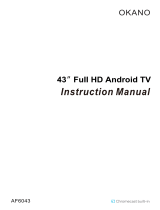Picture and Sound Settings
Changing the Picture Mode and Adjusting the Picture
Quality
144 Choosing the Right Picture Mode for the Viewing
Environment
145 Adjusting the Picture Quality for Each Picture Mode
146 Fine-Tuning Each Picture Mode (Advanced Settings)
148 Adjusting the Picture for Easier Viewing (Picture Options)
Viewing in 3D
151 Starting 3D
152 Changing the 3D Mode
153 Adjusting the 3D Effect
Picture Support Functions
154 PIP Broadcast Viewing
155 Changing the Picture Size and Position
156 Listening to Audio Only with the Screen Turned Off
(Picture Off)
156 Resetting the Picture Mode Settings
Changing the Sound Mode and Using Sound Effects
157 Choosing the Right Sound Mode for the Environment
158 Using Sound Effects
Sound Support Functions
159 Selecting Speakers
159 Designating the TV's Installation Type
159 Listening to TV Sound through Samsung Bluetooth Audio
160 Enabling the Sound (Additional Settings)
161 Listening to 3D Audio in 3D Mode
161 Resetting All Sound Settings
General
Setting the Time and Using the Timer
162 Setting the Current Time
163 Using the Timers
Using the Screen Burn Protection and Energy Saving
Features
165 Preventing Screen Burn
165 Using Energy Saving Features
Using Anynet+ (HDMI-CEC)
167 Setting Up Anynet+ (HDMI-CEC)
167 Using Anynet+ (HDMI-CEC)
Using the e-Manual
169 Launching the e-Manual
169 Additional e-Manual Features
170 Updating the e-Manual to the Latest Version
Updating the Software
171 Updating Software over the Internet
171 Updating Software using a USB connection
172 Enabling Automatic Software Updates
Protecting the TV from Hacking and malicious code
172 Checking the TV and Connected Storage Media
173 Automatically Scanning when the TV is Powered On
173 Automatically Adding malicious code to the Blocked List
Using Other Functions
174 Enabling Voice Guide for the Visually Impaired
175 Enabling the High Contrast
175 Adjusting the Menu Transparency
176 Expanding the Smart Hub's Focus Area
176 Changing the Menu Language
176 Checking Notifications
176 Setting Up a Password
177 Programme Rating Lock
177 Enabling Game Mode
177 Enjoying Rich Colours and Superior Picture Quality (BD Wise)
178 Enabling/Disabling Sound Feedback
178 Locking/Unlocking the Panel Keys
178 Showing/Hiding the Samsung Logo while Booting
178 Enabling the TV to Boot Faster
178 Enabling/Disabling the Front Indicators
179 Evolution Kit Backup
179 Update Recorded Programme
180 Registering the TV as a DivX-Certified Device (Watching
Paid DivX Movies)
181 Restoring the TV to the Factory Settings
181 Turning the TV into a Display Model (for retail stores)
Teletext Feature
IV V