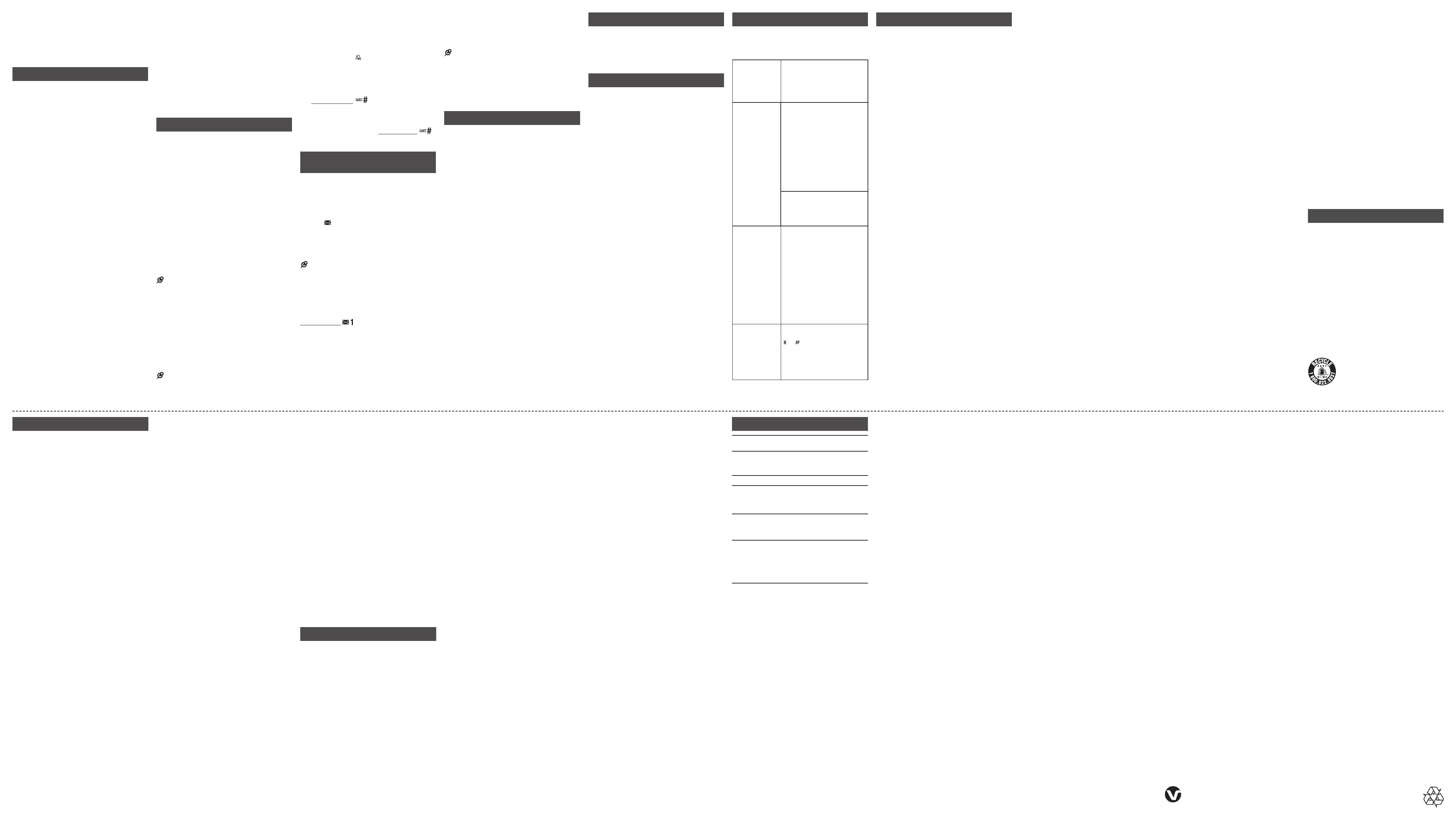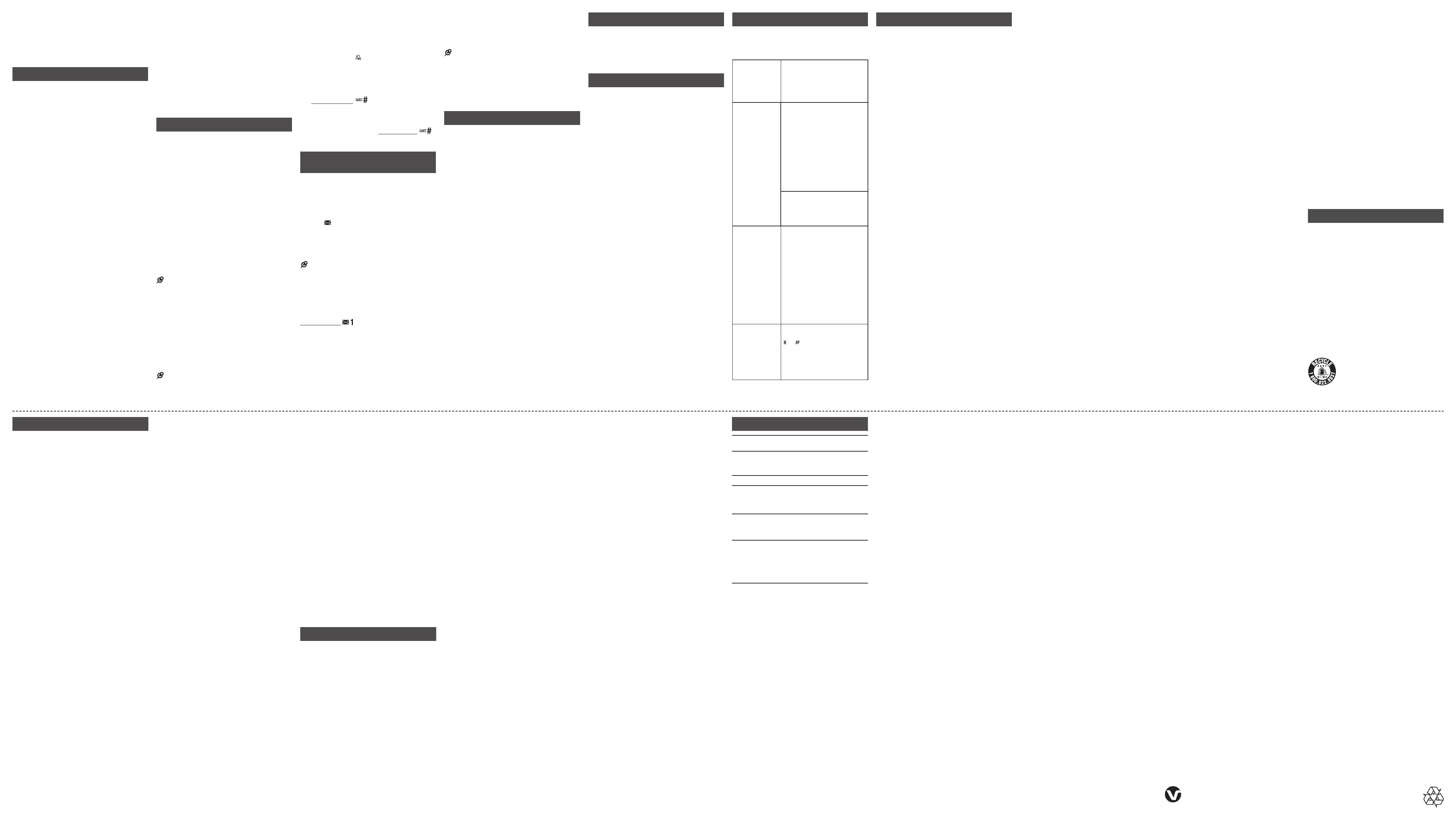
FCC, ACTA and IC regulations
FCC Part 15
This equipment has been tested and found
to comply with the requirements for a Class
B digital device under Part 15 of the Federal
Communications Commission (FCC) rules.
These requirements are intended to provide
reasonable protection against harmful
interference in a residential installation.
This equipment generates, uses and can
radiate radio frequency energy and, if not
installed and used in accordance with the
instructions, may cause harmful interference
to radio communications. However, there is
no guarantee that interference will not occur
in a particular installation. If this equipment
does cause harmful interference to radio or
television reception, which can be determined
by turning the equipment off and on, the user is
encouraged to try to correct the interference by
one or more of the following measures:
Reorient or relocate the receiving antenna.
Increase the separation between the
equipment and receiver.
Connect the equipment into an outlet on a
circuit different from that to which the receiver
is connected.
Consult the dealer or an experienced radio/TV
technician for help.
Changes or modifications to this equipment not
expressly approved by the party responsible for
compliance could void the user’s authority to
operate the equipment.
This device complies with Part 15 of the FCC
rules. Operation is subject to the following two
conditions: (1) this device may not cause harmful
interference, and (2) this device must accept
any interference received, including interference
that may cause undesired operation. Privacy
of communications may not be ensured when
using this telephone.
To ensure safety of users, the FCC has
established criteria for the amount of radio
frequency energy that can be safely absorbed
by a user or bystander according to the intended
usage of the product. This product has been
tested and found to comply with the FCC
criteria. The handset may be safely held against
the ear of the user. The telephone base shall be
installed and used such that parts of the user’s
body other than the hands are maintained at a
distance of approximately 20 cm (8 inches) or
more.
This Class B digital apparatus complies with
Canadian requirement:
CAN ICES-3 (B)/NMB-3(B)
•
•
•
•
FCC Part 68 and ACTA
This equipment complies with Part 68 of the FCC
rules and with technical requirements adopted
by the Administrative Council for Terminal
Attachments (ACTA). The label on the back
or bottom of this equipment contains, among
other things, a product identifier in the format
US:AAAEQ##TXXXX. This identifier must be
provided to your telephone service provider upon
request.
The plug and jack used to connect this equipment
to premises wiring and the telephone network
must comply with applicable Part 68 rules and
technical requirements adopted by ACTA. A
compliant telephone cord and modular plug is
provided with this product. It is designed to be
connected to a compatible modular jack that is
also compliant. An RJ11 jack should normally be
used for connecting to a single line and an RJ14
jack for two lines. See the installation instructions
in the user’s manual.
The Ringer Equivalence Number (REN) is used
to determine how many devices you may connect
to your telephone line and still have them ring
when you are called. The REN for this product is
encoded as the 6th and 7th characters following
the US: in the product identifier (e.g., if ## is 03,
the REN is 0.3). In most, but not all areas, the
sum of all RENs should be five (5.0) or less. For
more information, contact your telephone service
provider.
This equipment may not be used with Party
Lines. If you have specially wired alarm dialing
equipment connected to your telephone line,
ensure the connection of this equipment
does not disable your alarm equipment. If you
have questions about what will disable alarm
equipment, consult your telephone service
provider or a qualified installer.
If this equipment is malfunctioning, it must
be unplugged from the modular jack until the
problem has been corrected. Repairs to this
telephone equipment can only be made by the
manufacturer or its authorized agents. For repair
procedures, follow the instructions outlined under
the Limited warranty.
If this equipment is causing harm to the
telephone network, the telephone service
provider may temporarily discontinue your
telephone service. The telephone service
provider is required to notify you before
interrupting service. If advance notice is
not practical, you will be notified as soon as
possible. You will be given the opportunity to
correct the problem and the telephone service
provider is required to inform you of your right
to file a complaint with the FCC. Your telephone
service provider may make changes in its
facilities, equipment, operation, or procedures
that could affect the proper functioning of
this product. The telephone service provider
is required to notify you if such changes are
planned.
If this product is equipped with a corded or
cordless handset, it is hearing aid compatible.
If this product has memory dialing locations,
you may choose to store emergency telephone
numbers (e.g., police, fire, medical) in these
locations. If you do store or test emergency
numbers, please:
Remain on the line and briefly explain the reason
for the call before hanging up.
Perform such activities in off-peak hours, such as
early morning or late evening.
Industry Canada
This device complies with Industry Canada
license-exempt RSS standard(s).
Operation is subject to the following two
conditions: (1) this device may not cause harmful
interference, and (2) this device must accept any
interference received, including interference that
may cause undesired operation.
Privacy of communications may not be ensured
when using this phone.
Limited warranty
What does this limited warranty cover?
The manufacturer of this VTech Product warrants to
the holder of a valid proof of purchase (“Consumer” or
“you”) that the Product and all accessories provided
in the sales package (“Product”) are free from
defects in material and workmanship, pursuant to the
following terms and conditions, when installed and
used normally and in accordance with the Product
operating instructions. This limited warranty extends
only to the Consumer for Products purchased and
used in the United States of America and Canada.
What will VTech do if the Product is not free from
defects in materials and workmanship during
the limited warranty period (“Materially Defective
Product”)?
During the limited warranty period, VTech’s authorized
service representative will repair or replace at VTech’s
option, without charge, a Materially Defective Product. If
we repair the Product, we may use new or refurbished
replacement parts. If we choose to replace the Product,
we may replace it with a new or refurbished Product
of the same or similar design. We will retain defective
parts, modules, or equipment. Repair or replacement
of the Product, at VTech’s option, is your exclusive
remedy. VTech will return the repaired or replacement
Products to you in working condition. You should expect
the repair or replacement to take approximately 30 days.
How long is the limited warranty period?
The limited warranty period for the Product extends for
ONE (1) YEAR from the date of purchase. If VTech
repairs or replaces a Materially Defective Product
under the terms of this limited warranty, this limited
warranty also applies to the repaired or replacement
Product for a period of either (a) 90 days from the
date the repaired or replacement Product is shipped to
you or (b) the time remaining on the original one-year
warranty; whichever is longer.
What is not covered by this limited warranty?
This limited warranty does not cover:
Product that has been subjected to misuse,
accident, shipping or other physical damage,
improper installation, abnormal operation or
handling, neglect, inundation, fire, water or other
liquid intrusion; or
Product that has been damaged due to repair,
alteration or modification by anyone other than an
authorized service representative of VTech; or
Product to the extent that the problem experienced
is caused by signal conditions, network reliability,
or cable or antenna systems; or
Product to the extent that the problem is caused
by use with non-VTech accessories; or
Product whose warranty/quality stickers, product
serial number plates or electronic serial numbers
have been removed, altered or rendered illegible; or
Product purchased, used, serviced, or shipped for
repair from outside the United States of America
or Canada, or used for commercial or institutional
purposes (including but not limited to Products
used for rental purposes); or
Product returned without a valid proof of purchase
(see item 2 on the next page); or
Charges for installation or set up, adjustment
of customer controls, and installation or repair of
systems outside the unit.
How do you get warranty service?
To obtain warranty service, please visit our website at
www.vtechcanada.com or call 1 (800) 267-7377.
NOTE: Before calling for service, please review the
user’s manual - a check of the Product’s controls and
features may save you a service call.
Except as provided by applicable law, you assume the
risk of loss or damage during transit and transportation
and are responsible for delivery or handling charges
incurred in the transport of the Product(s) to the service
location. VTech will return repaired or replaced Product
under this limited warranty. Transportation, delivery
or handling charges are prepaid. VTech assumes no
risk for damage or loss of the Product in transit. If the
Product failure is not covered by this limited warranty,
1.
2.
3.
4.
5.
6.
7.
8.
or proof of purchase does not meet the terms of this
limited warranty, VTech will notify you and will request
that you authorize the cost of repair prior to any further
repair activity. You must pay for the cost of repair and
return shipping costs for the repair of Products that are
not covered by this limited warranty.
What must you return with the Product to get
warranty service?
Return the entire original package and contents
including the Product to the VTech service location
along with a description of the malfunction or
difficulty; and
Include a “valid proof of purchase” (sales receipt)
identifying the Product purchased (Product model)
and the date of purchase or receipt; and
Provide your name, complete and correct mailing
address, and telephone number.
Other limitations
This warranty is the complete and exclusive agreement
between you and VTech. It supersedes all other
written or oral communications related to this Product.
VTech provides no other warranties for this Product.
The warranty exclusively describes all of VTech’s
responsibilities regarding the Product. There are no
other express warranties. No one is authorized to make
modifications to this limited warranty and you should
not rely on any such modification.
State/Provincial Law Rights: This warranty gives you
specific legal rights, and you may also have other rights,
which vary from state to state or province to province.
Limitations: Implied warranties, including those of
fitness for a particular purpose and merchantability (an
unwritten warranty that the Product is fit for ordinary
use) are limited to one year from the date of purchase.
Some states/provinces do not allow limitations on how
long an implied warranty lasts, so the above limitation
may not apply to you. In no event shall VTech be liable
for any indirect, special, incidental, consequential,
or similar damages (including, but not limited to lost
profits or revenue, inability to use the Product or
other associated equipment, the cost of substitute
equipment, and claims by third parties) resulting from
the use of this Product. Some states/provinces do
not allow the exclusion or limitation of incidental or
consequential damages, so the above limitation or
exclusion may not apply to you.
Please retain your original sales receipt as
proof of purchase.
1.
2.
3.
Technical specifications
Frequency
control
Crystal controlled PLL synthesizer
Transmit
freuency
Handset: 1921.536-1928.448 MHz
Telephone base: 1921.536-1928.448
MHz
Channels 5
Nominal
effective
range
Maximum power allowed by FCC and
IC. Actual operating range may vary
according to environment conditions at
the time of use.
Power
requirements
Handset: 2.4V Ni-MH battery
Telephone base: 6V AC @ 300mA
Charger: 6V AC @ 300mA
Memory Phonebook:
50 memory locations; up to 30 digits
and 15 characters
Caller ID log:
30 memory locations; up to 24 digits
and 15 characters
Delete all caller ID log entries
Press MENU when the phone is not in use.
Scroll to Caller ID log and then press
SELECT.
Scroll to Delete all and then press SELECT
twice.
Call block
If you have subscribed to caller ID service, you
can set the telephone to block unknown calls
and certain undesired calls. The call block list
can store up to 20 entries.
Block unknown calls
Press MENU when the handset is not in use.
Scroll to Call block, and then press
SELECT.
Scroll to choose Calls w/o num, and then
press SELECT.
Scroll to choose Unblock or Block, and
then press SELECT to save.
Add a call block list entry
Press MENU when the handset is not in use.
Scroll to Call block, and then press
SELECT.
Press SELECT to choose Block list.
Scroll to choose Add new entry, and then
press SELECT.
Use the dialing keys to enter the number
(up to 30 digits ).
6. Pressress SELECT to move to enter the name.
7. Use the dialing keys to enter the name (up to
15 characters). Additional key presses show
other characters of that particular key.
8. PressPressress SELECT to save.
Review call block list
Press MENU when the handset is not in use.
Scroll to Call block, and then press
SELECT.
Press SELECT to choose Block list.
Press SELECT to choose Review.
Edit a call block list entry
When the desired entry displays, press
SELECT.
Use the dialing keys to edit the number, and
then press SELECT.
Use the dialing keys to edit the name, and
then press SELECT to save.
1.
2.
3.
1.
2.
3.
4.
1.
2.
3.
4.
5.
1.
2.
3.
4.
1.
2.
3.
Save a caller ID log entry to call block list
When the desired entry displays, press
SELECT.
Scroll to To Call block, and then press
SELECT.
Use the dialing keys to modify the number,
and then press SELECT.
Use the dialing keys to modify the name,
and then press SELECT to save.
Delete a call block list entry
When the desired call block list entry displays,
press DETELE.
Sound settings
Key tone
You can turn the key tone on or off.
Press MENU when the handset is not in use.
Scroll to Settings, and then press SELECT.
Scroll to choose Key tone, and then press
SELECT.
Scroll to choose On or Off, and then press
SELECT to save.
Ringer tone
You can choose from different ringer tones for
each handset.
Press MENU when the handset is not in use.
Scroll to Ringers, and then press SELECT.
Scroll to choose Ringer tone, and then
press SELECT.
Scroll to sample each ringer tone, and thensample each ringer tone, and then
press SELECT to save.
If you turn off the ringer volume, you will not hear
ringer tone samples.
Ringer volume
You can adjust the ringer volume level, or turn
the ringer off.
Press MENU when the handset is not in use.
Scroll to Ringers, and then press SELECT.
Press SELECT to choose Ringer volume.
Scroll to adjust the volume, and then pressadjust the volume, and then press
SELECT to save.
If the handset ringer volume is set to off, that
handset is silenced for all incoming calls except
paging tone.
1.
2.
3.
4.
•
1.
2.
3.
4.
1.
2.
3.
4.
•
1.
2.
3.
4.
•
Temporary ringer silencing
When the telephone is ringing, you can
temporarily silence the ringer of the handset
without disconnecting the call. The next call rings
normally at the preset volume.
Press OFF or MUTE on the handset. The
handset displays and Ringer muted briefly.
Quiet mode
You can turn on the quiet mode for a period of
time. During this period, all tones (except paging
tone) and call screening are muted.
Press and hold on the handset when
idle.
Use the dialing keys (0-9) to enter the
duration, and then press SELECT to save.
To turn off the quiet mode, press and hold
on the handset when idle.
Retrieve voicemail from
telephone service
Voicemail is a feature available from most
telephone service providers. It may be included
with your telephone service, or may be optional.
Fees may apply.
Retrieve voicemail
When you received a voicemail, the handset
displays and New voicemail. To retrieve,
you typically dial an access number provided by
your telephone service provider, and then enter
a security code. Contact your telephone service
provider for instructions on how to configure the
voicemail settings and listen to messages.
After you have listened to all new voicemail
messages, the indicators on the handset turn off
automatically.
Set your voicemail number
You can save your access number on each
handset for easy access to your voicemail. After
you saved the voicemail number, you can
press and hold to retrieve voicemail.
Press MENU when the handset is not in use.
Scroll to Settings and then press SELECT.
Scroll to Voicemail # and then press
SELECT.
Use the dialing keys to enter the voicemail
number (up to 30 digits).
Press SELECT to save.
•
1.
2.
•
•
1.
2.
3.
4.
5.
Turn off the new voicemail indicators
If you have retrieved your voicemail while away
from home, and the handset still displays the new
voicemail indicators, use this feature to turn off
the indicators.
This feature turns off the indicators only, it does not
delete your voicemail messages.
Press MENU when the handset is not in use.
Scroll to Settings, and then press SELECT.
Scroll to Clr voicemail, and then press
SELECT. You hear a confirmation tone.
Expand your telephone system
You can add new handsets (CS6909), cordless
headsets (IS6100) or speakerphones (MA3222
or AT&T TL80133) to your telephone system. All
accessories are sold separately. Your telephone
base supports a maximum of five devices.
For more details, refer to the user’s manual that
comes with your new device.
•
1.
2.
3.
ECO mode
This power conserving technology reduces
power consumption for optimal battery
performance. The ECO mode activates
automatically whenever the handset is
synchronized with the telephone base.
General product care
Taking care of your telephone
Your cordless telephone contains sophisticated
electronic parts, so it must be treated with care.
Avoid rough treatment
Place the handset down gently. Save the original
packing materials to protect your telephone if you
ever need to ship it.
Avoid water
Your telephone can be damaged if it gets wet.
Do not use the handset outdoors in the rain,
or handle it with wet hands. Do not install the
telephone base near a sink, bathtub or shower.
Electrical storms
Electrical storms can sometimes cause power
surges harmful to electronic equipment. For your
own safety, take caution when using electrical
appliances during storms.
Cleaning your telephone
Your telephone has a durable plastic casing that
should retain its luster for many years. Clean it
only with a dry non-abrasive cloth. Do not use
dampened cloth or cleaning solvents of any kind.
Frequently asked questions
Below are the questions most frequently asked about
the cordless telephone. If you cannot find the answer to
your question, visit our website at www.vtechcanada.
com or call 1 (800) 267-7377.
My telephone
does not work
at all.
Make sure the telephone base is
installed properly, and battery is
installed and charged correctly.
For optimum daily performance,
return the handset to the
telephone base after use.
The display
shows No line.
I cannot hear the
dial tone.
Disconnect the telephone line
cord from your telephone and
connect it to another telephone.
If there is no dial tone on that
other telephone either, then
the telephone line cord may be
defective. Try installing a new
telephone line cord.
If changing telephone line cord
does not help, the wall jack
(or the wiring to this wall jack)
may be defective. Contact your
telephone service provider.
You may be using a new cable
or VoIP service, the existing
telephone jacks in your home
may no longer work. Contact your
service provider for solutions.
The display
shows To
register HS...
and ...see
manual
alternately. The
handset does not
work at all.
The handset is deregistered from
the telephone base.
Unplug the telephone base
power adapter from the
power outlet, and then plug it
back in.
Place the handset in the
telephone base to register it
back.
The handset shows Registered
and you hear a beep when the
registration process completes.
This process takes about 90
seconds to complete.
1.
2.
I accidentally
set my LCD
language to
Spanish or
French, and I
don’t know how
to change it back
to English.
While the handset is not in use,
press MENU and then enter
364 to change the handset
LCD language back to English.
Important safety instructions
When using your telephone equipment, basic
safety precautions should always be followed to
reduce the risk of fire, electric shock and injury,
including the following:
Read and understand all instructions.
Follow all warnings and instructions marked
on the product.
Unplug this product from the wall outlet
before cleaning. Do not use liquid or aerosol
cleaners. Use a damp cloth for cleaning.
Do not use this product near water such as
near a bath tub, wash bowl, kitchen sink,
laundry tub or swimming pool, or in a wet
basement or shower.
Do not place this product on an unstable
table, shelf, stand or other unstable surfaces.
Avoid placing the telephone system in places
with extreme temperature, direct sunlight, or
other electrical devices. Protect your phone
from moisture, dust, corrosive liquids and
fumes.
Slots and openings in the back or bottom
of the telephone base and handset are
provided for ventilation. To protect them
from overheating, these openings must not
be blocked by placing the product on a soft
surface such as a bed, sofa or rug. This
product should never be placed near or
over a radiator or heat register. This product
should not be placed in any area where
proper ventilation is not provided.
This product should be operated only from
the type of power source indicated on the
marking label. If you are not sure of the
type of power supply in your home or office,
consult your dealer or local power company.
Do not allow anything to rest on the power
cord. Do not install this product where the
cord may be walked on.
Never push objects of any kind into this
product through the slots in the telephone
base or handset because they may touch
dangerous voltage points or create a short
circuit. Never spill liquid of any kind on the
product.
To reduce the risk of electric shock, do
not disassemble this product, but take it to
an authorized service facility. Opening or
removing parts of the telephone base or
handset other than specified access doors
may expose you to dangerous voltages
or other risks. Incorrect reassembling can
cause electric shock when the product is
subsequently used.
1.
2.
3.
4.
5.
6.
7.
8.
9.
10.
11.
Do not overload wall outlets and extension
cords.
Unplug this product from the wall outlet
and refer servicing to an authorized service
facility under the following conditions:
When the power supply cord or plug is
damaged or frayed.
If liquid has been spilled onto the product.
If the product has been exposed to rain or
water.
If the product does not operate normally
by following the operating instructions.
Adjust only those controls that are
covered by the operation instructions.
Improper adjustment of other controls
may result in damage and often requires
extensive work by an authorized
technician to restore the product to
normal operation.
If the product has been dropped and the
telephone base and/or handset has been
damaged.
If the product exhibits a distinct change in
performance.
14. Avoid using a telephone (other than cordless)
during an electrical storm. There is a remote
risk of electric shock from lightning.
15. Do not use the telephone to report a gas
leak in the vicinity of the leak. Under certain
circumstances, a spark may be created
when the adapter is plugged into the power
outlet, or when the handset is replaced in its
cradle. This is a common event associated
with the closing of any electrical circuit. The
user should not plug the phone into a power
outlet, and should not put a charged handset
into the cradle, if the phone is located in an
environment containing concentrations of
flammable or flame-supporting gases, unless
there is adequate ventilation. A spark in
such an environment could create a fire or
explosion. Such environments might include:
medical use of oxygen without adequate
ventilation; industrial gases (cleaning
solvents; gasoline vapors; etc.); a leak of
natural gas; etc.
16. Only put the handset of your telephone next
to your ear when it is in normal talk mode.
17. The power adapters are intended to be
correctly oriented in a vertical or floor mount
position. The prongs are not designed to hold
the plug in place if it is plugged into a ceiling,
under-the-table or cabinet outlet.
SAVE THESE INSTRUCTIONS
12.
13.
•
•
•
•
•
•
Battery
CAUTION: Use Only Supplied Battery.
Do not dispose of the battery in a fire. Check
with local waste management codes for
special disposal instructions.
Do not open or mutilate the battery. Released
electrolyte is corrosive and may cause burns
or injury to the eyes or skin. The electrolyte
may be toxic if swallowed.
Exercise care in handling batteries in
order not to create a short circuit with
conductive materials.
Charge the battery provided with or identified
for use with this product only in accordance
with the instructions and limitations specified
in this manual.
Precautions for users of implanted
cardiac pacemakers
Cardiac pacemakers (applies only to digital
cordless telephones):
Wireless Technology Research, LLC (WTR),
an independent research entity, led a
multidisciplinary evaluation of the interference
between portable wireless telephones and
implanted cardiac pacemakers. Supported by
the U.S. Food and Drug Administration, WTR
recommends to physicians that:
Pacemaker patients
Should keep wireless telephones at least six
inches from the pacemaker.
Should NOT place wireless telephones
directly over the pacemaker, such as in a
breast pocket, when it is turned ON.
Should use the wireless telephone at the ear
opposite the pacemaker.
WTR’s evaluation did not identify any risk to
bystanders with pacemakers from other persons
using wireless telephones.
About cordless telephones
Privacy: The same features that make a
cordless telephone convenient create some
limitations. Telephone calls are transmitted
between the telephone base and the
cordless handset by radio waves, so there
is a possibility that the cordless telephone
conversations could be intercepted by radio
receiving equipment within range of the
cordless handset. For this reason, you should
not think of cordless telephone conversations
as being as private as those on corded
telephones.
Electrical power: The telephone base of this
cordless telephone must be connected to a
working electrical outlet. The electrical outlet
•
•
•
•
•
•
•
•
•
•
should not be controlled by a wall switch.
Calls cannot be made from the cordless
handset if the telephone base is unplugged,
switched off or if the electrical power
is interrupted.
Potential TV interference: Some cordless
telephones operate at frequencies that may
cause interference to televisions and VCRs.
To minimize or prevent such interference, do
not place the telephone base of the cordless
telephone near or on top of a TV or VCR.
If interference is experienced, moving the
cordless telephone farther away from the TV
or VCR often reduces or eliminates
the interference.
Rechargeable batteries: Exercise care in
handling batteries in order not to create a
short circuit with conducting material such
as rings, bracelets, and keys. The battery or
conductor may overheat and cause harm.
Observe proper polarity between the battery
and the battery charger.
Nickel-metal hydride rechargeable
batteries: Dispose of these batteries in a safe
manner. Do not burn or puncture the battery.
Like other batteries of this type, if burned or
punctured, they could release caustic material
which could cause injury.
The RBRC
®
seal
The RBRC
®
seal on the nickel-metal hydride
battery indicates that VTech Communications,
Inc. is voluntarily participating in an industry
program to collect and recycle these batteries at
the end of their useful lives, when taken out of
service within the United States and Canada.
The RBRC
®
program provides a convenient
alternative to placing used nickel-metal hydride
batteries into the trash or municipal waste,
which may be illegal in your area.
VTech’s participation in RBRC
®
makes it easy
for you to drop off the spent battery at local
retailers participating in the RBRC
®
program or
at authorized VTech product service centers.
Please call
1 (800) 8 BATTERY
®
for information
on Ni-MH battery recycling and disposal bans/
restrictions in your area. VTech’s involvement
in this program is part of its commitment to
protecting our environment and conserving natural
resources.
RBRC
®
and
1 (800) 8 BATTERY
®
are registered trademarks of
Rechargeable Battery Recycling
Corporation.
•
•
•
Specifications are subject to change without notice.
© 2015 for VTech Technologies Canada Ltd.Technologies Canada Ltd..
All rights reserved. 02/15. CS6919_CA_ACIB_V2.0
Document order number: 91-008302-020-100