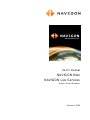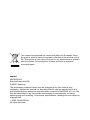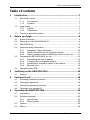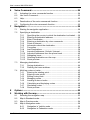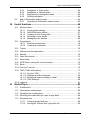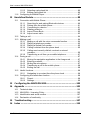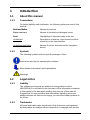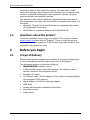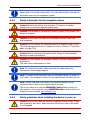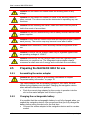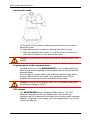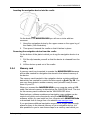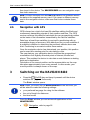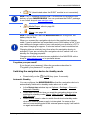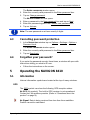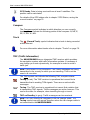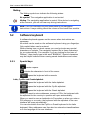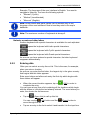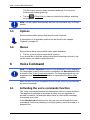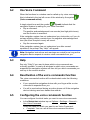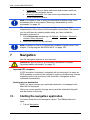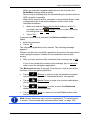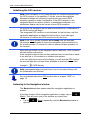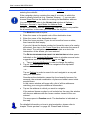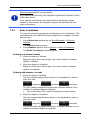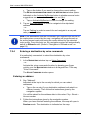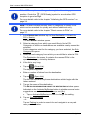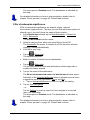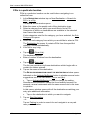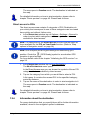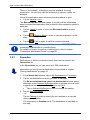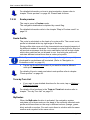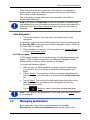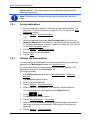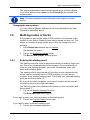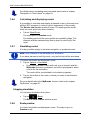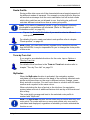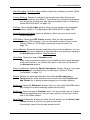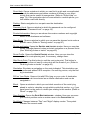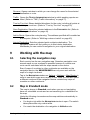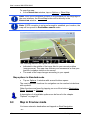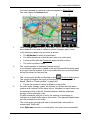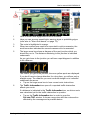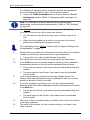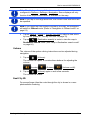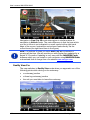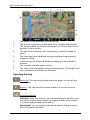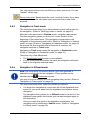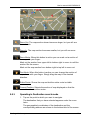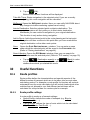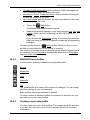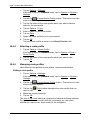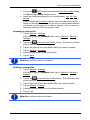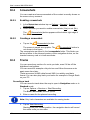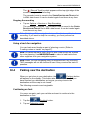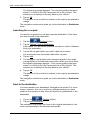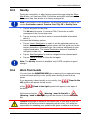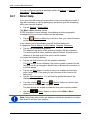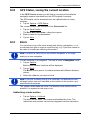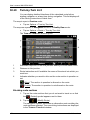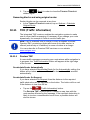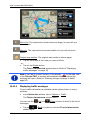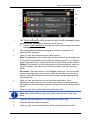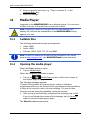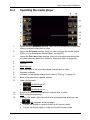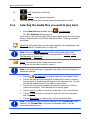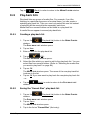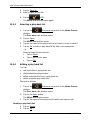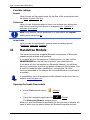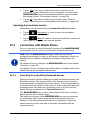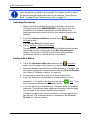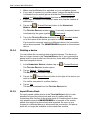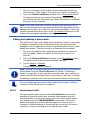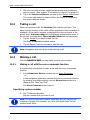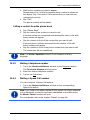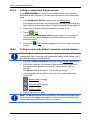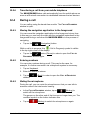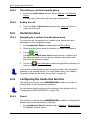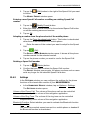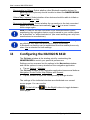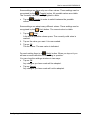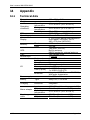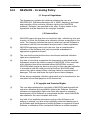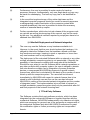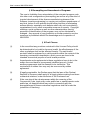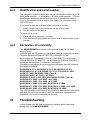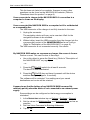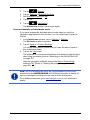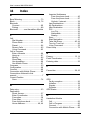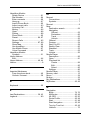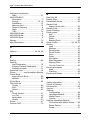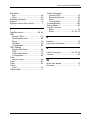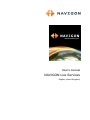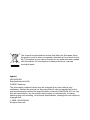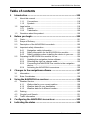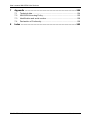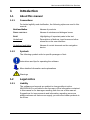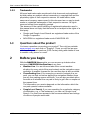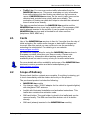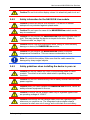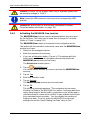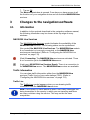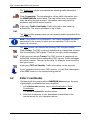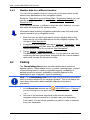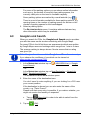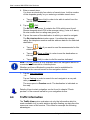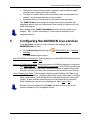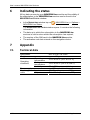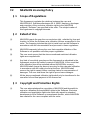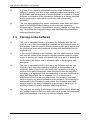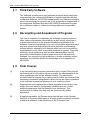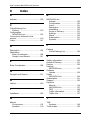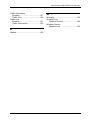User’s manual
NAVIGON 84xx
NAVIGON Live Services
English (United Kingdom)
December 2009

The crossed-out wheeled bin means that within the European Union
the product must be taken to separate collection at the product end-of-
life. This applies to your device but also to any enhancements marked
with this symbol. Do not dispose of these products as unsorted
municipal waste.
Imprint
NAVIGON AG
Schottmüllerstraße 20A
D-20251 Hamburg
The information contained herein may be changed at any time without prior
notification. Neither this manual nor any parts thereof may be reproduced for any
purpose whatsoever without the express written consent of NAVIGON AG, nor may
they be transmitted in any form either electronically or mechanically, including
photocopying and recording. All technical specifications, drawings etc are subject to
copyright law.
2009, NAVIGON AG
All rights reserved.

User’s manual NAVIGON 8410
User’s manual Table of contents III
Table of contents
1 Introduction.......................................................................................7
1.1 About this manual ...................................................................................7
1.1.1 Conventions ..............................................................................7
1.1.2 Symbols ....................................................................................7
1.2 Legal notice.............................................................................................7
1.2.1 Liability ......................................................................................7
1.2.2 Trademarks ...............................................................................7
1.3 Questions about the product ...................................................................8
2 Before you begin...............................................................................8
2.1 Scope of Delivery ....................................................................................8
2.2 Description of the NAVIGON 8410..........................................................9
2.3 NAVIGON Suite ......................................................................................9
2.4 Important safety information..................................................................10
2.4.1 Navigation safety information..................................................10
2.4.2 Safety information for the navigation device ...........................11
2.4.3 Safety guidelines when installing the device in your car.........11
2.5 Preparing the NAVIGON 8410 for use ..................................................12
2.5.1 Assembling the mains adapter................................................12
2.5.2 Charging the rechargeable battery .........................................12
2.5.3 Installing the navigation system in the vehicle ........................13
2.5.4 Memory card ...........................................................................15
2.6 Navigation with GPS .............................................................................16
3 Switching on the NAVIGON 8410...................................................16
3.1 Options..................................................................................................18
4 Password Lock................................................................................18
4.1 Activating password protection .............................................................18
4.2 Changing a password ...........................................................................18
4.3 Cancelling password protection ............................................................19
4.4 Forgotten your password? ....................................................................19
5 Operating the NAVIGON 8410........................................................19
5.1 Information ............................................................................................19
5.2 Software keyboard ................................................................................22
5.2.1 Special keys............................................................................22
5.2.2 Entering data...........................................................................23
5.3 Options..................................................................................................24
5.4 Menus ...................................................................................................24

User’s manual NAVIGON 8410
IV Table of contents User’s manual
6 Voice Command..............................................................................24
6.1 Activating the voice commands function...............................................24
6.2 Use Voice Command ............................................................................25
6.3 Help.......................................................................................................25
6.4 Deactivation of the voice commands function.......................................25
6.5 Configuring the voice commands function ............................................25
7 Navigation .......................................................................................26
7.1 Starting the navigation application ........................................................26
7.2 Specifying a destination ........................................................................29
7.2.1 Specifying the country in which the destination is situated .....29
7.2.2 Entering a destination address ...............................................29
7.2.3 Enter Coordinates ...................................................................31
7.2.4 Entering a destination by voice commands ............................32
7.2.5 Points of interest .....................................................................33
7.2.6 Information about the destination............................................37
7.2.7 Favourites ...............................................................................38
7.2.8 Last Destinations ....................................................................39
7.2.9 Imported Addresses: Outlook / Internet ..................................39
7.2.10 Imported Addresses from the phone book..............................40
7.2.11 Navigating home .....................................................................41
7.2.12 Selecting destinations on the map ..........................................41
7.2.13 Route preview .........................................................................42
7.3 Managing destinations ..........................................................................43
7.3.1 Saving destinations.................................................................44
7.3.2 Defining the home address .....................................................44
7.4 Multi-leg routes or tracks.......................................................................45
7.4.1 Entering the starting point .......................................................45
7.4.2 Entering route points...............................................................46
7.4.3 Editing route points .................................................................46
7.4.4 Managing routes .....................................................................47
7.4.5 Loading routes or tracks .........................................................47
7.4.6 Calculating and displaying routes ...........................................48
7.4.7 Simulating routes ....................................................................48
7.4.8 Route preview .........................................................................48
8 Options............................................................................................50
9 Working with the map.....................................................................53
9.1 Selecting the navigation map................................................................53
9.2 Map in Standard mode..........................................................................53
9.3 Map in Preview mode............................................................................54
9.4 Map in Navigation mode .......................................................................56
9.4.1 Navigation in Vehicle mode ....................................................56
9.4.2 Navigation in Pedestrian mode ...............................................61

User’s manual NAVIGON 8410
User’s manual Table of contents V
9.4.3 Navigation in Track mode .......................................................63
9.4.4 Navigation in Offroad mode ....................................................63
9.4.5 Map options in Navigation mode.............................................64
9.4.6 Quitting navigation ..................................................................64
9.5 Map in Destination search mode...........................................................64
9.5.1 Operating in Destination search mode....................................65
10 Useful functions..............................................................................66
10.1 Route profiles ........................................................................................66
10.1.1 Route profile settings ..............................................................66
10.1.2 NAVIGON basic profiles .........................................................67
10.1.3 Creating a new route profile....................................................67
10.1.4 Selecting a route profile ..........................................................68
10.1.5 Managing route profiles ..........................................................68
10.2 Screenshots ..........................................................................................70
10.2.1 Enabling screenshots..............................................................70
10.2.2 Creating a screenshot.............................................................70
10.3 Tracks ...................................................................................................70
10.4 Parking near the destination .................................................................71
10.5 Nearby...................................................................................................73
10.6 Warn from bends...................................................................................73
10.7 Direct Help ............................................................................................74
10.8 GPS Status, saving the current location ...............................................75
10.9 Block .....................................................................................................75
10.10 Turn-by-Turn List...................................................................................76
10.11 TMC (Traffic Information) ......................................................................77
10.11.1 Preview TMC...........................................................................77
10.11.2 Displaying traffic messages ....................................................78
10.11.3 Showing a single message in detail........................................80
10.11.4 TMC Settings ..........................................................................80
10.12 Logbook ................................................................................................81
11 Media Player....................................................................................82
11.1 Suitable files..........................................................................................82
11.2 Opening the media player .....................................................................82
11.3 Operating the media player...................................................................83
11.4 Selecting the media files you want to play back ...................................84
11.5 Play-back lists .......................................................................................85
11.5.1 Creating a play-back list..........................................................85
11.5.2 Saving the "Recent files" play-back list...................................85

User’s manual NAVIGON 8410
VI Table of contents User’s manual
11.5.3 Selecting a play-back list ........................................................86
11.5.4 Editing a play-back list ............................................................86
11.6 Configuring the Media Player................................................................87
12 Handsfree Module...........................................................................88
12.1 Connection with Mobile Phone..............................................................89
12.1.1 Searching for and pairing Bluetooth devices ..........................89
12.1.2 Pairing from the mobile phone ................................................91
12.1.3 Connecting to a device ...........................................................91
12.1.4 Deleting a device ....................................................................92
12.1.5 Import Phone Book .................................................................92
12.1.6 Import recent calls...................................................................93
12.2 Taking a call ..........................................................................................94
12.3 Making a call .........................................................................................94
12.3.1 Making a call with the voice commands function ....................94
12.3.2 Dialling a telephone number ...................................................95
12.3.3 Dialling a Speed Call number .................................................95
12.3.4 Calling a contact from the phone book ...................................96
12.3.5 Calling most recently dialled, received or missed
numbers ..................................................................................96
12.3.6 Transferring a call from your mobile telephone.......................97
12.4 During a call ..........................................................................................97
12.4.1 Moving the navigation application to the foreground ..............97
12.4.2 Entering numbers....................................................................97
12.4.3 Muting the microphone ...........................................................97
12.4.4 Transferring a call to the mobile phone...................................98
12.4.5 Ending the call ........................................................................98
12.5 Useful functions.....................................................................................98
12.5.1 Navigating to a contact from the phone book .........................98
12.6 Configuring the hands-free function ......................................................98
12.6.1 Preset......................................................................................98
12.6.2 Settings ...................................................................................99
13 Configuring the NAVIGON 8410...................................................100
14 Appendix .......................................................................................102
14.1 Technical data.....................................................................................102
14.2 NAVIGON – Licensing Policy..............................................................103
14.3 Identification and serial number ..........................................................107
14.4 Declaration of conformity ....................................................................107
15 Troubleshooting............................................................................107
16 Index ..............................................................................................110

User’s manual NAVIGON 8410
Introduction - 7 -
1 Introduction
1.1 About this manual
1.1.1 Conventions
For better legibility and clarification, the following styles are used in this
manual:
Bold and italics: Names of products
S
MALL CAPITALS: Names of windows and dialogue boxes
Bold: Highlighting of important parts in the text
Underlined
: Descriptions of buttons, input boxes and other
elements on the user interface
Underlined and italics
: Names of control elements on the navigation
device
1.1.2 Symbols
The following symbols refer to specific passages of text:
Instructions and tips for operating the software
More detailed information and explanations
Warnings
1.2 Legal notice
1.2.1 Liability
The software and manual are subject to change without notice.
NAVIGON AG is not liable for the accuracy of the information contained
in this manual or for damages resulting from the use of this manual.
Suggestions for improvements and information regarding errors are
always welcome so that we can supply you with even better products in
the future.
1.2.2 Trademarks
All brand and trade marks mentioned in this document and registered
by third parties are subject without reservation to copyright law and the

User’s manual NAVIGON 8410
- 8 - Before you begin
proprietary rights of their respective owners. All trade marks, trade
names and company names used in this document are or may be trade
marks or registered trademarks of their respective owners. All rights
reserved except those explicitly granted.
The absence of the explicit labelling of registered trademarks used in
this manual does not imply that the brand is not subject to the rights of a
third party.
► Microsoft, Outlook, Excel and Windows are registered trade marks
of the Microsoft Corporation.
► NAVIGON is a registered trade mark of NAVIGON AG.
1.3 Questions about the product
You have a question concerning your product? Then visit our website
www.navigon.com
and click on "Support". There you will find an area
with frequently asked questions (FAQ Center) along with details of how
to contact us by phone or e-mail.
2 Before you begin
2.1 Scope of Delivery
Please check that the contents are complete. If anything is missing, get
in touch immediately with the dealer who sold you the product.
The purchased product includes the following:
► NAVIGON 8410 navigation device
► 2 GB microSD memory card with software. The memory card is
already inserted in the navigation device.
► Designer car cradle
► Car charger cable (10-24V adapter for the vehicle's cigarette lighter)
with integrated TMC antenna
► Mains adapter (100-240V) with plug adapter
► USB cable
► Leaflet with illustrated installation instructions
► Anti-reflection film
► Fabric pouch

User’s manual NAVIGON 8410
Before you begin - 9 -
2.2 Description of the NAVIGON 8410
1
Touch-screen
2
Mini USB-OTG socket for connecting the DVB-T module,
which is available as an accessory, or a USB stick
3
Microphone
4
Mini USB socket for USB cable / mains adapter
5
Stereo headset socket
6
Reset
7
LED
8
Slot for microSD memory card
9
Connection for external GPS antenna
10
On/Off
2.3 NAVIGON Suite
NAVIGON Suite is an application for your PC or Mac with many useful
functions.
► Read the manual (PDF file) for your navigation device.
► Get information about useful accessories.

User’s manual NAVIGON 8410
- 10 - Before you begin
► Install additional software designed to make it even easier for you to
use your navigation system:
► NAVIGON Fresh for keeping your navigation system up to date
at all times and for using additional services
► NAVIGON Sync for transferring contact addresses from
Microsoft Outlook to your navigation system
How to install NAVIGON Suite:
1. Connect the navigation device to your computer with a USB cable.
2. Open the file manager on your PC or Mac (e.g. "Windows-Explorer"
on a PC or "Finder" on a Mac).
3. Open the NAVIGON window.
4. Execute the PC_Start.exe file (PC) or MAC_Start.exe file (Mac).
NAVIGON Suite is opened.
5. Select your language.
6. Select the function you want.
7. Follow the instructions on the screen.
2.4 Important safety information
In your own interest, please read the following safety information and
warnings carefully before starting up your navigation system.
2.4.1 Navigation safety information
Use the navigation system at your own risk.
Caution! To prevent accidents, do not operate the navigation system
while driving.
Caution! Do not look at the display unless it is absolutely safe to do so!
Caution! Traffic regulations have priority over any instructions from the
navigation system.
Caution! Follow the instructions of the navigation system only when the
circumstances and the road traffic regulations allow you to do so! The
navigation system will guide you to your destination even if you deviate
from the calculated route.
Caution! Check that the cradle is secured and adjusted properly before
each journey.

User’s manual NAVIGON 8410
Before you begin - 11 -
Note: If you have not understood the spoken instructions or are unsure
about what to do at the next junction, you can refer briefly to the map or
schematic view of your navigation system.
2.4.2 Safety information for the navigation device
Caution! Protect the device from moisture. The device is neither
waterproof nor protected against splash water.
Caution! The surface of the display is made of glass. It can break if the
device is dropped.
Caution! Do not open the case of the navigation device under any
circumstances.
Caution! Do not expose the navigation device to extreme heat or cold.
This may damage the device or impair its function. (Refer to "Technical
data" on p
age 102)
Caution! Never unplug by pulling the cable. Doing so could severely
damage or destroy the device.
Caution! Do not subject the navigation device to severe temperature
fluctuations.
This can cause condensation to form.
Note: Do not kink the cable. Make sure that the cable cannot be
damaged by sharp-edged objects.
Note: The fabric pouch delivered with the navigation device is made of
micro-fibre. The navigation device is best cleaned with this fabric pouch.
Note: Create a backup of the data in the internal memory of your
navigation device and on the supplied memory card.
This is very easy to do with the NAVIGON Fresh software which you
can install on your computer using NAVIGON Suite or download free of
charge from our website www.navigon.com
.
2.4.3 Safety guidelines when installing the device in your car
Caution! Fasten the cradle so that the navigation device is easy to see
and operate by the driver. Make sure that the driver's view of the traffic
is not impeded.

User’s manual NAVIGON 8410
- 12 - Before you begin
Caution! Do not attach the cradle within the working zone of any
airbags.
Caution! Do not fasten the cradle too close to the steering wheel or
other controls. The driver must not be obstructed in operating any car
functions.
Caution! When installing the cradle, make sure that it will not pose a
risk in the event of an accident.
Caution! Do not run cables directly next to safety-relevant devices and
power supplies.
Caution! Check that the cradle is secured and adjusted properly before
each journey. The suction cup may become loose after a while.
Caution! After installation, check all safety-relevant equipment in the
car.
Caution! Connect the car charger cable only to cigarette lighters with
an operating voltage of 10-24V.
Caution! Disconnect the car charger cable from the cigarette lighter
whenever you park the car. The integrated mains adapter always
consumes a small amount of energy and could drain the car battery.
2.5 Preparing the NAVIGON 8410 for use
2.5.1 Assembling the mains adapter
Caution! Be sure to refer to all the safety information in chapter
"Important safety information" on page 10.
The mains adapter has an operating voltage of 100~240V. Several
different plug adapters are provided. Charging the navigation device
when abroad is therefore no problem.
► Push the correct plug adapter for the country in question into the
slot on the mains adapter until it locks in place.
2.5.2 Charging the rechargeable battery
It is possible that the rechargeable battery is not fully charged when you
unpack the navigation device. We recommend that you fully charge the
battery before using the device for the first time.
► Connect the mains adapter to the navigation device and to a mains
socket.

User’s manual NAVIGON 8410
Before you begin - 13 -
Note: Plug the USB connector into the navigation device as far it will
go! (Refer to "Troubleshooting" on page 107)
During charging, the LED on the bottom of the NAVIGON 8410 shines
with an orange light.
As soon as the battery is fully charged, the LED lights up green.
2.5.3 Installing the navigation system in the vehicle
Caution! Be sure to refer to all the safety information in chapter
"Important safety information" on page 10.
Securing the cradle
1. Clean the suction cup and that part of the windscreen to which you
want to secure the cradle. Both must be dry and free of dirt and
grease.
Note: Use a damp lint-free cloth to clean the suction cup. Do not use
any solvent or cleaning agent.
2. Open the lever on the suction cup as far as possible.
3. Place the cradle suction cup against the windscreen.
4. Press the lever towards the windscreen.

User’s manual NAVIGON 8410
- 14 - Before you begin
Adjusting the cradle
On the back of the cradle is an adjusting screw which can be used to
adjust the cradle.
To make adjustments you need a matching Allen key (2.5 mm).
► Make the adjustments in steps, i.e. turn the screw in or out by no
more than a quarter of a turn and test the effect.
Caution! Overtightening the adjusting screw can cause damage to the
cradle!
Supplying power to the navigation device
Included in delivery of the NAVIGON 8410 is a car charger cable with
which power can be supplied to the navigation device via the vehicle's
cigarette lighter.
Connect the car charger cable to the vehicle's cigarette lighter and to
the mini-USB socket on the cradle. The navigation device will be
supplied with power as soon as it is inserted in the cradle.
Caution! Connect the car charger cable only to cigarette lighters with
an operating voltage of 10-24V.
TMC antenna
The NAVIGON 8410 has an integrated TMC receiver. The TMC
antenna is integrated in the car charger cable. As soon as the
navigation device is inserted in the cradle it can receive traffic message
updates. If required, it can change your route dynamically, e.g. in order
to avoid a traffic jam.

User’s manual NAVIGON 8410
Before you begin - 15 -
Inserting the navigation device into the cradle
On the back of the NAVIGON 8410 you will see a circle with two
recesses.
1. Hang the navigation device by the upper recess on the upper lug of
the cradle. (See illustration)
2. Then press it towards the cradle so that it latches in place.
Removing the navigation device from the cradle
On the bottom of the plate in which you hung the navigation device is a
clip.
1. Pull the clip towards yourself so that the device is released from the
clip.
2. Lift the device up and out of the cradle.
2.5.4 Memory card
A memory card is not required to operate the NAVIGON 8410 because
all the data needed for navigation are stored in the internal memory of
the device.
The memory card inserted in the navigation device contains additional
data which are needed for comfort functions such as Real City 3D. You
can copy these data to another memory card (microSD card) or save
them on your PC.
When you connect the NAVIGON 8410 to your computer using a USB
cable, the internal memory is detected as the 'NAVIGON' drive. The slot
for the memory card is detected as the 'NAVIGON SD' drive.
Data backups, software updates and navigation map updates can be
carried out quickly and conveniently using the NAVIGON Fresh
software, which you can install on your computer with NAVIGON Suite
or download free of charge from our website www.navigon.com
.
If you purchase additional navigation maps but no longer have enough
space for them in the internal memory of your navigation device, it is
also possible for you to save these maps on a memory card which you

User’s manual NAVIGON 8410
- 16 - Switching on the NAVIGON 8410
then insert in the device. The NAVIGON 8410 can use navigation maps
from both memories.
Note: Comfort functions such as Real City 3D are not available without
the data on the supplied memory card. If you insert a different memory
card in the navigation device, make sure that it also contains these
data.
2.6 Navigation with GPS
GPS is based on a total of at least 24 satellites orbiting the Earth and
continuously transmitting signals of their position and time. The GPS
receiver receives this data and calculates its own geographical position
on the basis of the information transmitted by the various satellites.
Data from at least three satellites is required for positioning with an
acceptable degree of accuracy. With data from four or more satellites it
is possible in addition to determine the position's altitude above sea
level. Positioning is accurate to within three metres.
Once the navigation device has determined your position, this position
can be used as a starting point for calculating a route.
The map data on your navigation device includes the geographical
coordinates of all digitally recorded points of interest, streets and
places. This enables the device to calculate a route between a starting
point and a destination.
Calculation of the current position and its representation on the map
take place approximately once every second. In other words, your
current position is always shown on the map.
3 Switching on the NAVIGON 8410
► Press the (On/Off) key and keep it pressed until the device
switches on. (Approx. 2 seconds)
The S
TART window opens.
Note: When you switch on the NAVIGON 8410 for the first time, you
will be asked to make the following settings:
► your preferred language for using for the software
► the unit of length for distances
► the time format
From the START window you can access all applications of the
NAVIGON 8410.
► Navigation, refer to page 26

User’s manual NAVIGON 8410
Switching on the NAVIGON 8410 - 17 -
► TV (deactivated when the DVB-T module is not connected)
Note: The TV software and the DVB-T module are not included in the
delivery of your NAVIGON 8410. You can purchase the DVB-T package
in our online shop at www.navigon.com
.
► Media Player, refer to page 82
► Phone, see page 88
Note: If you have not used the NAVIGON 8410 for a long time, the
battery may be flat.
When you connect the navigation device to the supplied car charger
cable, it can be switched on immediately even if the battery is flat. If you
use a different charger cable or have connected your device to a PC, it
may need charging for approx. 3 minutes before it can be switched on.
Charging takes a relatively long time when the navigation device is
activated. If you are not using the navigation device, switch it off or to
standby for charging purposes.
Chargers and other accessories are available in the NAVIGON online
shop at www.navigon.com
or in specialist stores.
Forgotten your password?
If you forget your password, follow the procedure described in
"Forgotten your password?" on page 19.
Switching the navigation device to standby mode
► Press briefly on the (On/Off) key (max. 2 seconds).
Automatic Standby
You can configure the NAVIGON 8410 so that the navigation device is
automatically switched to standby mode when not in use.
► In the NAVIGATION window tap on Options > Settings > General >
Automatic Standby
.
► Select after how much time you want the navigation device to be
switched to standby mode (Never
, After 10 mins, After 20 mins,
After 30 mins
).
► Select Power Loss in order to switch the device to standby mode
when the external power supply is interrupted. As soon as the
device is connected again to the external power supply it will switch
on again automatically.

User’s manual NAVIGON 8410
- 18 - Password Lock
Switching off the navigation device
► Press the (On/Off) key and keep it pressed until the message
"Let go of the key to switch off the device." appears. (Approx.
6 seconds)
Note: When you switch the navigation device to standby mode, the next
time it is switched on it will start very quickly and with the window which
was active when switched off. In standby mode the device still
consumes a small amount of energy however. The battery may be flat
within a few days.
When you switch off the device, it consumes no energy. It can then take
several months for the battery to become flat. Switching the device on
again triggers a restart which can take some time (approx. 30 seconds).
Your settings and your saved destinations and routes will be retained.
3.1 Options
Some windows offer options that lead to more functions.
A description of all available options can be found in the chapter
"Options" on page 50.
4 Password Lock
You can protect your navigation system from unauthorised use by
creating a password.
4.1 Activating password protection
1. In the NAVIGATION window tap on Options > Settings > Options >
Password Lock
.
The N
EW PASSWORD window opens.
2. Enter a password in the New password
box and tap on Next.
3. Enter this password again in the Confirm new password
box.
4. Tap on Activate
.
Note: The password must have exactly 4 digits.
4.2 Changing a password
1. In the NAVIGATION window tap on Options > Settings > Options >
Password Lock
.

User’s manual NAVIGON 8410
Operating the NAVIGON 8410 - 19 -
The ENTER PASSWORD window opens.
2. Enter the currently valid password in the Enter password
box.
3. Tap on Change password
.
The N
EW PASSWORD window opens.
4. Enter a password in the New password
box and tap on Next.
5. Enter this password again in the Confirm new password
box.
6. Tap on Activate
.
Note: The new password must have exactly 4 digits.
4.3 Cancelling password protection
1. In the NAVIGATION window tap on Options > Settings > Options >
Password Lock
.
The E
NTER PASSWORD window opens.
2. Enter the currently valid password in the Enter password
box.
3. Tap on Deactivate
.
4.4 Forgotten your password?
If you enter the password wrongly three times, a window will open with
instructions telling you what to do now.
► Follow the instructions on the screen.
5 Operating the NAVIGON 8410
5.1 Information
Various information symbols are located at the top of many windows.
GPS
The GPS symbol can show the following GPS reception status:
No GPS (No symbol): The built-in GPS receiver is not operational.
Contact us if the problem persists. (Refer to "Questions about the
product" on
page 8)
No Signal: Data is being received from less than three satellites.
Position cannot be calculated.

User’s manual NAVIGON 8410
- 20 - Operating the NAVIGON 8410
GPS Ready: Data is being received from at least 3 satellites. The
position can be calculated.
For details of the GPS status refer to chapter "GPS Status, saving the
current location"
on page 75.
Compass
The Compass symbol indicates in which direction you are currently
heading. It can indicate the following points of the compass: N, NE, E,
SE, S, SW, W, NW.
Track
The (Record Track) symbol indicates that a track is being recorded
at this moment.
For more information about tracks refer to chapter "Tracks" on page 70.
TMC (Traffic Information)
The NAVIGON 8410 has an integrated TMC receiver which provides
the navigation system with traffic information updates. If necessary it
can change your route dynamically, for example in order to avoid a
traffic jam.
Note: This function is only available if TMC traffic messages are being
transmitted in the country in which you are travelling. This is not the
case in all countries.
The TMC symbol can indicate the following TMC reception status:
Tuning (in red): The TMC receiver is operational but cannot find a
transmitter that is sending TCM signals. There are no active traffic
messages.
Tuning: The TMC receiver is operational but cannot find a station that
is transmitting TMC signals. Traffic messages are active however. This
can be the case, for example, when travelling through a tunnel.
TMC on Standby (in grey): Traffic messages can be receiverd.
Note: The TMC antenna is integrated in the car charger cable. The
Tuning symbol may still appear therefore when the car charger cable is
not connected to the NAVIGON 8410.
Page is loading ...
Page is loading ...
Page is loading ...
Page is loading ...
Page is loading ...
Page is loading ...
Page is loading ...
Page is loading ...
Page is loading ...
Page is loading ...
Page is loading ...
Page is loading ...
Page is loading ...
Page is loading ...
Page is loading ...
Page is loading ...
Page is loading ...
Page is loading ...
Page is loading ...
Page is loading ...
Page is loading ...
Page is loading ...
Page is loading ...
Page is loading ...
Page is loading ...
Page is loading ...
Page is loading ...
Page is loading ...
Page is loading ...
Page is loading ...
Page is loading ...
Page is loading ...
Page is loading ...
Page is loading ...
Page is loading ...
Page is loading ...
Page is loading ...
Page is loading ...
Page is loading ...
Page is loading ...
Page is loading ...
Page is loading ...
Page is loading ...
Page is loading ...
Page is loading ...
Page is loading ...
Page is loading ...
Page is loading ...
Page is loading ...
Page is loading ...
Page is loading ...
Page is loading ...
Page is loading ...
Page is loading ...
Page is loading ...
Page is loading ...
Page is loading ...
Page is loading ...
Page is loading ...
Page is loading ...
Page is loading ...
Page is loading ...
Page is loading ...
Page is loading ...
Page is loading ...
Page is loading ...
Page is loading ...
Page is loading ...
Page is loading ...
Page is loading ...
Page is loading ...
Page is loading ...
Page is loading ...
Page is loading ...
Page is loading ...
Page is loading ...
Page is loading ...
Page is loading ...
Page is loading ...
Page is loading ...
Page is loading ...
Page is loading ...
Page is loading ...
Page is loading ...
Page is loading ...
Page is loading ...
Page is loading ...
Page is loading ...
Page is loading ...
Page is loading ...
Page is loading ...
Page is loading ...
Page is loading ...
Page is loading ...
Page is loading ...
Page is loading ...
Page is loading ...
Page is loading ...
Page is loading ...
Page is loading ...
Page is loading ...
Page is loading ...
Page is loading ...
Page is loading ...
Page is loading ...
Page is loading ...
Page is loading ...
Page is loading ...
Page is loading ...
Page is loading ...
Page is loading ...
Page is loading ...
Page is loading ...
Page is loading ...
Page is loading ...
Page is loading ...
Page is loading ...
Page is loading ...
Page is loading ...
Page is loading ...
Page is loading ...
-
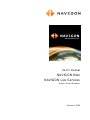 1
1
-
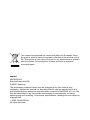 2
2
-
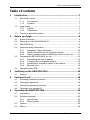 3
3
-
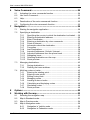 4
4
-
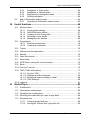 5
5
-
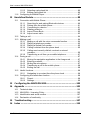 6
6
-
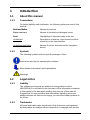 7
7
-
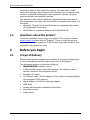 8
8
-
 9
9
-
 10
10
-
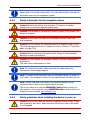 11
11
-
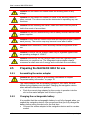 12
12
-
 13
13
-
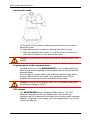 14
14
-
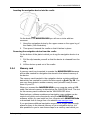 15
15
-
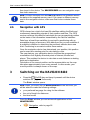 16
16
-
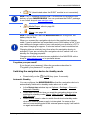 17
17
-
 18
18
-
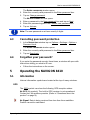 19
19
-
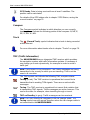 20
20
-
 21
21
-
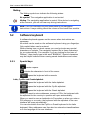 22
22
-
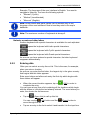 23
23
-
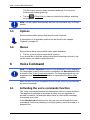 24
24
-
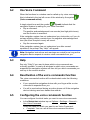 25
25
-
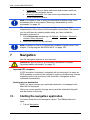 26
26
-
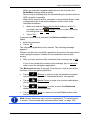 27
27
-
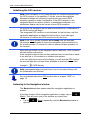 28
28
-
 29
29
-
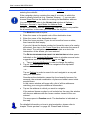 30
30
-
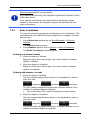 31
31
-
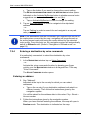 32
32
-
 33
33
-
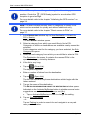 34
34
-
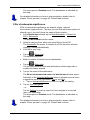 35
35
-
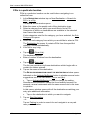 36
36
-
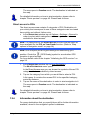 37
37
-
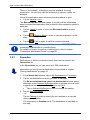 38
38
-
 39
39
-
 40
40
-
 41
41
-
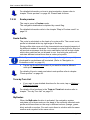 42
42
-
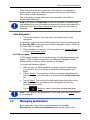 43
43
-
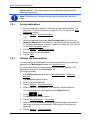 44
44
-
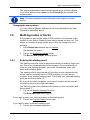 45
45
-
 46
46
-
 47
47
-
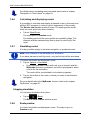 48
48
-
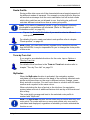 49
49
-
 50
50
-
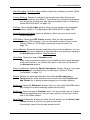 51
51
-
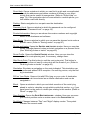 52
52
-
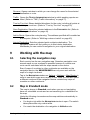 53
53
-
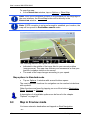 54
54
-
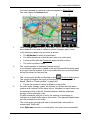 55
55
-
 56
56
-
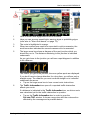 57
57
-
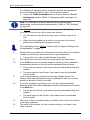 58
58
-
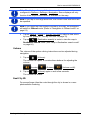 59
59
-
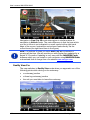 60
60
-
 61
61
-
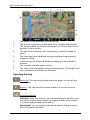 62
62
-
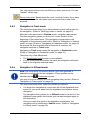 63
63
-
 64
64
-
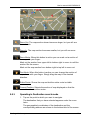 65
65
-
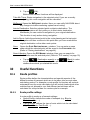 66
66
-
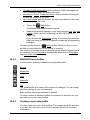 67
67
-
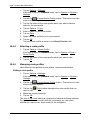 68
68
-
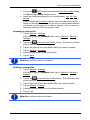 69
69
-
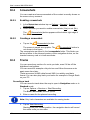 70
70
-
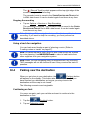 71
71
-
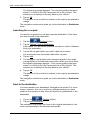 72
72
-
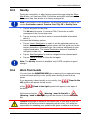 73
73
-
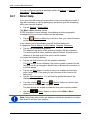 74
74
-
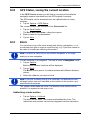 75
75
-
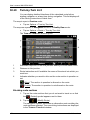 76
76
-
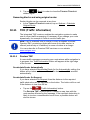 77
77
-
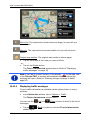 78
78
-
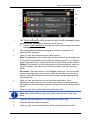 79
79
-
 80
80
-
 81
81
-
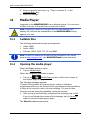 82
82
-
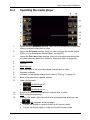 83
83
-
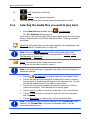 84
84
-
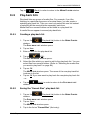 85
85
-
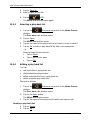 86
86
-
 87
87
-
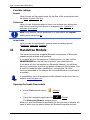 88
88
-
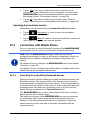 89
89
-
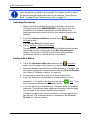 90
90
-
 91
91
-
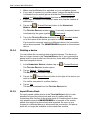 92
92
-
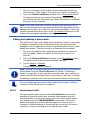 93
93
-
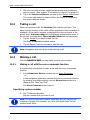 94
94
-
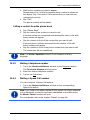 95
95
-
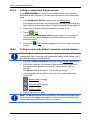 96
96
-
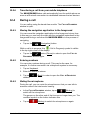 97
97
-
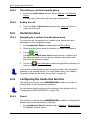 98
98
-
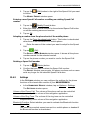 99
99
-
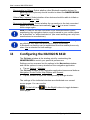 100
100
-
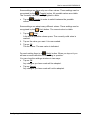 101
101
-
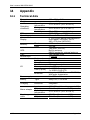 102
102
-
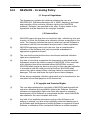 103
103
-
 104
104
-
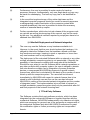 105
105
-
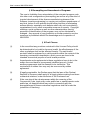 106
106
-
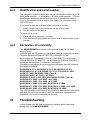 107
107
-
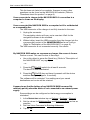 108
108
-
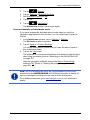 109
109
-
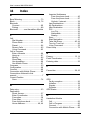 110
110
-
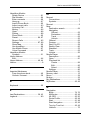 111
111
-
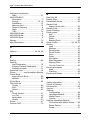 112
112
-
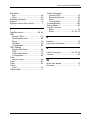 113
113
-
 114
114
-
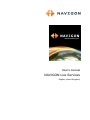 115
115
-
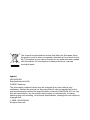 116
116
-
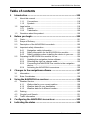 117
117
-
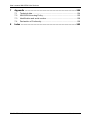 118
118
-
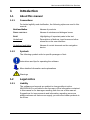 119
119
-
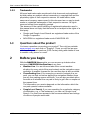 120
120
-
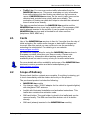 121
121
-
 122
122
-
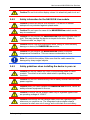 123
123
-
 124
124
-
 125
125
-
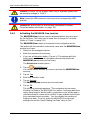 126
126
-
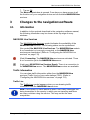 127
127
-
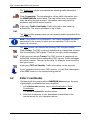 128
128
-
 129
129
-
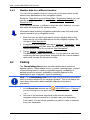 130
130
-
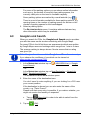 131
131
-
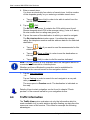 132
132
-
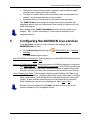 133
133
-
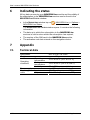 134
134
-
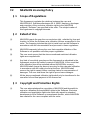 135
135
-
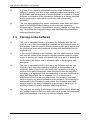 136
136
-
 137
137
-
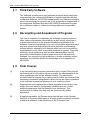 138
138
-
 139
139
-
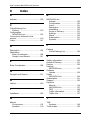 140
140
-
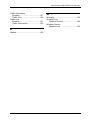 141
141
Navigon 84 series User manual
- Category
- Car navigation systems
- Type
- User manual
Ask a question and I''ll find the answer in the document
Finding information in a document is now easier with AI
Related papers
-
Navigon B09021021 Owner's manual
-
Navigon 70 PREMIUM LIVE User manual
-
Navigon 20 Easy User manual
-
Navigon 92 Premium User manual
-
Navigon 40 ESSENTIAL User manual
-
Navigon Primo User manual
-
Navigon 8410 Premium Edition User manual
-
Navigon 10000100 - N100 LOOX Portable GPS Navigator User manual
-
Navigon SEAT PORTABLE SYSTEM Owner's manual
-
Navigon 10000130 - PNA 5100 - Automotive GPS Receiver User manual
Other documents
-
Panasonic CN-GP50N User manual
-
VDO PN 3000 - Quick start guide
-
VDO MS 2010 - Quick start guide
-
VDO PN 1000 User manual
-
VDO PN6000 User manual
-
Becker READY 50 EU 19 User manual
-
Becker Professional 50 Owner's manual
-
Becker Professional 50 User guide
-
Becker READY 50 EU 19 Owner's manual
-
Becker Professional 50 Owner's manual