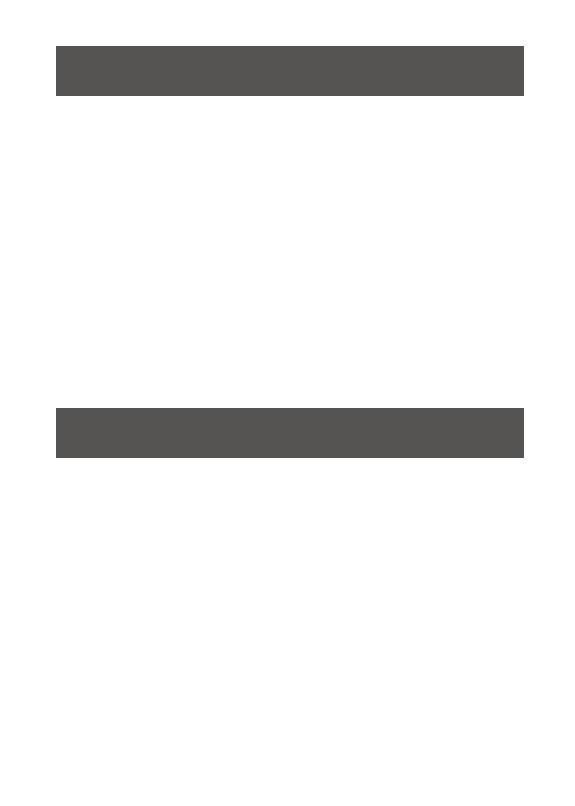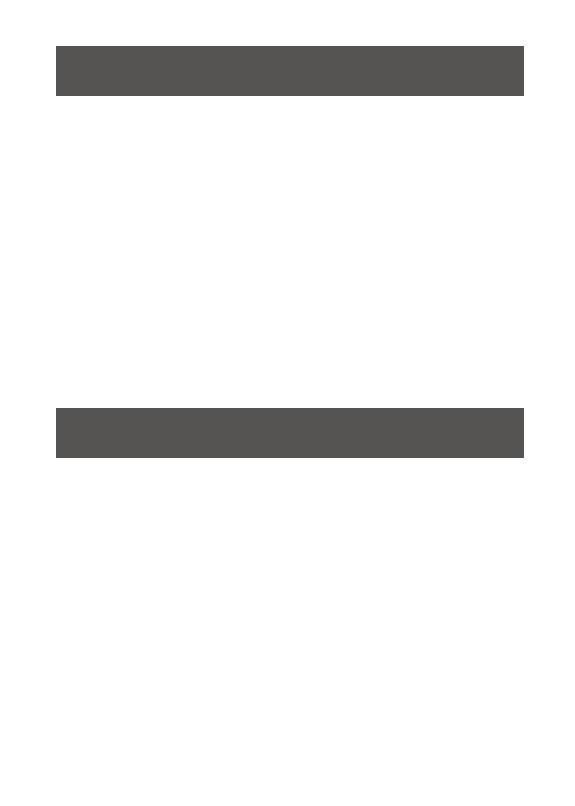
Operation
FCC Statement
This equipment has been tested and found to comply with the limits for
a Class B digital device, pursuant to Part 15 of the FCC Rules. These
limits are designed to provide reasonable protection against harmful
interference in a residential setting. This product generates, uses, and
can radiate radio frequency energy and, if not installed and used as
directed, it may cause harmful interference to radio communications.
Although this product complies with the limits for a Class B digital
device, there is no guarantee that interference will not occur in a
particular installation.
Connected Devices:
The GUS402 and GUS404 allow a single keyboard, mouse, printer, USB
compatible monitor, hard disk drive, or other USB 2.0 device to be
shared by multiple computers. To share a non-USB monitor, IOGEAR
offers adapters (sold separately) enabling VGA, DVI or HDMI monitors to
be connected to a USB 2.0 port. The following part numbers are
available at www.iogear.com and other retail locations:
Switching between computers:
Press the Console Selection Button to switch the USB ports connection
to the next computer in sequence. The Console Indicator LEDs will light
to indicate which computer is connected.
GUC2015V
GUC2020DW6
GUC2025H
for VGA monitors
for DVI monitors
for HDMI monitors