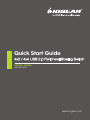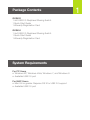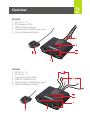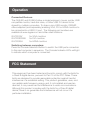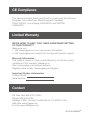4x2 / 4x4 USB 2.0 Peripheral Sharing Switch
Quick Start Guide
GUS402 / GUS404
PART NO. Q1221
www.iogear.com

1
Package Contents
System Requirements
GUS402
1 4x2 USB 2.0 Peripheral Sharing Switch
1 Quick Start Guide
1 Warranty/Registration Card
GUS404
1 4x4 USB 2.0 Peripheral Sharing Switch
1 Quick Start Guide
1 Warranty/Registration Card
For PC Users
• Windows XP, Windows Vista, Windows 7, and Windows 8
• Available USB 2.0 port
For MAC Users
• Mac 8.6 or greater. Requires OS X for USB 2.0 support
• Available USB 2.0 port

1 2
2
Overview
GUS402
1. PC Port 1 / 2
2. PC Indicator LEDs
3. USB 2.0 Device Ports
4. Optional Micro USB Power Input
5. Console Selection Button
2
1
3
4
5
GUS404
1. PC Port 1 / 3
2. PC Port 2 / 4
3. Console Indicator LEDs
4. USB 2.0 Device Ports
5. Optional Micro USB Power Input
6. Console Selection Button
4
1
2
3
56

1 2
3
Hardware Installation
Step 1
Plug your USB 2.0 compatible devices into the ports on the front of
the unit.
Step 2
Plug the console USB cables into at USB2.0 compatible port on
each computer.
Note: The GUS402/GUS404 are hot-swappable and do not require
the computers to be turned off during connection, or when attaching
devices to the USB ports.
2
1
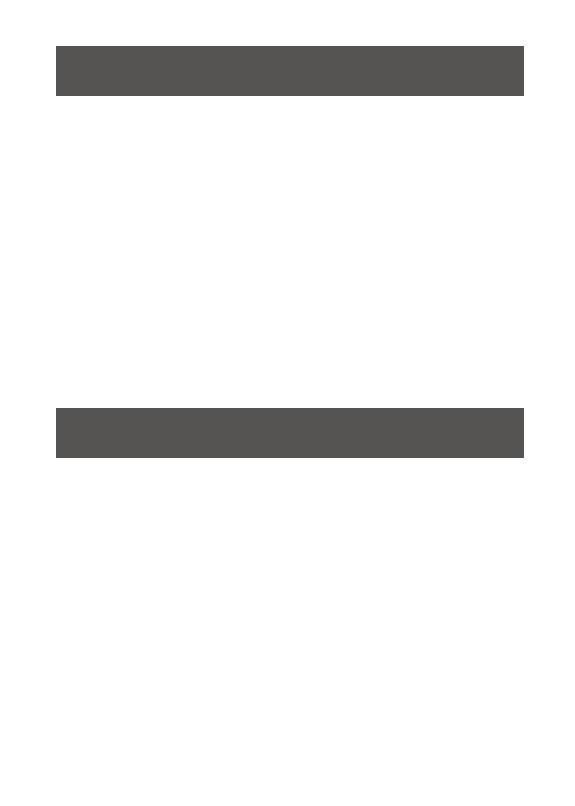
Operation
FCC Statement
This equipment has been tested and found to comply with the limits for
a Class B digital device, pursuant to Part 15 of the FCC Rules. These
limits are designed to provide reasonable protection against harmful
interference in a residential setting. This product generates, uses, and
can radiate radio frequency energy and, if not installed and used as
directed, it may cause harmful interference to radio communications.
Although this product complies with the limits for a Class B digital
device, there is no guarantee that interference will not occur in a
particular installation.
Connected Devices:
The GUS402 and GUS404 allow a single keyboard, mouse, printer, USB
compatible monitor, hard disk drive, or other USB 2.0 device to be
shared by multiple computers. To share a non-USB monitor, IOGEAR
offers adapters (sold separately) enabling VGA, DVI or HDMI monitors to
be connected to a USB 2.0 port. The following part numbers are
available at www.iogear.com and other retail locations:
Switching between computers:
Press the Console Selection Button to switch the USB ports connection
to the next computer in sequence. The Console Indicator LEDs will light
to indicate which computer is connected.
GUC2015V
GUC2020DW6
GUC2025H
for VGA monitors
for DVI monitors
for HDMI monitors

WE’RE HERE TO HELP YOU! NEED ASSISTANCE SETTING
UP THIS PRODUCT?
Make sure you:
1. Visit www.iogear.com for more product information
2. Visit www.iogear.com/support for live help and product support
Warranty Information
This product carries a 3 Year Limited Warranty. For the terms and
conditions of this warranty, please go to
http://www.iogear.com/support/warranty
Register online at http://www.iogear.com/register
Important Product Information
Product Model
Serial Number
© 2012 IOGEAR
®
CE Compliance
Limited Warranty
This device has been tested and found to comply with the following
European Union directives: Electromagnetic Capability
(2004/108/EC), Low Voltage (2006/95/EC) and R&TTED
(1999/5/EC).
Contact
Toll Free: 866-946-4327 (USA)
Phone: 949-453-8782
Address: 19641 Da Vinci, Foothill Ranch, CA 92610, USA
Web Site: www.iogear.com
E-mail: support@iogear.com
-
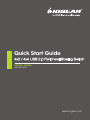 1
1
-
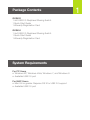 2
2
-
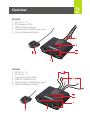 3
3
-
 4
4
-
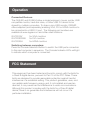 5
5
-
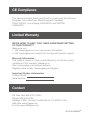 6
6
iogear GUS402 / GUS404 User manual
- Category
- Computer data switches
- Type
- User manual
Ask a question and I''ll find the answer in the document
Finding information in a document is now easier with AI
Related papers
-
iogear GUS404 Quick start guide
-
iogear GUS402 User guide
-
iogear GCS72U Quick start guide
-
iogear GKM513 Quick start guide
-
iogear GVS184 Quick start guide
-
iogear GVS182 Quick start guide
-
iogear GUC2015V User manual
-
iogear GKM581R Quick start guide
-
iogear GKM681R Quick start guide
-
iogear GSR212 User manual