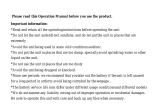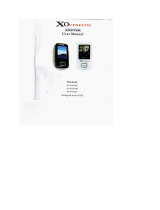Page is loading ...

_______________________________________ ______________________________ENGLISH
_______________________________________________________________________________________________
1
MP3-DJ Sport User’s manual

_______________________________________ ______________________________ENGLISH
_______________________________________________________________________________________________
2
Index
Chapter 1:Summary………………………………………...………………….…..3
1-1 Function Description…………………………………………………..……3
1-2 System Requirements……………………………….………………..……4
1-3 Package Contents……………………………………..………………..…..4
1-4 Product Key Function……………………..…………………………..……5
Chapter 2:Software Installation……………………………….…………………..5
Chapter 3:Connecting to PC………………………………………………………6
Chapter 4:Downloading data and music files………………..…………………..7
Chapter 5:Screen Introduction and Function Description………………………8
5-1 LCD Screen Display………………………………………………………..8
5-2 Function Description……………………………………………………..8
One:Turn on the player…….………………………………………………8
Two:Music Playing Function…………………………………………….8
Three:Digital Voice Recorder Function…………………………………10
Four:FM Radio Function………………………………………………….11
Five:Special Illumination for Sport Test Function……….……………..12
Six:Strap wear indicator…………………………………...……………..13
Seven:Arm Strap wear indicator.........................................................13
Eight:Sport Test Function...................................................................14
Nine:System Parameter Setting Function...........................................15
Ten: Browser……………………………………………………………….17
Eleven:Return to Main Menu..............................................................17
Twelve:Turn off the player……...........................................................17
Chapter 6:Q & A……………..........................................................................17
Chapter 7:Technical Specifications...............................................................18

_______________________________________ ______________________________ENGLISH
_______________________________________________________________________________________________
3
Attention:
1. Incorrect operation will ruin the player. Do not drop the player or you may cause damage to it.
2. Unlock the “HOLD” button before using the player.
3. If you don’t use the player for a long time, remove the battery to prevent any damage caused by a
leaky battery.
4. When you use the earphone, avoid turning the volume to high; it could damage your hearing. Listen
to the player at a volume that is safe.
5. If you feel tinnitus, please decrease the volume or stop using the player.
Safety Operation:
1. We recommend you use the player in an environment between 0’c ~ 40’c.
2. You can store or transport the player between a temperature of 0’c ~ 60’c.
3. Please operate the player between 10%RH ~ 85%RH humidity.
4. You can store a player in a place with the humidity between 5%RH ~ 90%RH.
5. Don’t drop the player during operation because it may cause scratches or damage to internal
components.
6. To avoid static when using the player, do not operate the player in a very dry environment.
7. To reduce the possibility of getting an electric shock or being injured, please don’t use the player in
the water, or near water or in a humid environment.
Chapter 1: Summary
1-1 Function Description
Music Playing Function
1. Supports MP3/WMA/WAV music format and ID3 information display
2. Supports multi-language song information display in English, French, German, Italian, Spanish,
Portuguese , Brazilian, Dutch, Russian, Simplified and Traditional Chinese.
3. Five sound effect modes, five playing mode selections.
4. 32 levels of volume adjustment
Digital Voice Recorder
1. Uses professional WAV recording sampling format
2. Three recording quality options: Normal, Fine, Best
3. High crystal digital recording and low noise MIC recording
FM Radio Function
1. Built-in digital stereo FM radio
2. Capability for setting 30 FM channels for frequent reception
3. Manual/Automatic FM channel searching function
4. The FM channel program can be recorded constantly while listening, and be uploaded to your
computer for storage
Portable Storage Function
1. Capable to store files as portable storage disc
2. No driver required for Windows 2000 or higher operation system
3. Supports FAT16/32 file system
4. Mini USB 2.0 port

_______________________________________ ______________________________ENGLISH
_______________________________________________________________________________________________
4
5. Can delete files in the player to recover capacity
LRC File Display Function
1. Supports LRC format file display
2. Enjoy music while viewing song text in LRC format
Fast Recording Function
In the sub-menu operation interface, pressing REC button for a while will enter MIC recording mode.
After entering the mode, press
REC to start recording and press REC again to pause recording. Press
MENU to stop recording.
Sport Test Function
1. This player possesses the functions of a running counter. It can automatically count the energy that
you have spent and the distance by your steps。So you can exercise listening to music。
2. Personal File Setting: You can
input your personal file before using this function.
1-2 System Requirements
• Pentium MMX200 or higher CPU
• 40MB capacity or higher
• A capable Mini USB port
• Quadruple or higher CD-ROM
• Operation system: Microsoft Windows 98SE, ME, 2000, XP and Windows MCE, Mac 9.2.2 or higher
operation system。
1-3 Package Contents:
In the MP3 DJ Sport Player package, make sure you have the following accessories:
Driver CD
MP3 Cover

_______________________________________ ______________________________ENGLISH
_______________________________________________________________________________________________
5
1-4 Product Key Function
Chapter 2:Software Installation
For Windows 98SE
If your PC’s Operation System is Windows 2000 or higher, you can connect the player to your PC
directly and upload/download the data/files without installing the driver
If the Operation System is Windows 98, follow these procedures:
1. Put the attached disc into the CD-ROM of your PC/Notebook PC.
2. Under Windows, open the disc, execute “Setup.exe” and follow the directions.
3. When the installation is finished, two programs will appear in the directory “MP3 Player”
Firmware Download: software upgrading program
Uninstall: Un-install program

_______________________________________ ______________________________ENGLISH
_______________________________________________________________________________________________
6
Chapter 3: Connecting to PC
The player has a USB port, so you can connect it to your computer directly no matter if the power is
on/off。
1. Plug the mini USB port of USB cable to the USB connector of MP3 Player
2. Connecting another end of USB cable to the USB port of your PC
3. When the image below is displayed on the screen, the connection is successful
4. The PC will find the new hardware, and it will install the driver program automatically
5. After finishing the installation, you can enjoy your MP3 player now. (Open “My Computer”, you can
see the “Removable Disk”
as shown below)

_______________________________________ ______________________________ENGLISH
_______________________________________________________________________________________________
7
Attention:
When your PC is transferring the data to the player, if the connection stops, the data and the files of the
computer will be lost. Please use the player according to your Operation System。
Chapter 4: Downloading data and music files
The player can be used as a portable storage disk. You do not need a file management tool. Just use the
file management of the OS; it is easy to operate the player. Portable storage disk can increase the
capacity of the player。
First, build the connection, then:
1. Choose the music which you want to download
2. Click the right key of the mouse and choose “Copy”
3. Open “Removable Disk”
4. Click the right key of the mouse and choose “Paste”
The screen will display “Writing” and “Reading” while copying and reading the file. It will disappear after
copy is finished completely. Then you can quit.
Attention:
If your Operation System is Windows ME, 2000, XP, just connect the player to your PC, and you will see
the icon (below) on the taskbar of Windows. Click the icon twice, the “Pull out the hardware” will appear.
Choose “Stop”, then “Stop hardware Equipment” will appear. Click “Confirm”, “Pull out hardware safely”
will be shown, then click “Confirm” again, and you can cut the connection between the PC and the
player。

_______________________________________ ______________________________ENGLISH
_______________________________________________________________________________________________
8
Chapter 5:Screen Introduction and Function Description
5-1 Screen Display
5-2 Function Description
Please unlock the HOLD button before using.
One. Turn on the player
Press
to turn on the player and the welcome slogan will be displayed, and then the Main Menu
interface will be displayed. Under the main menu, there are six modes: MUSIC, RECORD, FM TUNER,
SPORT, Browser and SETTING. Press
or to choose a different mode.
Two. Music Playing Function
Under Main Menu mode, press or to choose “MUSIC” and press to enter
Music Playing mode.
(The Music selection screen)
1. Play Song Selections
Under the main menu, press
to choose “Play Music”, then press FW/FF to enter music playing
function. What appears is the first song (song’s sequence is according to the system’s
auto-arrangement). Press
or to select the previous or next song. After the selection,
press to play.
When playing, press
to pause, and pressing again to continue playing. Holding down and
pressing
will stop playing, and pressing for a long time will switch off the player.

_______________________________________ ______________________________ENGLISH
_______________________________________________________________________________________________
9
2. Fast Forward/ Fast Backward or Repeat
When playing, holding
or for more than half a second can rewind or forward. Stop holding,
and the songs will be displayed from the point where you stop holding.
3. Volume Adjustment
Press
or to increase or decrease the volume in 12 different levels, from 00 to 30.
4. A-B Circulation
When playing, pressing “MENU” button shortly can decide the circulation start point. And on the top right
corner of the screen, ”A-” will be displayed. Pressing “MENU” shortly again can decide the circulation
end point. And on the top right side of the screen, ”A-B” will be displayed. At this moment, the content
between “A-B” will be played circularly. Pressing “MENU” for the third time will cancel the circulation.
Under pause or stop mode, press “MENU” shortly to enter function selection and choose the function
menu (Effect, Play Mode, Del this music). Choose the needed function, and then press
to finish the
setting and press “MENU” for several seconds to return to where you were.
5. Sound Effect Adjustment
After you choose “Effect”, press
to enter sound effect adjustment. Sound effects include: Normal,
Rock, Jazz, Classic and Pop. Move
to choose sound effects. Press “MENU” to return.
6. Setting Playing Mode
After you select “Playing Mode”, press
to enter playing mode selection, which includes: Normal,
Repeat one, Repeat all, Shuffle and Repeat Shuffle. Then press
to enter the mode you want. Press
“MENU” to return.

_______________________________________ ______________________________ENGLISH
_______________________________________________________________________________________________
10
7. Song Deletion
Select Del this muse” and press
to enter the function. Then you choose: “Delete File? Yes No”,
move
or and choose “Yes”, press to finish deletion. Press “MENU” to quit deletion.
Three. Digital Voice Recorder Function
Under the main menu, please move
or to choose “RECORD” item and press to enter
this function mode.
(The Record selection screen)
1. Microphone Recording Function
When you enter the mode, press “MENU” shortly. When you select “
MIC”, then
press
or to choose the menu (MIC Record, Play mode, Del this music).
When you choose ” MIC”, press to begin recording. ( will be displayed)
Recording time will be displayed during recording. When recording, press
to pause. ( will be
displayed) Press “MENU” to stop recording.
If you want to stop the recording, press “MENU” to stop and the record file will be saved automatically.
The file name will be V001.WAV, V002.WAV, etc.
2. Playing Recorded File
After entering “RECORD” mode, press
or to select recorded file, then press to begin
playing. When playing, press
to pause. Press again to continue playing.
3. Playing Mode

_______________________________________ ______________________________ENGLISH
_______________________________________________________________________________________________
11
During playing recorded file, press to pause or stop playing, press “MENU” shortly to enter function
choice. Press
or to choose “Playing Mode”, and press to enter the three mode choices:
Normal, Repeat one and Repeat all. Choose the needed mode and press
to finish the setting.
Press “MENU” to return.
4. Uploading the recorded file to computer
The player can automatically save the MIC recorded file under Voice folder. You just need to connect the
player to the computer and select the file, then copy it into the computer.
5.REC Function
When the player pauses or stops playing, play record or stop, and listen to FM, press the “REC” for a
long time, the player will enter the “RECORD” mode. The recorded file will be saved in WAV format.
Under the mode of “Music Playing”, “Digital Voice Recorder” and “FM Radio”, press the “REC” to enter
the function of running counter. Under the mode, press “MENU” for a long time to return.
Four. FM Radio Function
The earphone serves as the antenna when FM radio function is on, so please do not pull it out.
Under the main menu, press
or to choose “FM TUNER”. Press to enter this function
mode.
(The FM tuner selection screen)
Press “MENU” shortly to go to the sub-menu, which includes the following functions: Manual Searching,
Auto searching, FM Record, Del this channel.
1. Manual Searching
Under manual FM channel searching function mode, pressing
or will adjust FM frequency at
0.1MHz each time. If you want to save the clear channel, please press shortly to enter
channel-preset function, press
or for the position where you can select to save,
press
for the player to show you the channel’s position after successful saving (form P01 to P30).
2. Auto Searching

_______________________________________ ______________________________ENGLISH
_______________________________________________________________________________________________
12
Under manual FM channel searching function mode, you can also press or for a long time to
search FM channel forward or backward quickly. When a clear signal is received, the screen will stop
searching. And now if you press
, you can save the channel.
3.FM Record
Under the “FM Radio Function”, pressing
can record the FM program you are receiving, while
recording, press
to pause. Press again to continue recording. The recorded file will be
automatically saved in the “FM” file. If you want to play the recorded file, you can enter “Play music” and
select the file to play.
If you want to stop the recording, press MENU to stop the recording.
4. Del this channel
Under delete preset channel function mode, press
to enter the interface, press or to
choose “Yes”. And then press to finish deletion. Press “MENU” to turn back.
Five.
Special Illumination for Sport Test Function
This player possesses the functions of a step counter. It is convenient for your use when doing sports.
Also it can be used as personal aid-device for bodybuilding. There is no need for you to make
complicated computation or record your sport efficiency; the player builds in several sport modes.
Please input your personal file (stride, height, age and weight) before using this function. Then you can
exercise while enjoying music and get the sport result after finishing your exercise. The operation details
are as below:
Running Counter
According to the advice of a medical expert, it is better for males over 35 and females over 30 to keep
walking for more than 8000 steps; otherwise many illnesses caused by fatness build-up and physical
hypo function, cardiopathy, high pressure and so on.
The Calorie consumption and sport effect of each person will be verified by
gender differences by age, height and weight. To ensure the correct
measurement result, please input the right personal file before using this function.
The player will record the result and automatically make the computation of
Calorie consumption and let you check the result at any time.
When stepping and running speed changes greatly or swinging arms irregular:
Stepping less than 100 steps per minute. The angle less than 30 degrees when
the arms swing
Attention: This player is a precision instrument, thus please keep the player face
up (as shown below). We suggest you wear the player by the pouch or wrist strap, which can be used to

_______________________________________ ______________________________ENGLISH
_______________________________________________________________________________________________
13
avoid the incorrect measurement result.
Six:Strap wearing indication
Seven. Arm Strap wearing indication

_______________________________________ ______________________________ENGLISH
_______________________________________________________________________________________________
14
Eight. Sport Test Function
1. Under Main Menu interface, press
or to select “Sport” and press
2. After entering this mode, press
or , you can browse the sport items. (Step Count, Note
etc.) PDE: Physical, Distance, Effect
3. Running Count: After entering this mode, Press
to enter “sport” mode, and start this function.
The system will compute the distance automatically according to your steps (unit: KM); it also can
compute the energy you used according to your weight and the distance. (as shown below)
Attentions: When running, the counter will be valid if your arm wave degree is more than 30 degree
Under this mode, press “MENU”, to show a third menu at the bottom (Save file, Browse file, Delete file)
Save file: Press and the screen will display and it shows that you can keep the sport
record under this file name. Pressing
or , you also can select the other file names to keep
the record in and there are 10 files for your choice.
Browse file: Press
to enter and you can browse the saved files by moving or
Delete file: Press
and the screen will delete the file.
4. Press
to enter this item and the user can set the swing, weight, height and age. This numerical
value will affect the calorie result and the distance (the unit of step and height is CM, the unit of
weight is KG and the minimum value should not be less than 30KG. Age cannot be more than 120).
After entering the settings of your personal file, press
or to select the items and
press
to enter, and then press or to adjust the value and press to confirm.
Press “MENU” shortly to turn back.

_______________________________________ ______________________________ENGLISH
_______________________________________________________________________________________________
15
Nine. System Setting Function
Under the main menu interface, when the player selects “SETTING”, pressing
will enter the
function. There are seven choices: Contrast , Backlight , Power saving , Recording quality , Button voice ,
language , and about.
1. Contrast: Screen contrast degree setting
You can use and to adjust the contrast.
2. Backlight: Screen backlight on/off setting (backlight 5 seconds, 15 seconds, 30 seconds, backlight
on, backlight off)
You can choose the backlight timer with 5,15,30 second. Also can turn off the backlight or keep the
backlight open.
3. Power saving: If you are not using the player for a certain amount of time, it will turn off automatically
(power saving 1 minute, 2 minutes, 5 minutes, no power saving).

_______________________________________ ______________________________ENGLISH
_______________________________________________________________________________________________
16
4. Recording quality: According to the different sampling rates, the player sets three recording quality
(Best: Bit rate 128Kbps, Fine: Bit rate 64Kbps, and Normal: Bit rate 32Kbps). The recording quality is
set to be “Fine” when the player is switched on. Choosing “Best” sampling rate can get better
recording quality, but the record time will become shorter, while choosing the lower sampling rate
can make the time longer.
Attention : The record time will depend on different quality and capacity.
The recording time : HH:MM:SS
5. Button Voice: press
or to choose on or off
6. Languages: press
or to select English, French, German, Italian, Spanish, Portuguese
Brazilian, Dutch, Russian, Simplified and Traditional Chinese. Press to confirm your selection.

_______________________________________ ______________________________ENGLISH
_______________________________________________________________________________________________
17
7. About: Check the player’s capacity, the current available space and the version.
Ten: Browser
(1) Under “Play Music” state, press MENU to enter the main option.
(2) Press
or to choose the music which you want to play.
(3) After you choose the music, press MENU the “+” will be displayed.
It means the music has been added in the list.
(4) If you want to add music again, press
or another time,
after you choose the music, press MENU. The music will be added.
(5) Press MENU for several seconds to return to the main menu.
Press
and the player will play music according to the list.
Eleven: Return to Main Menu
Under the function sub-menu, pressing “MENU” can return to the above menu one level at a time,
Pressing “MENU” for 0.5 second can return to the main menu if the player is under one the four main
menu items.
Twelve: Turn Off the player
Under the main menu, holding on
button for a long time will turn off power.

_______________________________________ ______________________________ENGLISH
_______________________________________________________________________________________________
18
Chapter 6: Q & A
1. After pressing PLAY to switch on the player, nothing is displayed on the screen, why?
Causes and solution:
No battery is in the player; improper placing of the battery or powerless battery.
2. No sound when playing file?
Causes and solution:
Volume is too low, please check volume and the earphone connection or check whether the
earphone is damaged or not.
3. Why would the computer freeze up when the player is inserted or pulled out sometimes?
Causes and solution:
This is mainly caused by inserting or pulling out the player during data transfer. We advise you to not
interrupt the data transfer as this could cause the computer to freeze up.
4. Why are the songs not played or recorded, and “No files” appears?
Causes and solution:
You may mistakenly have used the NTFS format to format the player so the player cannot work
normally. Please use FAT32 or FAT16 to format the player again to regain normal state.
5. Why is the time displayed in disorder when some songs are played?
Causes and solution:
At present, we adopt VBR format to compress MP3 file (that is, MP3 file is compressed by variable
rates). The variation of rates during playing can cause the displayed time changes, but the playing
remains normal. You can use the fixed rate to compress again to solve the problem of the displayed
time.
6. When power is on, no display content or the player cannot be recognized by the system,
why?
Causes and solution:
Under power off state, take out the battery, press Menu
and connect the player to the PC through
the USB cable. After ten seconds, stopping pressing Menu
and the system will find the hardware.
Then click software-upgrade program. After that, click “start” to finish the upgrading. When the
process is over, please press “close” to quit. After the system is upgraded, the player will regain
normal state.
Chapter 7:Technical Specifications
Music Format: MP3, WMA, WAV
Bits Rate: 32Kbps~320Kbps
FM Frequency Range: 76.5~108.0MHz
Recording Format: WAV
A-B Repetition: support
Memory Size: 512MB/1G/2G
Size: R31X23 MM

_______________________________________ ______________________________ENGLISH
_______________________________________________________________________________________________
19
Screen: LCD Screen 96 x 32 Dots Matrix Display
Port: Mini USB 2.0
Battery: 1.5V AAA Alkaline Battery
Weight: 36.6g (Not including battery)
Supported format: FAT32 or FAT16
Supported System: Windows98SE / 2000 / XP (No need for driver in Windows2000 /XP or higher opera
Tion system)
/