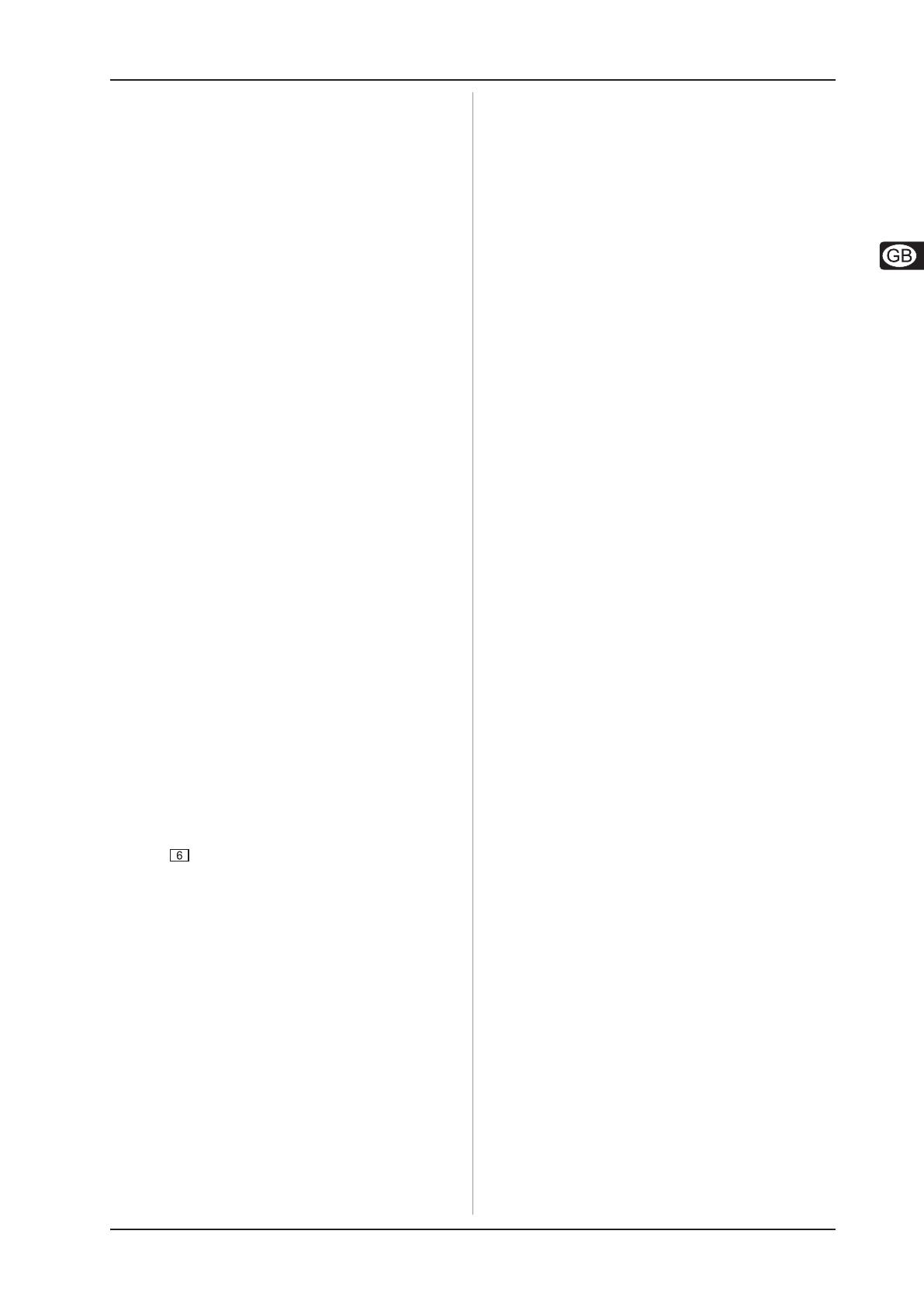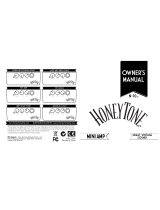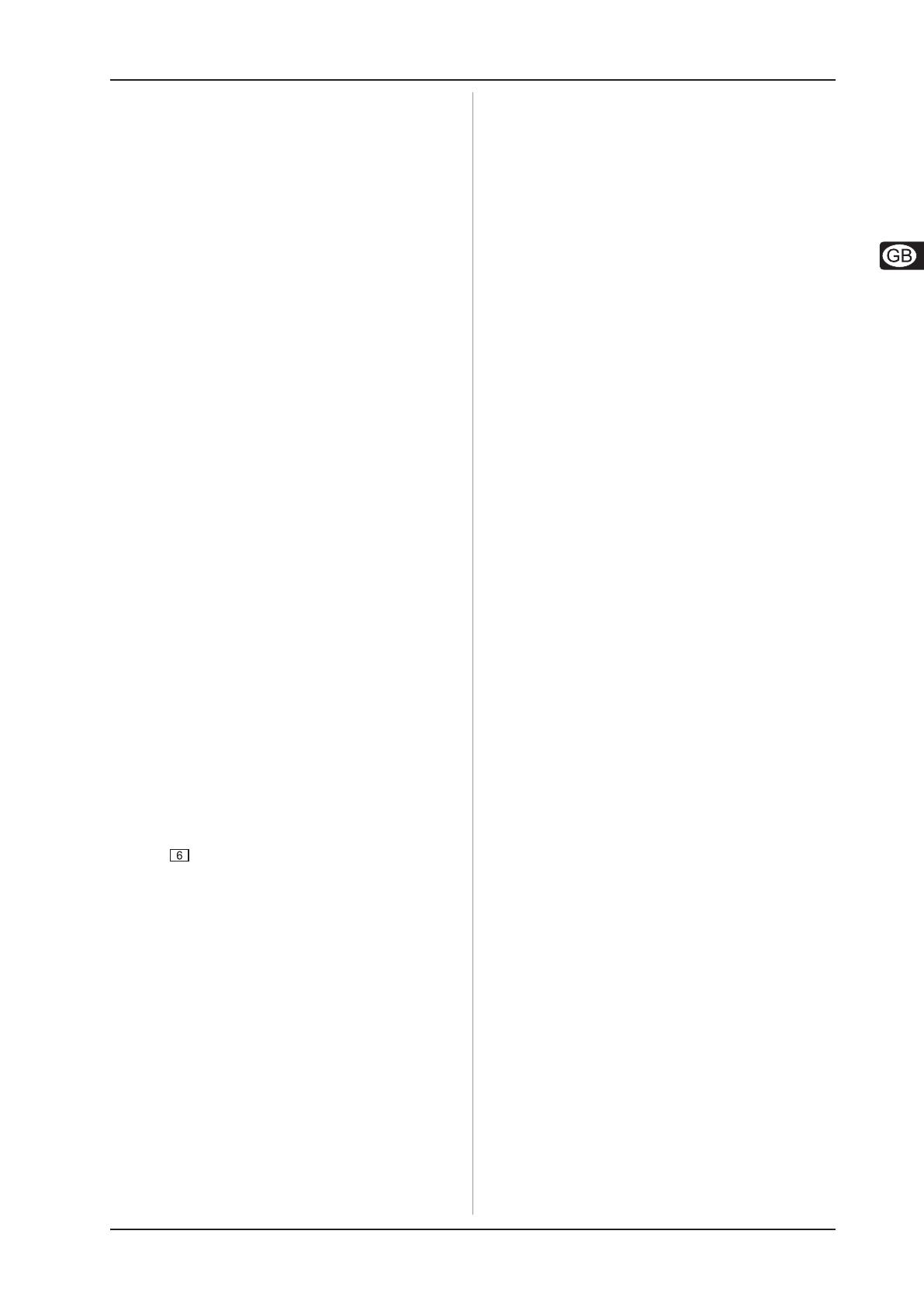
11
V-AMPIRE/V-AMP PRO/V-AMP 2
5. AMP/SPEAKER SIMULATION
seconds. For example, you can edit a preset
originally stored in bank 5, position D, and then store
it in bank 6, position A.
4.4 Discarding an edited preset/restoring a
single factory preset
If you have edited a preset and find that you don’t like the
edited version, you can, of course, discard it. Let’s assume
you’ve selected and then edited preset C (the corresponding
LED has lit up), but you would now like to return to the
configuration stored previously. Simply select another preset.
The next time you call up the preset, the temporarily edited
version is discarded. After editing, you can also hold down the
two arrow keys until “Pr” appears in the display, which brings
back the factory preset that was originally stored there. How-
ever, you then have to save it again by holding down the
corresponding preset button for approx. two seconds.
4.5 Restoring all factory presets
All factory presets can be restored as follows: Hold down
buttons D and E and then switch on the device. “CL”
appears in the display. Now release the two buttons and press
the two arrow keys simultaneously. This erases all the edited
presets you have stored and restores the factory presets. Please
refer to chapter 8.3.1 if you need information on how to save
your settings via MIDI.
5. AMP/SPEAKER SIMULATION
The very heart of the V-AMP sound is its amp/speaker
simulation. The 32 simulation models can make work in a home
recording studio very much easier because it isn’t necessary to
mike up the guitar amp. With the V-AMPIRE/V-AMP PRO/V-AMP 2
it is child’s play for you to choose one of the legendary guitar
amps, be it for Brit Pop, Blues, Heavy Metal or whatever. In
addition, you can tailor the sound of the respective amp to suit
your ideas and then connect it virtually to one of 15 speaker
simulations (cabinets). On top of all that, you can even choose
digital effect and reverb types for your virtual amp. See chapter
6 “EFFECTS PROCESSOR” for more details.
When you switch on the device, it automatically loads the last
preset selected. The LED ring around the AMPS control shows
which amp has been selected. The corresponding LED lights up.
To select another amp simply turn the control. Use the VOLUME,
BASS, MID, TREBLE and GAIN controls to modify the basic sound
of the amp. Hold down the TAP button and turn the TREBLE
control to raise or lower an additional high-frequency PRESENCE
filter (see ).
As a rule, you will want to select an amp first, then a cabinet
and finally an effect. See chapter 4 for how to store your
modifications. To give you a better overview of the extensive
range of amp simulations, we have compiled the following
descriptions of the different types of amp.
When you select an amp simulation, an appropriate
speaker simulation is activated automatically (see
tab. 5.2). Otherwise, the authenticity of the sound
could be affected by an unsuitable cabinet—
especially if you are using headphones. Naturally,
you can combine the amp simulations with other
cabinets according to taste.
5.1 Amp descriptions
AMERICAN BLUES: This virtual amp is modelled on the Fender
Bassman 4 x 10 Combo. Originally designed as a bass amp, it
soon became a standard amp of blues legends such as Steve
Ray Vaughan or Billy Gibbons due to its characteristic distortion.
As you would expect, it packs a solid punch in the bass range,
but is still flexible enough in the mid and treble ranges.
AND DELUXE: A synthesis of a 1960 Fender Blackface Deluxe
and a ’50s Fender Bassman. The result is a crystal-clear sound
that still simulates the edge of the vintage amps. The sound
control gives you even greater scope than the EQ controls on
the originals.
MODERN CLASS A: This amp is characterized by its slight
distortion and sounds almost like hi-fi. It is modelled on the
Matchless Chieftain, a very expensive, hand-made amp.
CUSTOM CLASS A: The model for this simulation is the Budda
Twinmaster. This Class A amp is renowned for its warm sound
combined with irresistible tube distortion. Although the original
amp does not have a mid control, we have given the capability of
suiting the mid range to your taste.
TWEED COMBO: This was Jeff Beck’s favorite when he
recorded the albums Blow by Blow and Wired. This amp was
not actually designed for heavy distortion, but due to its low
power, it is ideal for uncompromising overdrive sound.
SMALL COMBO: This model is based on the 1960 Tweed
Champ. The main attraction of this amp simulation is when the
DRIVE function is used a lot. Although this amp was actually
designed for beginners on the guitar, it soon became a favorite
amp of many guitar afficionados. The reason for that was that it
produced an amazingly distorted sound even at low volume.
The Tweed Champ had a volume control, but no EQ control. If
you want to get the most authentic sound out of this amp, keep
the sound control on your V-AMPIRE/V-AMP PRO/V-AMP 2 in
the mid position.
CLASSIC CLEAN: Back in the ’80s, the Roland JC-120 was
the preferred sound of Buzzy Feiten (guitarist with the Dave
Weckl Band). The unique quality of this transistor amp’s sound is
the way its brilliance cuts through any mix. It is ideal for the New
Wave sound of the 80s that is making a come-back today. By the
way, the JC-120 was also popular among Fender Rhodes pianists.
BLACK TWIN: This simulation was modeled on a Fender
Blackface Twin from 1965. In the ’60s this amp was used by
jazz, country and even rock guitarists. What was unique about
it was that it was exceptionally loud and was therefore mainly
used for live performances. The secret of the Blackface Twin
was that although you could play it extremely loud, the distortion
remained relatively low.
BRIT BLUES: Modeled on the JTM 45, the first Marshall amp
ever. This, by the way, was Eric Clapton’s favorite amp when
he was with Cream. The JTM 45 was the forerunner of many of
Marshall’s later amps with their distinctive, powerful sound.
Extreme gain settings produce a highly compressed and really
“dirty” sounding distortion. Combined with a 2 x 12" speaker
simulation it produces impressive Bluesbreaker sounds.
AND CUSTOM: This simulation is based on a 1965 Marshall
JTM 45 Bluesbreaker but has more flexibility of sound control.
Turn the GAIN control to the left and this simulation sounds like a
Marshall; turn it to the right and it is more reminiscent of the
Budda.
BRIT CLASS A: This simulation is modeled on the Vox
AC 30. This amp was originally designed in the ’60s when
guitarists wanted amps with enhanced brilliance, a feature that
Vox successfully implemented by means of “revolutionary” bass
and treble controls. Brian May and U2’s The Edge are probably
the best-known users of this sound.
NON TOP BOOST: This is a Vox AC 30 as used by Bryan
Adams in the recording studio. Unlike the well-known AC 30
with treble boost, the former amp version did not have this feature.
This simulation copies the original amp’s “normal” channel.
BRIT CLASSIC: Based on a 1959 Marshall Plexi 100 Watt, this
amp is ideal for producing clean sounds. It was used by Jimi
Hendrix, Eric Clapton and Jeff Beck.